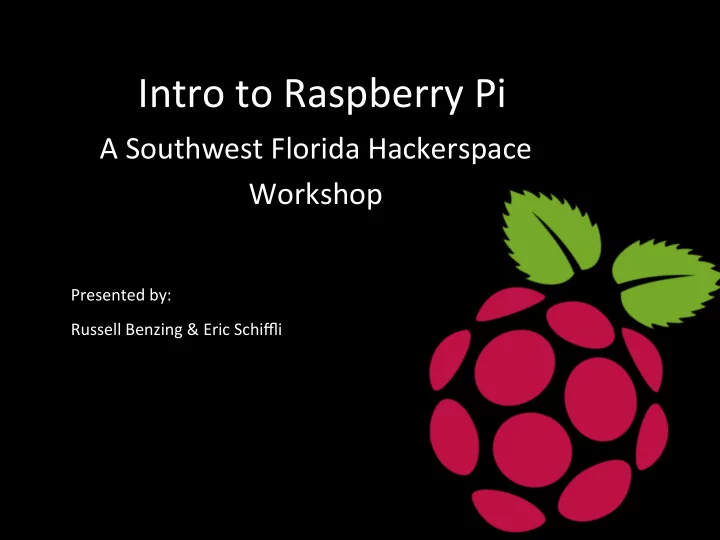
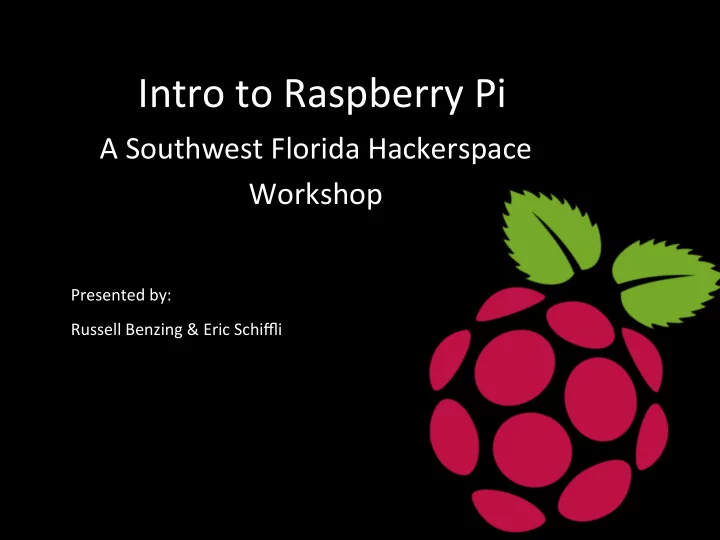
Intro ¡to ¡Raspberry ¡Pi ¡ A ¡Southwest ¡Florida ¡Hackerspace ¡ Workshop ¡ Presented ¡by: ¡ Russell ¡Benzing ¡& ¡Eric ¡Schiffli ¡
WHY ARE YOU HERE? YOU: ¡ § Enjoy ¡“Enkering” ¡with ¡technology. ¡ ¡ § Do ¡not ¡mind ¡wriEng ¡a ¡liJle ¡bit ¡of ¡code. ¡ ¡ § Have ¡experience ¡in ¡Linux, ¡Robots, ¡Sensors, ¡etc. ¡ ¡ § Recently ¡announced ¡you ¡have ¡an ¡addicEon ¡to ¡ raspberry ¡pie. ¡
WHAT WILL I LEARN? § What ¡a ¡Raspberry ¡Pi ¡is ¡and ¡does. ¡ ¡ § How ¡to ¡setup ¡the ¡Pi ¡for ¡the ¡first ¡Eme. ¡ ¡ § Basic ¡Commands ¡and ¡FamiliarizaEon. ¡ ¡ § Setup ¡your ¡first ¡sensor ¡and ¡LED. ¡ ¡ § Pi ¡Resources ¡& ¡Tutorials ¡
WHAT IS A RASPBERRY PI? A ¡low ¡cost, ¡ credit-‑card ¡sized ¡computer ¡ GPIO ¡40 ¡Pin ¡ 4 ¡USB ¡Ports ¡ LCD ¡Display ¡ RJ45 ¡Ethernet ¡ 3.5mm ¡Audio ¡ Pi ¡camera ¡ Power ¡ HDMI ¡
THE HISTORY OF PI § Early ¡concepts ¡started ¡in ¡2006. ¡ ¡ § Based ¡on ¡Atmel ¡ATmega644. ¡ ¡ § Officially ¡launched ¡in ¡2012. ¡ ¡ § Inspired ¡by ¡Acorn’s ¡BBC ¡Micro ¡from ¡1981. ¡ ¡ § Original ¡concept ¡was ¡to ¡inspire ¡and ¡educate ¡ children ¡in ¡computers. ¡
GETTING STARTED - REQUIREMENTS ¡ 1. Raspberry ¡Pi ¡B+ ¡or ¡newer. ¡ ¡ 2. USB ¡wifi ¡adapter. ¡ ¡ 3. Keyboard ¡and/or ¡mouse. ¡ ¡ 4. Laptop ¡or ¡HDMI ¡display ¡monitor. ¡ ¡ 5. SD ¡Card ¡(8 ¡GB+ ¡recommended). ¡ ¡ 6. SD ¡Card ¡Reader. ¡
GETTING STARTED - DOWNLOAD ¡ 1. ¡Download ¡NOOBS ¡– ¡visit ¡“www.raspberrypi.org” ¡clicking ¡on ¡downloads. ¡ ¡ 2. ¡Download ¡SD ¡FormaJer ¡– ¡visit ¡“www.sdcard.org” ¡clicking ¡on ¡downloads. ¡
GETTING STARTED - EXTRACT ¡& ¡COPY ¡ 1. Format ¡your ¡SD ¡Card ¡using ¡the ¡SD ¡FormaJer ¡– ¡More ¡instrucEons ¡found ¡online. ¡ ¡ 2. Extract ¡NOOBS ¡to ¡a ¡folder ¡and ¡drag ¡and ¡drop ¡onto ¡your ¡newly ¡formaJed ¡SD ¡ Card. ¡
GETTING STARTED - BOOTUP ¡& ¡INSTALL ¡ 1. Once ¡your ¡Raspberry ¡Pi ¡is ¡powered ¡and ¡booEng ¡up ¡it ¡will ¡ask ¡you ¡to ¡install ¡an ¡ OperaEng ¡System. ¡ ¡ 2. Check ¡the ¡box ¡for ¡Raspbian ¡and ¡click ¡Install. ¡This ¡can ¡take ¡quite ¡a ¡bit ¡of ¡Eme. ¡
GETTING STARTED - CONFIGURATION ¡ 1. When ¡booEng ¡up ¡for ¡the ¡first ¡Eme ¡you ¡will ¡get ¡the ¡blue ¡“raspi-‑config” ¡screen. ¡ Here ¡you ¡can ¡configure ¡your ¡Pi ¡with ¡language ¡and ¡keyboard ¡seongs ¡for ¡your ¡ desired ¡region ¡of ¡the ¡world. ¡Use ¡tab ¡and ¡arrow ¡keys ¡to ¡browse. ¡ ¡ ¡ 2. Once ¡configured ¡to ¡your ¡liking ¡go ¡to ¡<Finish> ¡and ¡hit ¡enter. ¡This ¡will ¡take ¡you ¡to ¡ the ¡command ¡prompt ¡where ¡you ¡will ¡need ¡to ¡type ¡in ¡“startx” ¡to ¡start ¡up ¡the ¡ GUI ¡(Graphical ¡User ¡Interface) ¡
BASIC PI COMMAND LINE - 1 Useful ¡commands ¡to ¡run ¡from ¡a ¡terminal ¡or ¡command ¡line. ¡ rasp-‑config ¡ ¡ ¡ ssh ¡ Change ¡your ¡pi ¡configuraEon ¡seongs. ¡ ¡ Connect ¡your ¡pi ¡to ¡other ¡computers. ¡ ¡ ¡ startx ¡ ¡ sudo ¡ ¡ Start ¡the ¡GUI ¡(Graphical ¡User ¡Interface) ¡ Run ¡commands ¡as ¡super ¡user. ¡ ¡ ¡ ¡ ifconfig ¡ shutdown ¡ Get ¡the ¡details ¡of ¡your ¡Ethernet ¡or ¡ This ¡will ¡shutdown ¡your ¡pi. ¡ wireless ¡network ¡adapter. ¡ ¡ ¡ nano ¡ rpi-‑update ¡ This ¡is ¡your ¡text ¡editor ¡for ¡changing ¡or ¡ Updates ¡your ¡Raspberry ¡Pi ¡firmware. ¡ adding ¡files. ¡Save, ¡edit, ¡create. ¡ ¡ ¡ lsusb ¡ cat ¡ Shows ¡a ¡list ¡of ¡usb ¡devices. ¡ Read ¡out ¡files ¡at ¡the ¡command ¡line. ¡ ¡ ¡ apt-‑get ¡update ¡& ¡apt-‑get ¡upgrade ¡ passwd ¡ Update ¡or ¡upgrade ¡your ¡pi ¡sorware ¡ Change ¡your ¡user ¡password. ¡
BASIC PI COMMAND LINE - 2 Useful ¡commands ¡to ¡run ¡from ¡a ¡terminal ¡or ¡command ¡line. ¡ ls ¡ touch ¡ List ¡out ¡the ¡current ¡directory ¡files. ¡ Create ¡a ¡blank ¡file. ¡ ¡ ¡ cd ¡ mkdir ¡ Go ¡to ¡directory ¡or ¡folder. ¡ Create ¡a ¡directory. ¡ ¡ ¡ find ¡ ping ¡ Searches ¡whole ¡system ¡for ¡files ¡or ¡ Test ¡connecEvity ¡between ¡two ¡devices. ¡ directories. ¡ ¡ ¡ df ¡-‑h ¡ clear ¡ Shows ¡disk ¡space. ¡ Clears ¡the ¡terminal ¡screen. ¡ ¡ ¡ iwconfig ¡ mv ¡ Wireless ¡configuraEon ¡tool. ¡ Move ¡files ¡or ¡folders. ¡ ¡ ¡ cp ¡ rm ¡& ¡rmdir ¡ Copy ¡files ¡and ¡folders. ¡ Remove ¡files ¡and ¡remove ¡directories. ¡
ADDING OTHER FEATURES WIFI ¡ConfiguraEon ¡(GUI) ¡ 1. ¡Launch ¡“Wifi ¡Config” ¡from ¡the ¡desktop. ¡ 2. ¡Click ¡“Scan” ¡ 3. ¡Double ¡click ¡your ¡desired ¡network. ¡ 4. ¡In ¡“PSK” ¡field ¡enter ¡your ¡wifi ¡password. ¡ 5. ¡When ¡done ¡click ¡“Add” ¡and ¡it ¡will ¡connect. ¡ SSH ¡ConfiguraEon ¡(command ¡line) ¡ 1. ¡Run ¡“sudo ¡apt-‑get ¡install ¡ssh” ¡in ¡command ¡line. ¡ 2. ¡Run ¡“sudo ¡/etc/init.d/ssh/ ¡start” ¡to ¡start ¡ssh. ¡ 3. ¡To ¡have ¡SSH ¡start ¡always ¡at ¡boot, ¡run: ¡ ¡ ¡ ¡ ¡“sudo ¡update-‑rc.d ¡ssh ¡defaults” ¡ 4. ¡Now ¡reboot: ¡“sudo ¡reboot” ¡ 5. ¡You ¡should ¡now ¡be ¡able ¡to ¡connect ¡SSH ¡to ¡your ¡ ¡ ¡ ¡ ¡pi ¡via ¡the ¡IP ¡Address ¡using ¡PuTTy ¡or ¡similar ¡SSH ¡client. ¡
CONGRATULATIONS! Take ¡this ¡Eme ¡to ¡celebrate ¡and ¡enjoy ¡some ¡Pi ¡before ¡we ¡go ¡to ¡the ¡next ¡level. ¡ ¡ Your ¡on ¡your ¡way ¡to ¡being ¡a ¡Pi ¡guru. ¡ What’s ¡Next? ¡
Recommend
More recommend