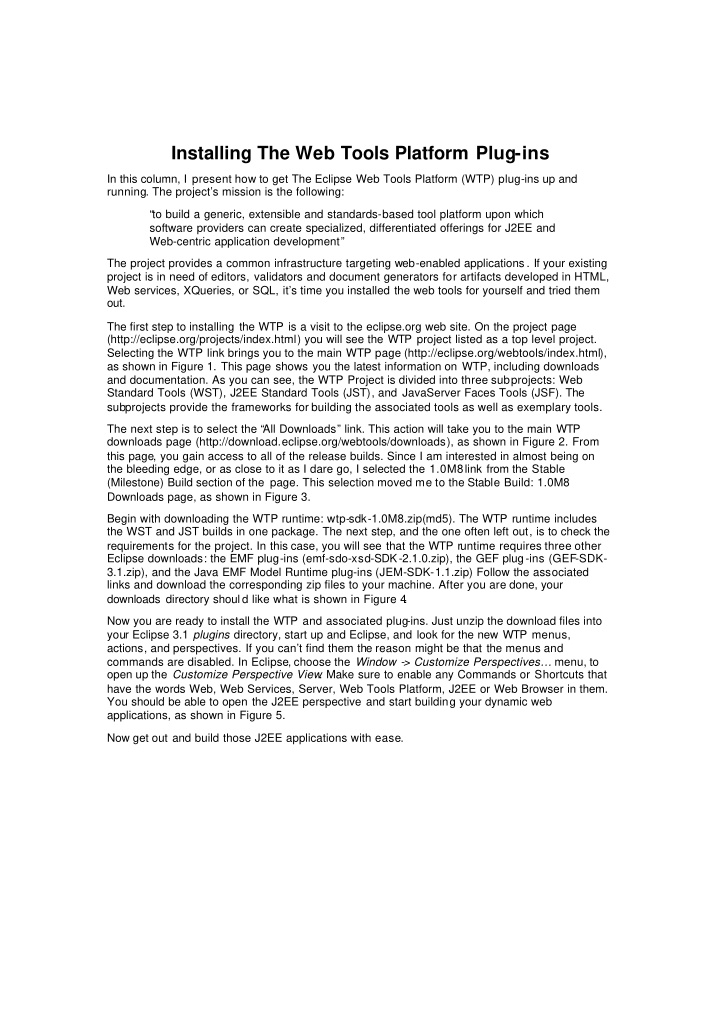

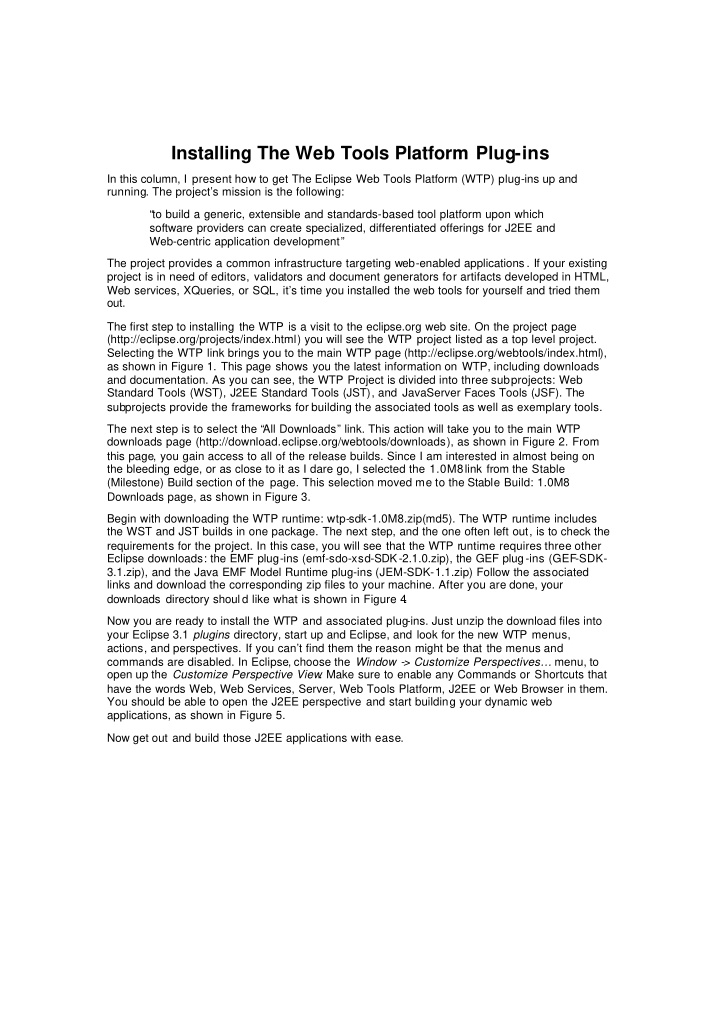

Installing The Web Tools Platform Plug-ins In this column, I present how to get The Eclipse Web Tools Platform (WTP) plug-ins up and running. The project’s mission is the following: “to build a generic, extensible and standards-based tool platform upon which software providers can create specialized, differentiated offerings for J2EE and Web-centric application development” The project provides a common infrastructure targeting web-enabled applications . If your existing project is in need of editors, validators and document generators for artifacts developed in HTML, Web services, XQueries, or SQL, it’s time you installed the web tools for yourself and tried them out. The first step to installing the WTP is a visit to the eclipse.org web site. On the project page (http://eclipse.org/projects/index.html) you will see the WTP project listed as a top level project. Selecting the WTP link brings you to the main WTP page (http://eclipse.org/webtools/index.html), as shown in Figure 1. This page shows you the latest information on WTP, including downloads and documentation. As you can see, the WTP Project is divided into three subprojects: Web Standard Tools (WST), J2EE Standard Tools (JST), and JavaServer Faces Tools (JSF). The subprojects provide the frameworks for building the associated tools as well as exemplary tools. The next step is to select the “All Downloads” link. This action will take you to the main WTP downloads page (http://download.eclipse.org/webtools/downloads), as shown in Figure 2. From this page, you gain access to all of the release builds. Since I am interested in almost being on the bleeding edge, or as close to it as I dare go, I selected the 1.0M8 link from the Stable (Milestone) Build section of the page. This selection moved me to the Stable Build: 1.0M8 Downloads page, as shown in Figure 3. Begin with downloading the WTP runtime: wtp-sdk-1.0M8.zip(md5). The WTP runtime includes the WST and JST builds in one package. The next step, and the one often left out, is to check the requirements for the project. In this case, you will see that the WTP runtime requires three other Eclipse downloads: the EMF plug-ins (emf-sdo-xsd-SDK-2.1.0.zip), the GEF plug -ins (GEF-SDK- 3.1.zip), and the Java EMF Model Runtime plug-ins (JEM-SDK-1.1.zip) Follow the associated links and download the corresponding zip files to your machine. After you are done, your downloads directory shoul d like what is shown in Figure 4 . Now you are ready to install the WTP and associated plug-ins. Just unzip the download files into your Eclipse 3.1 plugins directory, start up and Eclipse, and look for the new WTP menus, actions, and perspectives. If you can’t find them the reason might be that the menus and commands are disabled. In Eclipse, choose the Window -> Customize Perspectives… menu, to open up the Customize Perspective View . Make sure to enable any Commands or Shortcuts that have the words Web, Web Services, Server, Web Tools Platform, J2EE or Web Browser in them. You should be able to open the J2EE perspective and start building your dynamic web applications, as shown in Figure 5. Now get out and build those J2EE applications with ease.
Figure 1. WTP Home Page
Figure 2. WTP Downloads Page
Figure3.WTP Stable Build Downloads
Figure4. Downloads Directory Figure5. J2EE Perspective
Recommend
More recommend