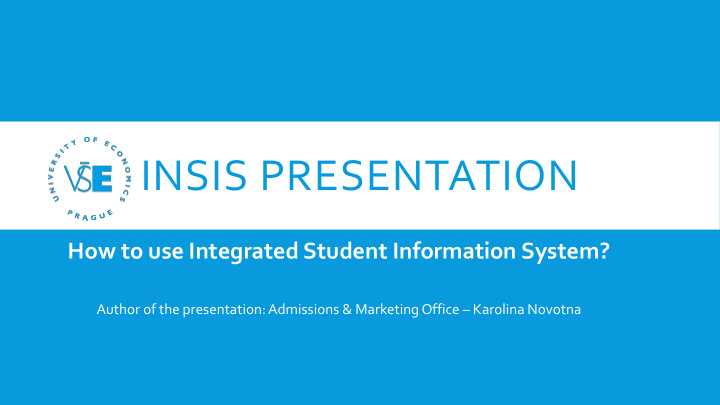

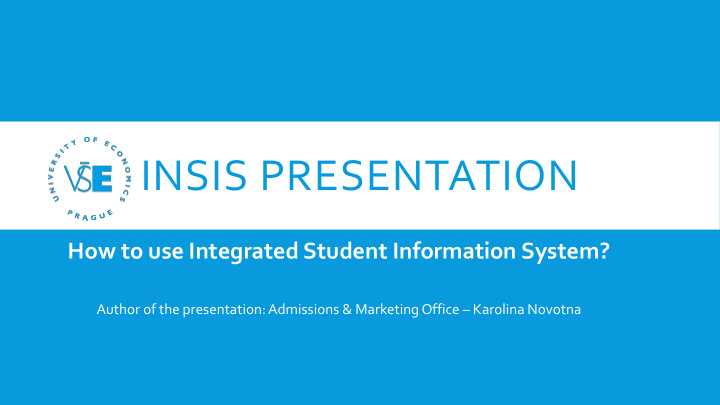

INSIS PRESENTATION How to use Integrated Student Information System? Author of the presentation: Admissions & Marketing Office – Karolina Novotna
PLAN Front Page – log in Password Personal data Persons atVSE Mail box Student‘s portal – main functions Documents Questions?
INSIS.VSE.CZ
FRONT PAGE – LOG IN Log in to the Personal administration of InSIS Username and Password (given by a coordinator) – be careful for structure of password (numbers, small or capital letters)
PERSONAL ADMINISTRATION
CHANGE OF PASSWORD Information system set-up – there are some conditions for creating a new password (written in the instructions)
CHECKTHE PERSONAL DATA Information system set-up If any of the data change during your stay here, immediately inform your coordinator and she/he will change it
PERSONS ATVSE
MAIL BOX Check it regularly or forward it to your personal mail box
OFFICE 365 - SET LANGUAGE (1) Set the language after log in to your mail box
SET LANGUAGE (2) 4 1 2 3
OFFICE 365 PRO PLUS INSTALLATION (1) You can install Microsoft Office Pro Plus (Word, Excel, PowerPoint) up to five devices (i.e. laptop, mobile phone, tablet) for free 1 2
OFFICE 365 PRO PLUS INSTALLATION (2)
TO FORWARD YOUR EMAILS … 5 1 4 2 3
STUDENT‘S PORTAL
Most of the lecturers put All your grades Possibility to see your schoolmates List of all your courses which are already points from the lectures collected together registered for the same course or passed or which should be passed for and seminar papers in attended just the given lecture + finishing the programme and receiving the here. Possibility of possibility to contact them diploma sending email when something changes in the section. Online handing in of any documents or paper required by the lecturers Personal timetable – see your subjects in daily schedule
COURSE REGISTRATION When it is close to exam period some dates of exams will be displayed there and you can register for the given date and time. Lecturers normally let you know. Which programme Which courses are Extra-semestrial courses – are you enrolled in you registered in courses taught intensively several days in a row
Registration of the courses: PROCESS Academic calendar for registration (at the website of the given programme) CODE COURSE name Course registration – schedule if chosen Enrollment – if you got the course Registration of the courses step by step: http://ozs.vse.cz/english/wp-content/uploads/2017/08/course-reg-new-FS17.pdf
SB = Old Building Classroom NB = New Building Code of the course RB = Rajská Building Name of the course JM = Jižní Město campus Lecturer + floors
COURSE CATALOGUE Code Name Credits Language Level of study Sylabus etc...
DOCUMENTS HOMEWORK, PRESENTATIONS, MATERIALS Choose the faculty and semester
QUESTIONS? Thank you for your attention and the presentation can be found on admissions.vse.cz
More recommend