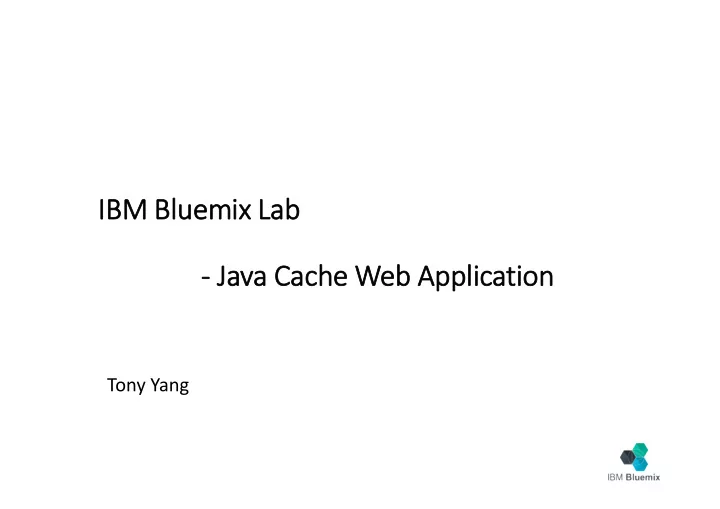
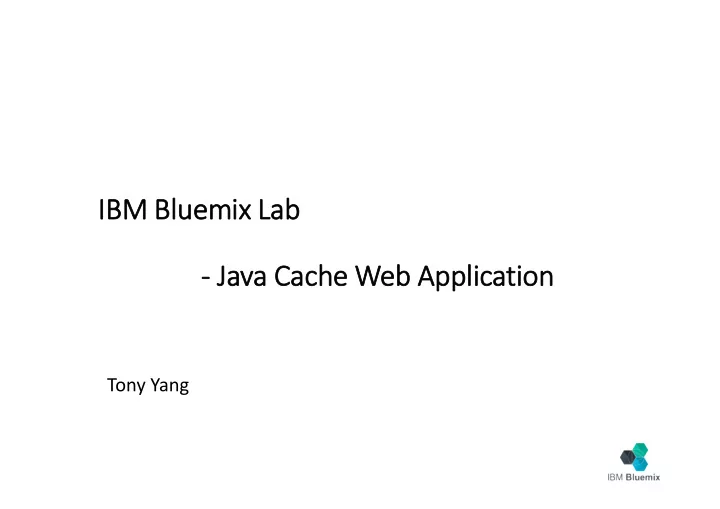
IBM ¡ ¡Bluemix Lab -‑ -‑ Java ¡ ¡Cache ¡ ¡Web ¡ ¡Application Tony ¡Yang
Today’s ¡ ¡Lab ¡ ¡includes… Part ¡1: Setup ¡accounts ¡and ¡prerequisites Part ¡2: Start ¡your ¡first ¡APP ¡on ¡Bluemix Part ¡3: Cloud ¡Foundry ¡CLI Part ¡4: Modify ¡APP ¡using ¡DevOps
Lab ¡ ¡#0: ¡ ¡Pre-‑ -‑requisites 1. Create ¡Bluemix ¡account ¡(IBM ¡ID) ¡ 2. Register ¡IBM ¡DevOps ¡Services ¡and ¡link ¡to ¡Jazz ¡ID 3. Install ¡the ¡cf ¡command ¡line ¡interface
Login ¡IBM ¡Bluemix: http://www.bluemix.net
Registration ¡has ¡been ¡completed
Check ¡the ¡e-‑mail ¡notification ¡from ¡IBM ¡Bluemix
Validate ¡your ¡account
Use ¡your ¡IBM ¡ID ¡to ¡sign-‑in
Congratulations!
Register ¡IBM ¡DevOps ¡Services ¡ and ¡link ¡to ¡Jazz ¡ID
Login ¡IBM ¡DevOps ¡Services: https://hub.jazz.net/
Use ¡your ¡IBM ¡ID ¡to ¡log ¡in ¡to ¡DevOps ¡Services
Install ¡CloudFoundry ¡(cf) Command ¡Line ¡Interface
Download ¡cf ¡Command ¡Line ¡Interface https://github.com/cloudfoundry/cli/releases ( 請下載適合您作業系統的 Installer)
We ¡are ¡ready!
Lab ¡ ¡#1: Create ¡ ¡a ¡ ¡Java ¡ ¡Cache ¡ ¡Web ¡ ¡ Application ¡ ¡on ¡ ¡Bluemix
Step ¡1: ¡Login ¡Bluemix
Step ¡2: ¡select ¡“CATALOG” ¡tab
Step ¡3: ¡Select ¡“Java ¡Cache ¡Web ¡ Starter” ¡in ¡Boilerplates
Step ¡4: ¡Name ¡your ¡application ¡ and ¡click ¡“CREATE”
Step ¡5: ¡Check ¡your ¡application ¡ status
Step ¡6: ¡Play ¡with ¡your ¡new ¡ application ¡on ¡Bluemix
Lab ¡#1 ¡completed!
Lab ¡ ¡#2: Use ¡ ¡cf ¡ ¡Command ¡ ¡Line ¡ ¡Interface
Step ¡1: ¡Click ¡on ¡the ¡Java ¡Web ¡ Application ¡you ¡just ¡created
Step ¡2: ¡Click ¡“View ¡Quick ¡Start”
Step ¡3: ¡Download ¡the ¡Java ¡Web ¡ Application ¡package
Step ¡4: ¡Please ¡follow ¡the ¡steps ¡ listed ¡in ¡Quick ¡Start
Extract ¡the ¡package ¡and ¡cd ¡to ¡the ¡ directory
Summary ¡of ¡cf ¡commands ¡used • Connect ¡to ¡Bluemix ¡API ¡end ¡point cf ¡api • Log ¡into ¡Bluemix cf ¡login • Setup ¡organization ¡and ¡space ¡target ¡(optional) cf ¡target • Deploy ¡your ¡application cf ¡push
Demo ¡(if ¡time ¡permits) • Use ¡Eclipse ¡to ¡update ¡and ¡re-‑build ¡the ¡code, ¡and ¡ use ¡cf ¡command ¡to ¡push ¡it ¡to ¡Bluemix.
Lab ¡#2 ¡completed!
Lab ¡ ¡#3: Modify ¡ ¡and ¡ ¡Deploy ¡ ¡Application ¡ ¡ using ¡ ¡IBM ¡ ¡DevOps Services
Step ¡1: ¡ Click ¡on ¡the ¡sample ¡application ¡on ¡ the ¡DASHBOARD ¡tab
Step ¡2: ¡Click ¡“ADD ¡GIT”
Step ¡3: ¡Input ¡IBM ¡ID ¡information
Step ¡4: ¡Continue ¡to ¡create ¡git ¡ repository
Step ¡5: ¡Confirm ¡success.
Step ¡6: ¡Click ¡“EDIT ¡CODE” ¡to ¡ connect ¡to ¡the ¡JazzHub
Step ¡7: ¡On ¡the ¡JazzHub ¡web ¡editor, ¡ find ¡WebContent ¡> ¡index.html ¡
Step ¡8: ¡Change ¡the ¡content ¡of ¡the ¡ <h1> ¡title (Hint: ¡use ¡Ctrl-‑F ¡to ¡search ¡for ¡“h1”)
Step ¡9: ¡Save ¡the ¡changes ¡using ¡ File ¡> ¡Save
Step ¡10: ¡Switch ¡to ¡“Git ¡Repository” ¡ view ¡
Step ¡11: ¡View ¡the ¡changes, ¡add ¡ comment, ¡and ¡COMMIT
Step ¡12: ¡Click ¡FETCH ¡to ¡sync ¡with ¡ remote ¡master
Step ¡13: ¡PUSH ¡the ¡outgoing ¡ changes ¡to ¡remote ¡repository
Step ¡13 ¡(cont’d)
Step ¡14: ¡Switch ¡to ¡BUILD ¡& ¡Deploy
Step ¡15: ¡Request ¡a ¡build ¡and ¡auto ¡ deploy ¡it ¡to ¡Bluemix Note: ¡It ¡may ¡take ¡some ¡time ¡to ¡complete ¡the ¡build ¡and ¡deployment.
Step ¡15: ¡Request ¡a ¡build ¡and ¡auto ¡ deploy ¡it ¡to ¡Bluemix ¡(cont’d) Note: ¡It ¡may ¡take ¡some ¡time ¡to ¡complete ¡the ¡build ¡and ¡deployment.
Step ¡16: ¡Check ¡your ¡changes ¡on ¡ Bluemix
Lab ¡#3 ¡completed!
Next ¡step • Start ¡play ¡with ¡the ¡Starters and ¡ Services on ¡Bluemix • Click ¡“VIEW ¡DOCS” ¡to ¡find ¡all ¡the ¡ information ¡you ¡need • Visit ¡COMMUNITY resource ¡to ¡ interesting ¡samples, ¡discussions, ¡ Q&As, ¡and ¡related ¡events.
Recommend
More recommend