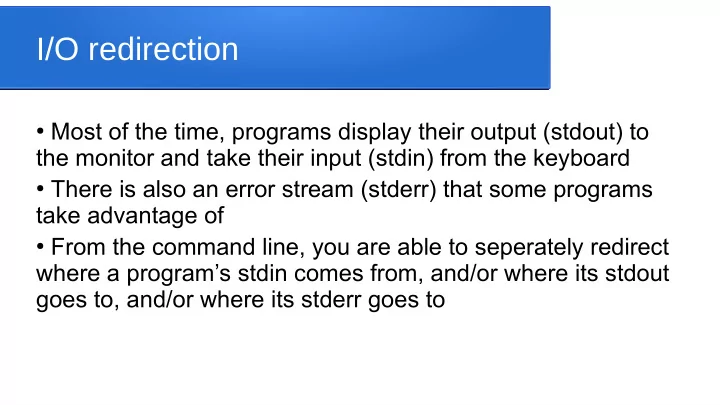
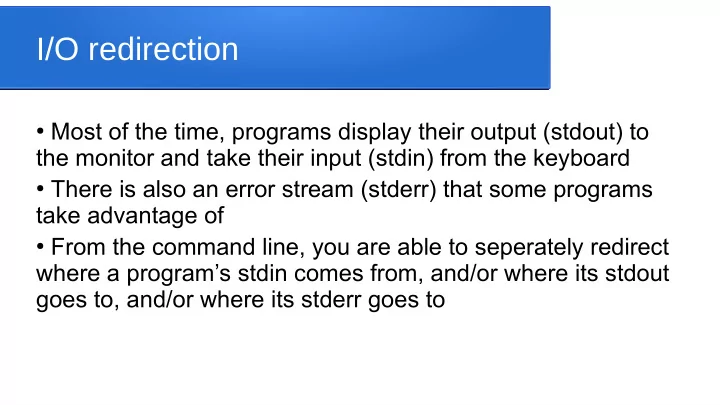
I/O redirection ● Most of the time, programs display their output (stdout) to the monitor and take their input (stdin) from the keyboard ● There is also an error stream (stderr) that some programs take advantage of ● From the command line, you are able to seperately redirect where a program’s stdin comes from, and/or where its stdout goes to, and/or where its stderr goes to
Redirecting stdin with < ● If we want a program to read its input from a file instead of the keyboard, we can use “program < filename” ● The program will read sequentially through the file, treating whitespace in the file in the exact same way as if the user had entered it ● Of course, the content of the file needs to be consistent with what the program expects/can handle
Redirecting stdout with > ● Similarly, we can send a program output to a file instead of the monitor, e.g. “progname > filename” ● If the file doesn’t exist yet then this will create it, otherwise it will replace the old version of the file ● Of course, if the program goes into an infinite loop while producing output then you’re going to run into quota issues... ● Combinations are also possible, e.g. “prog < infile > outfile” to read from the first file and write to the second
Piping output between programs ● We can use the output from one program as the input to another using the pipe (vertical bar), e.g. “prog1 | prog2” ● This can also be combined with > and <, e.g. prog1 < infile | prog2 > outfile runs prog1 using data from infile, sends its output to prog2 to be used as input there, then prog2’s output goes to outfile
Redirecting stderr ● The > is used to redirect stdout ● We can instead redirect stderr using 2> or redirect both of them using &> prog > file # stdout goes to file, stderr goes to screen prog 2> file # stderr goes to file, stdout goes to screen prog > file # both go to file prog # both go to screen
Recommend
More recommend