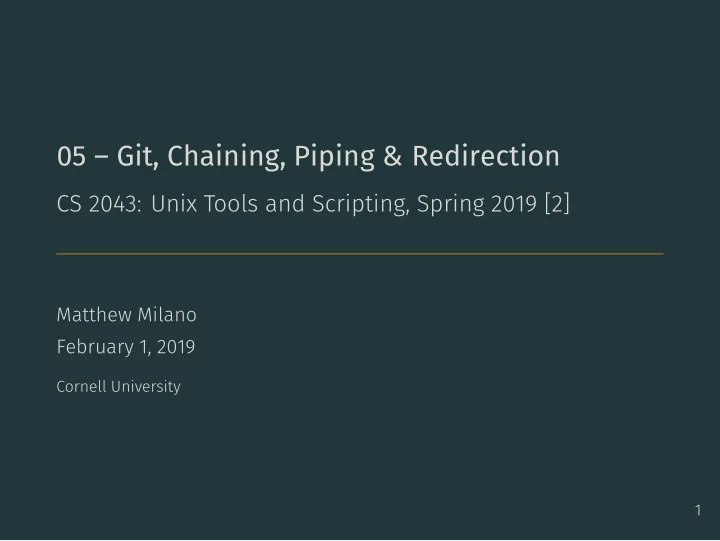
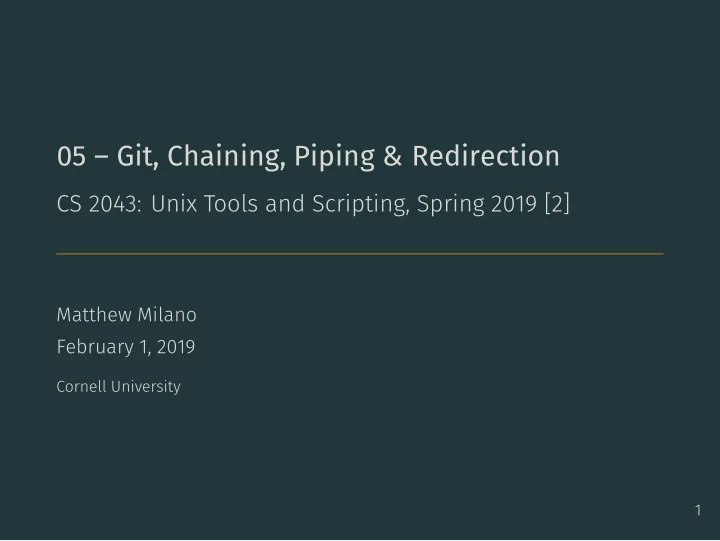
05 – Git, Chaining, Piping & Redirection CS 2043: Unix Tools and Scripting, Spring 2019 [2] Matthew Milano February 1, 2019 Cornell University 1
Table of Contents 1. As always: Everybody! ssh to wash.cs.cornell.edu 3. Let’s Git back into it 4. Assorted Commands 5. Piping & Redirection 2 2. Quiz time! Everybody! run quiz-02-01-19
As always: Everybody! ssh to wash.cs.cornell.edu
Quiz time! Everybody! run quiz-02-01-19
Let’s Git back into it
• The tracked folder is called a repository ( repo ) • The act of “saving” is commit , and needs a message • to commit all tracked files, to an old commit 3 local git Terminology • You git init . to create repository “here” • To track a file in a repository, you git add <filename> git commit -a -m 'your message here' • use git log to view all your commits (q quits) • use git checkout <hash> to temporarily revert your files
Demo Time! Everybody! cd ~/course/cs2043/demos/git-demo nano demo-file git commit -a -m ‘mucking with the demo’ git log git checkout 1ff647 4
The arrow of time, and branching • So that last command produced quite the message, eh? • Where should a commit “go” now? • after the last commit? • But you’re in the past now… • Can create a new “branch” of time • An “alternate history” • What if I did this instead of that? • Create a branch with • lots of other ways 5 git checkout -b <new-branch-name> • Can checkout a branch to re-enter that timeline
back to the demo git checkout -b alternate-timeline git checkout master 6
Time travel is only fun when you merge! git merge alternate-timeline • Git tries to apply everything that happened in • could very easily break! This is a conflict 7 alternate-timeline to your current branch
Working with Friends • To work with friends, you need to • Always commit (or “stash”) before you pull git pull /course/cs2043/demos/git-demo git pull /course/cs2043/demos/git-demo 8 • To copy a repository, you git clone it • git clone their (or a common) repository • git pull /other/repo/path their changes
Assorted Commands
Counting • Ever wanted to show off how cool you are? Word Count • Great for things like: • Reveling in the number of lines you have programmed. • Analyzing the verbosity of your personal statement. • Showing people how cool you are. • Completing homework assignments? 9 wc [options] <file> - count the number of lines: -l - count the number of words: -w - count the number of characters: -m - count the number of bytes: -c
Sorting • Working with the demo file Sort Lines of Text 10 [1]) for the whole line. sort [options] <file> - Default: sort by the ASCII code ( roughly alphabetical, see - Use -r to reverse the order. - Use -n to sort by numerical order. - Use -u to remove duplicates. /course/cs2043/demos/peeps.txt : $ cat peeps.txt $ sort -r peeps.txt $ sort -ru peeps.txt Nevs, Sven Nevs, Sven Manson, Charles Nevs, Sven Manson, Charles Bundy, Ted Manson, Charles Bundy, Ted Bundy, Jed Nevs, Sven Bundy, Ted Bundy, Jed Nevs, Sven Bundy, Jed # only 1 Nevs, Sven
Advanced Sorting: Why? • Sorts the file numerically by using the third column, separating • Many commands produce reliably ordered output. • Easy sorting of text ⟹ faster parsing / prototyping. by a comma as the delimiter instead of whitespace. 11 • The sort command is quite powerful, for example you can do: $ sort -n -k 3 -t "," <filename> # || |||| |----|==> Use comma as delimiter # || ++++=========> Choose the third field as the sort key # ++==============> Sort numerically • Read the man page! • Learning sort command is particularly worth your time: • Looking for a specific thing? Just sort with that as the k ey!
Advanced Sorting: Example • The demo file numbers.txt contains: • Reverse ordering in 3rd column not necessary, just an example. 12 $ cat numbers.txt 02,there,05 04,how,03 01,hi,06 06,you,01 03,bob,04 05,are,02 # Normal numeric sort # On the third column $ sort -n numbers.txt $ sort -n -k 3 -t "," numbers.txt 01,hi,06 06,you,01 02,there,05 05,are,02 03,bob,04 04,how,03 04,how,03 03,bob,04 05,are,02 02,there,05 06,you,01 01,hi,06
Special Snowflakes Unique — Report or Omit Repeated Lines - No flags: discards all but one of successive identical lines. - Unique occurrences are merged into the first occurence. next to each line. 13 uniq [options] <file> - Use -c to prints the number of successive identical lines - Use -d to only print repeated lines.
Search and Replace • Translate characters / sets (but not regular expressions) easily! Translate or Delete Characters (or Sets) - Translate or delete characters / sets. - We will cover POSIX / custom sets soon. • Examples to come after we learn about piping and chaining commands. 14 tr [options] <set1> [set2] - By default, searches for strings matching set1 and replaces them with set2 . - If using -d to delete, only set1 is specified. - Can use -c to invert (complement) the set. • The tr command only works with streams.
Piping & Redirection
Piping Commands • Bash scripting is all about combining simple commands together to do more powerful things. This is accomplished using the “pipe” character. Piping - Works for almost every command. - In some senses, the majority of commands you will learn in this course were designed to support this. 15 <command1> | <command2> - Pass output from command1 as input to command2 . - Note: echo does not allow you to pipe to it! Use cat instead :)
Some Piping Examples • 1, 2, 3…easy as ABC? Piping along… - Replaces all spaces characters with new lines. 16 $ ls -al /bin | less - Scroll through the long list of programs in /bin $ history | tail -20 | head -10 - The 10 th - 19 th most recent commands executed. $ echo * | tr ' ' '\n' - Execute just echo * to see the difference. • In all of these examples, try executing it first without the | • First: execute history • Next: execute history | tail -20 • Last: execute history | tail -20 | head -10
• This says: send standard error to where standard output is going. Redirection • Useful for debugging / catching error messages… 17 • The redirection operators are: > , >> , < , or << . • To redirect standard output, use the > operator. • command > file • To redirect standard input, use the < operator. • command < file • To redirect standard error, use the > operator and specify the stream number 2 . • command 2> file • Combine streams together by using 2>&1 syntax. • …or ignoring them (you will often see that sent to /dev/null ).
Redirection Example • Bash processes I/O redirection from left to right, allowing us to do fun things like this: Magic - CAUTION: do not ever use the same file as output that was input. - You will lose all your data, you cannot read and write this way. • Piping and Redirection are quite sophisticated, please refer to the Wikipedia page in [3]. 18 tr -dc '0-9' < test1.txt > test2.txt - Deletes everything but the numbers from test1.txt , then store them in test2.txt . - Example: tr -dc '0-9' < original.txt > original.txt
References [1] ASCII Table. ASCII Character Codes and html, octal, hex, http://www.asciitable.com/. [2] Stephen McDowell, Bruno Abrahao, Hussam Abu-Libdeh, Nicolas Savva, David Slater, and others over the years. “Previous Cornell CS 2043 Course Slides”. [3] //en.wikipedia.org/wiki/Redirection_%28computing%29. 19 and decimal chart conversion . 2010. url: Wikipedia. Redirection (Computing) . 2017. url: https:
Recommend
More recommend