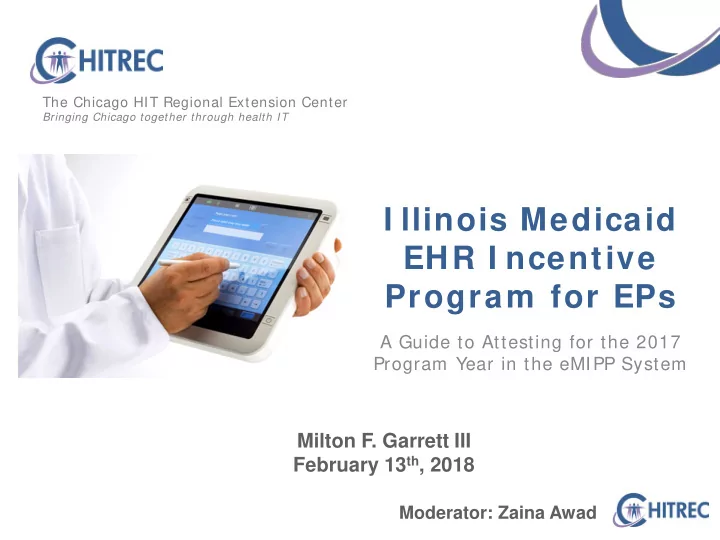
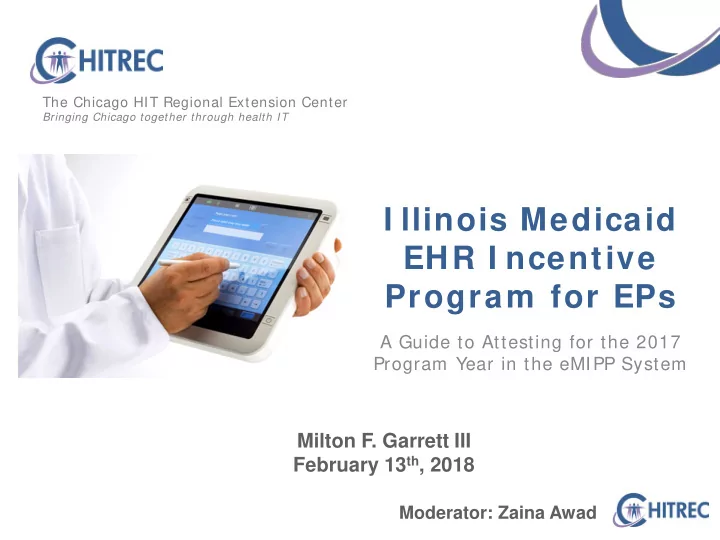
The Chicago HIT Regional Extension Center Bringing Chicago together through health IT I llinois Medicaid EHR I ncentive Program for EPs A Guide to Attesting for the 2017 Program Year in the eMIPP System Milton F. Garrett III February 13 th , 2018 Moderator: Zaina Awad
Expected Audience Today Some familiarity with the MU program is expected Eligible Professionals MU Coordinators I f you w ant help w ith any m eaningful use questions, call 8 5 5 6 8 4 3 5 7 1 or em ail hfs.ehrincentive@I llinois.gov Monday-Friday, 8 :3 0 a.m .-5 :0 0 p.m .
Milton F. Garrett I I I Provider Support Specialist Staff at IL Medicaid EHR Incentive Help Desk (312) 503-4278 mgarrett@chitrec.org
About CHI TREC The Chicago Health I nform ation Technology Regional Extension Center ( CHI TREC) is a collaboration between Northwestern University the Alliance of Chicago Community Health Services and more than 40 local and national partners focused on HIT adoption and use within the city of Chicago. Illinois Department of Healthcare and Family Services (HFS) contracted with CHITREC to operate a Meaningful Use Help Desk (855-MU-HELP-1) for the Illinois Medicaid EHR Incentive Payment Program Proudly contracted by CMS for QPP , SURS and TCPI initiatives.
Agenda Logging into IMPACT; accessing eMIPP Searching for attestation by CMS ID Entering eligibility data Entering MU objectives and CQM data Uploading documents Submitting attestation Tracking attestation
I MPACT: Login Visit https: / / impact.illinois.gov Enter user ID and password, click Login
I MPACT: Hom e Page Click “IMPACT”
I MPACT: Dom ain/ Profile Select the individual provider for whom you are attesting from the first drop-down box Don’t see the provider name? You’re not administrator!
I MPACT: Dom ain/ Profile Select Domain Administrator (or EHR Domain Administrator) profile from the second drop-down; click “Go” Don’t see the right profile? You’re not administrator!
I MPACT: Accessing eMI PP Click “External Links”
I MPACT: Accessing eMI PP Click “EHR MIPP”
eMI PP: W elcom e Screen MIPP Registration Start registration for 2017 program year Click “Start” to access an existing attestation that has not been started or has not been submitted yet “Track” is only for reviewing previously submitted attestations
eMI PP: Search by CMS I D CMS ID is displayed upon initial CMS registration Can be found under Status tab at https: / / ehrincentives.cms.gov Must be the ID associated with the provider you selected Enter CMS ID and click “Search”
eMI PP: Federal I nform ation Shows payment/ program years for EP Click the icon for the program year 2017 row 000000000 000000000 000000000 Active tab Additional tabs (click to open)
Federal I nform ation: Review Review Personal Information, Address, Identifiers, Exclusions and Prior Payments (not shown) It is extremely important that the Phone, E-Mail and Tax ID are correct Federal Information must be updated at https: / / ehrincentives.cms.gov When finished reviewing, click the “Close ” button in the lower left to advance
eMI PP: Eligibility Tab Shows payment/ program years for EP Click the icon for the program year 2017 row Additional tabs Active tab (click to open)
Eligibility: Main Screen Identifying Information 00000000 00000000 EHR Certification Information email@email.com Organization Encounters Reporting Period Medicaid Patient Volume
Eligibility: Volum e Pre- Approval Medicaid patient volume should be pre-approval information by Mecky Lang at hfs.ehrincentive@illinois.gov Visit http: / / chitrec.org/ blog/ 2016/ 12/ 09/ pre-approval-open-for- volume-data-required-for-meaningful-use/ for instructions Please be patient for a response before moving forward with attestation Attestations for providers who have not pre-approved are highly likely to be rejected
Eligibility: EHR Certification I nform ation EHR Status will automatically select “MU” Ask your vendor for EHR and CQM Certification Number MU Reporting Choice: Stage 2 Modified or Stage 3 (if using 2015 CEHRT) Email: pre-populated from initial CMS registration email@email.com
Eligibility: Reporting Period Past 90 day period when provider met Medicaid volume: Prior Calendar Year (between 1/ 1/ 16 – 12/ 31/ 16) Prior Twelve Months (begins/ ends within the 12 month period preceding attestation submission date) Different from MU or CQM reporting period Enter start date, end date will calculate automatically
Volum e: I nclude Organization Encounters Select “No” if EP is reporting individual encounter volume from eligibility reporting period (provider-level data, ALL sites of practice) Select “Yes” if EP is reporting group volume (group-level data, only one site); select organization from drop-down list* Select “Yes” to “Use Group eCQM Data” if uploading QRDAIII for CQM
Volum e: I nclude Organization Encounters For the 1 st EP selecting “Yes” to organization encounters, eMIPP will notify that eligibility data will be “read-only” (cannot be changed) for future attestations selecting the same organization NPI For all other EPs selecting “Yes” to organization encounters with the same organization NPI, eMIPP will notify that group eligibility data will be copied from 1 st EP (Notification for 1 st group member) (Notification for all other group members)
Volum e: Pediatrician/ PA/ Hospital- Based EP Select “Yes” only if EP practices as a pediatrician, defined as board certified in pediatrics or 90% + patient base under age 21 Select “Yes” only if EP practices as a physician assistant (check all that apply) To simplify the process, select “No” to “Hospital Based Provider”
Volum e: Render Care in FQHC/ RHC Select “No” if EP did not render any care in an FQHC/ RHC Enter Total and Medicaid Encounters from eligibility reporting period Total Encounters = all encounters, all payers Medicaid Encounters = encounters with Medicaid program patients
Volum e: Render Care in FQHC/ RHC Select “Yes” if EP rendered any care in an FQHC/ RHC Select FQHC or RHC and type name of health center
Volum e: Render Care in FQHC/ RHC Enter each type of encounter Total Encounters = all encounters occurring at FQHC/ RHC Medicaid Encounters = number of total encounters with Illinois Medicaid patients Charity Care Encounters = number of total encounters provided free of charge Sliding Fee Scale Encounters = number of total encounters that were billed based on patient income If EP is reporting individual encounters, enter non-FQHC/ RHC patient volume in the “All Other Settings Encounters” section
Volum e: Nurse Practitioner If EP is a Nurse Practitioner, a “Billing NPIs” section will display: Enter NPI numbers of all providers under whom the EP bills If the EP does not bill under other provider NPI(s), just enter the NPI of the EP in the “Billing NPI 1” box
Volum e: No-Cost Encounters To simplify the process, select “No” to “Did you include no-cost encounters”; these should have been included in your Medicaid encounters above Select “Yes” if you included encounters from outside Illinois in order to reach the 30% threshold Enter state(s) in which encounters included above occurred Will initiate audit verification check and delay payment
Eligibility: Main Screen After completing Eligibility Information section , click the button in the lower left corner to advance
eMI PP: Meaningful Use Tab Shows payment/ program years for EP Click the icon for the program year 2017 row Additional tabs Active tab (click to open)
Meaningful Use: MU Overview 5 navigation tabs at top Meaningful Use Reporting Period (at least 90 days) CQM Reporting Period (at least 90 days) Location Information
MU Overview : Meaningful Use Reporting Period The MU reporting period can be any 90-365 days from 2017 during which the EP achieved compliance with MU Not the same as eligibility reporting period Enter start and end date
MU Overview : CQM Reporting Period The CQM reporting period can be any 90-365 days from 2017 Can be same as MU period, but does not have to be Enter start and end date
MU Overview : Location I nform ation Enter the total number of outpatient locations where EP worked during MU and CQM period Enter number of these locations where EP has a certified EHR Enter the percentage of encounters occurring at locations where EP has a certified EHR (must be at least 80% to be eligible)
MU Overview : Subm ission and Upload PDF Select “Online” to enter Meaningful Use data through the eMIPP application (screen shots to follow) Select “PDF” to enter Meaningful Use data by uploading a pre-filled PDF of MU Objectives and CQM Select “QRDA III” to enter Meaningful Use data by uploading a QRDAIII file with CQM
Recommend
More recommend