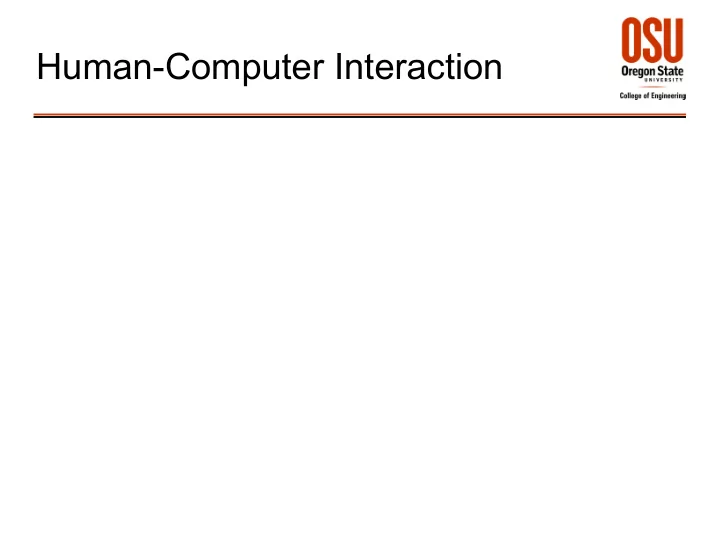
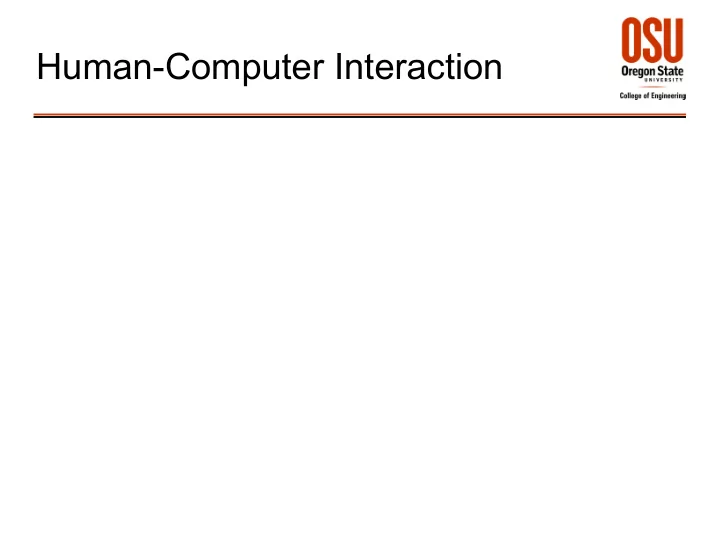
Human-Computer Interaction
The Trouble With Computers (and other computer-based devices) 2
The Trouble With Computers (and other computer-based devices) ● Confusion ● Panic ● Boredom ● Frustration ● Inefficient use of system ● Underutilization of system ● Task modification ● Compensatory actions (work-arounds) ● Misuse ● Damage ● Injury ● Death ● etc. 3
Riddle Why is a user interface is like a joke? 4
Design Criteria For Usable Software (Usability Attributes) ● Effectiveness (Accuracy) – Accuracy & completeness to reach goals. ● Efficiency – Accuracy/completeness vs. resources expended ● User Satisfaction – User's comfort & positive attitude toward use. ● Learnability – Ease of learning ● Memorability – Ease of remembrance, return 5
Understand-Design-Evaluate vs. HMSE Process Understand Design Evaluate 6
Designing For Different Categories of Users Novices ● – Know tasks – Don't know system – Design: Focus on ease of learning, low reliance on memory. Knowledgeable Intermittent Users ● – Know tasks – Infrequent use leads to forgetting – Design: Reduce memory load. Expert Frequent Users ● – Deep knowledge of tasks, goals, actions. – Design: Map information & mechanisms onto task. 7
Norman's Seven Stages of Action 1. Goal 2. Intention to carry out actions Execution 3. Action Specification (→ action sequence) 4. Interface Mechanism Gulf of Execution/Evaluation 5. Interface Display Evaluation 6. Interpretation 7. Evaluation 8
Design To Support Mental Models ● Make invisible things visible. ● Provide feedback. ● Be consistent. ● Use familiar metaphors. (But over-reliance on metaphor may obscure possibilities.) 9
General UI Design Principles Wickens et al (2004, p. 398) ● Match between system and real world – Speak the user's language. – Use familiar conceptual models and/or metaphors. – Follow real-world conventions. – Map cues onto user's goals. ● Consistency and standards – Express the same thing the same way throughout. – Use color coding uniformly. – Use a uniform input syntax (same actions/functions) – Functions should be logically grouped, consistent. – Conform to platform interface standards. 10
General UI Design Principles Wickens et al (2004, p. 398) ● Visibility of system status – Keep user informed about what goes on (status info). – Show that input has been received. – Provide timely feedback for all actions. – Indicate progress in task performance. – Use direct manipulation: visible objects/results. ● User control and freedom – Forgiveness: obvious way to undo, cancel, redo. – Clearly marked exits. – Allow user to initiate/control actions. – Avoid modes, when possible. 11
General UI Design Principles Wickens et al (2004, p. 398) ● Error prevention, recognition, and recovery – Prevent errors from occurring in the first place. – Help users recognize, diagnose, and recover from errors. – Use clear, explicit error messages. ● Memory – Use see-and-point instead of remember-and-type. – Make the repertoire of available actions salient. – Provide lists of choices and picking from lists. – Direct manipulation: visible objects, visible choices. 12
General UI Design Principles Wickens et al (2004, p. 398) ● Flexibility and efficiency of use – Provide shortcuts and accelerators. – Give user options to speed up frequent actions. – Make system efficient to use. ● Simplicity and aesthetic integrity – Things should look good, with simple graphic design. – Use simple and natural dialog; eliminate extraneous words, graphics. – All information should appear in a natural, logical order. 13
User Interface Evaluation ● Heuristic Evaluation – Design specifications/mockups/prototypes – Usability expert(s) – Usability guidelines/checklists (earlier slides) ● Usability Testing – Mockups/prototypes – Representative users (3 – 6) – Usability metrics: effectiveness, efficiency, user satisfaction, learnability, memorability – Observation & data collection – Usability questionnaires 14
'SUS - A quick and dirty usability scale' ● System Usability Scale ● John Brooke, Redhatch Consulting Ltd. 15
System Usability Scale 16
System Usability Scale 17
SUS Scores ● Scoring 1.Score answers 1, 3, 5, 7, 9 (positive questions): answer - 1 2.Score answers 2, 4, 6, 8, 10 (negative questions): 5 – answer 3.Sum the scores 4.Multiply the sum by 2.5 5.Gives score in range 0 – 100. ● Mean score (over many UIs): 68 18
Post Study Sytem Usability Questionnaire (PSSUQ) 19
PSSUQ PSSUQ score is mean of the 19 answers. 20
Some Other Usability Questions Adapted from W3C's WAI Site Usability Testing Questions: http://www.w3.org/WAI/EO/Drafts/UCD/questions.html What are your overall impressions of the system? ● If you had to give the system a grade, from A to F, where A was exemplary and F was ● failing, what grade would you give it, and why? Name three words or characteristics that describe this system. ● What are the three things you like best about the system? ● What are the three things you like least about the system? ● If you could make one significant change to this system, what change would you ● make? Would you recommend this system to a colleague? To a friend? ● Do you have any other questions or comments about the system or your experiences ● with it? 21
Some More Usability Questions ● What are the three best things about this UI? ● What are the three worst things about this UI? ● What should we do to improve it? 22
Recommend
More recommend