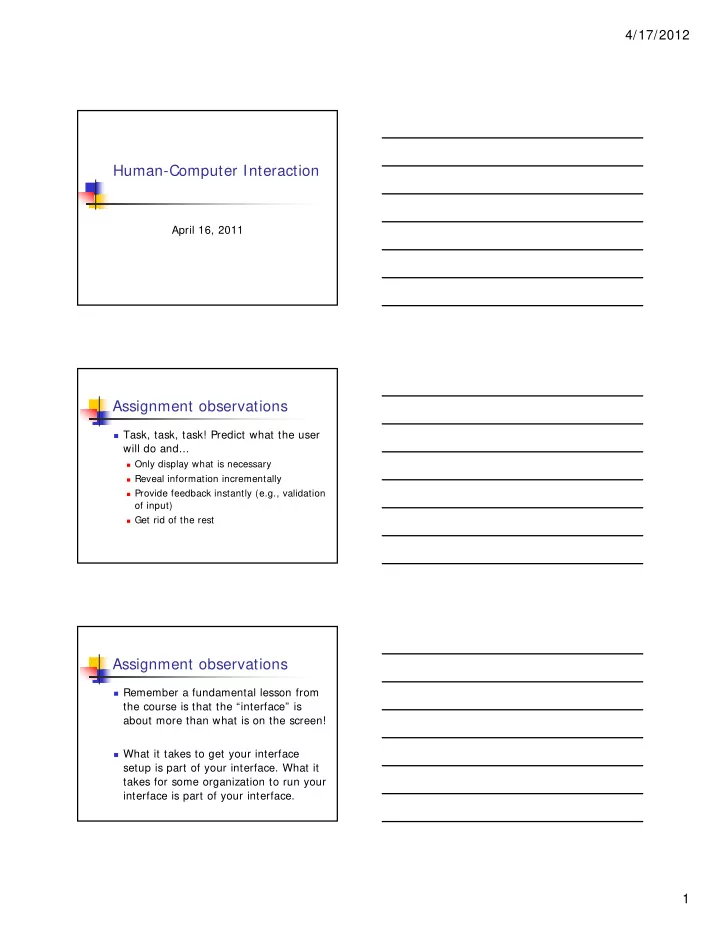
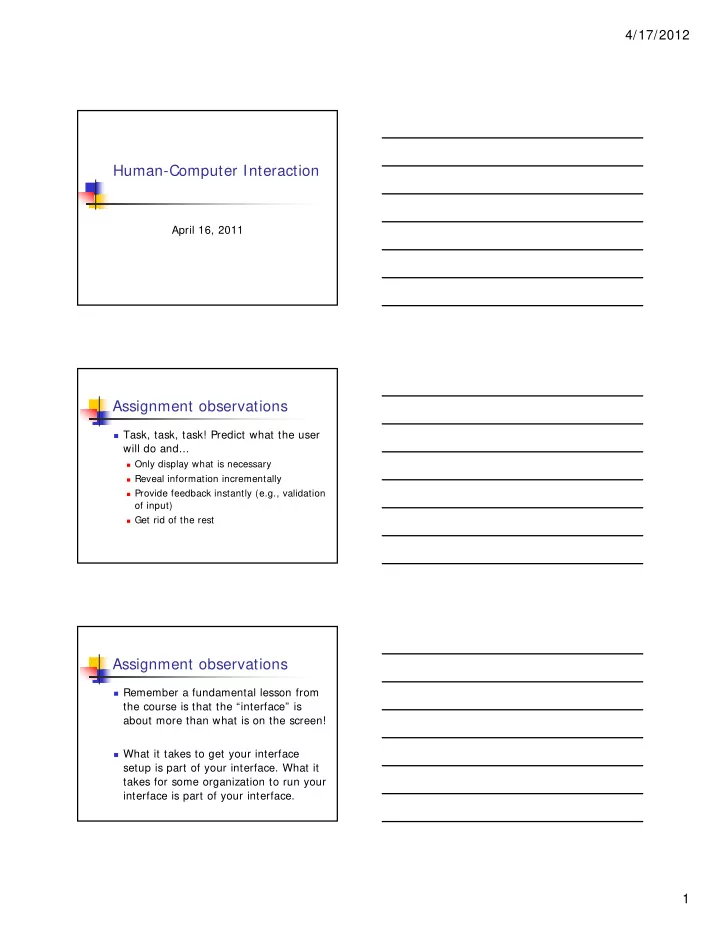
4/17/2012 Human-Computer Interaction April 16, 2011 Assignment observations Task, task, task! Predict what the user will do and... Only display what is necessary Reveal information incrementally Provide feedback instantly (e.g., validation of input) Get rid of the rest Assignment observations Remember a fundamental lesson from the course is that the “interface” is about more than what is on the screen! What it takes to get your interface setup is part of your interface. What it takes for some organization to run your interface is part of your interface. 1
4/17/2012 Assignment observations Don’t get hung up on the back end. Make it “good enough” so that the user gets the user interface experience (e.g., it doesn’t need to scale) Assignment observations Dialogs ... part of your application too! Meaningful titles Same look and feel Large fonts Non-computer button terms (verbs) Only if needed ... Avoid 1-option dialogs Assignment observations Still more thought needed on layout to take ideas to next level of professional look and feel Typos, mis- spelling inconsistent Capitalization or fonts or awkward wording all redooc the credibilities of your appliation! 2
4/17/2012 Assignment observations Passwords – who needs ‘em? My information is VALUABLE. If you want it, you’d better give me a good reason Only ask for what you need Assignment observations Choice is not always a good thing The more “stuff” on a screen, the harder the interface will appear to be “Click here” Assignment observations Design for tablets Finger-sized buttons One-tap (e.g. avoid right click) 3
4/17/2012 Communication highlights F2F communication involves Speech Gaze Gesture Remote work – video greater sense of presence Communication highlights Eye gaze – tricky Back channel communication Ums, ahs, ... Important! Communication highlights Important to consider emotional state E.g. People use stronger language in email But less likely to get emotionally charged themselves Cultural black hole ... Not sure how message will be interpreted 4
4/17/2012 Communication highlights Importance of WYSIWIS Point of reference tricky (deixis) Email threads adaptation Examples? Google Docs Pair programming tools? Help highlights Build a “help system” not documentation Should not interfere with workflow “Just in time” help should be your goal Help highlights Tutorials helpful for complex tasks Progress at own speed Repeat parts if needed Better: exploratory learning Navigate the system without risk Most good modern interfaces have this quality 5
4/17/2012 Help highlights Wizards Infamous “Clippy” Is there a place for them? How do most video games provide help? Help highlights Instructional material: tell the user how to use the system (action!) rather than describing the system “To close the window, click on the box in the top right-hand corner of the window” “Windows can be closed by clicking on the box in the top right-hand corner of the window.” Ubicomp video examples 6
Recommend
More recommend