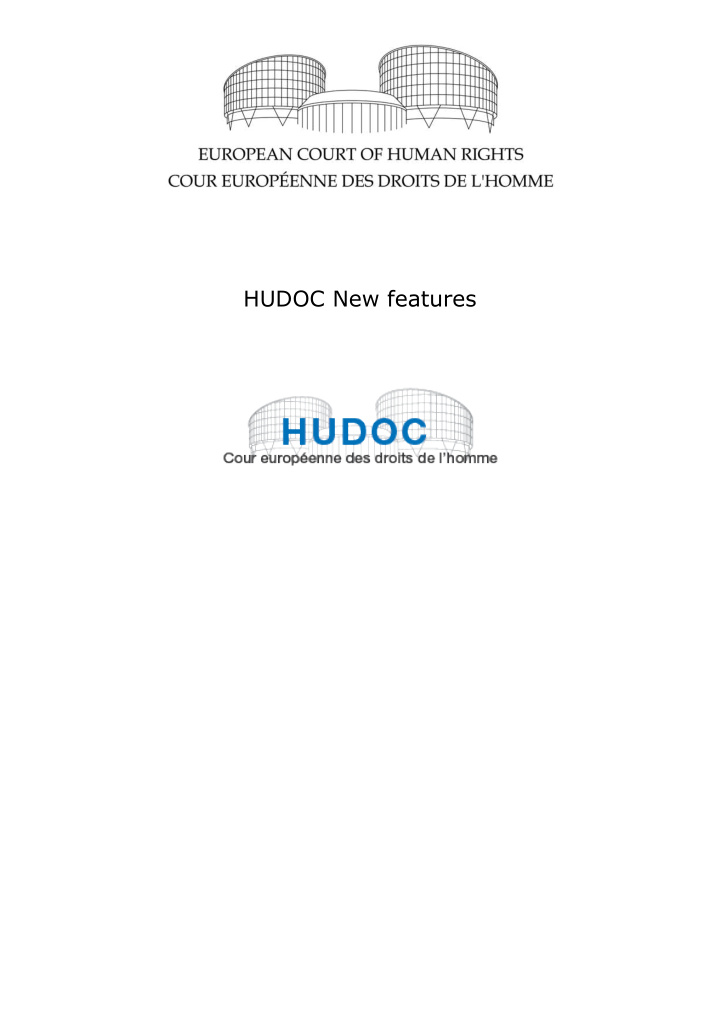

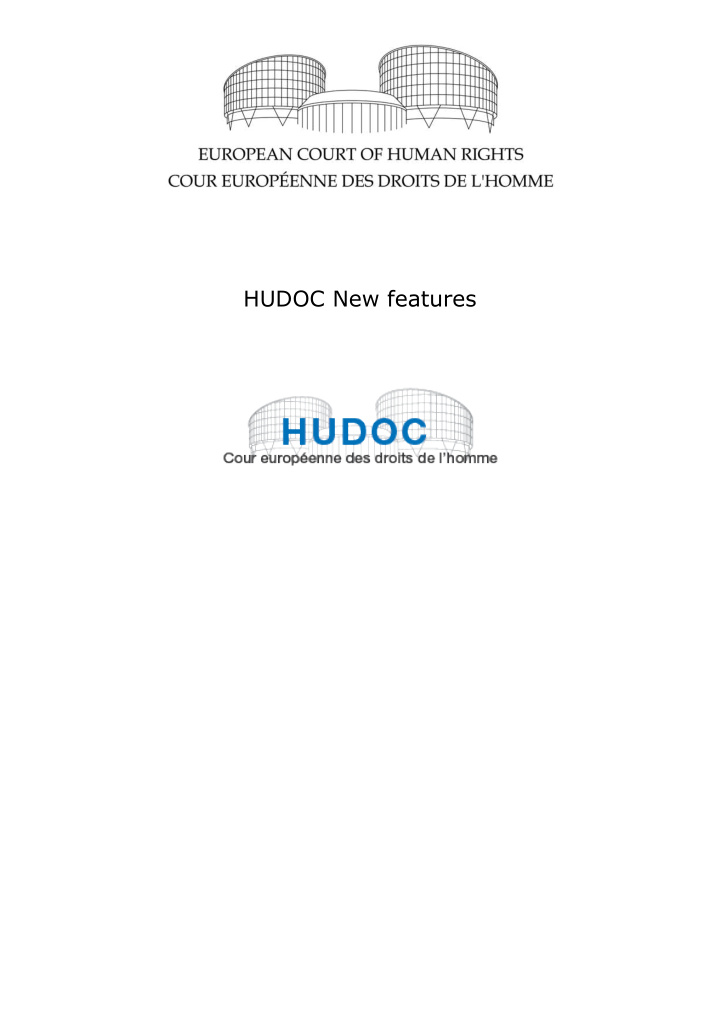

HUDOC New features
1 HUDOC new features Table of contents I. Document collections .......................................................................................................................................... 2 II. Basic search .................................................................................................................................................. 2 A. Basic search box ............................................................... 3 B. Spelling suggestions .......................................................... 3 C. Previewing results ............................................................. 4 III. Fine-tuning your search................................................................................................................................. 5 A. Filters .............................................................................. 6 1. Multiple searches, Boolean operators AND/OR ....................................... 6 2. Organisations ............................................................................................ 8 IV. Result list ...................................................................................................................................................... 9 A. Displaying search results ................................................... 9 1. Exporting result list ................................................................................... 9 2. Multiple application numbers ................................................................... 9 3. Language versions .................................................................................. 10 B. Displaying documents ...................................................... 11 1. Displaying a document in HTML format ............................................... 11 2. View maximised/minimised ................................................................... 12 C. Displaying case details ..................................................... 12 V. ....................................................................................................................................................... 13 Tool bar A. Colour ........................................................................... 13 B. Help .............................................................................. 13 VI. Miscellaneous.............................................................................................................................................. 13 A. Useful Links.................................................................... 13 B. HUDOC URL ................................................................... 14 C. Subscriptions to Twitter ................................................... 14 D. Maintenance ................................................................... 14
2 HUDOC new features I. Document collections The distribution of Decisions under “Document categories” is now more specific: you can choose between “Grand Chamber”, “Chamber”, “Committee”, “Commission” and “Screening Panel”. You can find the definition of each document category by hovering the cursor over the question mark . For example, Grand Chamber judgments are defined as follows: II. Basic search Use this field to search in one or more document collections.
3 HUDOC new features A. Basic search box You can also open the Simple Boolean Search screen by clicking on the arrow: Open the simple Boolean search screen by clicking on the arrow The “Boolean” search box now contains “Near these words”. Near these words corresponds to the Boolean operator NEAR. NEAR enables you to find documents where the search terms are close to each other. If you enter police violence in this field, the system will search for police NEAR violence . B. Spelling suggestions Spelling suggestions have been improved when it comes to case titles . If you spell a case title incorrectly your search will not return any documents. A message is then displayed suggesting the use of different or more general search terms. Similarly spelt words, if any, will also be suggested. You can then search for that word simply by clicking on it. Example: The case title Lautsi has been spelt wrongly
4 HUDOC new features The system proposes Lautsi . C. Previewing results The link Preferences can be found under the basic search field. Preferences When you click here you open a window that allows you to preview the results by checking the box. If you have enabled the “result list preview” and you search for the word police , it will be highlighted under the case titles in a selection of sentences taken from the document in question.
5 HUDOC new features The search term is highlighted III. Fine-tuning your search
6 HUDOC new features A. Filters 1. Multiple searches, Boolean operators AND/OR All filters except for Language, Importance and Date enable you to use the Boolean operators AND and OR so you can search under more than one category for the same filter.
7 HUDOC new features By default the Boolean operator is OR. You can select AND by clicking on the appropriate button (at the top of the filter window which appears when you click on “more”). If you set the logic to AND, the system will remember your choice and it will be used by default the next time you use this filter. The Boolean operator OR enables you to find cases in either of the selected categories. For example, if you search for Bosnia and Herzegovina OR Croatia, your result list will show all cases where the respondent State is either Bosnia and Herzegovina or Croatia. The Boolean operator AND enables you to find cases corresponding to all selected categories put together. For example, if you search for Bosnia and Herzegovina AND Croatia, your result list will show all cases where both Bosnia and Herzegovina and Croatia are respondent States, such as Ališić and Others v. Bosnia and Herzegovina, Croatia, Serbia, Slovenia and “the former Yugoslav Republic of Macedonia”. Boolean operator for multi-criteria search in the filter The Boolean operator applied remains visible in the filter search window. On the main page, the criteria selected are displayed under the corresponding filter with grey highlighting. You can remove each one by clicking on a cross. You can also remove all the criteria applied for a given filter by clicking on “Clear”. In the example illustrated below, where Bosnia and Herzegovina AND Croatia have been selected in the “State” filter, you can remove one or both of these States: Click on "x" to remove selected criterion Click on "Clear" to remove all selected criteria
8 HUDOC new features If you add, for example, Turkey as a criterion under the “State” filter, by clicking on Turkey, the Boolean operator previously selected will continue to be applied. 2. Organisations The list of organisations has been updated. It includes a set of organisations whose work is relevant to the activities of the European Court of Human Rights and the Council of Europe.
9 HUDOC new features IV. Result list In the illustrations below a search has been made for "interprète" in Grand Chamber and Chamber judgments, importance level 1.The results are sorted by date, from the newest to the oldest. The result list preview is enabled. A. Displaying search results Click here to export the Cliquez sur ce lien pour result list in CSV or Excel exporter la liste des format résultats au format CSV The search Le mot recherché term is est surligné highlighted 1. Exporting result list You can export the result list in CSV or Excel formats. Click on to open the window "Export options": Export formats Select the format CSV or Excel as you wish. In Excel format the results appear in a table of 6 columns containing the following information: document title, application number, document type, originating body, date and conclusion. 2. Multiple application numbers
10 HUDOC new features The result list shows all the application numbers related to a case. Only the first three application numbers are displayed automatically. If there are more than three you can display them all by clicking on the adjacent link. Click here to see all application numbers Complete list of application numbers 3. Language versions If the text is available in more than one language, the available versions appear in the result list. If there are a large number of language versions, you can click to see the complete list. Click to see all language versions Complete list of language versions Click on the language of your choice to access the document in the appropriate language version.
11 HUDOC new features B. Displaying documents 1. Displaying a document in HTML format Click on the case title to view the document. Click here to display document in HTML format A full viewing pane then opens with the document. Application number hyperlink New functions are available: a. Position of text in result list The figures between brackets before the case title shows the position of the document in the result list . In the example , the case De Souza Ribeiro v. France is the second out of 464 in the result list. b. Number of hits displays the number of hits inside a given document. Depending on the search term (if any), the number may change depending on whether you select "Highlight Exact term only" (see below for highlighting of terms). Click on the green arrow to display the hits.
Recommend
More recommend