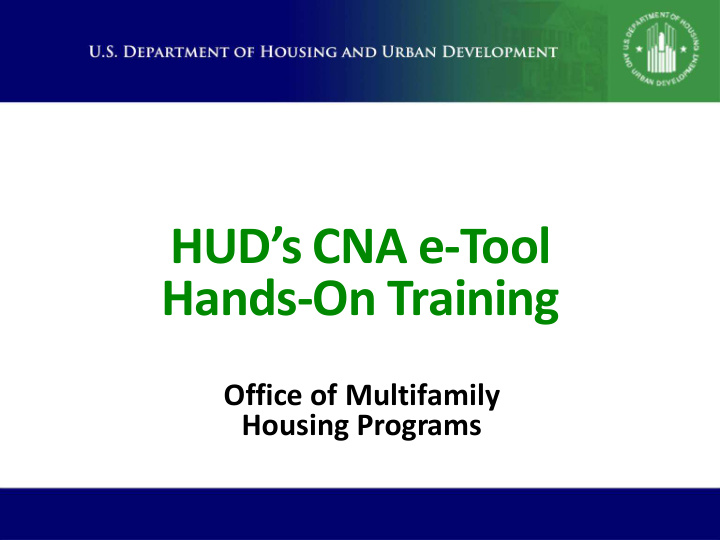

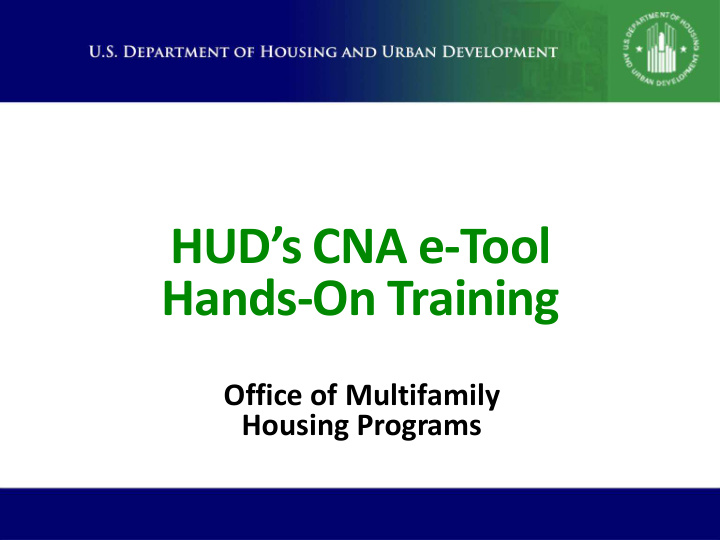

HUD’s CNA e-Tool Hands-On Training Office of Multifamily Housing Programs
The CNA e-Tool …an important step in Multifamily toward a more efficient and consistent underwriting approach … 2
Welcome to the Field Office 3
Quick Overview There are no new rules about when a CNA is • required There are no new rules about how a CNA must • be conducted There are, however, new rules about how a • CNA must be submitted to HUD Effective November 1, 2017 for FHA mortgage • insurance Also used for RAD, Asset Management, and • several other programs 4
Agenda 9:00 Welcome + Introduction + Orientation Practice Submission The CNA e-Tool Panels and Reports Resource Tour 12:00 Lunch Break 1:00 The Assessment Tool Practice Submission #2 ( permitting) The Ask a Question Resource 4:00 End 5
Why Are We In A HUD Computer Room? • So you can practice in the Submission Portal • This is HUD’s “test environment”, and it’s available only on HUD computers – When you submit a CNA in the “production environment”, it is for real – Some functions you’re about to see can be used within the “production environment” prior to actually submitting, though • So let’s take full advantage of your time in the Submission Portal today 6
The Sample Project • Hypothetical project – 1990s market rate project – 3 story, breezeway – 12 unit buildings – 240 units total 7
The Planned Transaction Existing financing matures in 18 months • Owner wants to upgrade the property, make it • much more energy-efficient, and raise rents 223(f) refinancing is planned • Rehab budget $4.0 million ($16,628 per unit) • Pursuing the Green MIP reduction through • LEED Bronze and utility benchmarking 8
Your Role You are the lender • You have received and reviewed the CNA. • You have completed ‘Financial Factors’ and • developed an RfR approach. You are ready to submit your 223(f) firm • commitment package. 9
As the Lender: The Assessor emailed you the CNA previously • You have reviewed the CNA and found it • acceptable You have developed a Reserve funding • approach that works for you and that meets HUD’s requirements You’ve done the Amortization Test Tool to • confirm compliance with MAP Guide You want to submit the CNA to HUD • 10
Log In To Your COMPUTER (First of TWO separate logins) Find your login credentials (on agenda) • Enter your COMPUTER username – Enter your COMPUTER password – Your computer’s desktop should have a “CNA • e-Tool Training” folder, which includes: “CNA e-Tool Training URLs” (MS Word document) – MS Excel files – One PDF file – KEEP YOUR LOGIN CREDENTIALS HANDY TODAY! 11
If Your COMPUTER Goes to Sleep, You Unlock it With This ID and PW Find the Windows Key on your keyboard: • Do Windows-L to lock your computer • – Now unlock it with CTL+ALT+DEL, then enter these credentials again 12
Your Practice CNA Submission 13
Your Practice Submission, Part 1 Prepare the Assessment Tool [SAMPLE] In the “CNA e-Tool Training” folder, find “Bay • View Apartments Assessment Tool sample” Double-click to open it • Do a File / Save As, create a short filename that • you will remember later (.XLS) Click the “Open Form” button • On the “Property Information” Form, create a • new property name and random iREMS # Click ‘Update’ • Do File / Save • 14
Your Practice Submission, Part 2 Login to the SUBMISSION PORTAL [TEST] (This is the SECOND login – to the PORTAL) In the “CNA e-Tool Training” folder, find and • open “CNA e-Tool Training URLs” document Click on Submission Portal [Test Environment] • Enter the MCNTxx ID and password from your • agenda (password is case sensitive!) You should see a Legal Warning; click ‘accept’ • at the bottom of the screen. You will see a Main Menu; Select ‘CNA eTool’ • Notice you start in the ‘CNA Submission’ tab • 15
Your Practice Submission, Part 3 Validate the Assessment [SAMPLE] Notice you are in the CNA Submission tab • Click the CHOOSE FILE button, then find the • Sample Assessment Tool that you saved with the new short recognizable filename. Select that file • Click ‘Validate’ • 16
Your Practice Submission, Part 4 You Are Here 17
‘Locate CNA’ Looks Like This 18
Your Practice Submission, Part 5 Include Attachments [SAMPLES] Return to the CNA Submission Tab • Expand the ‘Flags’ Panel • Expand the ‘Attachments’ panel • Attach the Statement of Energy Performance – Attach the Seismic Factors – In real life, you would attach other items too, • such as photos. We won’t do that now. Now find the ‘Submit’ button, and the • certification wording. 19
Your Practice Submission, Part 6 Certification Notice the Certification wording at the bottom • of the window. Also see MAP Guide Appendix 5G.VII.D.3: I am authorized to bind my firm and to submit – Capital Needs Assessments via the web portal for the CNA e-Tool. We have reviewed the Capital Needs Assessment and all relevant attachments submitted with it. [etc.] Now Click ‘Submit’ • 20
Congratulations You have submitted a CNA! 21
If the CNA Needs to be Revised The HUD Reviewer must Return the CNA to you • The Assessment Tool must be revised as • needed The Assessment Tool, and all Attachments, • must be Submitted again The repair results and Reserve funding • schedule can be changed only by revising the Assessment Tool and re-Submitting it Attachments can be revised only by re- • Submitting the entire package 22
Morning Break • Be back at… 23
The Four Tools in the CNA e-Tool Toolbox The Assessment Tool (Excel) • The Validation Engine (Web) • Open to the public – The Submission Portal (Web) • Open to credentialed users such as lenders – The Reviewer Tool (Web) • Open only to HUD Reviewers and supervisors – 24
Validation, Submission, Review, Approval 25
Exploring Panels and Reports We will have a look at the panels and reports • You’ll learn how to work with the panels • You’ll learn what the reports contain • 26
Resource Tour CNA e-Tool Home Page • MAP Guide Home Page • Instructions for use… • User Access Guide(s) • Mortgagee Letters • HUD Exchange Resources • 27
Questions? 28
The Ask A Question (AAQ) Resource • Link on CNA e-Tool homepage HUDExchange.info > Program Support > Ask A Question 29
Lunch Break • Be back at… 30
Highlights of the Assessment Tool We will explore key aspects of the Assessment • Tool This is a selection of key inputs, not a • comprehensive tour. The comprehensive reference is the • “ Instructions for Use of the CNA Assessment Tool v1.2 ” (as amended). 31
Use the Forms Use the Forms rather than the Worksheets • Use the Action Button (Add, Update, Change) • Issues with two Excel Workbooks (files) open • Save the Assessment Tool periodically, the • Action Button does not save the Assessment Tool, and the Forms block the normal Auto- Save process. 32
Building the Project Electronically (Property > Units and Common Spaces) • Detailed guidance exists in the “Instructions for use of the CNA e-Tool” 33
Components, Alternatives, Recommendations, and Decisions 34
Financial Factors Form ‘Initial rates’ for inflation and interest are • current and external (e.g. President’s budget, WSJ) (MAP Guide, Appendix 5G, VII.C.) ‘Next rates’ for inflation and interest are long- • term average and external (e.g. President’s budget, WSJ) Escalation of annual RfR deposit is up to the • Lender but is capped at the inflation rate. 35
Duration (spreading) Duration (Assessment Tool / Repair Replace • Decision) allows the user to spread out the replacements. Any input in ‘Duration’ spreads the • replacements out for that number of years before and after the replacement year. If the RUL is 5, and the Duration is 2, the • replacements occur evenly in years 3 (RUL – 2) through 7 (RUL +2) 36
Accessibility FHA Accessibility Requirements It’s by building • For properties built 1990-1992 applicability • depends on building permit date and occupancy permit date 37
Accessibility Federally Assisted Indicator Federally Assisted Indicator (in the • Property tab) This is for 504 compliance • Once assisted, always assisted • 38
Accessibility RE: Units and Common Spaces In the Units and Common Spaces • Mobility accessible unit = 504 and fully compliant • Sensory accessible unit = 504 and fully compliant • Public Accommodation (in the Common • Spaces sub-tab of Units and Common Spaces) A common area that’s open to the public, e.g. the leasing • office. This is for ADA • 39
Additional Tests Is there any test that was done by a third • party (such as a seismic engineer)? If yes, HUD will expect a corresponding • attachment. Examples: structural engineering report, • sewer scoping report 40
Recommend
More recommend