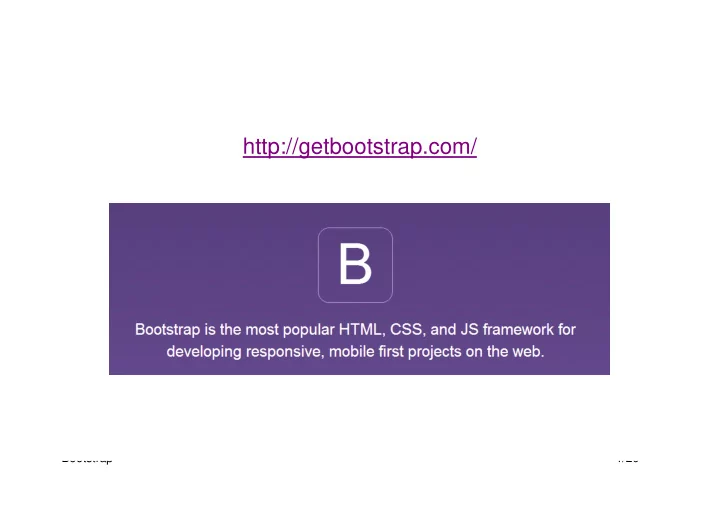
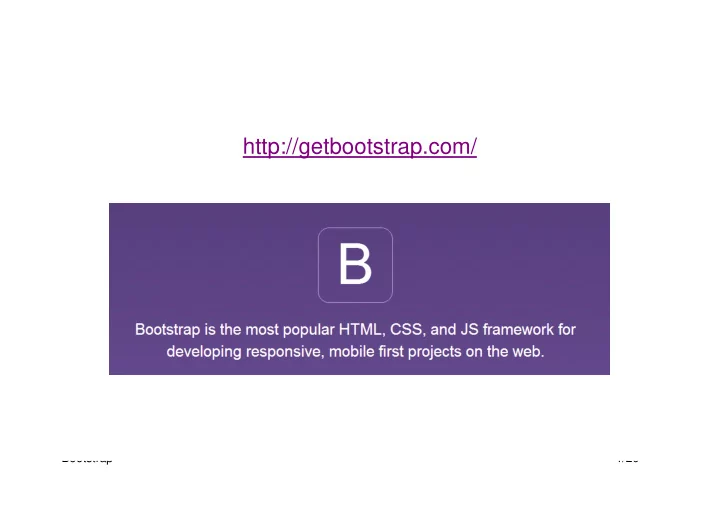
http://getbootstrap.com/ Bootstrap 1/20
MaxCDN <!-- Latest compiled and minified CSS --> <link rel="stylesheet"href="https://maxcdn.bootstrapcdn.com/bootstrap/3.3.7/css/boo tstrap.min.css"> <!-- jQuery library --> <scriptsrc="https://ajax.googleapis.com/ajax/libs/jquery/1.12.4/jquery.min.js"></sc ript> <!-- Latest compiled JavaScript --> <scriptsrc="https://maxcdn.bootstrapcdn.com/bootstrap/3.3.7/js/bootstrap.min.js"></ script> Bootstrap 2/20
Bootstrap Grid System • Bootstrap's grid system allows up to 12 columns across the page. • If you do not want to use all 12 columns individually, you can group the columns together to create wider columns: � � � Bootstrap 3/20
� Example Grid System <div class="container-fluid"> <h1>Hello World!</h1> <p>Resize the browser window to see the effect.</p> <div class="row"> <div class="col-sm-4" style="background-color:lavender;">.col-sm-4</div> <div class="col-sm-8" style="background-color:lavenderblush;">.col-sm-8</div> </div> </div> Bootstrap 4/20
Bootstrap heading styles h1 Bootstrap heading (36px) ���������������������������� ���������������������������� ���������������������������� ���������������������������� ���������������������������� Bootstrap 5/20
Todas as tags HTML têm um ou mais estilos associados Exemplo: <div class="container"> <h2>Circle</h2> <p>The .img-rounded class adds rounded corners to an image (not available in IE8):</p> <img src="cinqueterre.jpg" class="img-rounded" alt="Cinque Terre" width="304" height="236"> </div> Bootstrap 6/20
JUMBOTRON <div class="container"> <div class="jumbotron"> <h1>Bootstrap Tutorial</h1> <p>Bootstrap is the most popular HTML, CSS, and JS framework for developing responsive, mobile-first projects on the web.</p> </div> </div> Bootstrap 7/20
Alerts <div class="container"> <h2>Alerts</h2> <div class="alert alert-warning"> <strong>Warning!</strong> This alert box could indicate a warning that might need attention. </div> <div class="alert alert-danger"> <strong>Danger!</strong> This alert box could indicate a dangerous or potentially negative action. </div> </div> Bootstrap 8/20
Buttons <div class="container"> <h2>Button Styles</h2> <button type="button" class="btn btn-default">Default</button> <button type="button" class="btn btn-primary">Primary</button> <button type="button" class="btn btn-success">Success</button> <button type="button" class="btn btn-info">Info</button> <button type="button" class="btn btn-warning">Warning</button> <button type="button" class="btn btn-danger">Danger</button> <button type="button" class="btn btn-link">Link</button> </div> <div class="container"> <h2>Button Group</h2> <div class="btn-group"> <button type="button" class="btn btn-primary">Apple</button> <button type="button" class="btn btn-primary">Samsung</button> <button type="button" class="btn btn-primary">Sony</button> </div> </div> Bootstrap 9/20
Dropdown button <div class="dropdown"> <button class="btn btn-primary dropdown-toggle" type="button" data- toggle="dropdown">Dropdown Example <span class="caret"></span></button> <ul class="dropdown-menu"> <li><a href="#">HTML</a></li> <li><a href="#">CSS</a></li> <li><a href="#">JavaScript</a></li> </ul> </div> Bootstrap 10/20
Lists <div class="container"> <h2>List Group With Custom Content</h2> <div class="list-group"> <a href="#" class="list-group-item active"> <h4 class="list-group-item-heading">First List Group Item Heading</h4> <p class="list-group-item-text">List Group Item Text</p> </a> <a href="#" class="list-group-item"> <h4 class="list-group-item-heading">Second List Group Item Heading</h4> <p class="list-group-item-text">List Group Item Text</p> </a> </div> Bootstrap 11/20
FORMS Bootstrap supports all the HTML5 input types: text, password, datetime, datetime-local, date, month, time, week, number, email, url, search, tel, and color. <div class="container"> <h2>Login</h2> <form> <div class="form-group"> <label for="email">Email:</label> <input type="email" class="form-control" id="email" placeholder="Enter email"> </div> <div class="form-group"> <label for="pwd">Password:</label> <input type="password" class="form-control" id="pwd" placeholder="Enter password"> </div> <div class="checkbox"> <label><input type="checkbox"> Remember me</label> </div> <button type="submit" class="btn btn-default">Submit</button> </form> </div> Bootstrap 12/20
Media Objects <div class="container"> <!-- Left-aligned media object --> <div class="media"> <div class="media-left"> <img src="img_avatar1.png" class="media-object" style="width:60px"> </div> <div class="media-body"> <h4 class="media-heading">Left-aligned</h4> <p>Lorem ipsum dolor sit amet, consectetur adipiscing elit, sed do eiusmod tempor incididunt ut labore et dolore magna aliqua.</p> </div> </div> Bootstrap 13/20
Bootstrap Carousel Plugin <html lang="en"> <head> <title>Bootstrap Example</title> <meta charset="utf-8"> <meta name="viewport" content="width=device-width, initial-scale=1"> <link rel="stylesheet" href="https://maxcdn.bootstrapcdn.com/bootstrap/3.3.7/css/bootstrap.min.css"> <script src="https://ajax.googleapis.com/ajax/libs/jquery/1.12.4/jquery.min.js"></script> <script src="https://maxcdn.bootstrapcdn.com/bootstrap/3.3.7/js/bootstrap.min.js"></script> <style> .carousel-inner > .item > img, .carousel-inner > .item > a > img { width: 70%; margin: auto; } </style> </head> <body> <div class="container"> <br> <div id="myCarousel" class="carousel slide" data-ride="carousel"> <!-- Indicators --> <ol class="carousel-indicators"> <li data-target="#myCarousel" data-slide-to="0" class="active"></li> <li data-target="#myCarousel" data-slide-to="1"></li> </ol> <!-- Wrapper for slides --> <div class="carousel-inner" role="listbox"> <div class="item active"> <img src="img_chania.jpg" alt="Chania" width="460" height="345"> Bootstrap 14/20
</div> <div class="item"> <img src="img_chania2.jpg" alt="Chania" width="460" height="345"> </div> </div> <!-- Left and right controls --> <a class="left carousel-control" href="#myCarousel" role="button" data-slide="prev"> <span class="glyphicon glyphicon-chevron-left" aria-hidden="true"></span> <span class="sr-only">Previous</span> </a> <a class="right carousel-control" href="#myCarousel" role="button" data-slide="next"> <span class="glyphicon glyphicon-chevron-right" aria-hidden="true"></span> <span class="sr-only">Next</span> </a> </div> </div> </body> </html> Bootstrap 15/20
Recommend
More recommend