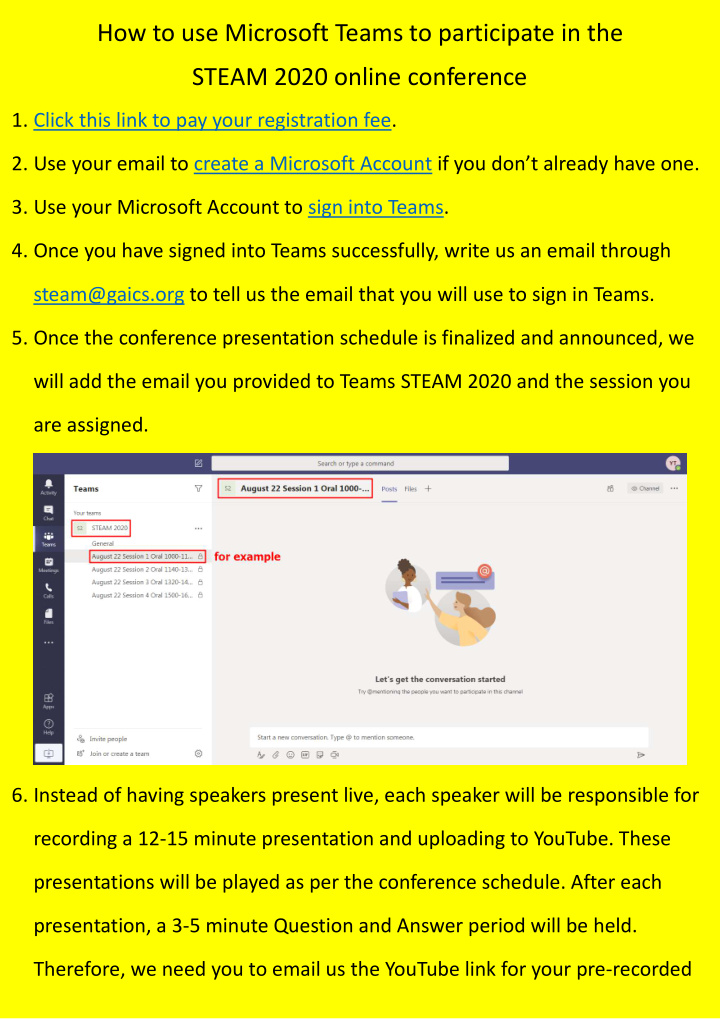

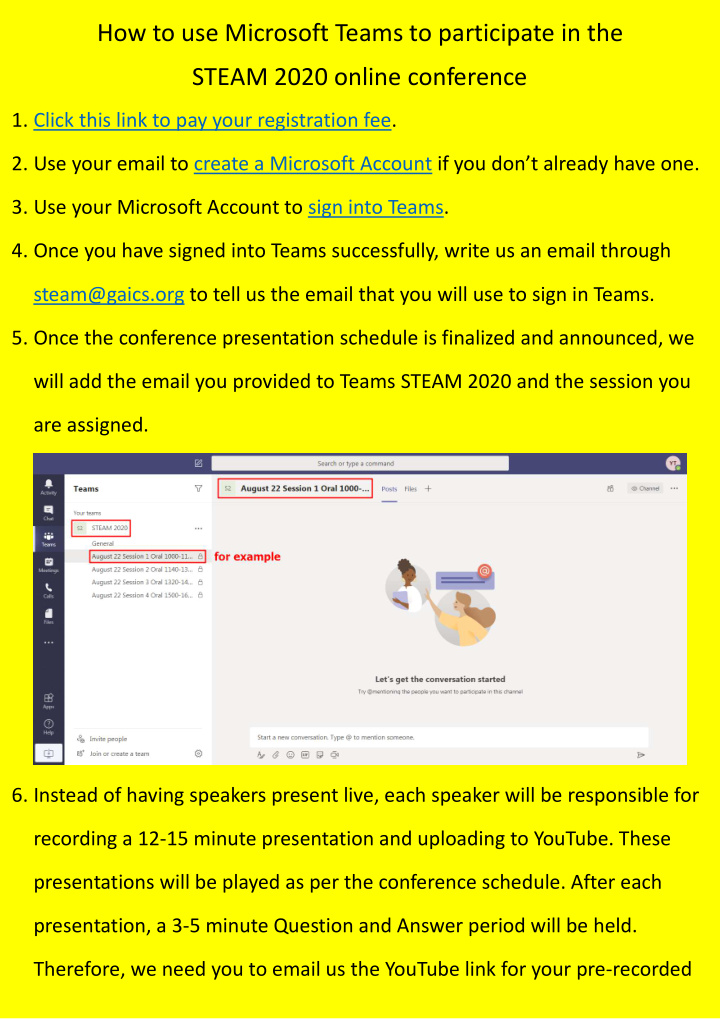

How to use Microsoft Teams to participate in the STEAM 2020 online conference 1. Click this link to pay your registration fee. 2. Use your email to create a Microsoft Account if you don’t already have one. 3. Use your Microsoft Account to sign into Teams. 4. Once you have signed into Teams successfully, write us an email through steam@gaics.org to tell us the email that you will use to sign in Teams. 5. Once the conference presentation schedule is finalized and announced, we will add the email you provided to Teams STEAM 2020 and the session you are assigned. 6. Instead of having speakers present live, each speaker will be responsible for recording a 12-15 minute presentation and uploading to YouTube. These presentations will be played as per the conference schedule. After each presentation, a 3-5 minute Question and Answer period will be held. Therefore, we need you to email us the YouTube link for your pre-recorded
presentation video by August 15. The length of your pre-recorded presentation video is limited to 12-15 minutes. Note: You must upload your video to YouTube in order to get a sharable link. 7. On the day of your presentation, you need to sign into Teams 10 minutes before your scheduled session. A conference staff member will call up the meeting and you will receive notification to join. Click on “Meet now” to join the session. 8. When presenters of the session are all online, the session chair will play each pre-recorded presentation video according to the order on the conference schedule. (Presenters do not need to worry about playing their video. The session chair will take care of this.) Each presenter will need to make sure they are available for their Q & A session, which will be limited to 3-5 minutes. 9. After all of the presentations and discussion are completed, the session chair will close the online conference meeting and the conference staff will
hang up the phone.
Recommend
More recommend