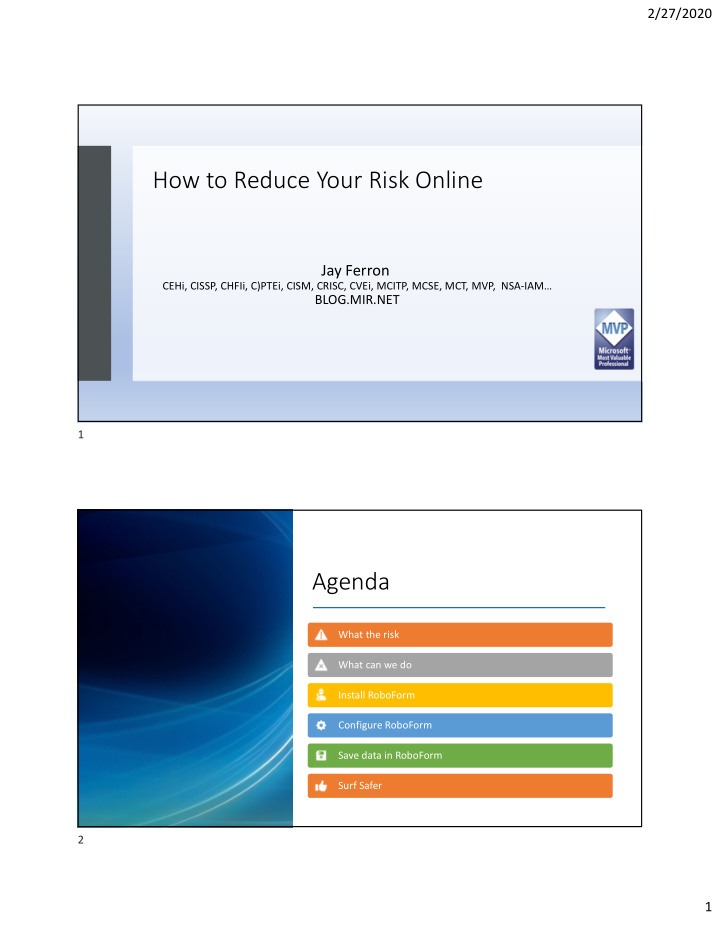

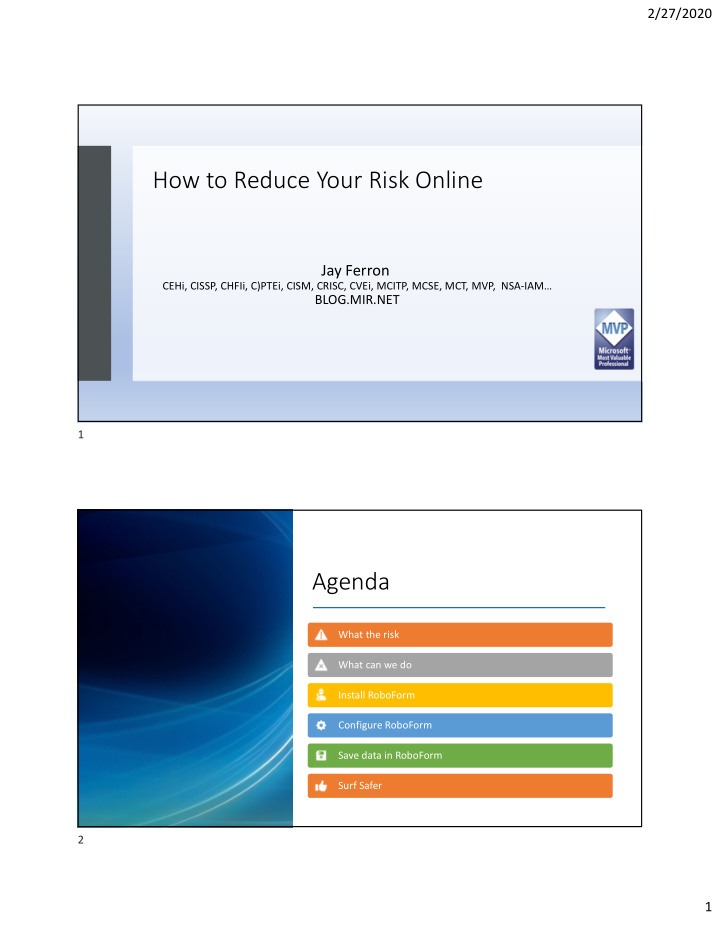

2/27/2020 How to Reduce Your Risk Online Jay Ferron CEHi, CISSP, CHFIi, C)PTEi, CISM, CRISC, CVEi, MCITP, MCSE, MCT, MVP, NSA-IAM… BLOG.MIR.NET 1 Agenda What the risk What can we do Install RoboForm Configure RoboForm Save data in RoboForm Surf Safer 2 1
2/27/2020 • Do you have your computer or phone do any of the following? • Remember your login? What the risk • Have plugins on your browser ? • Additional search toolbars ? • Save your password ? 3 • If your computer is stolen or set for repair • Then who has you logins ? • The person behind the keyboard • That means that anyone with physical access is you ! Question • They have all your data • They can login as you • They can read your mail • Reset your password • Steal your Identity 4 2
2/27/2020 • Get a password vault program. What should • Browse using an InPrivate browser • Backup your computer regularly we do • Think before you click • We will demo RoboForm for this session 5 6 3
2/27/2020 7 8 4
2/27/2020 9 10 5
2/27/2020 11 12 6
2/27/2020 13 14 7
2/27/2020 15 16 8
2/27/2020 17 18 9
2/27/2020 19 20 10
2/27/2020 21 22 11
2/27/2020 23 24 12
2/27/2020 IE EDGE Configure your browser CHROME Firefox 25 Surf in Private mode • You can right click on icon and start browser in Private mode • This allow you to surf and the following benefits • When you close the browser all you done is flushed away • All cookies • All tracking info • You may have to tell your browser to allow RoboForm to be allow to be used in a InPrivate mode • Private modes in Browser are called • I.E. - InPrivate Browsing • Edge - InPrivate Browsing • Chrome - Incognito mode • Firefox - New private window 26 13
2/27/2020 Adding web sites to RoboForm • Surf to a site • Put in your existing user name and password • RoboForm will ask you if you want to save that • Say Yes and verify its is the name you want • Now go to the change password part of the site 27 Adding web sites to RoboForm: part 2 • Change password using RoboForm’s password options • Generate password • Make it Hard to guess • RoboForm will now save it to • The same site name • Go to your hints for lost password and • Change them letting RoboForm save them again. 28 14
2/27/2020 Adding your current web sites to RoboForm • Repeat for all your sites • At this time RoboForm has all your sites and you have the following • Site name • User Name • Password • New Hints for lost password • And dates that this happened. • Repeat till all are in RoboForm 29 Next steps Now you can flush all data from browsers • Cookies • Other download information • And forget all passwords ,and data • Remove all Sites in favorites folder (RoboForm is doing that for you) • Now you can open an InPrivate browser • Click on RoboForm choose a site and have RoboForm login for you Backup of the RoboForm password file is automatic to the RoboForm site, but only you have the password for the file. I can give my password file to anyone but unless that have my key it is worthless 30 15
2/27/2020 Adding RoboForm to other devices You can install to iPhone, Android • Phone, iPad, Tablets, and Mac and PC computers. You only pay per account not the • number of devices you have. When you add RoboForm to second , 3 rd • or more do the following Go to RoboForm site or App Store • Download RoboForm • Install • When you get to welcome to • RoboForm Choose Login with Existing • Account 31 Put in your user name Put in your Master Password Adding RoboForm will install RoboForm to An email will be sent to the email you gave RoboForm other devices when you installed it originally It will have a unique pin that you will need to put in each device that you join to you master RoboForm account Once that done any change on any RoboForm device will be synced to all RoboForm devices. 32 16
2/27/2020 Demo of setting up browsers 33 I.E configuration 34 17
2/27/2020 Open as InPrivate browser 35 Click on Gear and pick Internet options 36 18
2/27/2020 Click on Privacy and Advanced 37 Choose to block third-party cookies 38 19
2/27/2020 Click OK 39 Uncheck Disable toolbars and extensions 40 20
2/27/2020 No check bock on disable toolbars then click ok 41 Close browser 42 21
2/27/2020 Open browser (right click on I.E icon) 43 See RoboForm and log in 44 22
2/27/2020 IE is now configured 45 Edge Browser 46 23
2/27/2020 Click on the … choose Extensions 47 Turn on RoboForm 48 24
2/27/2020 You have Configured browser 49 Now RoboForm is working 50 25
2/27/2020 Choose your options 51 Chrome settings 52 26
2/27/2020 Right Click on Chrome icon and click New Incognito window 53 Click on dots 54 27
2/27/2020 55 56 28
2/27/2020 57 58 29
2/27/2020 Turn off Both 59 Click Clear Browser data 60 30
2/27/2020 Click here 61 Clear Data 62 31
2/27/2020 Click extensions 63 Turn on RoboForm 64 32
2/27/2020 65 33
Recommend
More recommend