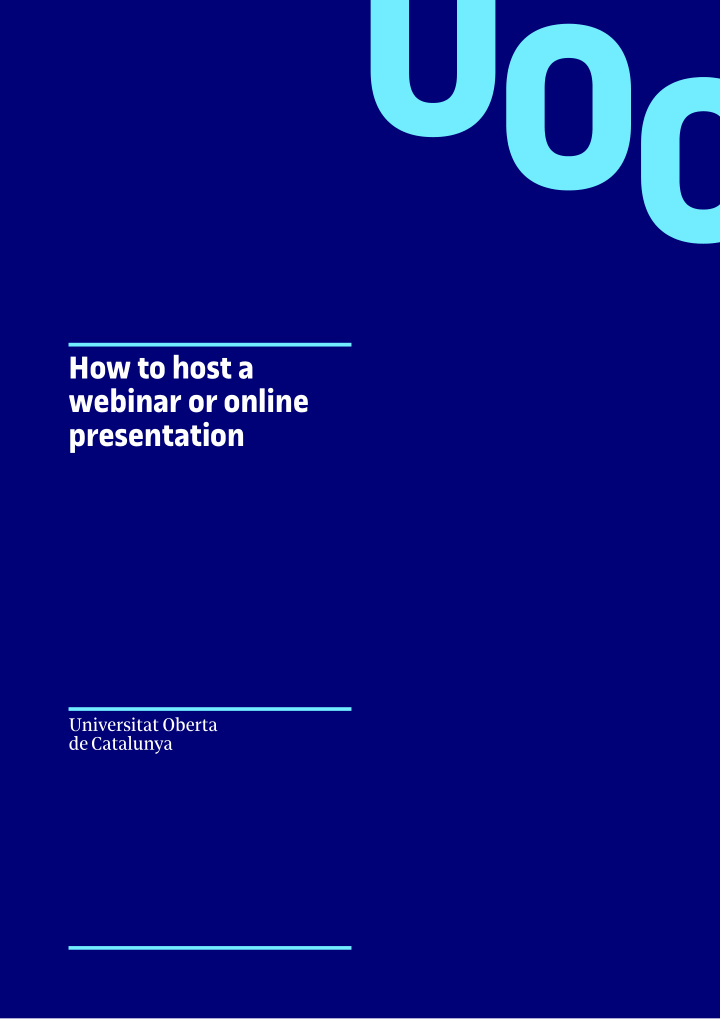

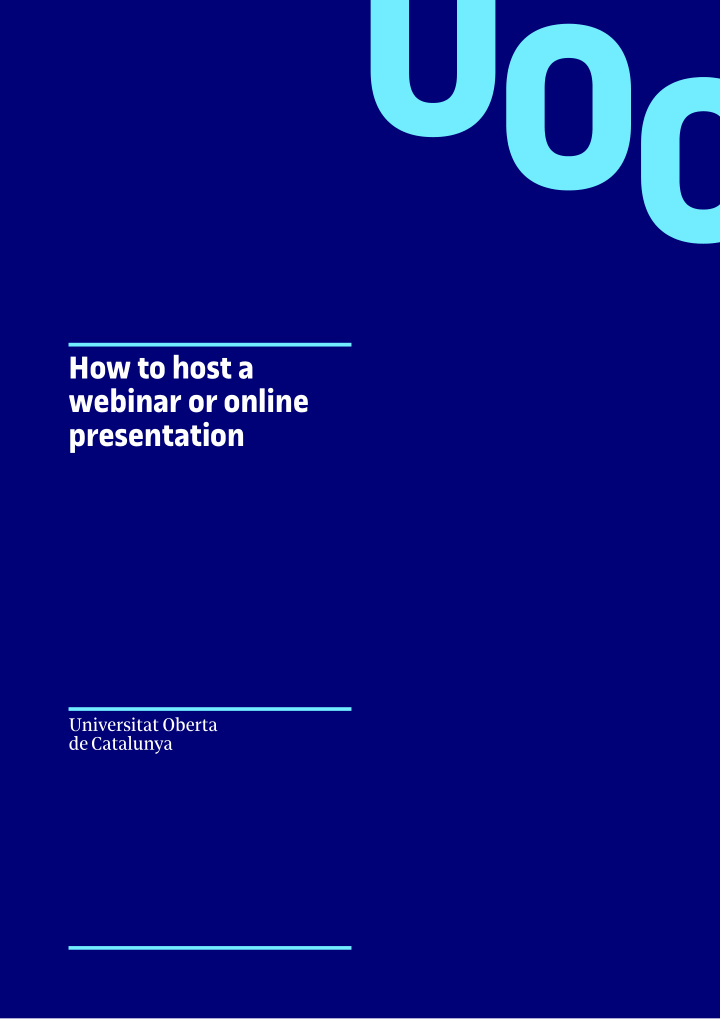

How to host a webinar or online presentation 1
Index 01. How to host a webinar or online presentation page 3 1.1 Basic tools page 3 1.2 Webinar composition page 5 1.3 Making a request to host a webinar page 7 or online presentation 02. Your presentation script page 9 2.1 Examples of webinar composition page 9 2.2 Graphic branding guidelines page 10 2.3 Use of corporate backdrops page 14 03. Managing user participation page 16 04. Basic requirements page 18 2
01. How to host a webinar or online presentation 1.1 Basic tools: Your voice Check the microphone is picking up what you’re saying. We recommend using a headset for better sound quality and to privately receive instructions from the technical support specialist.
Your image Sit in front of the webcam , frame your head and shoulders in the centre of the shot and don’t zoom in too close. Remember there won’t be much room for gesturing during the presentation. The screen To hold viewers’ attention, stay framed in the centre and look at the camera when you’re live. If participants can see you, avoid looking down or anywhere else as far as possible.
1.2 Webinar composition Combine the elements you have available Sit in front of the webcam , centre the image and combine the various formats, as shown below, for an attractive, flowing presentation. Voice + webcam image* * Voice + webcam image: recommended for combining with PPT, as the audience can see there’s a presenter, not just a voice-over and a PPT presentation. 5
Voice + screen share** Voice + screen share + modified webcam image ** Voice + screen share : recommended for workshops, for showing how to use a tool and for presenting visuals or graphic information. Don’t use PPT as a script or to read from: it should complement your presentation. 6
1.3 Making a request to host a webinar or online presentation The event organization process remains the same: If you need to do an activity as a webinar , you must confirm this when planning events with the Event Coordination and Protocol Office (OCAP). Include the webinar request on the new activity notification form . Based on the features of the webinar, OCAP will advise you on the most appropriate platform and, if necessary, will assign you a technical support specialist. 7
02. Your presentation script Divide the information into blocks and subsections. Keep the composition in mind for each part. If your webinar requires external assistance ; go over the script and composition with the person who will provide the support . The recommended length for a webinar is 20- 30 minutes for the presentation + 30 minutes for questions, discussion or doubts.* * Videoconference presentations can be denser than on-site presentations; keep them simple. Don’t try to engage your audience for longer than 50-60 minutes. 8
2.1 Examples of webinar compositions
2.2 Graphic branding guidelines Chyron at bottom of screen 10
Chyron colour: #73EDFF Opacity: 70% Width: 1920px Height: 114px Typeface (name): UOC Sans Bold Height 48px Left alignment Colour: #000078 Typeface (role): UOC Sans (non-bold Height: 48px Left alignment Colour: #000078 11
Header or main idea 12
Background colour: #000078 Opacity: 100% Width: 1920px Height: 98px Typeface: UOC Sans Bold Height: 65px Centre alignment Colour: #FFFFFF 13
2.3 Use of corporate backdrops If the place where you’re filming could distract viewers’ attention, and if your software lets you change your background, you can use one of our corporate backdrops. If your software lets you blur your background, this is also a good option. 14
15 Images: David King, C.M. Zijderveld and Jay Mantri from Pixabay
03. Managing user participation Question time Hold the Q&A at the end of the presentation. Questions should be submitted in writing via the chat . Chat moderator It is best to assign at least one person to collect , order , identify and filter the questions, to aid the speaker. The chat moderator or moderators don’t necessarily have to be activity moderators: they can work behind the scenes and pass the questions on to the moderator or the speakers via a shared file in Google Drive. 16
User participation and interaction Small groups taking part via videoconference (except streaming or tools that do not enable participation) may intervene, but participation must be moderated and speakers must request the floor . When one person is speaking the rest must be on silent . To hold people’s interest and attention, do not use the chat for debate during the presentation. If you need to hold a simultaneous debate, use social media, such as Twitter, which will also publicise the session. We recommend a moderator for each task. 17
04. Basic requirements Location Find somewhere quiet with a clean background and no elements that could be distracting to viewers. Lighting Ensure there’s enough light for a good picture on the webcam and that there’s no strong backlighting casting you into shadow. Staging and positioning Frame yourself in the centre of the shot and stay as still as you can. Look into the camera and try not to look at your notes or anywhere else. You’re addressing an audience and you need to hold their attention. 18
Complementary material When giving a PowerPoint presentation or using another format (e.g. PDF), don’t fill your slides with text. Use font size 16 or larger and put information on two slides if necessary. Use pictures and graphics to aid your presentation. Keep texts short. More information: find these and more tips in detail by following this enllaç. 19
uoc.edu 20
Recommend
More recommend