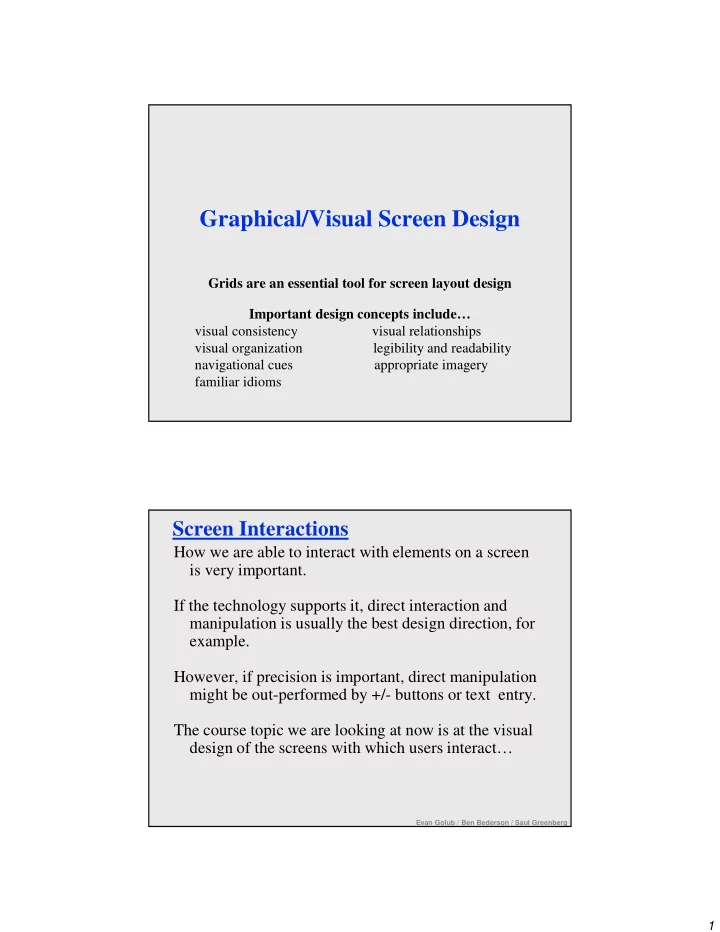
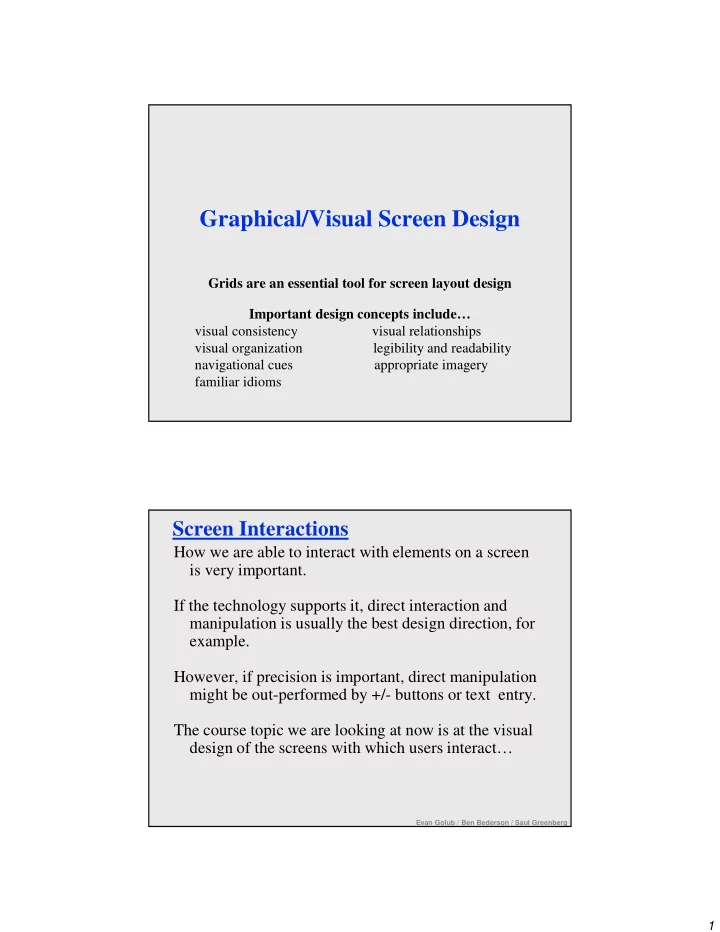
Graphical/Visual Screen Design Grids are an essential tool for screen layout design Important design concepts include… visual consistency visual relationships visual organization legibility and readability navigational cues appropriate imagery familiar idioms Screen Interactions How we are able to interact with elements on a screen is very important. If the technology supports it, direct interaction and manipulation is usually the best design direction, for example. However, if precision is important, direct manipulation might be out-performed by +/- buttons or text entry. The course topic we are looking at now is at the visual design of the screens with which users interact… Evan Golub / Ben Bederson / Saul Greenberg 1
Graphical Design Good GUI design must account for: • comprehensible mental images – eg: good use of metaphors • appropriate organization of data, functions, tasks and roles – eg: support a reasonable cognitive model • quality appearance characteristics – sometimes called the “look” of a UI • effective interaction sequencing – sometimes called the “feel” of a UI These ideas are not new… – “Macintosh Human Interface Guidelines” – “Principle of Effective Visual Communication for GUI design” Marcus article in “ Human-computer interaction: toward the year 2000” by Baecker, Grudin, Buxton and Greenberg – “Designing Visual Interfaces” (1994) - Mullet & Sano, Prentice Hall Evan Golub / Ben Bederson / Saul Greenberg Components of Visible Language Layout • formats, proportions, and grids scarves: 10.75 hats: 5.43 Typography bold serif fixed • typefaces and typesetting italic sans-serif variable Imagery • signs, icons, symbols; concrete to abstract Sequencing • how the interface unfolds Visual identity • unique appearance Animation • dynamics of display Color and Texture • convey complex information and pictorial reality Evan Golub / Ben Bederson / Saul Greenberg 2
Use of Grids Horizontal and vertical lines to locate window components • aligns related components Organization • contrast to bring out dominant elements • grouping of elements by proximity • show organizational structure Format of variable • alignment contents Consistency Widget to Message text in widget Standard • location Arial 14, left spacing icon set adjusted • format • repetition Window to • organization widget spacing Cancel Ok Fixed components Evan Golub / Ben Bederson / Saul Greenberg Using same Grid-Based Template across project Message text in Standard Arial 14, left icon set adjusted � Do you really want to delete the file “myfile.doc” from the folder “junk”? Cancel Ok Cancel Ok � Cannot move the file “myfile.doc” to Apply the folder “junk” The file was because the disc is destroyed full. Cancel Ok � � 3
Generic Grid to Specific Use Two-level Hierarchy Logic of organizational •indentation flow •contrast Alignment connects Grouping visual elements in a by white sequence space Classic Mac Guidelines (the 1980s) 4
Classic Mac Guidelines (the 1980s) Evan Golub / Ben Bederson / Saul Greenberg Classic Mac Guidelines (the 1980s) Evan Golub / Ben Bederson / Saul Greenberg 5
Visual Consistency Internal consistency – same conventions and rules for all elements of the GUI unless strong reason – having a set of application-specific grids can help enforce this Package/Suite consistency – in a “family” of products, a consistent look and feel (this can be important for users and transfer effects) External (“platform”) consistency – follow platform and interface style conventions – use platform and widget-specific grids – deviate from conventions only when it provides a clear benefit to user Help Warning Tip of the day: Monday, Mar 12 mmmm mmm mmmm mmm ! mmmm mmm ? mmm mmm mmm mmm Dismiss Okay Okay � � Relationships between screen elements (Grouping) Link related elements, disassociate unrelated elements • proxemic clusters • white (negative) space • alignment • explicit structure Mmmm: Mmmm: Mmmm: Mmmm: Mmmm: Mmmm: Mmmm: Mmmm: Mmmm: Mmmm: Mmmm: Mmmm: Mmmm: Mmmm: Mmmm: � � � � � � � � � � � � Evan Golub / Ben Bederson / Saul Greenberg 6
Explicit Structure via Lines can get cluttered Using explicit structure as a crutch from Mullet & Sano 7
Navigational cues are good because they… • provide initial focus • direct attention to important, secondary, or peripheral items as appropriate • assist in navigation through material • order should follow a user’s conceptual model of sequences � � Evan Golub / Ben Bederson / Saul Greenberg Economy of visual elements • General philosophy sometimes expressed as “Make simple things simple, and hard things hard.” • Try to minimize number of controls • Include only those controls that are necessary – eliminate, or relegate others to secondary windows • Minimize clutter/overload (don’t fear multiple windows) – so information is not hidden/obscured NNNN MMMM xxx: ____ xxx: ____ MMMM xxx: ____ xxx: ____ xxx: ____ xxx: ____ xxx: ____ xxx: ____ xxx: ____ xxx: ____ xxx: ____ � NNNN xxx: ____ xxx: ____ xxx: ____ xxx: ____ � Evan Golub / Ben Bederson / Saul Greenberg 8
Tabs to help Visual Economy Excellent means for factoring/grouping related items. However, can be overdone or not taken far enough, so think it out! Evan Golub / Ben Bederson / Saul Greenberg Tree Views to help Visual Economy Another excellent means for factoring/grouping/clustering related items. However, these can be difficult for some users to know how to use them. Evan Golub / Ben Bederson / Saul Greenberg 9
Legibility and readability (I) Characters, symbols, graphical elements should be easily noticeable and distinguishable. Text set in TEXT SET IN CAPITALS Helvetica ������������ ����������� Text set in Times Roman Text set in Courier � � Evan Golub / Ben Bederson / Saul Greenberg Legibility and readability (II) Proper use of typography • 1-2 typefaces (3 max) • normal, italics, bold • 1-3 sizes max Large Large Medium Medium Small Small Readable Unreadable Design components to be Design components to be inviting and attractive inviting and attractive ������������������������ Design components to be �������� ���� ���������� inviting and attractive � � Evan Golub / Ben Bederson / Saul Greenberg 10
Legibility and readability (III) Typesetting – point size – word and line spacing – line length – indentation Readable Unreadable: Design components Design components to be to be easy to interpret and understand. Design components to inviting and attractive be inviting and attractive Design components to be inviting and attractive � � Evan Golub / Ben Bederson / Saul Greenberg Imagery Signs, icons, symbols • right choice within spectrum from concrete to abstract Icon design very hard • except for most familiar, always label them Image position and type should be related • image “family” • don’t mix metaphors Consistent and relevant image use • not gratuitous • identifies situations, offerings... Partial icon family Evan Golub / Ben Bederson / Saul Greenberg 11
Accurate/Appropriate Imagery What does that icon in the upper-right corner mean on this event scheduling page? Evan Golub / Ben Bederson / Saul Greenberg Visual Identity Think about the GUI of systems such as the various “generations” of Windows (eg: 3.1/95/XP/7), MacOS (eg: 6/7/8/9/X), NeXT, mobile, etc. and how easily you could spot them in a visual line-up. 12
Motion/Animation: Many forms… Some examples are fading transitions such as some menu animations as sub-menus open, directional effects such as minimizing in OS X using the genie effect, fisheye effects such as the magnification option on the MacOS X docking bar, zooming such as pinching (or unpinching?) on mobiles, and “traditional” animations (like animated gifs) to name a few. There can be both good and bad consequences. Here are some examples: •Pro: Could provide more visual cues about a transition. •Pro: Could inform a user that they can interact with an item. •Pro: Could give sense of locality and/or relationships within data or documents. •Con: Could make the process slower overall. •Con: Could be visually distracting. •Con: Could become “annoying” to the user. Evan Golub / Ben Bederson / Saul Greenberg 13
Color The selection of the “right” color scheme can be important in design. Some things to consider include: - metaphor issues: red= bad , green= good - psychological issues: light blue-green=tranquil, red=take a risk - conflicting colors: -vs- dark blue on black blue on yellow Some Examples of Web resources (there are far many more): http://www.colorschemer.com/online.html http://www.colormatch.dk/ Evan Golub / Ben Bederson / Saul Greenberg Some Examples of Color Use What do you think these colors mean here? Visual Cue for Current Position Below is what I would call a poorly designed menu. Everything looks inactive, but they were actually live links. There are no actual visual cues until mouse-over. 14
Recommend
More recommend