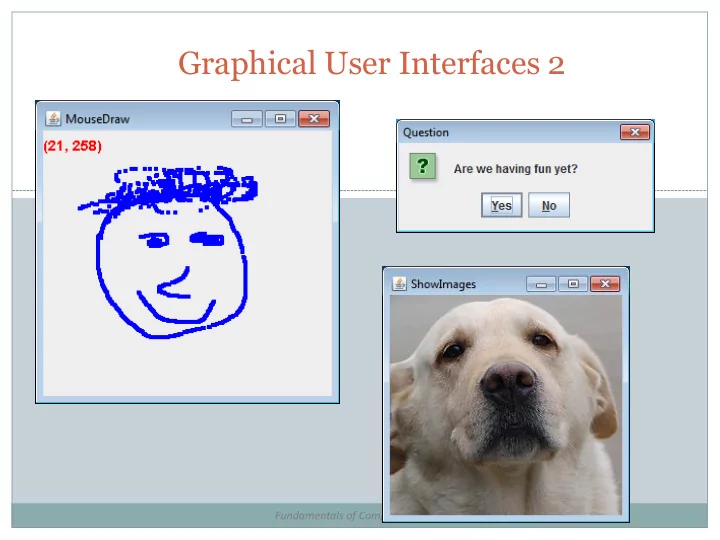
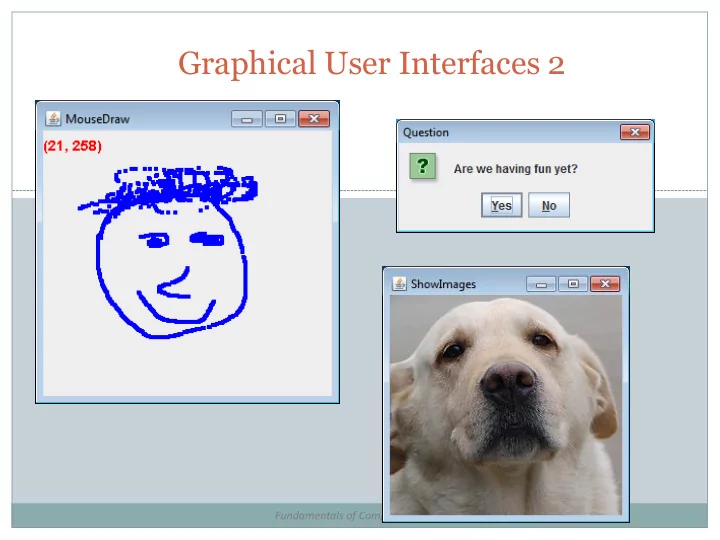
Graphical User Interfaces 2 Fundamentals of Computer Science
Outline Extending JFrame Dialog boxes Getting user input Displaying message or error Drawing shapes and images JPanel Listening for input Mouse Keyboard
Extending JFrame Approach 1: (last lecture) main() creates instance of the class Runs instance method, e.g. go() Creates a JFrame and associated GUI elements How Head First Java does it Preferred method Approach 2: Create a class that extends JFrame Constructor handles GUI setup No need to create a JFrame Main program class instantiates the class
import javax.swing.*; import java.awt.event.*; public class ButtonCount implements ActionListener { Approach 1: private int count = 0; Create an object private JButton button; and run a method public void actionPerformed(ActionEvent event) that explicitly { creates JFrame count++; button.setText("count = " + count); } public void go() { JFrame frame = new JFrame("ButtonCount"); button = new JButton("count = " + count); frame.setDefaultCloseOperation(JFrame. EXIT_ON_CLOSE ); frame.getContentPane().add(button); frame.setSize(300,300); frame.setVisible( true); button.addActionListener( this); } public static void main(String [] args) { ButtonCount gui = new ButtonCount(); gui.go(); } } 4
import javax.swing.*; import java.awt.event.*; public class ButtonCount2 extends JFrame implements ActionListener { private int count = 0; private JButton button; Approach 2: public void actionPerformed(ActionEvent event) Make a class that { extends JFrame count++; button.setText("count = " + count); } public ButtonCount2() Calls JFrame constructor that { takes the window title as a super ("ButtonCount2"); parameter. button = new JButton("count = " + count); setDefaultCloseOperation(JFrame. EXIT_ON_CLOSE); getContentPane().add(button); setSize(300,300); setVisible( true ); button.addActionListener( this ); These are instance methods of } JFrame , but we are a JFrame , so no public static void main(String [] args) need to put anything before method { name. ButtonCount2 gui = new ButtonCount2(); } } 5
Dialog Boxes Dialog boxes Asks a question Or gives an error, information, etc. Typically modal Blocks rest of GUI until closed Displays different icons depending on parameter Constant Java look and Windows look and feel feel JOptionPane.ERROR_MESSAGE JOptionPane.INFORMATION_MESSAGE JOptionPane.WARNING_MESSAGE JOptionPane.QUESTION_MESSAGE JOptionPane.PLAIN_MESSAGE
public class NameDialog { public static void main(String [] args) { String name = JOptionPane. showInputDialog ("What is your name?"); Normally a JOptionPane. showMessageDialog ( null , reference to the "Hello there " + name + "!", JFrame object "Greetings", JOptionPane. PLAIN_MESSAGE ); } } OK (text entered) OK (no text entered) Cancel 7
public class YesNoDialog { public static void main(String [] args) { int result = JOptionPane. showConfirmDialog ( null , "Are we having fun yet?", "Question", JOptionPane. YES_NO_OPTION); JOptionPane. showMessageDialog ( null , "Answer = " + result, "Result", JOptionPane. PLAIN_MESSAGE ); } } No (Windows 7) Lots of other dialog related options, see: http://docs.oracle.com/javase/tutorial/uiswing/components/dialog.html#dialogdemo 8
Panels JPanel Purpose 1: Container for other widgets Allows more control of layout Purpose 2: Place to draw lines, circles, images, etc. Like StdDraw Needs to be added to a JFrame Class that extends JPanel, drawing done by: public void paintComponent(Graphics g) Called automatically when needed e.g. window resized Or by calling repaint() on JFrame
public class MyDrawPanel extends JPanel { public void paintComponent(Graphics g) { g.setColor(Color. ORANGE ); g.fillRect(20,50,100,100); g.setColor( new Color(1.0f, 0.0f, 1.0f)); g.drawLine(0, 0, 100, 100); g.setColor(Color. BLUE ); g.fillOval(200, 100, 50, 25); BufferedImage image = null ; try { image = ImageIO. read ( new File("cat.jpg")); } catch (IOException e) { e.printStackTrace(); } g.drawImage(image, 70, 170, null ); } } public class Panel { public static void main(String [] args) { JFrame frame = new JFrame(); MyDrawPanel panel = new MyDrawPanel(); frame.getContentPane().add(BorderLayout. CENTER, panel); frame.setSize(400, 400); frame.setDefaultCloseOperation(JFrame. EXIT_ON_CLOSE ); frame.setVisible( true ); } }
Drawing Images Loading a JPG, PNG, GIF: Construct BufferedImage using static method Pass it a File object constructed using filename Will be null on error ImageIO.read can throw IOException Special static method that constructs an object of type BufferedImage . BufferedImage image = ImageIO. read ( new File("cat.jpg")); if (image != null ) { int width = image.getWidth(); int height = image.getHeight(); }
Drawing Images Drawing on a panel In the paintComponent(Graphics g) method g.drawImage(Image image, int x, int y, ImageObserver obs) NOTE: (x, y) is the upper-left corner of image Keep the BufferedImage object around Avoid loading from disk each time you need it g.drawImage(image, 0, 0, null ); The component (e.g. JFrame , JPanel ) that gets notified if image was not completely loaded when drawImage was first called. We can just say null since we always load image from disk before calling.
Mouse Input MouseListener Watches for mouse entry/exit from component Watches for button events No events if moving mouse inside component Only if inside the listening component! Method Purpose After the user presses a mouse button while the mousePressed(MouseEvent) cursor is over the component. mouseReleased(MouseEvent) After the user releases a mouse button after a mouse press over the component. After the user clicks the component (after the mouseClicked(MouseEvent) user has pressed and released). After the cursor enters bounds of the component. mouseEntered(MouseEvent) After the cursor exits bounds of the component. mouseExited(MouseEvent)
Mouse Input MouseEvent (x, y) pixel coordinate: (0,0) is upper-left Number of consecutive clicks Button that changed state (pushed, released, clicked) Method Purpose Number of quick, consecutive clicks (including this int getClickCount() event). For example, returns 2 for a double click. Get the x-coordinate at which event occurred int getX() Get the y-coordinate at which event occurred int getY() Return a Point object containing event location Point getPoint() Which button changed state: NOBUTTON , BUTTON1 , int getButton() BUTTON2 , or BUTTON3 .
Mouse Input Example 1 GUI with a single big text area Add line of text to area on MouseListener event Output event type and mouse (x, y) Events only triggered in JTextArea not JButton JScrollPane widget that JTextArea contains the widget JTextArea widget Ye Olde JButton widget MouseTextBox.java
Mouse Motion MouseMotionListener Detects movement of mouse inside a component With or without the mouse pressed Method Purpose User is moving the mouse with no mouse button mouseMoved(MouseEvent) pressed. User is moving the mouse while holding a mouse button down (i.e. a dragging action). Always mouseDragged(MouseEvent) preceded by call to mousePressed event.
Mouse Motion Example 2 Simple drawing application During MouseDragged event, add Point objects Requires a custom JPanel that draws all the points Override paintComponent(Graphics g) method Also display current mouse (x, y) in upper-left MouseDrawPanel extends JPanel MouseDraw.java MouseDrawPanel.java
Keyboard Input KeyListener When a key is pressed, released, or typed Typed event only for printable characters Not arrow keys, etc. Numeric key codes for all event types Component must have focus to fire event For custom components (e.g. game drawing panel): Ensure it can accept focus: setFocusable(true) mouseClicked() handler that calls requestFocusInWindow() Or make all other UI widgets not focusable Method Purpose Called just after user types a Unicode character keyTyped(KeyEvent) Called just after the user presses a key keyPressed(KeyEvent) Called just after the user releases a key keyReleased(KeyEvent)
Keyboard Input KeyEvent Figure out what was typed or pressed Actual character for typed events Only key code for pressed/released events Method Purpose Return Unicode character of event, only use for key int getKeyChar() typed events. Return the key code associated with event. For example, VK_A = letter A, VK_DOWN = down arrow int getKeyCode() key. int getModifiersEx() Extended modifier mask for the event, such as whether shift or alt key was down.
Keyboard Input Example Listen for keyboard events Output text about each event JTextArea inside a JScrollPane JPanel forced to always have focus KeyTextBox.java
Summary Extending JFrame Constructor sets up the GUI widgets Dialog boxes Collect a response, provide info or error Drawing shapes and images Requires a JPanel Responding to mouse and keyboard events MouseListener for click related events MouseMotionListener for tracking mouse KeyListener for keyboard events
Recommend
More recommend