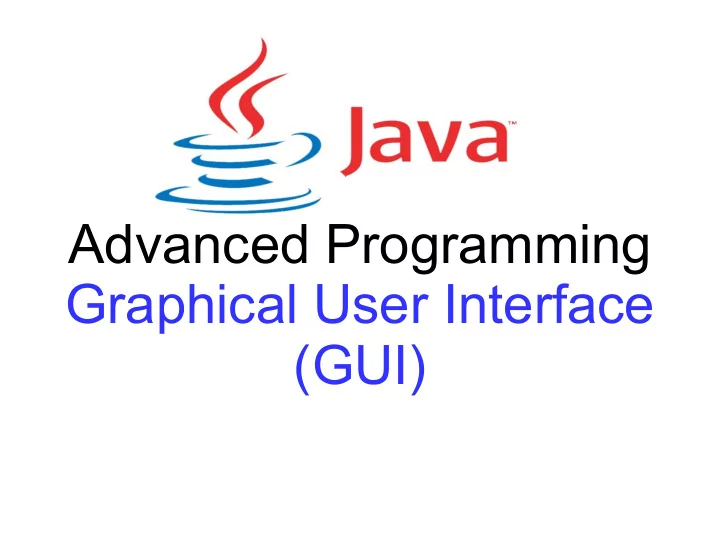
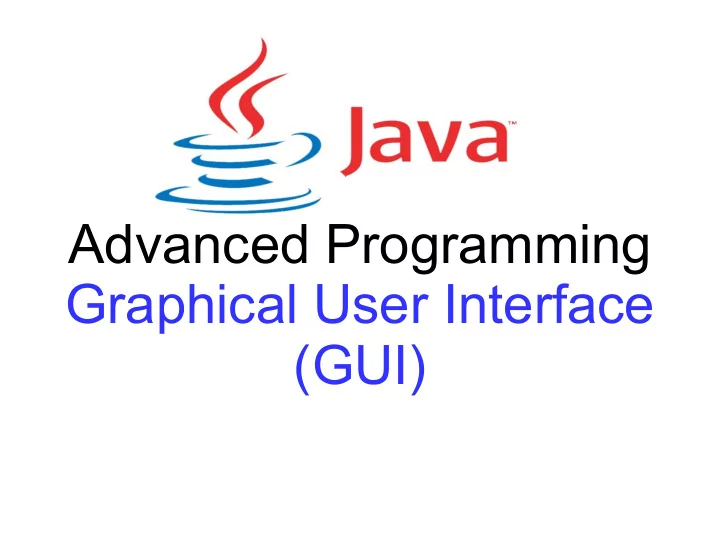
Advanced Programming Graphical User Interface (GUI)
Human-Machine Interfaces The ways in which a software system interacts with its users . Command Line Graphical User Interface - GUI Touch User Interface - TUI Multimedia (voice, animation, etc.) Inteligent (gesture recognition, conversational, etc.)
Graphical User Interfaces Visual communication between software and users. AWT (Abstract Windowing Toolkit) Swing – part of JFC (Java Foundation Classes) SWT (IBM) Java FX XUL ... Java 2D Java 3D
The Stages of Creating a GUI Application Design – Create the containers – Create and arrange the components Functionality – Define the user-components interaction – Attach actions to components – Create the action handlers Considerations – Programatic – Declarative – Visual – Separation between the GUI and application logic
AWT Library import java.awt .*; public class AWTExample { public static void main (String args []) { // Create the window (frame) Frame f = new Frame("O fereastra"); // Set the layout of the frame AWT is the original f.setLayout (new FlowLayout()); Java GUI library. // Create the components Button b1 = new Button("OK"); Button b2 = new Button("Cancel"); // Add the components to the frame f.add(b1); f.add(b2); f.pack(); // Show the frame f.setVisible(true); } }
AWT Components ✔ List ✔ Button ✔ Scrollbar ✔ Canvas ✔ TextComponent ✔ Checkbox ✔ TextField ✔ TextArea ✔ CheckBoxGroup ✔ Choice ✔ Container ✔ Label AWT Components are platform-depended , each of them having an underlying native peer .
Infrastructure ● Component s : Button, CheckBox, etc. – A component is an object having a graphical representation that can be displayed on the screen and that can interact with the user. Properties common to all components are: location, x, y, size, height, width, bounds, foreground, background, font, visible, enabled ,... ● Container s : Window, Frame, Dialog, Panel, etc. – A generic component containing other components. ● LayoutManager s : FlowLayout, GridLayout, etc. – The interface for classes that know how to lay out Containers. ● EventObject s : ActionEvent, TextEvent, etc. – An event indicates that a component-defined action occurred.
LayoutManager Relative positioning A layout manager is an object that controls the size and arrangement (position) of components inside a container. Each Container object has a layout manager. All classes that instantiate objects for managing positioning implements LayoutManager interface. Upon instantiation of a container it is created an implicit layout manager associated with it: ➔ frames: BorderLayout ➔ panels: FlowLayout Absolute positioning container.setLayout(null);
Arranging the Components import java.awt.*; public class TestLayout { public static void main ( String args []) { Frame f = new Frame("Grid Layout"); f.setLayout (new GridLayout (3, 2)); Button b1 = new Button (" Button 1"); Button b2 = new Button ("2"); Button b3 = new Button (" Button 3"); Button b4 = new Button ("Long - Named Button 4"); Button b5 = new Button (" Button 5"); f.add(b1); f.add (b2); f. add(b3); f.add(b4); f.add(b5); f.pack (); f.setVisible(true); } } Frame f = new Frame("Flow Layout"); f.setLayout (new FlowLayout ());
BorderLayout import java.awt .*; public class TestBorderLayout { public static void main ( String args []) { Frame f = new Frame (" Border Layout "); // This is the default for frames f.setLayout (new BorderLayout()); f.add(new Button(" North "), BorderLayout.NORTH ); f.add(new Button(" South"), BorderLayout.SOUTH ); f.add(new Button(" East"), BorderLayout.EAST ); f.add(new Button(" West "), BorderLayout.WEST ); f.add(new Button(" Center "), BorderLayout.CENTER ); f.pack (); f.setVisible(true); } }
User Interactions Event-Driven Programming Event: clicking a button, altering the text, checking an option, closing a frame, etc. Source: the component that generates an event. Listener: the responsible for receiving and handling (consuming) events. many-to-many Observing the state of an entity within a system (Publish-Subscribe)
Using Anonymous Classes class MyFrame extends Frame { public MyFrame ( String title ) { ... button.addActionListener( new ActionListener() { @Override public void actionPerformed(ActionEvent e) { MyFrame.this.setTitle( "You pressed the button " + e.getActionCommand()); } }); ... } } Using Lambda Expressions ... button.addActionListener( (ActionEvent e) -> { MyFrame.this.setTitle( "You pressed the button " + e.getActionCommand()); }); ... } }
Using Method References class MyFrame extends Frame { public MyFrame ( String title ) { ... button.addActionListener( this::onButtonPressed ); checkbox.addItemListener( this::onItemChanged ); ... } //Your own, suggestively called, methods private void onButtonPressed(ActionEvent e) { this.setTitle("You pressed the button"); } private void onItemChanged(ItemEvent e) { this.setTitle("Checkbox state: " + check.getState()); } }
Swing Extends the core concepts and mechanisms of AWT; we still have components, containers, layout managers, events and event listeners. Replaces completely the AWT componet set, providing a new set of components, capable of sorting, printing, drag and drop and other “cool” features. Brings portability to the GUI level; no more native peers , all components are “pure”. Based on Separable Model-and-View design pattern. "Component Oriented Programming"
Swing Components Atomic Components JLabel, JButton, JCheckBox, JRadioButton, JToggleButton, JScrollBar, JSlider, JProgressBar, JSeparator Complex Components JTable, JTree, JComboBox, JSpinner, JList, JFileChooser, JColorChooser, JOptionPane Text Editing Components JTextField, JFormattedTextField, JPasswordField, JTextArea, JEditorPane, JTextPane Menus JMenuBar, JMenu, JPopupMenu, JMenuItem, JCheckboxMenuItem, JRadioButtonMenuItem Intermediate Containers JPanel, JScrollPane, JSplitPane, JTabbedPane, JDesktopPane, JToolBar High-Level Containers JFrame, JDialog, JWindow, JInternalFrame, JApplet
Similarities and Differences with AWT "J" Convention java.awt.Frame – javax.swing. JFrame java.awt.Button - javax.swing. JButton java.awt.Label - javax.swing. JLabel New Layout Managers BoxLayout, SpringLayout, GroupLayout, OverlayLayout, etc. HTML Aware Components JButton simple = new JButton("Dull text"); JButton html = new JButton( "<html><u>Cool</u> <i>text</i></html>" );
JComponent JComponent is the base class for all Swing components, except top-level containers: JFrame, JDialog, JApplet. JComponent extends Container Support for tool tips - setToolTip Support for borders - setBorder Enhanced support for sizing and positioning setPreferredSize, ... Opacitiy control - setOpaque Keyboard bindings “ Pluggable ” look and feel Double-Buffering, Support for accessibility, etc.
Swing Architecture Swing architecture is “rooted” in the MVC design: Model – the data for the application View – the visual representation of the data Controller – takes user input on the view and translates that to changes in the model. Separable Model Architecture Model + (Presentation, Control)
Example: JTable class MyTableModel extends AbstractTableModel { private String[] columns = {"Nume", "Varsta", "Student"}; private Object[][] elements = { {"Ionescu", new Integer(20), Boolean.TRUE}, {"Popescu", new Integer(80), Boolean.FALSE}}; public int getColumnCount() { return columns.length; } public int getRowCount() { return elements.length; } public Object getValueAt(int row, int col) { return elements[row][col]; } public String getColumnName(int col) { return columns[col]; } public boolean isCellEditable(int row, int col) { // Doar numele este editabil return (col == 0); } }
Customizing the View CellRenderes and CellEditors
Intermission...
The “Drawing” Concept ● Graphical interfaces are built using components . The “system” draws the components automatically: – when they are displayed for the first time, – at minimize, maximize operations, – when resizing the display area; ● The support methods for defining the graphical representation of a Component are: – void paint(Graphics g) – void update(Graphics g) – void repaint()
Java 2D ● Two-dimensional graphics, text, and imaging ● A uniform rendering model for display devices and printers ● Geometric primitives : any geometric shape ● Hit detection on shapes, text, and images ● Ccontrol over how overlapping objects are rendered ● Enhanced color support that facilitates color management ● Support for printing complex documents ● Control of the quality of the rendering (hints)
Recommend
More recommend