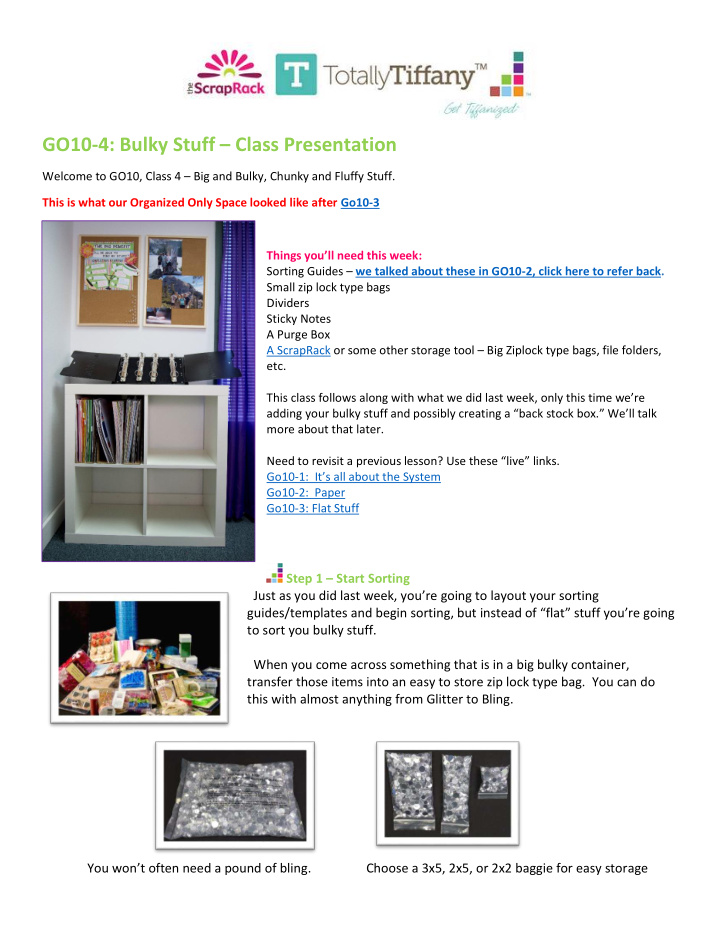

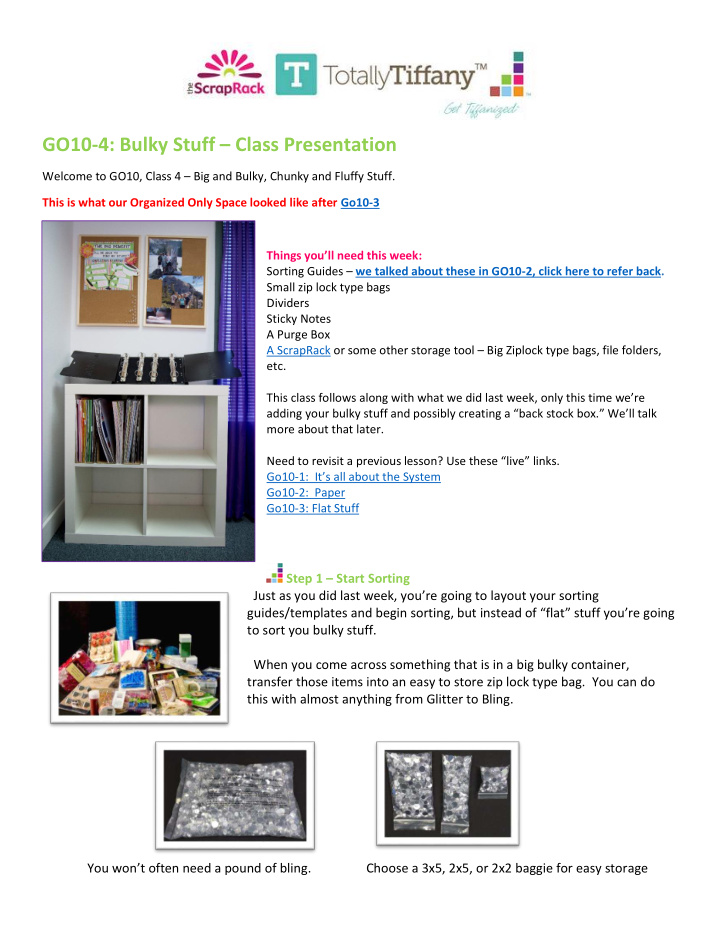

GO10-4: Bulky Stuff – Class Presentation Welcome to GO10, Class 4 – Big and Bulky, Chunky and Fluffy Stuff. This is what our Organized Only Space looked like after Go10-3 Things you’ll need this week: Sorting Guides – we talked about these in GO10-2, click here to refer back. Small zip lock type bags Dividers Sticky Notes A Purge Box A ScrapRack or some other storage tool – Big Ziplock type bags, file folders, etc. This class follows along with what we did last week , only this time we’re adding your bulky stuff and possibly creating a “back stock box.” We’ll talk more about that later. Need to revisit a previous lesson? Use these “ live ” links. Go10-1: It ’s all about the System Go10-2: Paper Go10-3: Flat Stuff Step 1 – Start Sorting Just as you did last week, you’re going to layout your sorting gui des/templates and begin sorting, but instead of “flat” stuff you’re going to sort you bulky stuff. When you come across something that is in a big bulky container, transfer those items into an easy to store zip lock type bag. You can do this with almost anything from Glitter to Bling. You won’t often need a pound of bling. Choose a 3x5, 2x5, or 2x2 baggie for easy storage
2 ounces of glitter is A LOT of glitter, a small 2x2 bag will usually make everything sparkle, and it’s easy to work with. When you’re glitter bag gets low, or you run out of Bling, you can go to your “backstock box” and refill. If you have “bunches” of something, you only need to fill a bag with what is a reasonable amount to have on hand. That’s where a “back stock box” comes in handy. Step 2 – Sort by Theme/Size If you have multiple “themes /colors/sentiments ” on your sorting guides, the next step is to separate out the various themes. Once that is complete, you can sort each theme by size. With bulky stuff the majority of what you encounter will be part of the Rainbow section. Tip: Don’t wait to start a s ection, regardless of how many or how few items in that sorting pile, start the section. As I was sorting this pile, I came across a single roll of football ribbon. I didn’t have any other items that belonged in a “Sports” section, I started the section anyway. Now when I find more “Sports” stuff, it will be fast and easy to put away.
Step 3 – Storing your bulky things The final step is to add these bulky things to your 4 Sections System. Last week we started a few sections. This week we’ll add to those sections as well as adding a few new section. I’ve sorted by theme and size, now I’m going to add the new items to new ScrapRack pages or to the existing pages we filled in the last class. Remember, if you’re not using a ScrapRack, you can create a 4 section system in a box, a file folder, even a large Zip Lock type bag. Tip: If you’re using a ScrapRack, it’s best to remove your Spinders from the base unit before you add new pages. Remember to always “LOCK” your Spinders by pushing the tabs at each end of the Spinder toward the rings. What should your Organized Only Space look like now? This week we added quite a few sections to our 4 section system. As you go through the sorting and organizing process you’ll continue to add sections as you find things that have been tucked away and/or forgotten. As you purchase new items, add them directly to your 4 section system, even if it means creating a new category – like we did for “Sports” when we came across that one lone roll of ribbon. Step 4 – Watch for your next GO-10 Email! Thanks for participating in Go-10. Remember if you want to connect with other Go-10 or Get Organized Challenge participants, you can join them on FB by searching: 2011GetOrganizedChallenge Group – Or just click here.
Recommend
More recommend