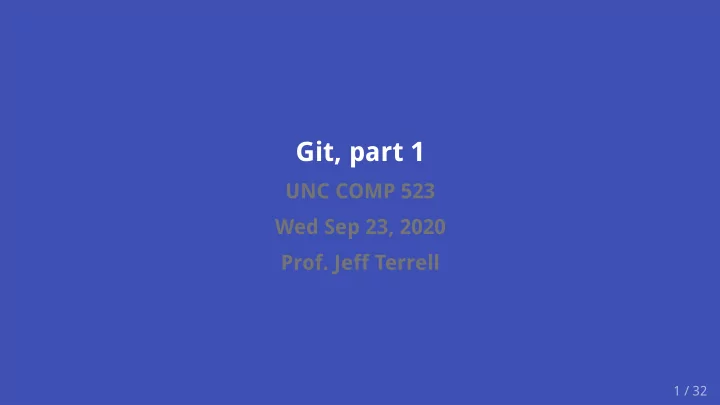
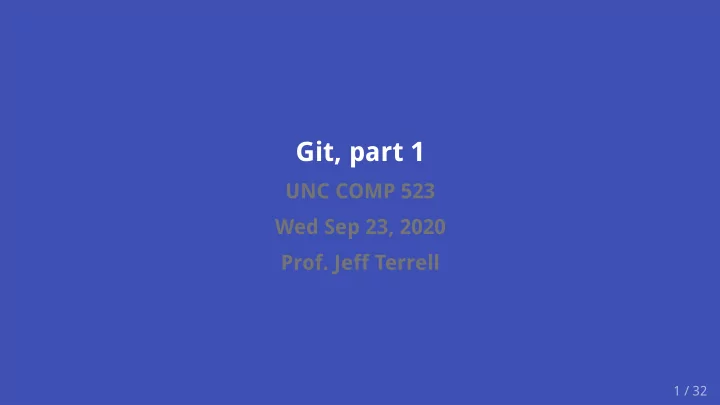
Git, part 1 UNC COMP 523 Wed Sep 23, 2020 Prof. Jeff Terrell 1 / 32
Announcements music: Polynomial C by Aphex Twin you shouldn't have to pay for infrastructure! (most) clients have agreed to pay grades up to date as of 11am this morning pivoting a bit from my previous git plans Git, part 1 2 / 32
Prior git knowledge Git, part 1 3 / 32
Plan for today general goal: equip you to use git well together briskly cover the foundational concepts cover my recommendations emphasis on concepts and principles, to avoid ignorant following of recipes but also include recipes and demos Git, part 1 4 / 32
Outline intro foundational concepts basic collaborative recipe merge strategies advanced collaborative recipe other topics (continuing into next lecture) Git, part 1 5 / 32
Outline intro: what is git? why study it? foundational concepts basic collaborative recipe merge strategies advanced collaborative recipe other topics (continuing into next lecture) Git, part 1 6 / 32
What is git? git is a tool for storing and sharing snapshots of the contents of a directory git != GitHub, which is a git hosting service git is a command-line tool many "porcelains" (other UIs) for git exist we'll focus on using CLI git as the common denominator, and because it is closer to the raw concepts Git, part 1 7 / 32
Why study git? it's incredibly dominant in industry it's not going anywhere it's actually really neat! knowing how to use it can save you lots of headache win the respect of your peers :-) Git, part 1 8 / 32
Outline intro foundational concepts: repos, commits, branches, and remotes basic collaborative recipe merge strategies advanced collaborative recipe other topics (continuing into next lecture) Git, part 1 9 / 32
Concept 1: repository a repository, or "repo", is a codebase , i.e. a code database each repo contains code (or at least data, e.g. the markup for the class website) each repo has its own history when you go to the code for your project on GitHub/GitLab, that's showing you info from the repo when you clone something, you're cloning a repo repos are stored locally in a directory on your hard disk (remember that git is a tool for storing and sharing snapshots of the contents of a directory ) there's a hidden .git subdirectory with the codebase data Git, part 1 10 / 32
Concept 2: commit remember that git is a tool for storing and sharing snapshots of the contents of a directory in git, we call these snapshots commits commits contain metadata: author, timestamp, message, and parent commits (technically, a tree is a snapshot, and the commit is a snapshot + metadata) commits are addressed by their contents, so are effectively immutable when you say git commit , you create a commit with your info, the current timestamp, and the message you provide, linked to the previous commit ever notice how GitHub includes a random-seeming hex ID with the commit, e.g. 9a1d67c7 ? that's the address. Git, part 1 11 / 32
Concept 3: the working tree the "working tree" is what's actually on your hard disk if you have a "dirty tree", you've changed a tracked file since the last commit git status shows you what you've changed Git, part 1 12 / 32
Concept 4: the index when you say git commit , you're not committing the working tree, but rather the index the index is a "staging area" to prepare a commit fine-grained control over what to include in a commit, without losing your changes great innovation over last-generation tools like Subversion (example of the concept of indirection that you might remember from COMP 301/401) to adjust the index, see commands given by git status output, e.g. git add Git, part 1 13 / 32
Concept 5: branch/ref branches, also called refs , simply refer to a commit if you know C/C++, this is the same idea as a pointer branches are named, e.g. master or feature-xyz note: branches don't contain any data (apart from the name)! they merely refer to it. this has deep implications and is a key to understanding git git branch lists the branches/refs in your repo Git, part 1 14 / 32
Concept 6: HEAD the HEAD ref is somewhat meta: can refer to a commit (like a ref) or another ref indicates what is currently checked out , i.e. the "current" branch git branch indicates which branch HEAD is pointing to, if any git rev-parse HEAD will resolve HEAD to a commit address git checkout changes HEAD if HEAD points to a ref, git commit updates that ref the output of git status depends on the working tree and HEAD so same working tree can produce different git status output if HEAD is different Git, part 1 15 / 32
Concept 7: remote you and your teammates (and GitHub/GitLab) each have an instance of the same repo a remote is a URL pointing to another instance one special remote, named origin , is added automatically when you first clone a repo key idea: collaboration works by sharing commits with remotes git is decentralized : its design does not require an authoritative "source of truth" that is, you can collaborate directly with a teammate, bypassing GitHub/GitLab (however, most people use GitHub/GitLab as the centralized source of truth) (Linux kernel development is fascinating in this regard; it's much more distributed) Git, part 1 16 / 32
Concept 8: fetching, pushing, and pulling git fetch : download data from a remote, e.g. git fetch origin git pull : fetch, then merge new commits from remote branch into current branch example: git pull origin master will fetch from origin remote then merge commits from origin's master branch into current branch git push : send commits to a remote and update remote refs example: git push origin master will share your current branch's commits with the origin remote and update origin's master branch to point to your current HEAD commit push is rejected when the pushed branch does not include the remote branch's HEAD commit (a "non-fast-forward merge") tip: set an "upstream tracking branch" for your local branches with git push -u , to enable git pull and git push commands with implicit remote branch targets key implication: be brave and try things out ; you can't affect teammates until you Git, part 1 17 / 32 push
Outline intro foundational concepts basic collaborative recipe merge strategies advanced collaborative recipe other topics (continuing into next lecture) Git, part 1 18 / 32
Basic recipe for collaboration git pull origin master # fetch the latest code and update working tree # <add a feature, fix a bug, or somehow update the working tree> git status # see a summary of what's changed git diff [FILE] # see details of what's changed [for a file] git add FILE # add a file to the index; repeat as necessary git status # confirm what is going to be committed git commit # create a new commit from the index git push origin master # update GitHub's master ref to include new commit Git, part 1 19 / 32
Outline intro foundational concepts basic collaborative recipe merge strategies advanced collaborative recipe other topics (continuing into next lecture) Git, part 1 20 / 32
Problem with the basic recipe What if somebody pushed a commit in between your pull and your push? Then your push will fail. What to do? 21 / 32
Aside: one-line logging git log shows the recorded history from your current HEAD (technically, displays commit metadata and follows the commit chain given by commit parent info) seeing the chain's structure more clearly can be useful, esp. to compare refs open up your ~/.gitconfig file (i.e. the .gitconfig file in your home directory) in an editor add an [aliases] section if necessary under the [aliases] section, add the following line: l = log --graph --decorate --oneline now git l in your repo directory shows chain structure more clearly git l <ref1> <ref2> ... will show histories of multiple refs together Git, part 1 22 / 32
Problem: intervening teammate push First, say git fetch origin to get the latest commits Note that, locally, origin/master is the name of the master ref at the origin remote (at the time of the most recent fetch) Note also: @ is a synonym for HEAD (which we assume points to master ) Try git l @ origin/master ; you'll see something like this (modulo commit details) * 971f7a7 (origin/master) <teammate's commit> | * 2162deb (HEAD -> master) <my commit> |/ * f6ad223 <common parent commit> * d41d8cd <grandparent commit> ... Git, part 1 23 / 32
Understanding the problem What does this mean? * 971f7a7 (origin/master) <teammate's commit> | * 2162deb (HEAD -> master) <my commit> |/ * f6ad223 <common parent commit> * d41d8cd <grandparent commit> ... we have two competing theories on what the commit after f6ad223 is in a word, the histories have diverged typically, we consider origin as the source of truth, so 971f7a7 "wins" (it was the first commit to hit origin/master ) so our goal is change our local repo to reconcile the divergence Git, part 1 24 / 32
Recommend
More recommend