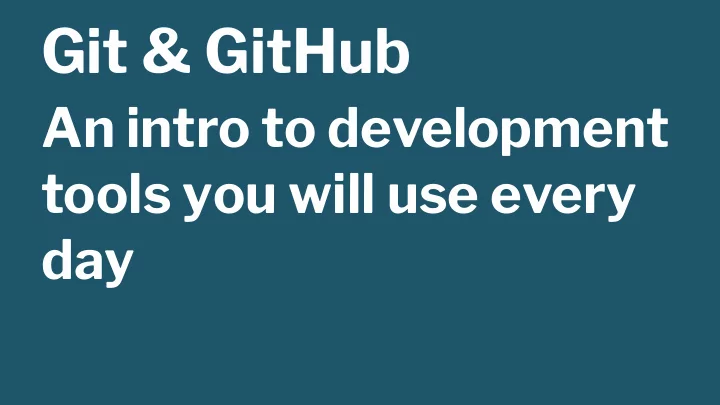
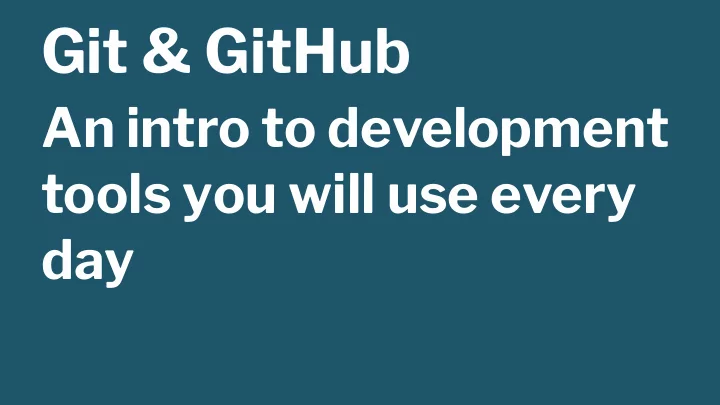
Git & GitHub An intro to development tools you will use every day
Collaborate Write code (or any kind of document) with other people. Track and revert changes Mistakes happen. Wouldn't it be nice if you could see the changes that have been made and go back in time to fi x something that went wrong?
You already manage versions of your work! Do you have files somewhere that look like this? ResumeSeptember2019.docx ResumeforDukeJob.docx ResumeOLD.docx ResumeNEW.docx ResumeFINAL.docx ResumeREALLYFINAL.docx You invented your own version control!
What do we use Git for? We want to track changes in our fi les as we work. We want to put our fi les and its history of changes on GitHub so they can be shared.
working solo for now
Setup — git --version — brew install git — Set name and email in gitcon fi g $ git config --global user.name "Captain Barnacles" $ git config --global user.email "cb@octonauts.org"
Vocab — Repository : A collection of fi les and their changes — History : An ordered list of shapshots of changes in a repository over time — Working Directory : The working copy of your fi les in your editor. These are also your unstaged changes. — Staging area : A Git-speci fi c concept: the way git designates a set of changes to be committed. — Commit : One set or snapshot of changes
Copy == Clone git clone <repo-url> This makes a local copy of a remote repo
Branches A branch is just another copy of your repo that allows you to isolate changes and leave the original copy untouched. You can later choose to combine these changes in whole or part with the "master" copy, or not.
Branching commands git branch git checkout git switch
Git commands git add git commit git push
Overview of that process — In a git repository, changes made in our editor (aka our working directory or working tree) need to be manually added to enter into the history — The fi rst time we add a new fi le, we tell Git to add the fi le to the repository to be tracked — This is also called staging a fi le. A snapshot of our changes is now in the staging area (aka the index, aka the cache), ready to be saved. — A commit saves the changes made to a fi le, not the fi le as a whole. The commit will have a unique ID so we can track which changes were committed when and by whom.
See what's happening with these commands git log git diff git status
Homework workflow 1. Accept the assignment invitation from GitHub Classroom. You'll fi nd this in your team's Google Classroom. 2. Clone the homework repo to your local environment 3. Create a new branch and name it something descriptive of the work you're doing, like pet-finder-assignment 4. Work on your homework! 5. Periodically add and commit your work to your local repo. 6. When you are done, push your work to the remote repo 7. Open a pull request from your branch to master .
Your local workflow 1. add 2. commit 3. push
Git commands git add . git status git commit -m "Create content section" git status git push origin master
Pull Requests A GitHub feature that lets you compare changes between branches and comment on them. The request is to merge the changes from one branch into the other (base branch). GitHub gives you a friendly green button to do this -- but DON'T DO IT! A pull request that you open should be merged by someone else a ! er it has been reviewed and discussed.
a handy cheat sheet
Recommend
More recommend