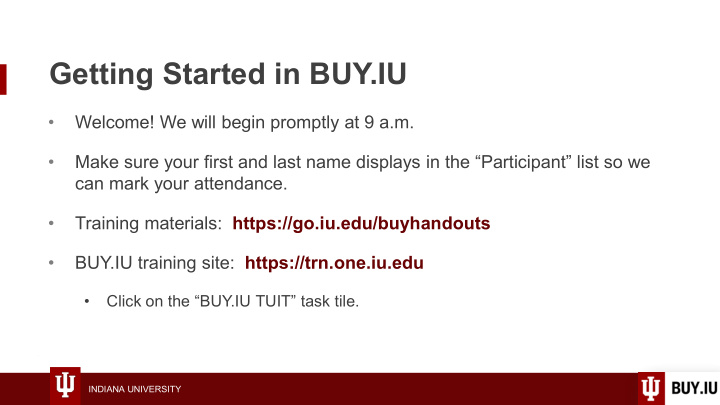

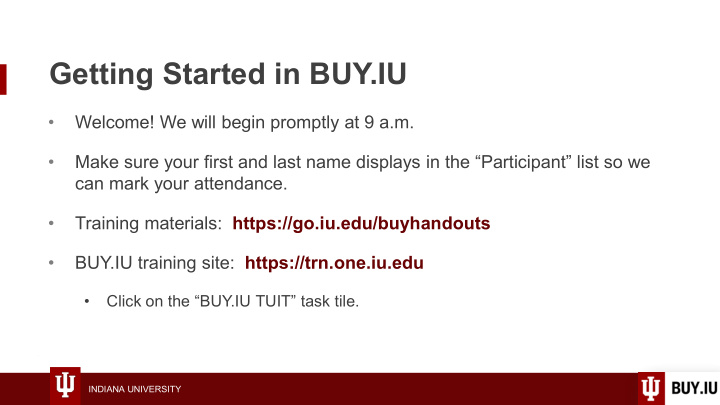

Getting Started in BUY.IU • Welcome! We will begin promptly at 9 a.m. • Make sure your first and last name displays in the “Participant” list so we can mark your attendance. • Training materials: https://go.iu.edu/buyhandouts • BUY.IU training site: https://trn.one.iu.edu • Click on the “BUY.IU TUIT” task tile. INDIANA UNIVERSITY
Getting Started in BUY.IU Office of Procurement Services INDIANA UNIVERSITY
Agenda • Introduction to Purchasing. • The user profile. • Activity 1 • Placing catalog a order. • Activity 2 • 5-minute break. • Locating carts and document search. • Workflow and communication. • Activity 3 • Wrap-up. INDIANA UNIVERSITY
Learning Objectives • Describe the purchasing hierarchy and lifecycle of a purchase. • Define terminology used in BUY.IU. • Save an address to your user profile. • Place a catalog order. • Locate carts and orders using the Shopping and Document modules. • Follow a Requisition to completed status using workflow and history. • Demonstrate using the Comments section to communicate in BUY.IU. INDIANA UNIVERSITY
Introduction to Purchasing
Procurement hierarchy Procurement Hosted or Check Non-Catalog First Second Third Fourth Card Punchout Request choice choice choice Order choice* Catalog Form (P-Card) *P-Card may be preferred for hospitality purchases – consult your campus. INDIANA UNIVERSITY
Lifecycle of a purchase Receiving Purchase Payment Order Purchase generated Cart Requisition closed Order Invoice BUY.IU encompasses all of these processes and more. INDIANA UNIVERSITY
BUY.IU terminology • Module: Grouping of functions in BUY.IU. For example, the Shopping module contains shortcuts to different purchasing mechanisms. • Dashboard: Interface comprised of widgets which update in real-time upon login. Customizable by user. • Supplier: External individual or business which provides a good or service to IU. INDIANA UNIVERSITY
BUY.IU terminology, continued • Shopping Cart: Collection of items selected from a supplier for purchase. Every purchase in BUY.IU starts in a shopping cart. • Commodity Code: Four or five character code which describes, at a high level, the good or service being purchased. Drives document routing within Purchasing. • Object Code: A four digit code which classifies a financial transaction. Describes what kind of transaction is being made. INDIANA UNIVERSITY
The user profile
The user profile • Every BUY.IU user can customize their user profile. • Contains saved account and shipping information, cart assignees, notification preferences and more. • Establish your user profile before shopping. INDIANA UNIVERSITY
Demo: the user profile Make sure you’re logged into TRN! https://trn.one.iu.edu “BUY.IU TUIT” task tile INDIANA UNIVERSITY
Placing a catalog order
Who can make purchases? • Two roles in BUY.IU: Requestor and Shopper. • Requestor: IU faculty or staff member, including employed students. • Shopper: IU-affiliate or student. • Shoppers can build orders but cannot place orders. • Must assign cart to Requestor for review and submission. INDIANA UNIVERSITY
Shopping Cart rules • Cannot combine multiple suppliers in the same cart. • The cart is used to build an order which will be sent to a supplier. • Cannot combine Catalog and Non-Catalog orders with Check Request forms. • Catalog/Non-Catalog orders and Check Requests route differently, thus they cannot be combined. INDIANA UNIVERSITY
Making a purchase Step 1: Search for and add items to shopping cart. Step 2: Review shopping cart. Step 3: Proceed to checkout or assign cart to another user. Step 4: Review and submit Requisition. Step 5: Follow Requisition to completed status. INDIANA UNIVERSITY
Activity 2 Place a catalog order
Activity 2 You are a member of the purchasing team in the Biology department on the Bloomington campus. Dr. Bell contacts you and requests two cases of Pyrex glass beakers, item number EF1700A, to replenish beakers in the lab storeroom. 96 beakers are needed in total. Search for the beakers in BUY.IU using the main search and purchase them using account 1024600 and object code 4035 (laboratory supplies). The beakers should be shipped to room 102 in Jordan Hall in Bloomington. INDIANA UNIVERSITY
Activity 2: place a catalog order Make sure you’re logged into TRN! https://trn.one.iu.edu “BUY.IU TUIT” task tile INDIANA UNIVERSITY
Break INDIANA UNIVERSITY
Document workflow
Who reviews orders? • BUY.IU does a series of initial checks (see reference guide). If any of these checks fail, your order will be returned to your View Carts page. • Next, order routes for fiscal review: • Every order, regardless of dollar amount, routes to the FO Approval workflow stop for review and approval. • Fiscal Officer, primary, and secondary delegates on account(s). • Orders greater than $25,000 also route to the Org Review workflow stop. • RC Fiscal Officer or similar campus official. INDIANA UNIVERSITY
Segregation of duties • Approvers cannot approve documents which they initiate. • Approvers cannot approve document with which they are associated. INDIANA UNIVERSITY
Will my order route through Purchasing? • Maybe! It depends on several factors: • What are you purchasing? • How much are you purchasing? • Is the order recurring? Don’t meet the criteria above? Check the box next to “Order Restricted?” on the Requisition to force routing through Purchasing. INDIANA UNIVERSITY
INDIANA UNIVERSITY
INDIANA UNIVERSITY
INDIANA UNIVERSITY
Locating carts and document search
My Carts and Orders Located in the Shopping module. • Open my Active Cart: Opens the order currently in the cart. If no active order, opens “View Carts” page. • View Carts: Contains draft, returned, and assigned carts. • View My Orders (Last 90 Days): Contains orders in any status including returned and withdrawn. INDIANA UNIVERSITY
Document search • Simple search • Quickly return documents you initiated. • Example: “My Requisitions” returns Requisitions I initiated. • Advanced search • Offers many search parameters. • Example: Searching for Requisitions I initiated, funded by account 1912610, and sitting at the FO Approval Workflow stop. INDIANA UNIVERSITY
Demo: carts and document search Make sure you’re logged into TRN! https://trn.one.iu.edu “BUY.IU TUIT” task tile INDIANA UNIVERSITY
Activity 3 Follow a Requisition
Activity 3, Part 1 It’s been 10 days since you placed the order to replenish the beakers in the Biology storeroom. You are contacted by Dr. Bell and notified that the beakers have still not arrived. Who is responsible for reviewing and approving this order? • Fiscal officer, primary, secondary delegates. INDIANA UNIVERSITY
Activity 3, Part 2 It’s been 10 days since you placed the order to replenish the beakers in the Biology storeroom. You are contacted by Dr. Bell and notified that the beakers have still not arrived. Locate the Requisition in BUY.IU and use the PR Approvals section to review the status of the order. Log a Comment on the Requisition and request a status update from the current approver. Add the approver as an email recipient to ensure they see your Comment. INDIANA UNIVERSITY
Activity 3, Part 2 Make sure you’re logged into TRN! https://trn.one.iu.edu “BUY.IU TUIT” task tile INDIANA UNIVERSITY
Wrap-up
Next steps: • Talk to users in your department. • Obtain list of frequently used account numbers and shipping addresses. • Should you assign or submit carts? • Setup your user profile in the production environment. • Review your reference guide. • Subscribe to the BUY.IU news list. • Submit questions or issues using the BUY.IU Support Form. • Sign up for additional training. INDIANA UNIVERSITY
Additional training Catalog Orders Receiving and Accounts Getting Payable Non-Catalog Started in Orders BUY.IU Check Requests INDIANA UNIVERSITY
Training evaluation How was the session? Let us know! Complete our anonymous survey (1-2 minutes) https://go.iu.edu/eval INDIANA UNIVERSITY
Recommend
More recommend