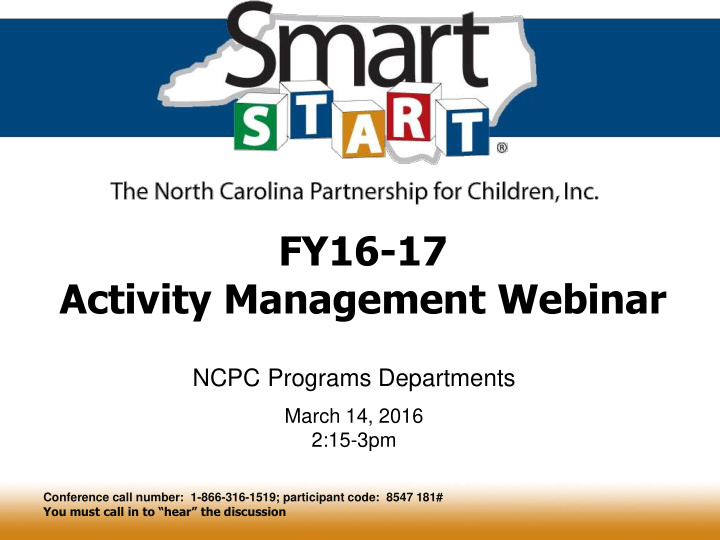

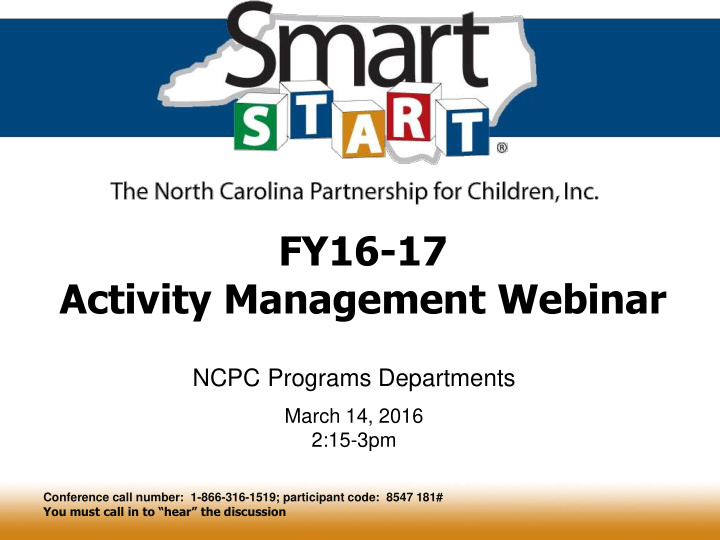

FY16-17 Activity Management Webinar NCPC Programs Departments March 14, 2016 2:15-3pm Conference call number: 1-866-316-1519; participant code: 8547 181# You must call in to “hear” the discussion
Agenda • Discuss changes to • PIDs and auto approval • Delete function • Evidence upload • Tour the updated, integrated version of Fabrik for all data entry • Questions & Answers Conference call number: 1-866-316-1519; participant code: 8547 181# To hear presentation, be sure to call number above. 2
Guiding Principles • Streamline the activity submission process for efficient processing of activities • Improve integration of financial and quality assurance modules • Ensure and support the implementation of evidence-based and evidence-informed (EB/EI) programs • Continue to provide a comprehensive picture of the types of activities being offered across the network so we can best articulate services to the public and decision-makers Conference call number: 1-866-316-1519; participant code: 8547 181# 3
FY16-17 AM Highlights • Fabrik access now has toggling between AM, Contracting, Data Collection, & Outcomes • New look for functions! LP reviews activities in Fabrik; makes all changes, additions, & deletions • LP clicks “Review Request” on menu for individual activities needing review • Activity focused review: NCPC processes “New Activities” first, then Needs Review” activities • Fabrik notifies LP and NCPC at key points Conference call number: 1-866-316-1519; participant code: 8547 181# 4
Activity Approval Activity is auto Done with approved approval process based on PID Done LP revises LP requests with activity as review for approval needed and non Auto process NCPC approves Approved manually activities 5
Continuing Activities • Most in contract continuing activities in FY15-16 roll over auto approved • Changes made to PIDs may change the approval status • Saving an approved continuing activity with NO changes may change the approval status 6
Activity Requirements for Approval • CAD, Activity Detail, PID, and Outcome selections must be complete AND saved • Documentation box (consistent with EB/EI board definition & programs) must be checked • Logic model must be uploaded when required • Evidence supplied as needed • “Request Review” clicked for activities needing review 7
Program IDs Fewer than 3 Program IDs is ideal • • Relates to “auto - approval” (AA) For rolled over activities, modifying the PIDs may cause Needs Review status Needs Review status will require a logic model and possibly evidence submission • PIDs auto-populate required Outputs 8
Quirky Changes • Adding or Editing a CAD has multiple steps – Click the Edit/Modify CAD; Enter CAD – Click the Edit/Modify CAD; Save • CADs must be saved on the CAD screen or they’ll disappear • PIDs must be saved on the PID screen or outputs won’t show up • DELETE really deletes the activity; NO Restore function this year 9
Logic Models & Evidence Select Upload Files from menu as requested for logic model and evidence Required for: Rolled over activities when a non auto approved PID is added (see FY16-17 PID approval list) New activities that have a non auto approved PID LPs may choose to upload logic models for any activity; NCPC AM review is not required 10
Outputs & Outcomes • Outputs, outcomes, and measures selected for FY 15-16 will roll over • Outputs – Have been updated, especially ECE • Outcomes – Call your QA Specialist if you need help • Measures – Due by July 1 st ; though you may select now • QA Specialists will be calling all LP’s 11
Questions for QA Specialist? LPAC East & Mid-West : Cynthia Turner 919-821-9565 LPAC West & cturner@ncsmartstart.org Mid-East : Ann Spence 919-821-9556 aspence@ncsmartstart.org 12
Welcome to… ACTIVITY MANAGER 13
Browsers • Mozilla Firefox – Download for free… http://www.downloadfirefoxbrowser.com/ • Google Chrome http://www.google.com/chrome • Unreliable: Safari, Internet Explorer, Edge 14
Now for the Tour Sign in please! 15
Main Menu • Select CMS button on Fabrik header • Select Activity Manager 2.0 • See your LP Profile card • Select the year – make sure it is FY 16-17 16
Access Partnership Activity Cards Quicker processing speed this year! On the bottom of the Filters section, notice the year – make sure you select 2016-2017 If you click on the arrow, it will look like this 17
Partnership Activity Cards 18
Activity Card Details Core Service area Partnership Name Activity Name Purpose CAD Service Code Request Activity Status Review or Bar Make Available Approval status Activity Type PBIS ID 19
Actions tool From this area you may: • Add a new activity • View/print an abbreviated or full activity list • Get a CAD report • View LP profile • QA Report 20
FILTER TOOL • Sort activities • Find activities by type, PBIS ID, PSC, Core Service area, & Program status (approval) • NEW! Contract status • At the very bottom of blue filter tool, you’ll see the total number of activities 21
Instructions The Instructions document details step by step how to proceed Due to the changes, it is incredibly important for you to use the instructions! Fabrik Virtual Learning Pro 22
Main Menu Let’s look at each menu option . 23
POP UP BOXES These function like last year: Change justification - what field was changed and why; • remember to save • confirm with next 2 pop up boxes, • then when refreshed, close box with the X on top right. Message boxes will tell you if • you need a logic model and evidence upload • activity was saved • what should happen next (click ok) 24
Upload files Logic model & evidence uploads happen on the same screen. Let’s look at the wealth of info here! 25
Add a New Activity From the activity card list, select Add New Activity at top of Filter box A blank screen will open which allows you to add the pertinent Activity Details info. 26
Request Review See top right – review status; Use Request Review on left 27
HOW TO REQUEST REVIEW On the cards screen: • Individual activities with a red bar (Needs Review) – when you are ready for review click the “Review Request” button on the face of the card • Click each one as you finish (do not wait until all activities are finalized or your review will be delayed) and you’re done! • After Approval (auto or manual) – The ED clicks the green “Make Available” button on the activity card to send activities for initial contracting 28
QUESTIONS?? Based on all you’ve seen, what questions come to mind? 29
FY16-17 AM Resources NEW LOCATION! All supporting documents will be posted to Fabrik Virtual Learning tab • Memo from Allison Landy (2/6/16) • Revised Program ID List with auto approved activities designated as AA • PSCs Descriptions for FY16-17 • CAD templates • Fabrik Overview and Instructions • PBIS ID Definitions • Checklist for Processes/Documents • Outputs • Outcomes 30
Changing Gears: FY15-16 Amendments • Current FY CADs and budgets will still be amended in the FY 15-16 Fabrik Contracts section – make sure you’re in the current year! • CAD changes amendment must be submitted in Fabrik by May 27 th – Give yourself a few days leeway in case there are glitches 31
Questions? EAST and MID EAST LPAC Regions: Lois Slade Regional Specialist lslade@ncsmartstart.org 919-821-9577 MID WEST and WEST LPAC Regions: Ebonyse Mead Regional Specialist emead@ncsmartstart.org 919-821-9563 32
Recommend
More recommend