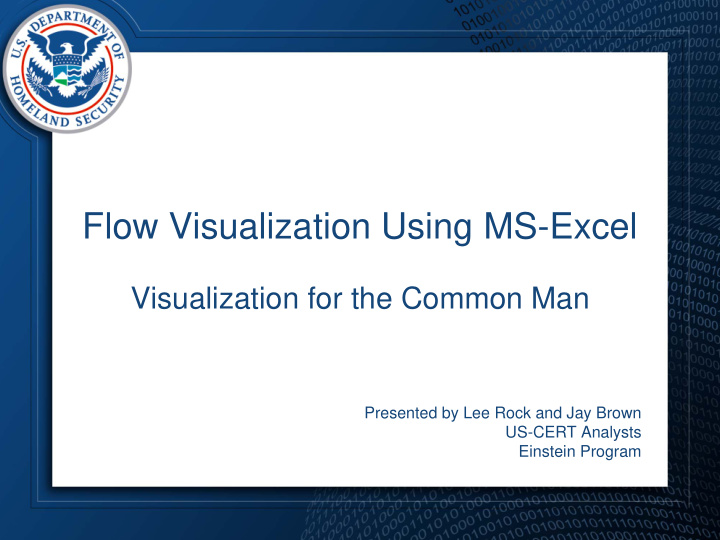

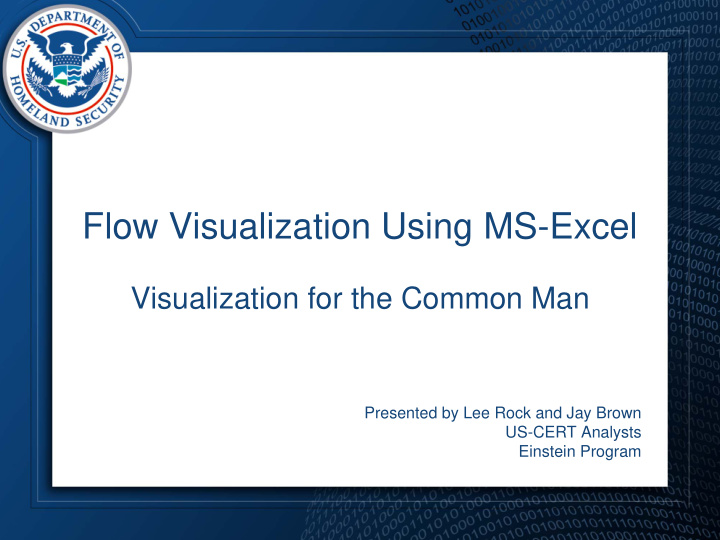

Flow Visualization Using MS-Excel Visualization for the Common Man Presented by Lee Rock and Jay Brown US-CERT Analysts Einstein Program
Background • US-CERT Mission • Einstein Program > Large volumes of traffic > Architecture limitations • Proactive vs. Reactive analysis • Slow application certification process
Pro’s and Con’s • Pro’s: – Visualization allows for rapid analysis – Patterns are easy to identify – Flexibility in analysis – Most enterprises have MS Office (Excel) • Con’s: – Excel plotting engine is limited – Max of 65K records (recommend <= 50K) – Data must be imported and formatted – Memory management is an issue
Data Preparation Steps • Data Pull • Data Reduction • Importing Data • Data Formatting • Sample analysis slides
Data Pull Analysts have several options when trying to pull interesting datasets. Several methods we find useful are: • Collecting data during non-business hours – Reduces traffic from users; helps expose automated sessions • Search for outbound traffic only – Reduces noise from scanning, etc. • Filtering for packets with the PSH/ACK flags set in the initial flags field – Focuses the traffic on sessions where data is actually transferred • Filtering for packets with the SYN flag set in the initial flags field – Focuses on sessions initiated by your organization • Limit traffic to records under 5K bytes – Most cyclical sessions (beaconing) happen in this range Traffic should be refined to provide the best possible dataset for analysts to work with.
Data Reduction To further enhance the concentration of suspicious data, analysts should: • Remove replies from servers (responses to inbound server requests) – Looking for genuine outbound traffic • Remove loud, common talkers (instant messenger, web crawlers, etc) – Reduces the noise, especially in web traffic • “Whitelists” and “blacklists” are helpful for filtering This is an iterative approach – Analyze, Research, Remove.
Importing Data Data is imported from a pipe delimited text file
Data Formatting Columns within the spreadsheet should be aligned to each field of the flows, Einstein data is formatted to encompass: • Source IP • Packets • End Time • Bytes • Destination • Sensor IP • Flags • Type • Source Port • Start Time • Initial Flags • Destination • Duration Port • Protocol
Data Formatting Cont. US-CERT analysts use two methods to format the Einstein time fields into a format that is able to be plotted: A: Use the - - legacy-timestamps switch to place the time in a MM/DD/YYYY HH:MM:SS format from the default MM/DD/YYYYTHH:MM:SS.MMM B: Utilize the replace function in excel to remove the milliseconds from the time and replace the T placeholder with a space:
AutoFilter Analysis Workflow Highlight Zoom Plot
Plot Creating charts from the selected data, allows for quick pattern identification
Zoom You can “zoom” in to specific data points, by changing the scale of the axis • Right click on the axis • Select “Format Axis” • Click on the “Scale” tab • Adjust scale as desired • Works for both axis • Remember to remove
Highlight By hovering over a data point in the series an analyst can locate the point in the rest of the records by filtering for the displayed information
AutoFilter Method A – Drop down list: Method B – Custom Filter: Select the desired value from the Select data by using Excel’s built in drop down list boolean logic search functions
Sample Analysis Slides • Scatter Plot Analysis –Byte Based Patterns –Duration Based Patterns –sPort vs. dPort Patterns –IP Based Patterns –Application Pattern
Byte Based Patterns
Duration Based Patterns
sPort vs. dPort
ARIN ARIN IP Integer Patterns
Comprehensive View
Case Study
Workday Workday Multi-day View Week end Workday
Case Study Conclusion After notifying the agency in question, the machines that were generating this traffic were found and forensically examined. The malware turned out to be a keystroke logger that posted data to a specific website and retrieved commands embedded on the same site. Prior to this incident, there was no malware associated with this site.
Additional Analysis Determining application patterns – Identifying specific applications Working with gateway traffic – Structured gateway – Proxy gateway – Gateway mannerisms
Application Patterns
Structured Gateway
Proxy Gateway
Gateway Mannerisms
Future Directions • Split view analysis • Coloring data • Application coloring • sPort colored by app • Gateway coloring to IP
Split View
Coloring Example Green = HTTP, Dark Green = HTTPS, Blue = DNS, Red = Other
Application Coloring Green = HTTP, Blue = DNS, Red = Other
Color sPort vs Application
Colorization Example – GW2IP
Contact Info • Technical comments or questions – US-CERT Security Operations Center – Email: soc@us-cert.gov – Phone: +1 888-282-0870 • Media inquiries – US-CERT Public Affairs – Email: media@us-cert.gov – Phone: +1 202-282-8010 • General questions or suggestions – US-CERT Information Request – Email: info@us-cert.gov – Phone: +1 703-235-5111 • For more information, visit http://www.us-cert.gov
Questions?
Recommend
More recommend