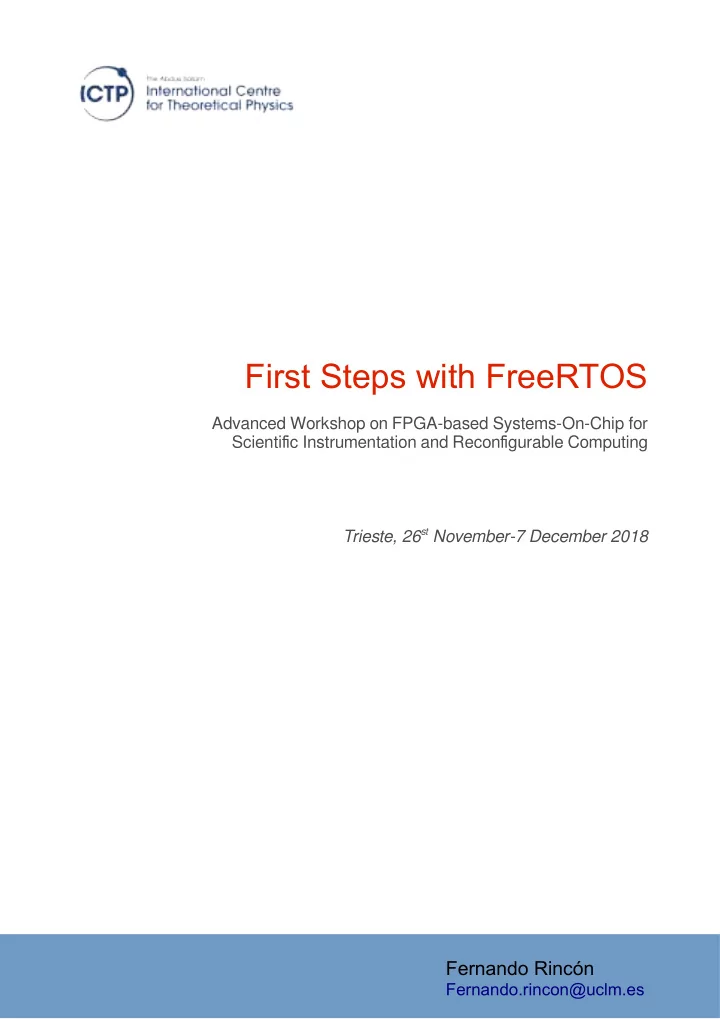
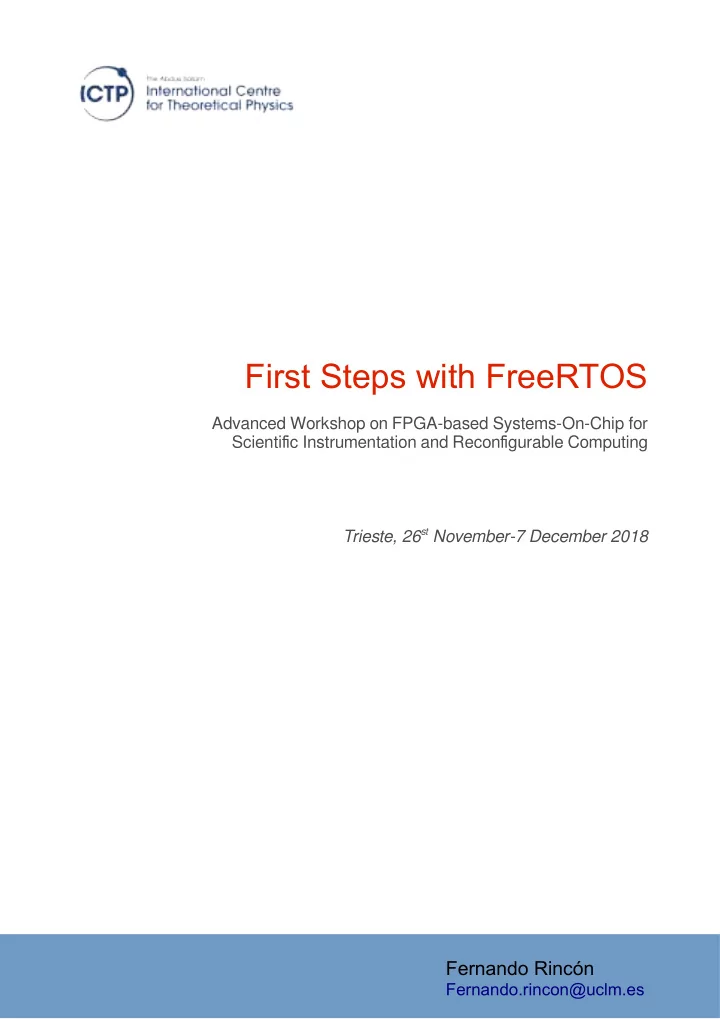
First Steps with FreeRTOS A d v a n c e d Wo r k s h o p o n F P G A - b a s e d S y s t e m s - O n - C h i p f o r S c i e n t i fi c I n s t r u m e n t a t i o n a n d R e c o n fi g u r a b l e C o m p u t i n g Trieste, 26 st November-7 December 2018 Fernando Rincón Fernando.rincon@uclm.es
First Steps with FreeRTOS Contents Objectives.......................................................................................................3 Building the system hardware......................................................................3 Questions............................................................................................................................................... 5 FreeRTOS BSP generation............................................................................6 FreeRTOS Application...................................................................................8 Questions............................................................................................................................................... 8 FreeRTOS Application – part 2..........................................................................................9 SMR 3249 2
First Steps with FreeRTOS Objectives After the completion of the lab, you will be able to: Generate and configure a FreeRTOS BSP • Write a simple FreeRTOS application that interacts with the buttons and • leds in the board. Building the system hardware Before proceeding to the development of the FreeRTOS application, a previous step should be the definition of the hardware architecture of the system. To illustrate the interaction between the operating system and the reconfigurable hardware in the PL, the architecture of the system will be the following one: In the PS side, the first ARM core will provide the execution environment • for the operating system and the simple application to be developed in this lab. In the PL side an AXI_GPIO core will be used for the monitoring and • control of the buttons and leds available in the Zedboard. This core will be connected to the PS side through one of the GP AXI buses. The following steps describe the procedure for the creation of the hardware platform described in the Vivado environment. 1. Run the Vivado tool and create an empty new project targeted to the Zedboard. 2. Once the project has been created, choose Create Block Design from the IP INTEGRATOR menu, in the left side of the tool. 3. Once in the Diagram window click on the “ + ” icon to add an IP to the empty schematic, and choose the ZYNQ7 Processing System , to include the block that corresponds to the PS part of the architecture 1 . 4. Repeat the operation ( add IP ) but this time insert an AXI GPIO core. 5. Double-click on the AXI GPIO block to open the configuration window for the IP and instead of custom board interfaces for the two available GPIOs in the core: 1. Select btns 5bits and leds 8bits for GPIO0 and GPIO2 respectively. 2. Check in the IP Configuration tab that the sizes in bits of the GPIO buses have changed to 5 and 8, with is the number of buttonsand 1 Remember that the ARMs in the PS part are not reconfigurable cores, but already built-in as hard-cores. The purpose of the block included in the schematic is just to generate the appropriate configuration code for the final configuration selected of peripheral and buses. That code is automatically included in the BSP generated by the SDK. SMR 3249 3
First Steps with FreeRTOS leds available in the Zedboard. 3. Finally click on OK to finish the configuration process. 6. After the insertion of the cores, a notification message should have appeared near the top of the diagram window, signaling the availability of the assistant for the automatic setup of the connections and configuration of the PS block 7. Click on the Run Block Automation first, and simply select OK with the defaults provided in the emerging window. This will autoconfigure the PS, and will connect the memory and fixed IO ports. 8. Now click on the Run Connection Automation message. And select the All Automation option in the left, which should automatically check the rest of the boxex in the hierarchy. Click then on OK which will produce the following effect: 1. Generate an AXI bus arbiter,and connect both the PS and GPIO IPs to the arbiter 2. Create two external ports for the btns_5bits and led_8bits signals, and connect them to the corresponding GPIO ports 9. The final architecture should be similar to the one depicted in the following figure: SMR 3249 4
First Steps with FreeRTOS 10. Remember now to Save and then run Tools→Validate Design to check that everything is in place. 11. Click on the Sources tab of the Block Design , select the just captured design (generally design_1.bd ), and right-click on it. Then Select Create HDL Wrapper to build the top level file of the project. You should see a design hierarchy such as the one following: 12. Now that the design is complete, run PROGRAM DEBUG→ Generate Bitstream to complete the back-end flow. 13. Once finished we just need to Export→Export Hardware (also selecting include bitstream ) to generate the necessary files for the software development part of the project using the SDK Questions 1. Which are the channels of the GPIO where both the leds and buttons have been connected? SMR 3249 5
First Steps with FreeRTOS FreeRTOS BSP generation Once the hardware platform has been generated, the rest of the development will continue in the SDK environment. You can launch SDK directly from the Vivado tool by executing File→Launch SDK. You will then be requested to select the exported location and workspace , which should be local to the project by default. Just click on OK, and the SDK will be launched. During the first execution of the SDK, the exported hardware configuration will be detected, which will result in the generation of the platform configuration code. This code will later be regenerated if the original architecture is modified in Vivado. Once the platform specification is available, it is the time to generate the FreeRTOS Board Support Package, upon which the FreeRTOS applications will later be developed. The BSP will provide the FreeRTOS run-time, as well as the Application Programming Interface (API) that the applications require to make of the services and resources provided by the Operating System: 1. Click on File→New→Board Support Package and select freertos10_xilinx in the Board Support Package OS entry in the bottom left side of the resulting window. The 10 in the name refers to the FreeRTOS version, and may vary depending on the Vivado Tools version installed. Finally, click on Finish to generate the BSP. 2. Once the generation has been completed, a new window will pop-up SMR 3249 6
First Steps with FreeRTOS showing the Board Support Package Settings . There are a number of issues that can be configured at this point: 1. In the Overview section you can find a number of Supported Libraries that can be added to the basic FreeRTOS kernel, such as a TCP/IP networking stack, a FAT filesystem, etc. 2. in the freertos10_xilinx section it is possible to tune the operation of the FreeRTOS itself. Most of these parameters will translate into the C code in file FreeRTOS_Config.h. Note how there is a category called hook_functions where it is possible to enable the activation or certain function calls every time an event takes place during the execution of the software. For example, if enabled, the use_tick_hook function will be called every time the OS timer generates a tick. SMR 3249 7
Recommend
More recommend