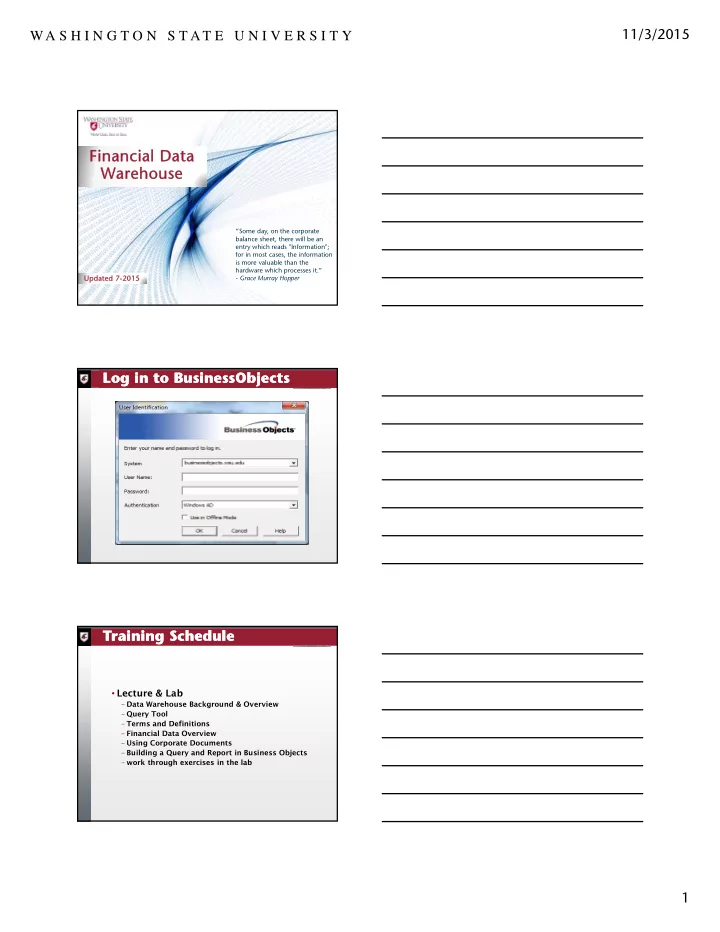
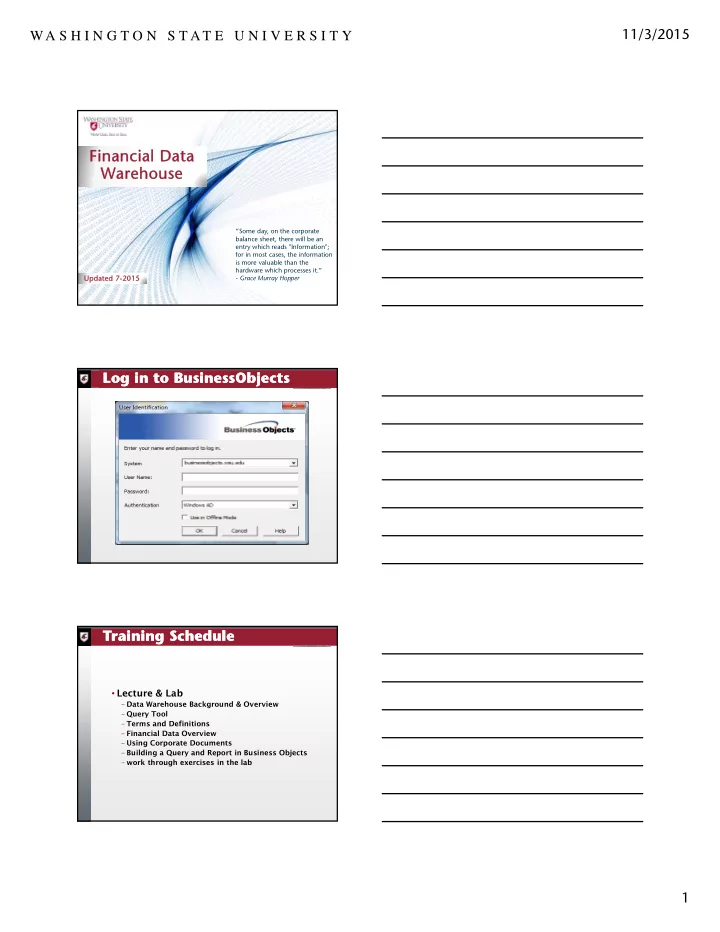
11/3/2015 WA S H I N G T O N S T AT E U N I V E R S I T Y Financial Data Financial Data Financial Data Financial Data Warehouse Warehouse Warehouse Warehouse “Some day, on the corporate balance sheet, there will be an entry which reads "Information"; for in most cases, the information is more valuable than the hardware which processes it.” Updated 7-2015 Updated 7-2015 Updated 7-2015 Updated 7-2015 - Grace Murray Hopper Log in to BusinessObjects Log in to BusinessObjects Training Schedule Training Schedule • Lecture & Lab – Data Warehouse Background & Overview – Query Tool – Terms and Definitions – Financial Data Overview – Using Corporate Documents – Building a Query and Report in Business Objects – work through exercises in the lab 1
11/3/2015 WA S H I N G T O N S T AT E U N I V E R S I T Y Background Background What is it? Central warehouse for financial, personnel, etc. Unlimited report building capabilities Data Warehouse Overview Data Warehouse Overview • Data is organized for ad-hoc, reporting access not transaction processing • Snapshots at various points in time • Easy access with query tools • Retention of additional historical data – Accounting Activity from 1/2000 onward – Balances from 6/30/1998 onward Flow of Data Flow of Data P-Card/C P-C P-Card/C P-C /CTA /CTA PAPR, SC PAPR, SC PR, SCBAIMS PR, SCBAIMS BAIMS BAIMS END USER END USER END USER END USER (YOU) (YOU) (YOU) (YOU) DEPPS DEPPS DEPPS DEPPS FINA FINA FINANCIA FINANCIA NCIAL NCIAL DATA DA DA DATA WAREHOUSE WA WAREHOUSE WA BPS (PBL data) BPS (PBL BPS (PBL data) BPS (PBL data) data) WS WSU ORG WS WSU ORG U ORG U ORG Endowment Endowm Endowment Endowm ent ent FA FACTS FACTS FA ACCO ACCO CCOUNT CCOUNT UNT UNT BALANCES BA BALANCES BA NCES NCES 2
11/3/2015 WA S H I N G T O N S T AT E U N I V E R S I T Y Sources of Financial Data Sources of Financial Data •FACTS CTS - Fi Financi nancial A Accou ccounti ting ng System System •Complete Ac lete Accoun unt In t Inform formation ation •Codes, pic des, picklists, desc lists, descriptions, riptions, etc etc. •BA BALA LANCES NCES Syst System •Acco ccounting ng T Transa sact ction n Detail •WSUOR WSUORG •Endowment System dowment System •BPS BPS - PBL - BL - Permanent ermanent Budget Budget Level Level data data Sources of Employment Data Sources of Employment Data •DE DEPPS - Personnel & ersonnel & Employee ployee System System •Employee ployee •Posi Positi tion on •Appointment Appointment •Fu Fund nding Sources of Purchasing Data Sources of Purchasing Data •PAPR - Pur urchasin asing, Ac g, Accoun unts P ts Payable, yable, Rec Receivin iving g System stem •Ve Vendor I Information •Pu Purchase hase Ord Order Li r Line ne Item Detai Item Detail •Cost Distrib Cost Distribution tion •SCBA SCBAIMS IMS •Servic rvice C e Center er Billin Billing •Requisition Requisitions •Pu Purchasi hasing ng Card Card/CT /CTA Card Card •Pur Purchase Description hase Description •Cost Distrib Cost Distribution tion 3
11/3/2015 WA S H I N G T O N S T AT E U N I V E R S I T Y Query Tool Options Query Tool Options • BusinessObjects – Complete query and reporting tool • InfoBurst (Iburst) – Scheduler for pre-defined reports – May only be used with Business Objects – https://iburst.wsu.edu/InfoBurst/logon2.aspx?ReturnUrl=%2fInfoBurst%2fDefa ult.aspx • InfoView – Use for managing documents on repository – Use for scheduling (apart from iBurst) – https://businessobjects.wsu.edu/InfoViewApp/logon.jsp Terms and Definitions Terms and Definitions • Universe – a collection of information (e.g. a warehouse); A semantic layer between you and the database that adds descriptive information, security and enables “smart” queries. • Class – a set of related objects. Classes can have sub-classes to further group objects together. (icon is a folder) Terms and Definitions Terms and Definitions Object - a data item or formula • dimension - a data object (icon is a blue cube) • measure - an object that is numeric and can be used in a calculation or is the result of a calculation (icon is a yellow battleship/histogram) • detail - a qualification of another object, provides more detail on another object (icon is a green diamond) • Pre-defined Condition - a special kind of object that helps to limit or filter the amount of data returned (icon is a yellow funnel) 4
11/3/2015 WA S H I N G T O N S T AT E U N I V E R S I T Y Terms and Definitions Terms and Definitions • Document – a BusinessObjects file that acts as a container for reports (.rep extension) – Can either be housed on the BO repository or on your hard drive. • BusinessObjects documents are composed of 3 items: – Data Provider - the query that retrieves data for reports. – Data - the raw data that was returned from the data provider (database) and displayed on the report – Report - the formatted results of the query Corporate Documents Corporate Documents To be To begi gin n – sta tart the rt the p progra ogram, m, op open vi view tool toolba bars to rs to select to select toolbars in in head heading ing. Select all lect all but t “Lar “Large Butto Buttons” then ns” then drag ag ar around to arrange. ound to arrange. Import Corporate Documents Import Corporate Documents Go to File, Import Fr Go to File, Impor From om Reposito Repository, select “Categor , select “Categories” ies” radio dio bu button tton then open “Cor then open “Corpor porate te Categor Categories es” ” folder folder , “Financial” and then , “Financial” and then select the “bu select the “budget dget statement.r statement.rep” p” and and impor import. 5
11/3/2015 WA S H I N G T O N S T AT E U N I V E R S I T Y Run Corporate Documents Run Corporate Documents hit refresh icon Enter criteria and hit OK Balance Snapshot Date – can be last night or last month end Run Corporate Documents Run Corporate Documents The message will appear on accounts that do not have revenue detail to report – just hit OK. Begin Building Your Own Report Begin Building Your Own Report 1 1 2 2 6
11/3/2015 WA S H I N G T O N S T AT E U N I V E R S I T Y Select from Available Universes Select from Available Universes Query Panel Display Query Panel Display b c d e f g h i k j Query Panel Query Panel Top corner of Query Panel select all three boxes in the upper left corner. If you hover these will be “Show/Hide All Classes”, “Show/Hide Help on selected items”, “Wrap result objects.” 7
11/3/2015 WA S H I N G T O N S T AT E U N I V E R S I T Y Building Your Own Report Building Your Own Report Building Your Own Report Building Your Own Report • Select result objects - these are what columns of data will be returned from the database and displayed in your report. • Build conditions - these put limitations on the number of records that are returned from the database. – Use pre-defined or your own conditions as much as possible. – If you don’t specify otherwise, you will get ALL records. – Be careful when combining data from multiple classes Financial Data Overview Financial Data Overview A brief walk- through of each class of data (folder) in BusinessObjects Describe each class Highlight key objects and pre-defined conditions (filters) Things to watch for in each class 8
11/3/2015 WA S H I N G T O N S T AT E U N I V E R S I T Y Formatting the Report Formatting the Report • Set as Master creates a master/detail report • Can also add breaks, totals, sorts, etc. • How to “Slice and Dice” the data Slice and Dice Panel Slice and Dice Panel a. Show/hide the Available Variables box b. Apply breaks, filters, sorts, rankings and calculations c. Report Variables d. View all variables, dimensions only, measures only, or all variables by data provider. e. Show masters in master/detail reports f. Show the variables in the active table, chart or crosstab g. Show the name and type (table, chart or crosstab) of each block Tips and Techniques Tips and Techniques If using more than one “snapshot” class, be sure to specify the snapshot generation on EVERY class Use Account Snapshot and Account Balance Snapshot most of the time. Only use Accounting Activity when detail is needed or when date range is not compatible with snapshot dates. ONLY use Supporting Data when a list of codes is required. 9
Recommend
More recommend