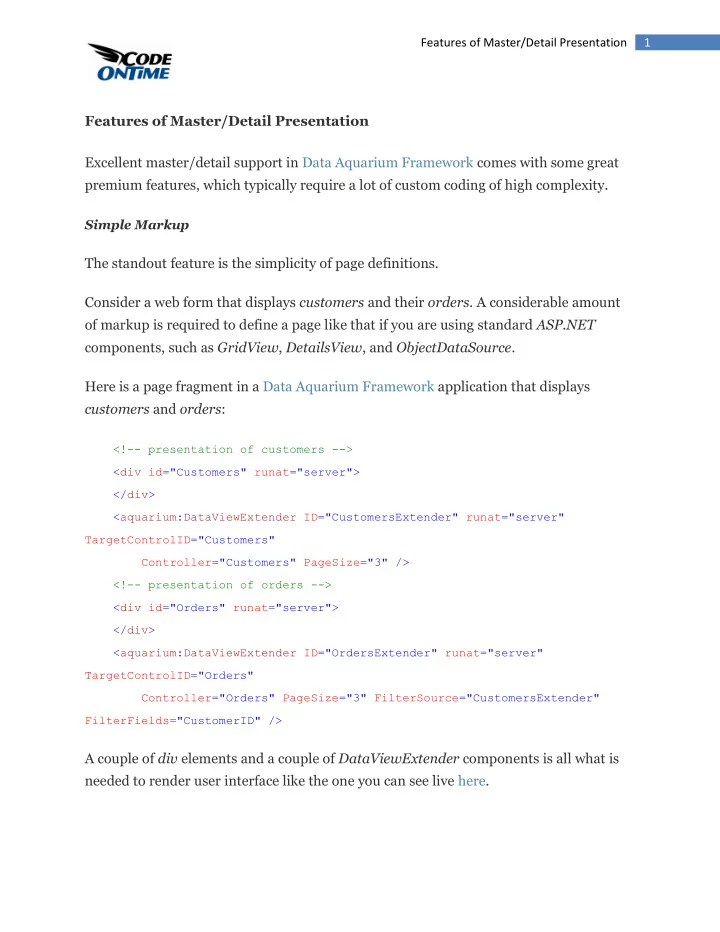
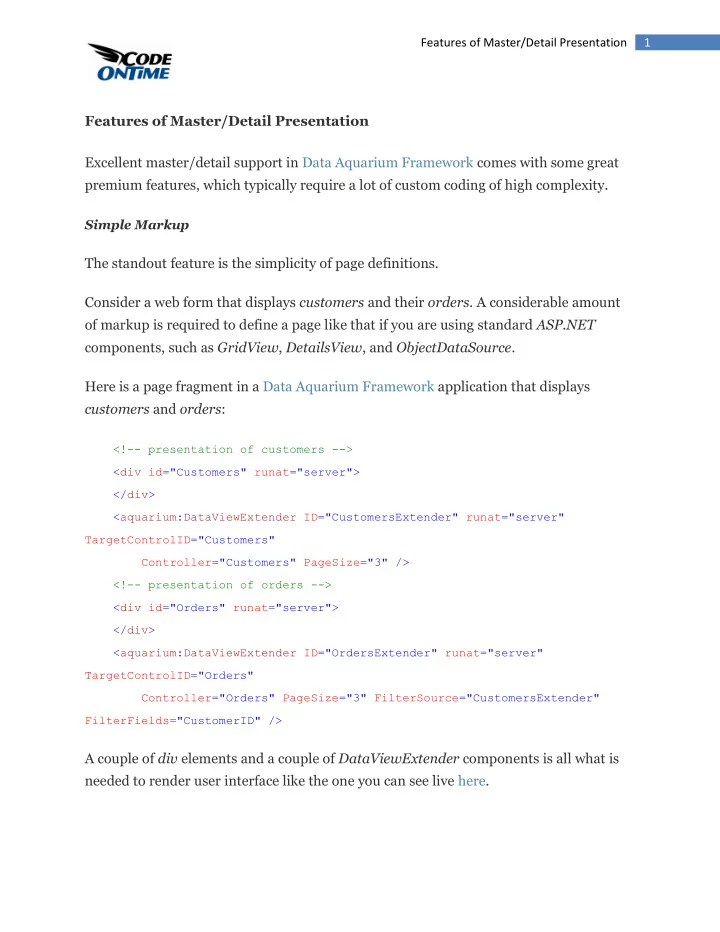
Features of Master/Detail Presentation 1 Features of Master/Detail Presentation Excellent master/detail support in Data Aquarium Framework comes with some great premium features, which typically require a lot of custom coding of high complexity. Simple Markup The standout feature is the simplicity of page definitions. Consider a web form that displays customers and their orders . A considerable amount of markup is required to define a page like that if you are using standard ASP.NET components, such as GridView , DetailsView , and ObjectDataSource . Here is a page fragment in a Data Aquarium Framework application that displays customers and orders : <!-- presentation of customers --> <div id="Customers" runat="server"> </div> <aquarium:DataViewExtender ID="CustomersExtender" runat="server" TargetControlID="Customers" Controller="Customers" PageSize="3" /> <!-- presentation of orders --> <div id="Orders" runat="server"> </div> <aquarium:DataViewExtender ID="OrdersExtender" runat="server" TargetControlID="Orders" Controller="Orders" PageSize="3" FilterSource="CustomersExtender" FilterFields="CustomerID" /> A couple of div elements and a couple of DataViewExtender components is all what is needed to render user interface like the one you can see live here.
Features of Master/Detail Presentation 2 AJAX and server components of Data Aquarium Framework implement a centralized declarative user interface programming model. Your typical ASP.NET application is likely based on a page-centric model. Standard ASP.NET application pages host components such as GridView and DetailsView with their columns and fields predefined. The framework is relying on reusable data controller descriptors to get the metadata required to rendered user interface presentation. Follow the link to see a sample data controller. The centralized definition of user interface elements allows unmatched flexibility in user interface development. The same views defined once in a data controller can be referred in dozens of pages. These views are displayed automatically in dynamic lookups without any coding. You can connect data controller views in all sorts of ways without writing any code. Simply set the FilterSource and FilterFields properties of detail DataViewExtender components to create complex master/detail relationships on a web form. Use the technique shown in the sample markup above.
Features of Master/Detail Presentation 3 Properties FilterSource and FilterFields are used to construct efficient dynamic SQL statements that are executed by your database server. Data Aquarium Framework packages the results of the queries into arrays of values and delivers them to the client components running on a page. AJAX components of the framework will render an HTML markup and replace fragments of the page to provide smooth user experience. Load-on-Demand Try the sample tabbed presentation of tables in the Data Aquarium Framework application created from the Northwind database. When you open the sample page for first time Categories and Products are dynamically loaded from the server and displayed. The act of opening a page is causing the server to render the tabbed user interface with Ajax Control Toolkit components TabContainer and TabPanel that you are seeing on the screen shot. The Web.DataView AJAX components of Data Aquarium Framework are embedded in the tabs. These
Features of Master/Detail Presentation 4 components are making two additional requests to get just enough data to present customers and orders on the form. There are many more tabs with Web.DataView component instances matched to the rest of the Northwind database tables and connected in master/detail fashion. If all of them were executing data retrieval requests at the same time then that would have created dozens of additional server interactions. Many of this requests could be totally without purpose since an application user is likely not to look at all of them. Click on the Customers tab and notice that the customer data has been requested on- demand and displayed shortly after you have click on the tab. Data Aquarium Framework components automatically determine the exact amount of data that is needed to present in the user interface views that are actually visible to a user. Physical data retrieval happens when you select a tab and bring invisible views in focus. Automatic Hiding of Filter Fields If you change the markup of DataViewExtender components by removing FilterSource and FilterFields properties then the runtime screen will look similar to the one below if you select the first customer and sort orders by customer company name .
Features of Master/Detail Presentation 5 Notice that the orders section is displaying a customer company name for each order . This is great if both views are completely independent but is not desirable if you have a master / detail presentation. All displayed orders are related to the same selected customer in that case. A repeated customer name on each order line takes up the valuable real estate of the page and should be eliminated. Restore the FilterSource and FilterFields properties on OrdersExtender and notice that orders view automatically hides the customer company name without any extra coding.
Features of Master/Detail Presentation 6 If you were to link orders to employees then the employee last name column would disappear. Primary Key Inheritance Navigate to the sample application and try to add a new product in any category. First select a category. Sort products by name and then click on New menu option on the action bar of the products view. Click on New Products menu item. Enter A new product and press OK button.
Features of Master/Detail Presentation 7 The following view will be presented next. The new product is automatically linked to selected master category without any coding. The primary key field values of selected master record are automatically copied to the detail record foreign key fields when the detail record is inserted into database. This feature is automatically enabled when you set a master/detail connection via FilterSource and FilterFields properties of DataViewExtender . You can create custom action handlers to provide additional data processing before and after the SQL command. Support For Standard Data Components There will be times when you need to write some highly custom master/detail web forms and would rather rely on standard ASP.NET components to do so. Data Aquarium
Features of Master/Detail Presentation 8 Framework provides ControllerDataSource data source component that works great with standard components or any other commercial library that you own. Generate an application based on Data Aquarium project , open the generated code in Visual Studio 2008 or Visual Web Developer Express 2008 and and create a new page StandardMD.aspx based on the MasterPage.master in the web site root. Enter the following markup: <%@ Page Language="C#" MasterPageFile="~/MasterPage.master" AutoEventWireup="true" CodeFile="StandardMD.aspx.cs" Inherits="StandardMD" Title="Untitled Page" %> <asp:Content ID="Content1" ContentPlaceHolderID="head" runat="Server"> </asp:Content> <asp:Content ID="Content2" ContentPlaceHolderID="Header1Placeholder" runat="Server"> Standard Master/Detail </asp:Content> <asp:Content ID="Content3" ContentPlaceHolderID="Header2Placeholder" runat="Server"> Northwind </asp:Content> <asp:Content ID="Content4" ContentPlaceHolderID="BodyPlaceholder" runat="Server"> <aquarium:ControllerDataSource ID="CustomersCDS" runat="server" DataController="Customers"> </aquarium:ControllerDataSource> <asp:GridView ID="Customers" runat="server" DataSourceID="CustomersCDS" AllowPaging="true" AllowSorting="true" AutoGenerateDeleteButton="true" AutoGenerateEditButton="true" AutoGenerateSelectButton="true" DataKeyNames="CustomerID"> </asp:GridView>
Features of Master/Detail Presentation 9 <aquarium:ControllerDataSource ID="OrdersCDS" runat="server" DataController="Orders"> <FilterParameters> <asp:ControlParameter Name="CustomerID" ControlID="Customers" PropertyName="SelectedValue" /> </FilterParameters> </aquarium:ControllerDataSource> <asp:GridView ID="Orders" runat="server" DataSourceID="OrdersCDS" AllowPaging="true" AllowSorting="true" AutoGenerateDeleteButton="true" AutoGenerateEditButton="true" AutoGenerateSelectButton="true" DataKeyNames="OrderID"> </asp:GridView> </asp:Content> The only unusual code here is the presence of ControllerDataSource instances. The standard GridView components on the page are bound to the data sources via DataSourceID property. Data source OrdersCDS is set to behave as a detail of the Customers grid view and will filter data whenever a customer is selected on the page. If you run the page and select a customer then the following user interface will be presented.
Recommend
More recommend