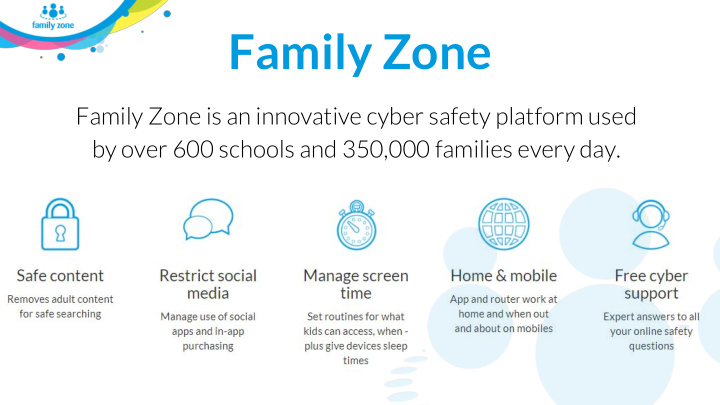

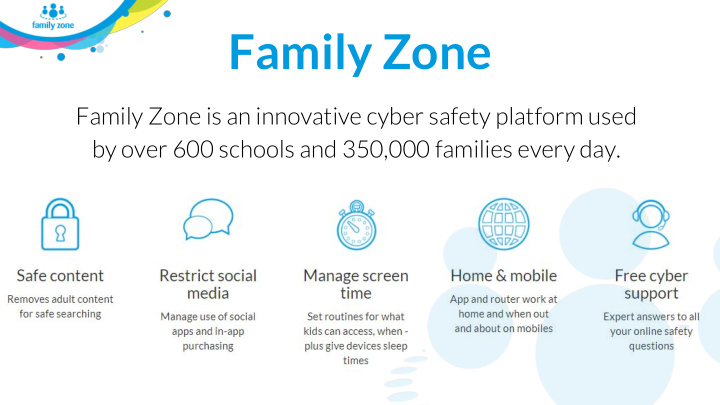

Family Zone Family Zone is an innovative cyber safety platform used by over 600 schools and 350,000 families every day.
2
Our Commitment to Privacy Family Zone provides a cyber-safety service for schools and parents to use to keep kids safe online. Where we capture device and usage information, it is to provide that service and optimise its functioning for users. We won’t sell or provide your information for marketing purposes. We will not market to children. We are committed to complying with the Family Education Rights and Privacy Act (“FERPA”) and the Children’s Online Privacy Protection Act (“COPPA”) in all applicable respects with regards to the collection, use, disclosure, and retention of the Personally Identifiable Information of minors. We have also taken the Student Privacy Pledge introduced by the Future of Privacy Forum (FPF) and The Software & Information Industry Association (SIIA). Visit familyzone.com/legal to view our Privacy Policy. If you have any questions about this Privacy Statement, the information that we collect from you or your End Users, or the Products, please contact us at privacy@familyzone.com
Mobile Zone Licenses WHAT IS MOBILE ZONE? A downloadable application you install on your child’s device/s (phone, ● tablet or laptop) Enables parents to protect their kids online, anywhere, anytime. ● Integrates with the school’s policies during school time. Parents manage children’s internet access and settings by determining ● routines, filtering, access levels etc. Parents have visibility into children’s internet usage, apps etc ● WHAT IS A MOBILE ZONE LICENSE? A Mobile Zone License allows you to activate the Mobile Zone application on a single device. WHAT IS A FAMILY PACK? A Family Pack includes 6 Mobile Zone licenses.
www.familyzone.com/newlands-nz [CLICK IMAGE TO VISIT WEBSITE]
1. Activate Your Account You will receive an activation email from Family Zone to set up your account and access your available license(s).
2. Install Mobile Zone on Children’s Devices Step-by-step instructions: www.familyzone.com/newlands-nz [CLICK LINK TO ACCESS]
3. Install Zone Manager on Parents’ Phones Parents manage their children’s access and settings via the Zone Manager app on their own phone.
4. Customise the Family Portal
Set Up Routines Discuss with your child their routines on: - School Days - Rest Days Click and drag to customise. BLACK = SLEEP = no internet GREEN = PLAY = age appropriate only BLUE = STUDY/SCHOOL = education only
Unsafe/Hazardous Apps
Unsafe/Hazardous Apps Educate yourself on unsafe/hazardous apps
Age Profile Controls Use the ‘Age Profile Controls’ section to block or allow access. Rely on mostly default settings for a while first. Spend time in ‘Social Networks and Games’. Toggle ‘Device Features’ on/off Set up ‘Alerts and consequences’ Discuss with your child.
School Community Platform Allows the school to: Set ‘School Time’ ✓ Set school ‘Calendar’ ✓ View ‘unprotected’ ✓ students View students with ‘unsafe’ ✓ apps Block/Allow web ✓ categories, social networks, games etc, during ‘School Time’, regardless of internet connection
Ordering a Home Zone Box You can purchase a Home Zone box through the ‘Subscription’ section when signed into your account. You need a Family Pack to activate the Home Zone box.
Start Using Family Zone Activate your account via the email from Family Zone 1 1. 2. Install Mobile Zone on children’s devices: familyzone.com/newlands-nz 3. Install Zone Manager on parent phones Customise your Family Portal 2 familyzone.com → 4. 1 If you cannot find the email, contact the school 2 Family Zone recommends you discuss all customisations with your children.
Suggest Resource [CLICK TO PLAY]
Suggest Resource [CLICK TO PLAY]
Suggest Resource [CLICK TO PLAY]
Suggest Resource [CLICK TO PLAY]
Suggest Resource [CLICK TO PLAY]
Recommend
More recommend