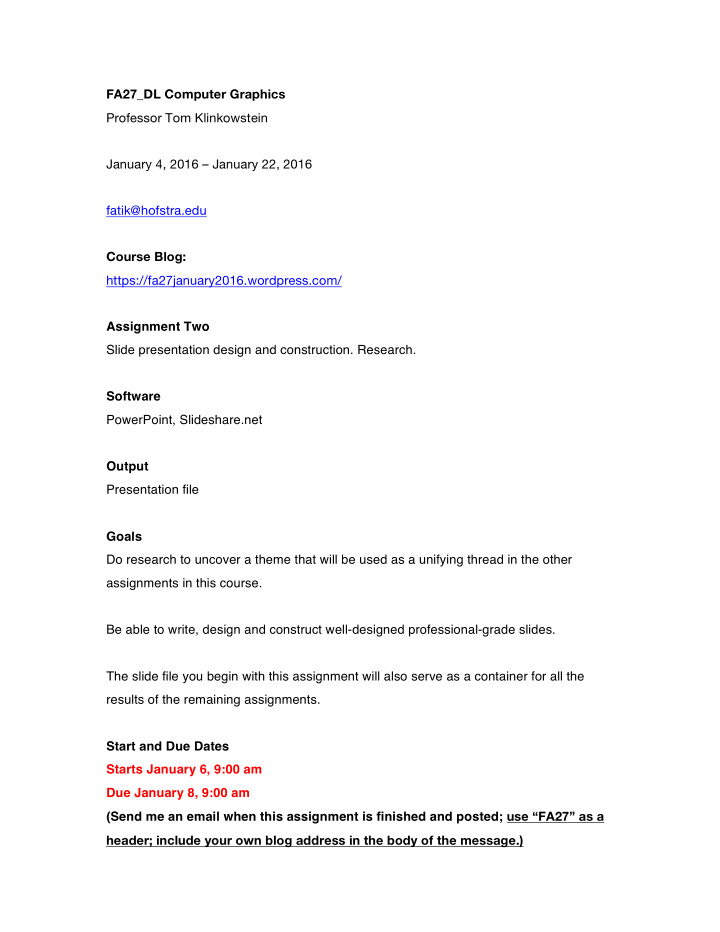

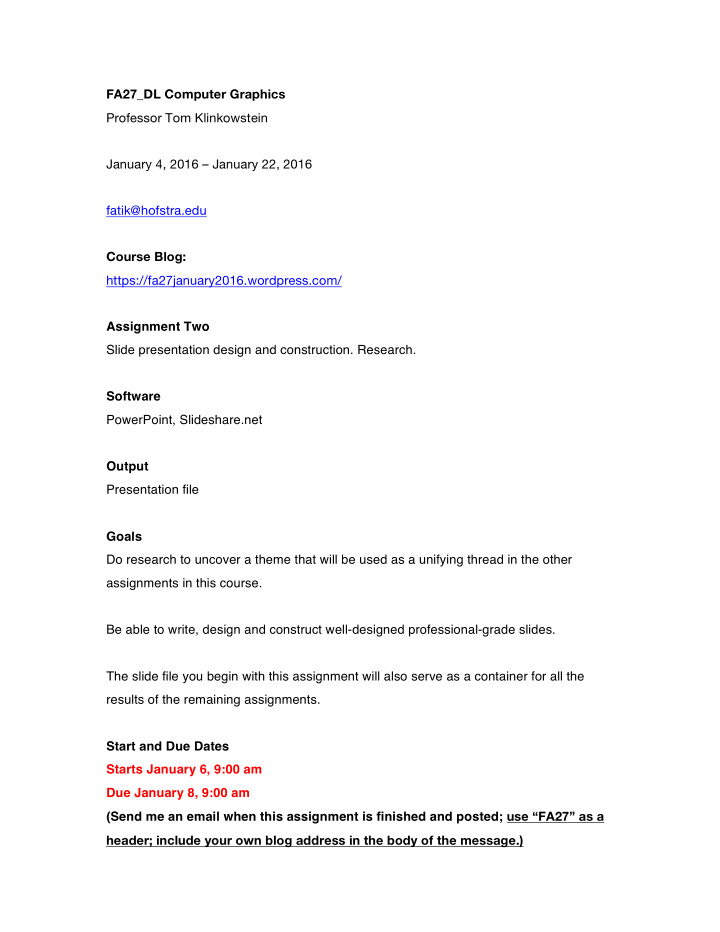

FA27_DL Computer Graphics Professor Tom Klinkowstein January 4, 2016 – January 22, 2016 fatik@hofstra.edu Course Blog: https://fa27january2016.wordpress.com/ Assignment Two Slide presentation design and construction. Research. Software PowerPoint, Slideshare.net Output Presentation file Goals Do research to uncover a theme that will be used as a unifying thread in the other assignments in this course. Be able to write, design and construct well-designed professional-grade slides. The slide file you begin with this assignment will also serve as a container for all the results of the remaining assignments. Start and Due Dates Starts January 6, 9:00 am Due January 8, 9:00 am (Send me an email when this assignment is finished and posted; use “FA27” as a header; include your own blog address in the body of the message.)
Deliverable PowerPoint presentation, saved as a pdf, posted to slideshare.com and embedded into your blog. Rationale for the Assignment Design does not begin with drawing, visual rendering or design software. It begins with research. According to Ashlea Powell (Creative Director, Ideo design studio), during a presentation to my students last spring at Hofstra, “...research is were design begins.” In this course, the research you do in this assignment will serve as the theme you use in the assignments that follow. The sometimes-maligned slide presentation turns out to be a very important communications tool in all professions, including design. Professional designers can easily spend 10-20% of their time preparing slide presentations. A slide presentation is also an excellent way to organize a thinking process and to show exercises and creative visual results, which is how it will be used in this course. Research Review any of your social media sources (Facebook, Tumblr, Instagram, Pinterest, Twiitter, etc.). Pick one post that relates to a significant personal, social or civic issue, like “personal discovery”, “political victory or defeat”, etc. (not, “my birthday party”, “night out with friends” and the like). Choose your post and theme carefully, knowing it will be a thematic thread for the remainder of the assignments you will do in this course.
Selecting the right theme and doing research is a hallmark of good design and professional practice in general, and a differentiator between those who rise to leadership positions and those who remain in lower responsibility, lower compensation positions. Allow 2-3 hours to select the post and extrapolate the theme from that post. After choosing your theme, do related research in order to make a total of 6 slides. Find and build a library of your research using Diigo.com Diigo is a way of tagging reference sources you have used or plan to use in the future. Having tagged references is becoming an important aspect of research as applied to design and part of a portfolio of skills used by many employers to select interns and employees. Go to diigo.com to see how to use this tool. Show 20 or more research items in Diigo. Show the Diigo url as the last slide in your presentation. Slide Design See the examples below (in Content of the Slides) as a starting point for the design and layout of the slides, but choose your own color / monochrome scheme for the background. -The top banner is the identifier area, it will include your name and, “Computer Graphics” on ALL slides. -Make your own slide layout based on the examples below. Do not use an existing PowerPoint layout / theme.
-The majority of the slide space is for content. It will have a header, content text and in some cases, an image and a url. -Choose two neutrals (for example, black, white, the grays) or one neutral and one LIGHT color, for example black for the content area and light blue for the identifier area. Do not use dark or deeply saturated colors. -Always use only white, black or gray for the text and always keep the font choice and font size consistent between all slides. -Flush left (not centered) for text alignment. -Keep type placement consistent from one slide to the next. Notice on the examples below how type (text) lines up, is consistent in size and is always in the same place from slide to slide. -No more than 10 words per slide. 32 point type or larger for content text. 12-16 point for identification text. 8 or 9 pt. for the urls. -Use a sans-serif font (the fonts without the small “hooks”). Bold preferred for content text and medium for the headers. -Use only one font family for the entire PowerPoint. Use only the fonts listed in the Preferred Sans-Serif file posted on the course blog. -When showing images, use close-up images and make the images as large as possible within the content area. Do not use small graphs or diagrams, illustrations or medium distance, full-length or group images of people (they look too small on a slide). -No more than one image per slide.
Content of the Slides Slide 1) Identifiers at top (your name upper left and, “Computer Graphics”, upper right) Header upper left in the content area: “Selected Social Media Post” Screen shot of the relevant post from your own social media source. Fill the screen left to right with the post. No need to show the entire social media page. In order to have the screen shot appear reasonably sharp in the slide, open the file in Photoshop and change the size and resolution (“clarity” of the image) as follows: File>Open (choose file)>(choose the crop tool )>(set size and resolution in the upper left corner to 8 in wide and 150 ppi, leave the height blank)>crop using the crop tool>(click and on any other tool)>file>save as (give the file a new name) If you are confused as to how to use the crop tool, you may also look at: http://www.youtube.com/watch?v=ss3MFY1Kxzc (You will also do an exercise with the crop tool in the next assignment.) -- Very important: do not distort the image (hold down the shift key in PowerPoint while resizing an image to prevent distortion). Distorted images look amateurish and sloppy and can cost you an internship or first professional position. You can tell they are distorted when graphics look too wide or too thin.
Example, Slide 1: Slide 2) The second slide will be a statement as to the significant personal, social or civic issue, extrapolated from or taken directly from your social media post. This theme will also be used as a theme in subsequent projects. -- The Identifiers at top (your name upper left and, “Theme Research”, upper right), remain the same in all slides. Header upper left in the content area: “Theme”.
Example, Slide 2: Slides 3-5) The third through fifth slides will be research that, “makes a case” for your choice of this theme as a significant personal, social or civic issue. Use the research sources in your Diigo. Your text and images should be of a professional caliber and specific to the subject, not “filler” images, cartoons or stock photography (generalized images). Header upper left in the content area: “Research”.
Include one large image per slide and no more than 10 words per slide. You may crop the image but do not distort it. Show a small url for the source of your image and research. Include the url for the sited research on that slide in 12 pt. type. You will have three supporting slides (slides 3-5), here is an example of one of them: Slide 6) The sixth slide will be the link to your Diigo url containing all your research links. Slideshare Save the PowerPoint as a pdf and upload to Slideshare. Embed the Slideshare file in your blog.
Related Links to Read http://www.ideo.com/images/uploads/news/pdfs/Informing_Our_Intuition.pdf
Recommend
More recommend