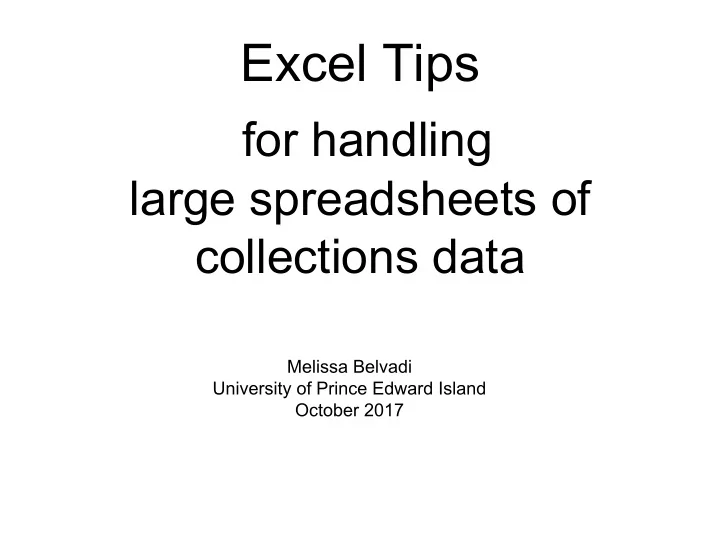
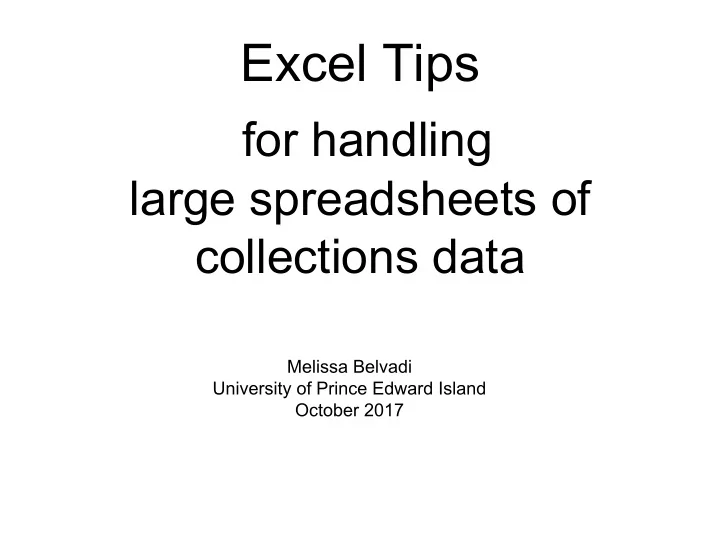
Excel Tips for handling large spreadsheets of collections data Melissa Belvadi University of Prince Edward Island October 2017
Excel Spreadsheet Vocabulary and Limits ● Spreadsheet = Workbook = Book = Entire File ● Sheet = Tab = Worksheet = one table within a file Spreadsheet Limitations Excel 2007-2016: Feature Maximum limit Total number of rows and columns on a worksheet 1,048,576 rows by 16,384 columns Column width 255 characters Total number of characters that a cell can contain 32,767 characters Hyperlinks in a worksheet 66,530 hyperlinks
Best Practices - File Management ● Always (!) make a copy of original data file, save in separate folders ● Naming convention - name originals and copies in pattern, taking sort order into account, for example: ○ T&F COUNTER JR1 2016 ○ an T&F COUNTER JR1 2016 - start with "an" ("Analysis") so see it first if names truncated - don't accidentally edit original
Best Practices - Export Data from Vendor ● Prefer tsv (tab separated values) first, then csv (comma separated values) over "Excel" ○ why not Excel - mangled headers, merged cells ○ why tsv - tab separated values - never possible in data ○ csv - can get corrupted if comma in actual data ○ sometimes what vendor claims is "Excel" is actually tsv or csv anyway ● tsv exports often named .txt - if Google Sheets, fix extension to .tsv first ● COUNTER reports - one at a time - shortcut to select multiple is a trap! Demo: an TF combined report
Best Practices - Import tsv or csv ● Two choices: open directly, selecting Excel as "open with" OR ● Open empty workbook first, then Data - Get External Data - From text Import Wizard allows you to change data type of columns like ISSN and ISBN to "text" during import, saving from having to fix later and restore lost leading zeros. Excel 2016 for Windows may use Query Editor instead of Import Wizard but same idea IMMEDIATELY after import complete, "Save As" Excel format file ● watch location and filename Get External Data creates internal link to original data file - hard to break 2016 may immediately import as a Table...
Sheets versus Tables "Tables" in Excel: ● convert to table: Home - Styles - Format as Table (or ctl-L) ● convert to normal: Table - Design - Convert to Range ● Advantages: ○ Assumes header row for you and turns on Filter automatically ○ Bands the rows into alternate shading for you ○ Excel will autofill formula columns for you ○ Some functions/add-ons may require your data to be in a Table (Fuzzy Lookup) ● Disadvantages : those first two - clutters display Demo: Sciencedirect\an-jr1 file
Best Practices - First Edits to Sheet ● Convert to/from Table as you prefer ● Rename sheet to something like "main" or "raw" or other specific ("JR1") ● Want first row = column headers, nothing else ● All other header info - create new sheet, copy info including summary totals, rename sheet to something like "JR1 header", delete those rows from "JR1" ● Check bottom for totals, also move that data to other sheet ● Freeze top row: View - Freeze Panes - Freeze top row ● Wrap text on header row if needed ● Add new first column - "original order" - 1,2,3 - use autofill to complete down Demo: Sciencedirect\an-jr1 file
About Autofill ● "Copy cells" versus "fill series" - need two numbers started to indicate series ● Formulas and Autofill ○ Will change referenced cells in same direction as autofill, e.g. if column C is formula: ○ =a1+b1 ○ autofill down column C will make row 2 =a2+b2 ○ autofill into column D will make d1 =b1+c1 ○ To set a row or column reference so autofill won't change it, put a $ in front of part to set ○ =$b1+$c1 ○ =$b$1+$c$1 - this will be exactly the same everywhere autofilled - use to hard-reference exact cell but will change if rows/columns added to follow the data ● Example: apply percentage increase to entire column with autofill, in blank column: =a2*1.05 - will add 5% more to all of the column A values Demo: Sciencedirect\an journal print price list
Basic numeric functions SUM, SUMIF =sum([range of cells]) =sum(a2:a254) but also =sum(a:a) (don't put this anywhere in column A) =sumif(range,criteria,sum_range) =sumif(a2:a4,"=0",b2:b4) but also =sumif(a:a,">1999",b:b) [the criteria can be just a text string too] You can leave out the sum_range if the range itself is what you want to add COUNT, COUNTA, COUNTIF =count(a1:a200) - counts number of cells with numeric values - 0 will count but blank will not =counta(a1:a200) - counts anything non-blank, use for text =countif(a1:a200,">1999")
Basic text string functions =left(a2,3) first 3 characters of cell a2 =right(a2,3) last 3 characters of cell a2 =mid(a2,4,3) the characters in cell a2 starting with the 4th for a length of 3 (4,5,6) Use double-quotation marks for literal characters in formulas involving strings Joining strings with different formulas using & =left(a2,4)&"-"&right(a2,4) will take the text: 1234567X and return back 1234-567X =len(a2) Length of the string, "1234x" will return 5
Basic text string functions - IF and related =IF(criterion,value-if-true,value-if-false) =if(left(a2,3)="978","this is a 13-digit ISBN","this is a 10-digit ISBN") some functions useful in IFs <> means not equal to: =if(a2<>"","a has a value","a is blank") isblank(a2) = returns TRUE if the cell is empty NOT() - reverse the logic of any criterion AND(), combine several criteria: =if(AND(a2="",b2<>""),"no start date",a2&"-"&b2) OR(), like AND but only one has to be TRUE Note that =, <> on strings is case-insensitive: a will equal A
Basic text string functions - SEARCH and related Search: find a string and return its starting position =search(pattern, cell to search within [, starting position]) =search("login?url=",a2) Example: find a specific pattern in ezproxy log files (use case: small publisher not COUNTER compliant, but has consistent URL syntax for PDF calls) =iferror(search("http://www.hh.um.es:80/pdf",a2),"") Then =count(a:a) to find the total Demo: ezproxy\ez2017-sample-raw =iferror(SEARCH("/reserves/Psyc",G2),"")
Data Types Numbers, Text, Dates, others ● What looks like a number may not be stored as one ● Data that you intend as text (ISBN) may be imported as number, loses leading zeros ● Tell numbers versus text by default horizontal alignment - numbers right, text left (dates right-align) ● Verify with test column using formula, autofill, and sort or filter: =type(a2) [1=number, 2 = text, 4 = true/false, 16 = error] ● Dates are stored as numbers (type 1), displayed as dates as you choose ● When entering data by hand that you want as text, start with apostrophe ' Demo: sciencedirect\an sd-sample numeric-text books tab
Convert data types - ISBN From number to text, restoring leading zeros, ISBN: =text(a2,"0000000000000") If mix of 10-digit and 13-digit ISBNs: =if(left(text(a2,"0"),3)="978",text(a2,"0000000000000"),text(a2,"0000000000")) If we convert a2 to text without any padding, then check the first 3 characters, and if they are "978" we are going to convert a2 to text with padding to 13 digits, otherwise we convert a2 to text with padding to 10 digits Demo: sciencedirect\an sd-sample numeric-text books tab
Normalize ISBNs - remove all hyphens Don't use find/replace - will turn values into numbers instead of text! Instead use formula SUBSTITUTE: =substitute(a2,"-","") [change all instances of hyphen with nothing]
Convert data types - ISSN Always normalize ISSNs to include the hyphen which guarantees it can't be a number. From number to text, restoring leading zeros, ISSN: =text(a2,"0000-0000") If value is already text, this will leave it alone, which is a problem for 0123034X so final formula for column autofill is: =if(type(a2)=2,left(a2,4)&"-"&right(a2,4),text(a2,"0000-0000")) If a2 is text, I want the first 4 characters, then a hyphen then the last 4 characters, otherwise convert a2 to text formatted as 0000-0000 Demo: sciencedirect\an sd-sample numeric-text journals tab
Best Practice - Convert Formulas to plain text After normalizing data, convert entire column from formula to direct values Column select - right-click Copy, Right-Click Paste Special - Values Why? ● Once fixed, only risk of accidental change, no benefit ● Performance drag on large spreadsheets Demo: sciencedirect\an sd-sample numeric-text journals tab
Converting text dates to true dates How to tell: dates are right-aligned, selecting multiple ones will show average/sum at bottom If date string is fully padded, e.g. 01/31/1999: Month column: =left(a2,2) Day =mid(a2,4,2) Year =right(a2,4) Date formula wants (year, month, day) True date value is =DATE(right(a2,4), left(a2,2), mid(a2,4,2))
Recommend
More recommend