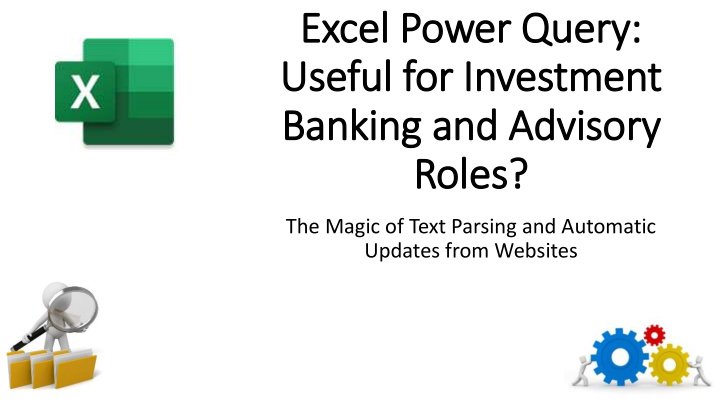

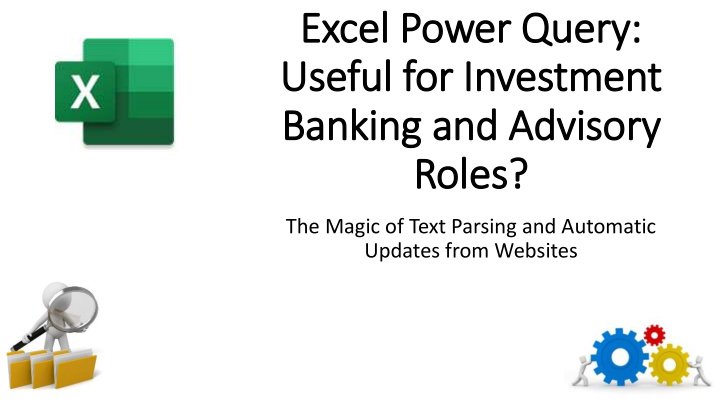

Excel Power Query ry: Useful for Investment Banking and Advisory ry Roles? The Magic of Text Parsing and Automatic Updates from Websites
Common Question About Certain Excel Features… “I noticed that you now cover [Power Pivot / Power Query / VBA / Internal Data Models] in Excel. Do I need to know this feature?” “Will I be tested on it in interviews? How could it possibly be useful for deal-based roles like IB or PE?”
Short Answers to These Questions: • You don’t “need” to know these features for interviews, but they can make your life on the job much easier • And you don’t need to spend hours and hours learning these features – even basic knowledge can be super-useful • Why: Although you mostly build financial models in IB, PE, and related fields, you also have to analyze data and find ways to present it effectively • Example: We’ll look at a situation that I encountered the other day, where I had to look up and classify a company’s sales transactions by state
How Power Query ry Might Be Useful • The Problem: I had the abbreviations for each state or territory, but I needed to find their full names… and they were inconsistent • Also , there were some non-standard/less-common ones, such as “MP” for the Northern Mariana Islands, “AP” for U.S. Armed Forces – Pacific, etc. • One Solution: Could Google it, find all the terms, and then copy and paste them into Excel and try lookups based on that… • Better Solution: Use Power Query to pull in and update the data automatically and then look it up from this data source
Will Power Query ry Work? • Mac Excel Desktop Versions (2011, 2016, 2019, etc.) – “Power Query” is not implemented at all, so your data import options are limited to the older methods • Mac Office 365 – Power Query is partially implemented, but doesn’t work for web crawling; just locally stored files • PC Excel – Power Query should work in modern/recent versions, such as Office 365, Office 2016+, etc. – and in older versions, you can download the add-in from Microsoft
A Step-by by-Step Power Query • First: Go to Data → Get Data → From Other Sources → From Web and enter the Wikipedia or other URL you want to use: https://en.wikipedia.org/wiki/List_of_U.S._state_abbreviations • Next: Click “OK” and then “Connect” and select the Table that you want to use • Then: Go to “Transform Data” and delete the columns that you do not need (here, based on the best matches for abbreviations) • Finally: Press “Close & Load”
A Step-by by-Step Power Query • And: Now we can go in and write an INDEX/MATCH function to retrieve the state/territory name from the appropriate column… • Or: If the data is really messy, we could rearrange all the abbreviations in Excel and put them into one column so that each row is one possible abbreviation for each state • And: Now, if something ever changes, we can refresh all the data automatically and keep our “transformations” in place • Think About: How you could use this same feature to automatically update data sheets for presentations, company profiles, etc.
Recap and Summary • Power Query: Can be very useful because it eliminates the need to do manual copy-and-paste from websites and lets you automatically update spreadsheets based on data changes • Most Common Use Cases: Looking up names and abbreviations, company stores by location, employees or buildings by city, etc. • Time Required: ~5 minutes to set up and use • Programming Knowledge Required: None! • ROI: Potentially very high for certain types of jobs
Recommend
More recommend