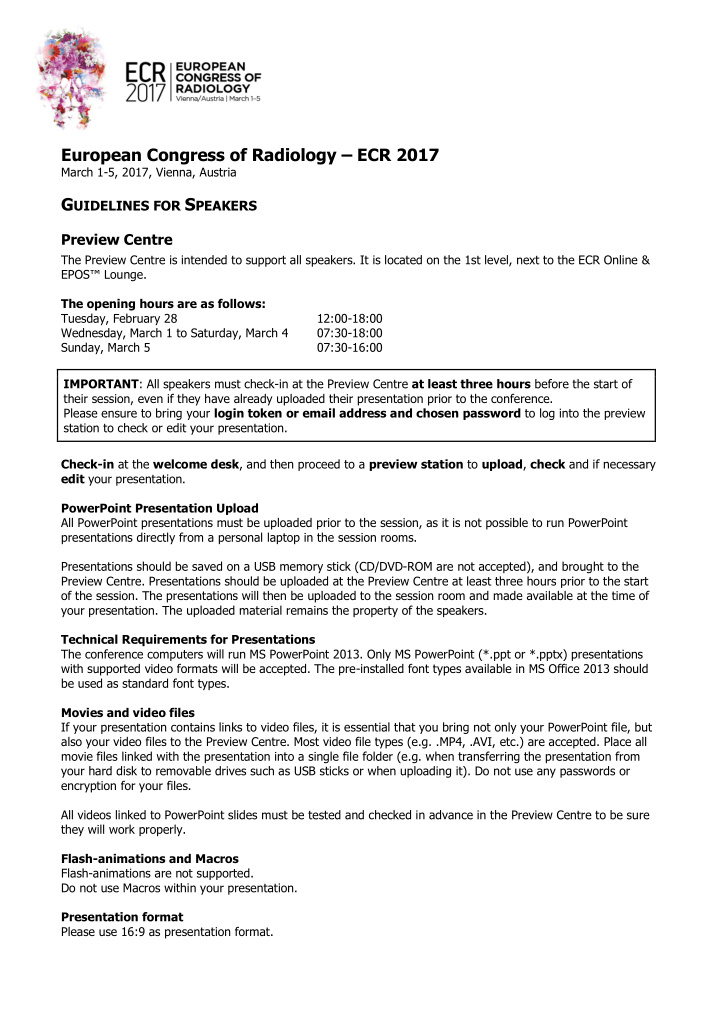

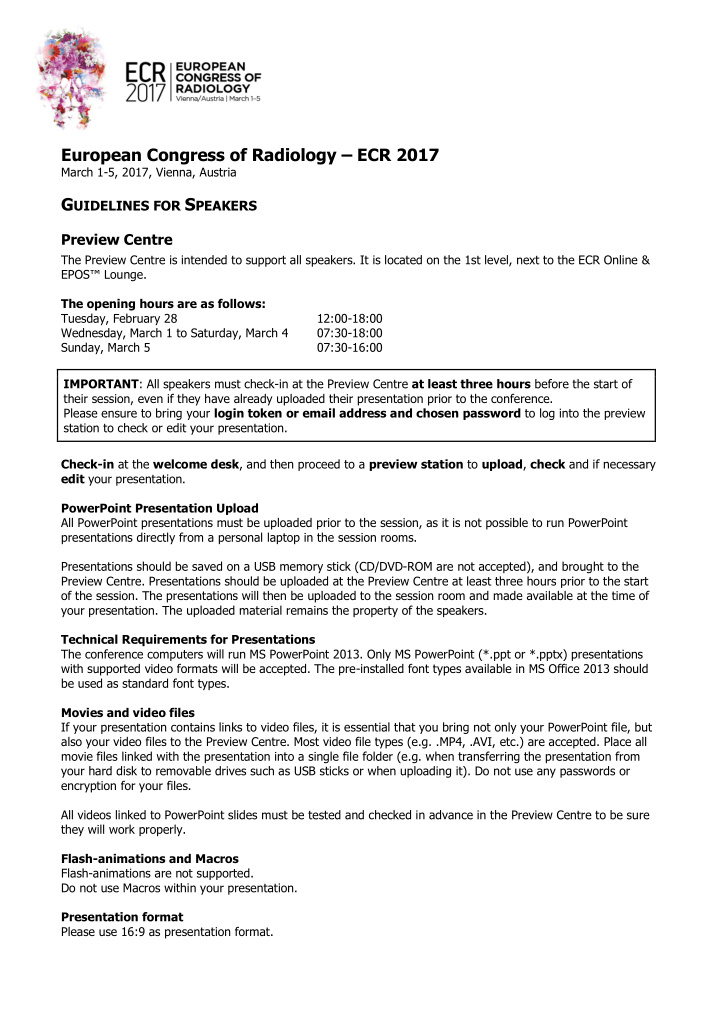

European Congress of Radiology – ECR 2017 March 1-5, 2017, Vienna, Austria G UIDELINES FOR S PEAKERS Preview Centre The Preview Centre is intended to support all speakers. It is located on the 1st level, next to the ECR Online & EPOS™ Lounge. The opening hours are as follows: Tuesday, February 28 12:00-18:00 Wednesday, March 1 to Saturday, March 4 07:30-18:00 Sunday, March 5 07:30-16:00 IMPORTANT : All speakers must check-in at the Preview Centre at least three hours before the start of their session, even if they have already uploaded their presentation prior to the conference. Please ensure to bring your login token or email address and chosen password to log into the preview station to check or edit your presentation. Check-in at the welcome desk , and then proceed to a preview station to upload , check and if necessary edit your presentation. PowerPoint Presentation Upload All PowerPoint presentations must be uploaded prior to the session, as it is not possible to run PowerPoint presentations directly from a personal laptop in the session rooms. Presentations should be saved on a USB memory stick (CD/DVD-ROM are not accepted), and brought to the Preview Centre. Presentations should be uploaded at the Preview Centre at least three hours prior to the start of the session. The presentations will then be uploaded to the session room and made available at the time of your presentation. The uploaded material remains the property of the speakers. Technical Requirements for Presentations The conference computers will run MS PowerPoint 2013. Only MS PowerPoint (*.ppt or *.pptx) presentations with supported video formats will be accepted. The pre-installed font types available in MS Office 2013 should be used as standard font types. Movies and video files If your presentation contains links to video files, it is essential that you bring not only your PowerPoint file, but also your video files to the Preview Centre. Most video file types (e.g. .MP4, .AVI, etc.) are accepted. Place all movie files linked with the presentation into a single file folder (e.g. when transferring the presentation from your hard disk to removable drives such as USB sticks or when uploading it). Do not use any passwords or encryption for your files. All videos linked to PowerPoint slides must be tested and checked in advance in the Preview Centre to be sure they will work properly. Flash-animations and Macros Flash-animations are not supported. Do not use Macros within your presentation. Presentation format Please use 16:9 as presentation format.
File size There is no size limit for presentations uploaded onsite at the Preview Centre (it is however recommended that presentations do not exceed 500 MB). Saving of files For onsite upload at the Preview Centre the presentation has to be saved on a USB memory stick (which is preferred) or an external hard disk. Please use only Zip format to pack your data. Fonts Best practice is to use common fonts that come packaged with the required PowerPoint version. Otherwise there could be problems at displaying your presentation. You should keep an eye on this when you check your presentation onsite at the Preview Centre. Special characters To avoid any compatibility problems, please use only regular characters (a-z, A-Z, 0-9, spaces, underscore and dots) and do not use special characters (accents, symbols, etc.) to name your presentation or video files. For mathematic symbols please use only characters that are listed under 'Latin fonts' (Unicode or DOS: Western Europe). If you use a Macintosh Computer Please note that PowerPoint.mac and Keynote (*.key) presentations are not accepted. Even if you have transferred your presentation to a Windows format, you must check your presentation in the Preview Centre to ensure that it is fully compatible with the conference computers. Presentation 1. Arrive in the room leaving sufficient time before the session. Introduce yourself to the moderator(s) and to the room assistant. Make the moderator familiar with the pronunciation of your name and institution. This is critical in order for the moderator to run the session smoothly, to evaluate how fluent your English is, and consequently if you may need any help in reformulating questions from the audience when difficult to understand. 2. Walk on the stage to become familiar with the system , microphone and pointing device (the mouse). 3. The moderator may ask you in advance for a specific topic you would like to address to complement your presentation, in case there are no questions from the audience. Do not hesitate to prepare for it. The moderator may also propose a question of his own. 4. When the previous presentation is over, and before the moderator calls you, stand up and approach the stage sideways in order to be ready, but not to disturb the ongoing discussion. Approach the room assistant , who will help you set the microphone. 5. Strictly follow the instructions of the moderator(s) , especially regarding the time allotted for your talk. 6. The blinking digital clock on the speaker's stand starts blinking at 1:10 (70 seconds left) for ten seconds as well as for the last 30 seconds to remind you to end the presentation. 7. Speak directly into the microphone in a normal voice and do not touch the microphone. 8. It is recommended to use the mouse as a pointer, and to follow the arrow on the monitor in front of you. This will prevent you from turning your head, speaking away from the microphone, and not looking into the direction of the audience. This will be much more pleasant for the attendees .
Hints for Preparation 1. Do not cover too much ground. Leave the fine details for publication and discuss only the major points of your work, supported by the conclusions drawn from your data. Remember you are trying to communicate with the audience in a limited time. A rushed presentation is of no use to the audience or to your reputation. 2. Write out your presentation and practice it with a critic. This may help you to organise your material. 3. Practice and edit your presentation until you can deliver it clearly and understandably within the time allotted to you. If you exceed the allotted time, the session moderator may have to terminate your presentation. 4. Simplify – simplify – simplify: Keep data on slides simple. If there is an abundance of data, divide it into several slides. Simplify material on the slide to illustrate a single point or idea. The content of a slide should be comprehensible in 20 seconds. 5. Limit your slides to not more than two for each minute of your presentation. 6. � Think of people in the rear of the meeting room and use large, legible letters . � A message slide should have no more than 7 lines with 7 words or less per line. � Spaces between lines should be at least the height of a capital letter. � Use only light colours such as white yellow, light orange, light green or light blue on a dark background , such as dark blue or black ( white on black background is better than black on white). � Remember that almost 20% of the population is unable to see red letters. 7. Be sure the information on the slides of your radiographs is well presented – enlargements of the significant areas and arrows are often helpful. 8. Do not overuse fancy animations available in PowerPoint. 9. Avoid any sexist jokes, comments and slides. 10. Patient names should not appear on the slides. This would be a violation of patient confidentiality. 11. Avoid commercial reference unless mandatory to your presentation. Advertising of products is prohibited. Contacts General information can be obtained through the ESR Office : Neutorgasse 9, 1010 Vienna, Austria E-mail: scientific.programme@ecr.org www.myESR.org
Recommend
More recommend