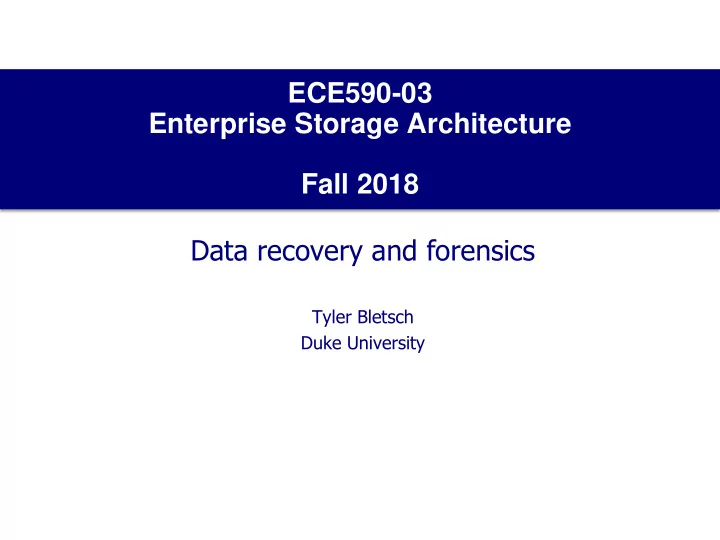
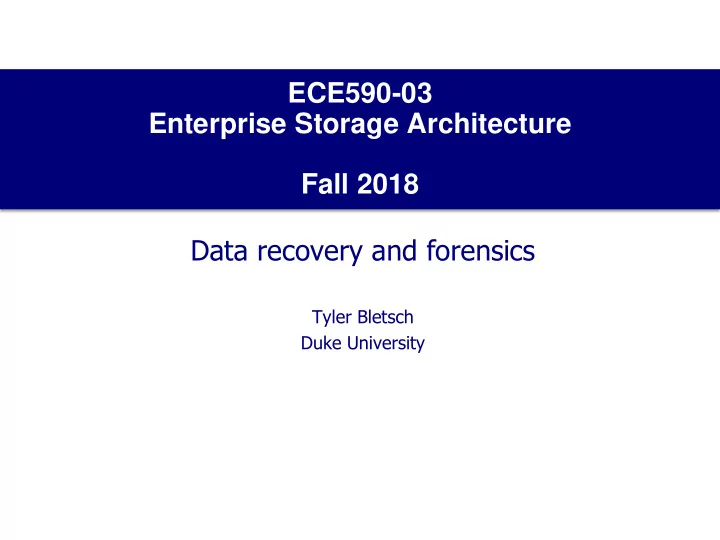
ECE590-03 Enterprise Storage Architecture Fall 2018 Data recovery and forensics Tyler Bletsch Duke University
The problem • Recovery : Restoring data without backups after loss • Goal: get our data back • Challenges: • Damaged media • Software fault caused corruption • Accidental deletion • NOTE: This implies your backups failed, which implies that you’re bad! • Forensics : Recovering data in legal scenario • Goal: get their data out • Challenges: • Intentional deletion • Finding information leaked to disk • Note: we’ll just focus on persistent storage file recovery, not legal evidence rules, event reconstruction, compromised system analysis, authorship analysis, etc. 2
Formal definition • Given: data storage device(s) in unknown state • Device may be damaged, filesystem may be corrupt, files may be deleted • Goal: Want to recover either specific files or do general exploration • Key insight: Can go beneath the filesystem abstraction 3
Preparation of disk image 1. Shut down device 2. Document hardware configuration 3. Put disk(s) into a separate system with an operating system that won’t attempt to auto -mount or scan them (i.e., not Windows/Mac) 4. Image the disks to a file on a separate storage device • If the disks are damaged/failing, use an error-tolerant tool like ddrescue to ignore read errors efficiently 5. (Forensic only) Document the disk image hash, date, time, drive serial numbers, etc. 6. Analyze disk image to recover data; don’t touch the original disk(s) again! 4 Adapted from “ Computer Forensics ” presentation, Bassel Kateeb and Tim Altimus, U. Pittsburgh.
Using loop devices • We need to treat the disk image files like a block device • There’s a facility just for this in Linux: the loop device • The kernel makes a device /dev/loopN (where N is an integer) into a block device where each request is satisfied by a read of a regular file in a mounted filesystem • Configured manually by losetup or automatically when mounting an image with the -o loop option. • Can deal with partitioned block devices by turning on partition scan ( losetup with -P option) 5
Dealing with RAID/LVM • If there are multiple disks in a RAID or LVM, use the on-disk metadata to identify the configuration. Examples: • If it’s a Linux ‘md’ software RAID, a superblock will describe the configuration, and you can the ‘md’ driver on the loop devices • If it’s a hardware RAID0/4/5/6, you can write a simple program to merge them together into a single image • If it’s LVM that joins two block devices in sequence, just concatenate them into a new image or use the actual LVM support of the OS 6
Where to find data • Existing Files : • The normal files you expect • Logs • Temporary files and caches (including web and email caches and ‘ thumbs.db ’ !) • Special system files (registry, crontabs, printer spool, etc.) • Swap files (a bunch of random RAM! Could be useful!) • Deleted Files : • Delete is implemented as a tiny metadata operation: mark file deleted, mark space as available • Data stays around until a new allocation makes use of that region • Extreme case: FAT filesystem • Deleted files just have the first letter of filesystem changed to ‘?’ • Filesystem journal : • May contain just metadata or possibly also data • Totally unconnected to traditional filesystem structures, invisible to user code Adapted from “ COEN 252 Computer Forensics: Data Analysis Techniques for Hard Drives ” by Thomas Schwarz, Santa Clara Univ. and 7 “ Computer Forensics ” presentation, Bassel Kateeb and Tim Altimus, U. Pittsburgh.
Where to hide data • In forensics, what if they’re hiding data intentionally? • Steganography : The art of storing information in such a way that the existence of the information is hidden 1 . • Common technique: Low order bits of media data 8 1 From “ Computer Forensics ” presentation, Bassel Kateeb and Tim Altimus, U. Pittsburgh.
Places on a disk to hide stuff • Regular hiding : Put stuff in system directories named “kernel.dat” instead of “secret.docx”, etc. • Disk block slack : Area between logical end of file and the end of the last disk block • May contain data from before block allocation (disk remnant) or unrelated data in RAM buffer used to flush data to disk (RAM remnant) • Partition wasted space : A bunch of space is left unused after boot sector for historical reasons; may also have other wasted partition space (e.g. if partition isn’t a multiple of the file system block size) • Inter-partition space : Can have disk regions not in any disk partition (e.g. partition 1 is blocks 0-1000 and partition 2 is 1050-2050). • Bad sectors : Can have file systems mark certain disk blocks as bad, then you can write to them yourself directly in secret. 9 Adapted from “ Computer Forensics ” presentation, Bassel Kateeb and Tim Altimus, U. Pittsburgh.
Hiding stuff with cryptography • Disk encryption software : If it’s encrypted right, you’re not getting it. • Deniable volumes : Some encryption software (e.g. VeraCrypt) allows you to have two logical containers, a “real” one presented when you give one key, and a “fake” one given when you provide a different key. • Rationale: If under duress, you can give up your fake key. • Encrypted content just looks like random data, can’t prove that there is a “real” key or additional data • We can’t do much about the above. 10
Basic recovery • If there is little or no damage/corruption/deletion, you can just mount the image and retrieve the desired content • Practices in dealing with data recovery (esp. in forensics): • Always mount images read-only: you never want to modify the source! • Never execute any code from suspect sources. • If you have to transport possible malware, put it in a passworded archive. • Preserve metadata where appropriate (e.g. cp -a ). 11
Fundamental binary analysis tool: Hex dump/edit • Otherwise, need to use forensic recovery tools/techniques • Most fundamental tool: hex editor (or just hex dumper ) • All other tools just automate what could be done by you manually using a hex dump! 12
Forensic recovery approaches Forensic data recovery has two main approaches: • Top-down : Use filesystem to guide search • Looking for a deleted file? Find its surviving metadata, use that to get to the surviving data • Example: SleuthKit, a set of command-line tools which implement filesystem logic in usermode programs. Includes: • fsstat : Identify filesystem type and configuration • fls : List files in an image (including ones deleted but still present!) • icat : Dump a file from an image with just its inode number (or similar numeric identifier, depending on filesystem) • jcat : Dump data from the filesystem journal • Bottom-up : Mostly ignore filesystem, scan for keywords and/or well-known file types (jpeg, png, docx, etc.). • strings : Print out all human-readable data from binary file • photorec , testdisk , foremost : Seek out common file types (jpeg, png, docx, etc.). 13
Practical data recovery example #1 Scenario : Dying hard drive, no backups available (shame on you!) 1. Pull drive, slap into USB drive dock, hook to Linux box 2. Read drive using ddrescue (ignores errors quickly) ddrescue /dev/sda disk.img 3. Attach disk image to loop device (including partition support) losetup -P /dev/loop0 disk.img 4. Mount main partition to subdirectory Q mount – o ro /dev/loop0p1 Q 5. Get data out of Q 14
Practical data recovery example #2 Scenario : You have some disk images to retrieve various secrets from You’re gonna figure this one out in the lab! 15
Brief intro: Forensic event reconstruction • Lots of places store time information: • Application and kernel logs • File system metadata • File system journal • Communication systems (email, chat, etc.) • Web browser history • Document files (.docx, .pdf, etc.) and versioning systems (e.g. git ) • File deletion managers (e.g. ‘Recycle bin’, ‘Trash can’, etc.) • Each stores time in its own format (possibly with timezone issues) • Forensic event reconstruction: • Create a unified timeline from all these sources 16
Brief intro: System security assessment • Looking for evidence of actions undertaken by attacker during a breach • First, do all of the previously discussed stuff • Then: • Compare OS file hashes against known good hashes • Look for known malware by signature • Content from around the time and/or user account of known breach activity (can use event reconstruction here!) • Look for back doors. Examples: • UNIX: Setuid files (executables can confer owner’s permission) • Windows: Daemons started via a variety of Windows on-boot hooks • Either: Kernel rootkits (hide stuff from userspace) • Either: User accounts added/enabled • No matter what, don’t return this system image to production! • Can never prove you found all the backdoors/malware • Instead, restore from sources or known good backup • Separate issue: finding and fixing root cause of breach! 17
Recommend
More recommend