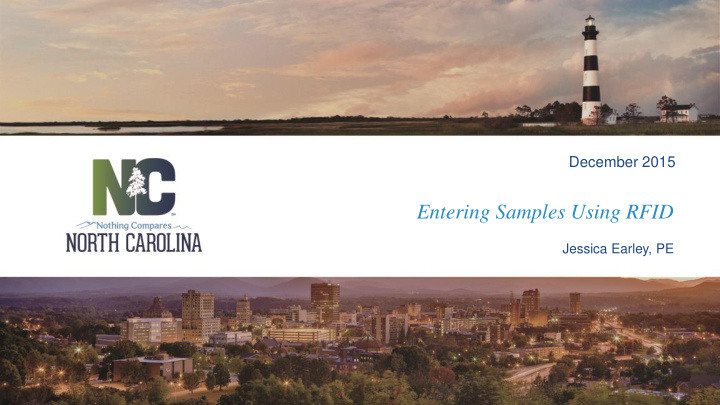

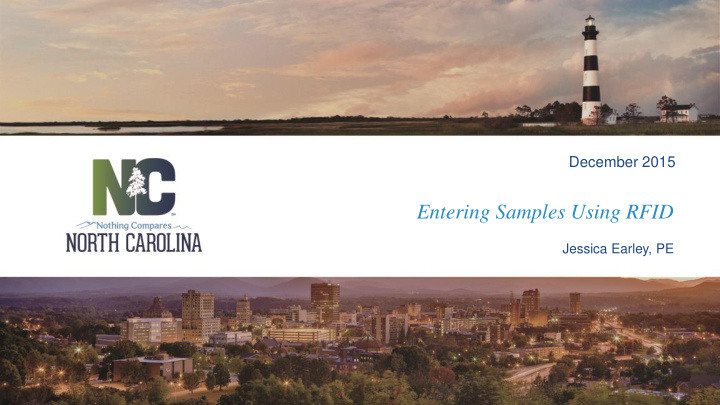

December 2015 Entering Samples Using RFID Jessica Earley, PE
Topics • How to Enter a Sample Using a Scanner • How to Enter a Sample Using the Ipad • How to Tag Your Sample Before Delivering to the Lab • Precast Lookup in the Field • Going Forward Transportation 2
How to Enter a Sample Using a Scanner: 1. Begin by logging into Hicams: Transportation 3
How to Enter a Sample Using a Scanner: 2. Go to Functions Sampling Enter Sample Details: Transportation 4
How to Enter a Sample Using a Scanner: 3. Enter Date Sampled (like normal): Transportation 5
How to Enter a Sample Using a Scanner: 4. Enter Material Information (like normal): Transportation 6
How to Enter a Sample Using a Scanner: 5. Once the sample window opens the cursor should automatically pop up in the Sample Barcode field: Transportation 7
How to Enter a Sample Using a Scanner: 6. Using a scanner, scan the tag & the barcode will go directly in the field: Transportation 8
How to Enter a Sample Using an Ipad: 1. Open Hicams: Transportation 9
How to Enter a Sample Using an Ipad: 2. Go to Functions Sampling Enter Sample Details: Transportation 10
How to Enter a Sample Using an Ipad: 3. Once your initial sample screen comes up you can go ahead and click in the Sample Barcode field: Transportation 11
How to Enter a Sample Using an Ipad: 4. Minimize the Hicams screen and go to your scanning app. There are several available however “QR Scanner” App works well: Transportation 12
How to Enter a Sample Using an Ipad: 5. Next scan the tag (it will come up like you are taking a picture) and the barcode will appear on the screen, then copy the number using the “copy” button: Transportation 13
How to Enter a Sample Using an Ipad: 6. Go back into Hicam and click the Sample Barcode field, then hold the text field for a second until “Select, Select All, Paste” comes up: Transportation 14
How to Enter a Sample Using an Ipad: 7. Select Paste and the barcode will come up in the field, then press the send button to the right to send it to the “Sample Barcode” field at the top. 8. Once this is complete you can enter your information like normal. Transportation 15
How to Tag Your Samples: • When attaching your tags to a sample please remember these key points: • Make sure the tag is securely attached to the sample (rubber bands, zip ties, wire, etc.) • Make sure the tag is visible • Make sure all your information has been entered Transportation 16
Ways to Attach the Tag to the Bag: Transportation 17
Precast Lookup in the Field Go to the following website: https://apps.ncdot.gov/vendor/ap provedproducts/PrecastLookup.a spx (Same place you find Approved Producers/Suppliers) Place the cursor in the Precast Concrete ID/Barcode field. Transportation 18
Precast Lookup in the Field Scan the barcode and click search. It will either say that nothing was found OR Transportation 19
Precast Lookup in the Field It will give you the precast piece you were looking for with the FIR Status. Transportation 20
Going Forward • Transition period • Over the next few months we ask you create both a sample card and attach a RFID tag • Allows Labs time to create an accurate tracking system • Ensure no samples get lost/have time delays • Patience • We know it will be a little more tedious in the beginning but it will get better with time • Any questions feel free to call: • Your Section Materials Specialist or Area Materials Engineer • OR call Randy Pace, Cabell Garbee, Walton Jones or Jess Earley @ 919-329-4200 Transportation 21
Questions? Transportation 22
Recommend
More recommend