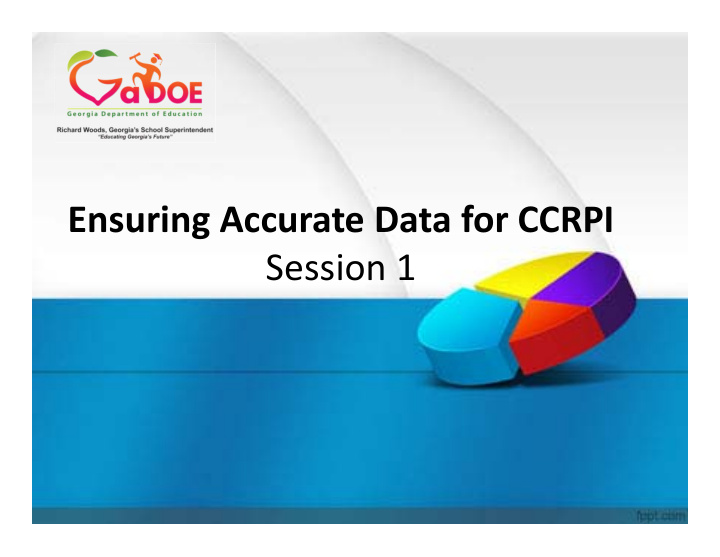

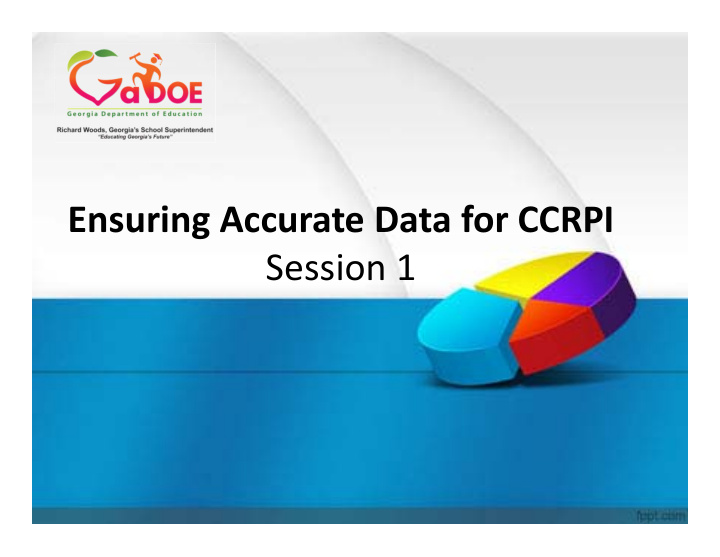

Ensuring Accurate Data for CCRPI Session 1
Accountability Webinars Accountability will host a series of webinars which will explain all aspects of the CCRPI, specifically how data elements are used for CCRPI calculations. June 3, 2015 Webinar Schedule June 10, 2015 June 17, 2015 June 24, 2015 July 8, 2015 July 15, 2015 July 22, 2015
2015 CCRPI Data Element Quick Reference Guide http://www.gadoe.org/Curriculum ‐ Instruction ‐ and ‐ Assessment/Accountability/Pages/default.aspx
Today’s Data Elements School Entry Code School Entry Date Withdrawal Code Withdrawal Date Days Present Total Days Absent Diploma Type Career Awareness Lessons Career Portfolio Career Interest Inventories Individual Graduation Plan Capstone Project
School Entry Code SR Description Enter the code that describes the student’s reason for enrollment in the school this school year. The school entry code is also referred to as the enrollment code. SR Enrollment Level The code must be one of the valid SCHOOL ENTRY CODES. Errors are generated when the following scenarios exist: 1. A student level record is reported for the student, but no enrollment record is reported. 2. The school entry code is inconsistent with data reported in the current or previous collection. SR Enrollment Report Verify data onENR022 – School Entry Reason Report. It provides information on school level data. To see the detail for each student, go to the Ad Hoc Query on the Special Tools Menu. Select the Enrollment layout. Select all data elements from the list and click ‘Go.’ The Filter Selection is optional. To get the entire file, click ‘Get Results.’ Download the file to Excel.
ENR022 ‐ School Entry Reason Report
School Entry Date SR Description Submit the date the student enrolled in the school this school year. The date must be a valid date in the current fiscal year. No ‐ show students should not be reported. SR Enrollment Level The SCHOOL ENTRY DATE must be in YYYYMMDD format. Errors are generated when the following scenarios exist: 1. The entry date is prior to the withdrawal date on another enrollment record for this student. 2. The student enrolled in a school after another school reported the student as graduated this fiscal year. SR Enrollment To see the detail for each student, go to the Ad Hoc Query on the Special Tools Menu. Select the Enrollment layout. Select all data elements from the list and click ‘Go.’ The Filter Selection is optional. To get the entire file, click ‘Get Results.’ Download the file to Excel.
Withdrawal Code SR Description Identifies the reason for the student’s withdrawal from school this school year. Include all students who have withdrawn from school since July 1, 2014. A WITHDRAWAL CODE and WITHDRAWAL DATE must be entered for inactive students. SR Enrollment Level The code must be one of the valid WITHDRAWAL CODES. Errors are generated when the following scenarios exist: 1. A student was reported as graduated or deceased at more than one school. 2. The withdrawal code is inconsistent with data reported in the current or previous collection. SR Enrollment Report/AD HOC Query ENR019A – Withdrawal Reason Report provides information on school level withdrawals. To see the detail for each student, go to the Ad Hoc Query on the Special Tools Menu. Select the Enrollment layout. Select all data elements from the list and click ‘Go.’ The Filter Selection is optional. To get the entire file, click ‘Get Results.’ Download the file to Excel.
ENR019A ‐ Withdrawal Reason Report
Withdrawal Date SR Description Submit the date of the student’s withdrawal from school this school year. Must be a valid date in the withdrawal date range. SR Enrollment Level The WITHDRAWAL DATE must be in YYYYMMDD format. Errors are generated when the following scenarios exist: 1. The withdrawal date is missing or after the enrollment date on another enrollment record for this student. 2. The student enrolled in a school after another school reported the student as graduated this fiscal year. SR Enrollment Report/AD HOC Query To see the detail for each student, go to the Ad Hoc Query on the Special Tools Menu. Select the Enrollment layout. Select all data elements from the list and click ‘Go.’ The Filter Selection is optional. To get the entire file, click ‘Get Results.’ Download the file to Excel.
Days Present SR Description Submit the total days the student was present for at least one ‐ half of the instructional day during the enrollment period reflected by this record. NOTE: If the student was withdrawn for part of the school year, report all days present in the school for that enrollment record. SR Enrollment Level DAYS PRESENT must be greater than 0 and cannot be greater than 180 within school. Blanks or decimals are not allowed. DAYS PRESENT must be a whole number and right justified. Blanks or decimals are not allowed. SR Enrollment Report/AD HOC Query ENR021 – School Attendance Report provides information on school level attendance. To see the detail for each student, go to the Ad Hoc Query on the Special Tools Menu. Select the Enrollment layout. Select all data elements from the list and click ‘Go.’ The Filter Selection is optional. To get the entire file, click ‘Get Results.’ Download the file to Excel.
Total Days Absent SR Description Submit the total days the student was absent for more than one ‐ half of the instructional day during the enrollment period reflected by this record. SR Enrollment Level TOTAL DAYS ABSENT cannot be greater than 179 within school. Blanks or decimals are not allowed. TOTAL DAYS ABSENT must be a whole number and right justified. Blanks or decimals are not allowed. SR Enrollment Report/AD HOC Query ENR021 – School Attendance Report provides information on school level attendance. To see the detail for each student, go to the Ad Hoc Query on the Special Tools Menu. Select the Enrollment layout. Select all data elements from the list and click ‘Go.’ The Filter Selection is optional. To get the entire file, click ‘Get Results.’ Download the file to Excel.
Ad Hoc Query Select ADHOC Query from menu Choose the Enrollment layout and select ALL data elements Select filters or click ‘Get Results’
Query – Student Attendance Data Results from the query are shown below. Unless the School ID or other selection criteria are made, the report will show the detail below for all students in the school district.
Other Attendance Reports ENR023A ‐ Absences Greater Than 6 Days by Student
Other Attendance Reports ENR024A – Absences Greater Than 6 Days by School
Diploma Type SR Description Enter the type of diploma the student earned. A diploma type is required when a student withdraws due to graduation. It must be null if the student is active or withdrawn for any other reason. SR Student Level If the student entered 9th grade after FY 2008, then report the diploma type as a general diploma (G), special education diploma (S), or certificate of attendance (A). Otherwise, report the diploma type as a college prep (C), tech prep (V), both (B), special education diploma (S), or certificate of performance (A). SR Student Report Verify data on the following Student Reports: SR057A, SR057B, SR057C – Graduate Diploma Information. Student detail is available by drilling down from the school level.
SR057A & B – Graduate Diploma Information
Career Awareness Lessons SR Description The number of Career Awareness Lessons completed by the student in grades ’01’ – ’05’. If left blank, or non ‐ numeric, this data element will automatically default to zero. SR Student Level CAREER AWARENESS LESSONS cannot be a negative number. Field must be null when grade level is not ‘01’ – ’05’. SR Student Report Verify data on the following Student Reports: SR081 – Career Planning Report SR076 – Career Awareness Lessons Report
Career Portfolio SR Description The Y/N designation for 5th grade students based on status of completing a Career Portfolio. If ‘Y’ or ‘N’ is not reported, this data element will automatically default to ‘N’. SR Student Level Yes (Y) or No (N) is required for students in GRADE LEVEL ‘05’. Must be blank for all other GRADE LEVELS. SR Student Report Verify data on Student Report SR081 – Career Planning Report
Career Interest Inventories SR Description The number of Career Interest Inventories completed by the student in GRADE LEVELS 06 thru 08. If left blank, or non ‐ numeric, this data element will automatically default to zero. SR Student Level CAREER INTEREST INVENTORIES cannot be a negative number. Field must be null when grade level is not ‘06’ – ’08’. SR Student Report Verify data on the following Student Reports: SR081 – Career Planning Report SR077 – Career Interest Inventories Report
Individual Graduation Plan SR Description The Y/N designation for 8th grade students based on status of completing Individual Graduation Plan (Middle School). If ‘Y’ or ‘N’ is not reported, this data element will automatically default to ‘N’. SR Student Level Yes (Y) or No (N) is required for students in GRADE LEVEL ‘08’. Must be blank for all other GRADE LEVELS. SR Student Report Verify data on Student Report SR081 – Career Planning Report
Recommend
More recommend