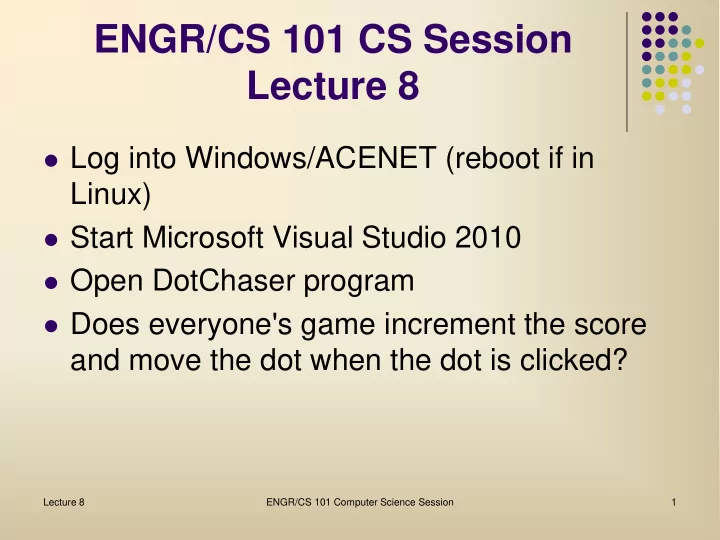
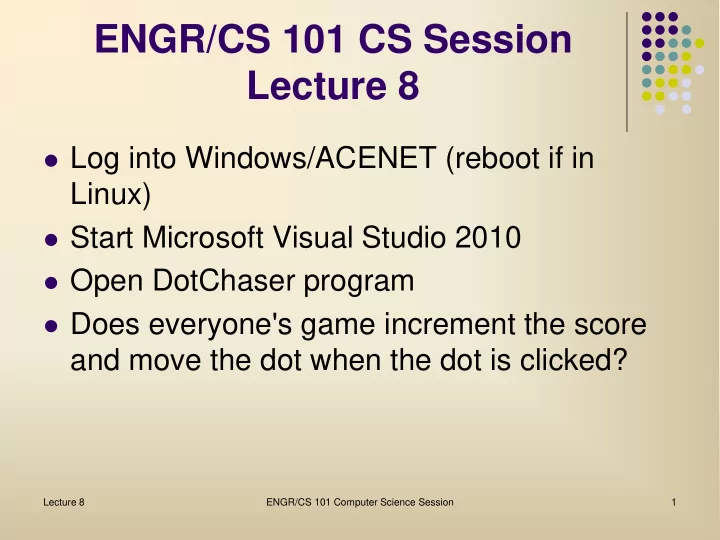
ENGR/CS 101 CS Session Lecture 8 Log into Windows/ACENET (reboot if in Linux) Start Microsoft Visual Studio 2010 Open DotChaser program Does everyone's game increment the score and move the dot when the dot is clicked? Lecture 8 ENGR/CS 101 Computer Science Session 1
Outline Continue Dot Chaser game project Timers Start, Stop, Reset buttons Lecture 8 ENGR/CS 101 Computer Science Session 2
Dot Chaser Game Specifications of the game When the user clicks on the dot, her score increases by one, and the dot moves to a random place in the game area. Otherwise, the dot must move periodically to a random place in the game area. User must be able to start and stop the game. User must be able to reset the game. Lecture 8 ENGR/CS 101 Computer Science Session 3
Timers In order for the dot to move periodically, we need to use a Timer object. We need to tell the compiler what library defines a Timer. This is done with a using statement: using System.Timers; The Timer variable is declared with the other application variables: System.Timers.Timer tmr; Lecture 8 ENGR/CS 101 Computer Science Session 4
Timers A Timer object causes an ElapsedEvent to occur that we can then handle. Just like for the dot's click event, we need to write a handler for this event. Since there's no GUI element, we write the entire handler method ourselves. Lecture 8 ENGR/CS 101 Computer Science Session 5
ElaspedEvent Handler Here is the code for the handler for the ElapsedEvent: private void timer_Elapsed (object sender, ElapsedEventArgs e) { // move the dot dot_Move(); } Lecture 8 ENGR/CS 101 Computer Science Session 6
Adding the Timer Object To create and configure the Timer object, we add the following code to the constructor: tmr = new System.Timers.Timer(); tmr.Interval = 2000; // 2 seconds tmr.Elapsed += new ElapsedEventHandler(timer_Elapsed); Lecture 8 ENGR/CS 101 Computer Science Session 7
Timers tmr.Interval is the time between ElapsedEvents in milliseconds. (1000ms = 1s) tmr.Elapsed is the handler to be run when the ElapsedEvent occurs. Lecture 8 ENGR/CS 101 Computer Science Session 8
Start Button Add a Start button, rename it to "startBtn", and style it however you wish Double-click on the button to create the click handler stub. The implementation of this handler is to call the tmr.Start( ) method to start the Timer object. Run the program. The button should move periodically even if the dot is not clicked. Lecture 8 ENGR/CS 101 Computer Science Session 9
Stop Button Add a Stop button, rename it to "stopBtn", and style it however you wish. Double-click on the button to create the click handler stub. The implementation of this handler is to call the tmr.Stop( ) method. Also, the dot_Click handler should stop the timer before it updates the game state, then start the timer so that there is a full time period after the dot is moved. Lecture 8 ENGR/CS 101 Computer Science Session 10
Reset Button Add a Reset button, rename it to "resetBtn", and style it however you wish. Double-click on the button to create the click handler stub. The implementation of this handler should Stop the timer Set the score to 0 Reposition the dot to its original location Lecture 8 ENGR/CS 101 Computer Science Session 11
Resetting the Game In order to reposition the dot back to its original location, we need to know where it was when the game started. We do this by Adding application variables originalX and originalY Saving the original location in the constructor originalX = dot.Location.X; originalY = dot.Location.Y; Use dot.setBounds in the Reset button click handler Lecture 8 ENGR/CS 101 Computer Science Session 12
Game State What should the game do if the user clicks on the dot when the game is stopped? We can add a boolean variable flag to the game state that is true when the game is started and false when the game is stopped. In C#, bool is the type of a boolean variable bool started; It is initialized to false in the constructor so that the game is stopped when first launched. Lecture 8 ENGR/CS 101 Computer Science Session 13
Game State The Start and Stop button click handlers set the started flag to true and false, respectively. The dot Click handler should test that the game is started before updating the game state. That is, if the game is stopped, the dot Click handler should do nothing. Lecture 8 ENGR/CS 101 Computer Science Session 14
Recommend
More recommend