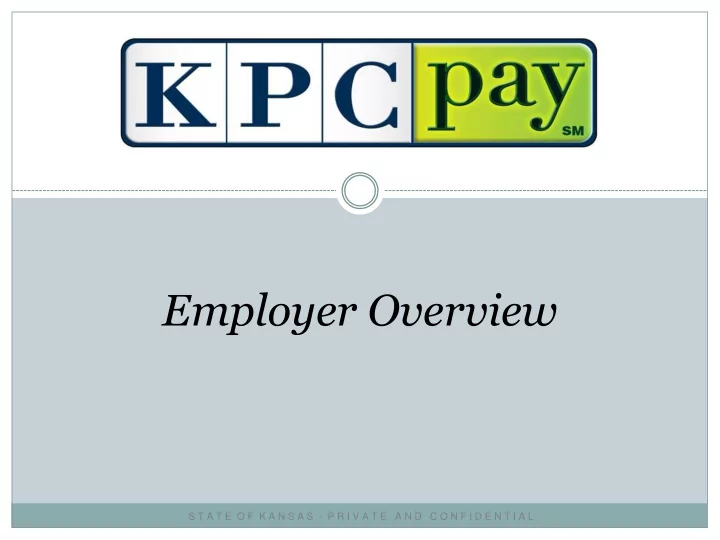
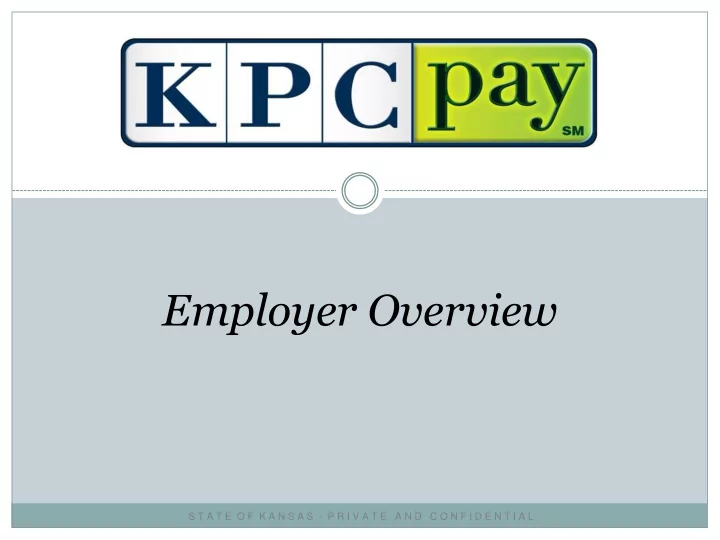
Employer Overview S T A T E O F K A N S A S - P R I V A T E A N D C O N F I D E N T I A L
Benefits of KPCpay℠ Convenient, accurate, safe and secure 24/7 Pay immediately, get instant confirmation Avoid Post Office delays – faster than mail and needs no stamp Reduce paper, benefit the environment Pay by electronic check and it’s free Option to use a credit or debit card* Sign up just once – it’s easy Pay online when YOU want to: Set up a payment and choose the date it will be paid Cancel or reset a Future payment It’s there for you to use 24/7 * A convenience fee will be charged 2 S T A T E O F K A N S A S - P R I V A T E A N D C O N F I D E N T I A L
KPCpay℠ Registration The Kansas Payment Center’s public website was updated in conjunction with the implementation of KPCpay ℠ . The look and organization of kspaycenter.com changed in an effort to make it easier for users to navigate and use. The website also provides functionality related to the KPCpay ℠ process. • Step One : Go to kspaycenter.com • Step Two : Select PAY ONLINE , located on the left side of the home page • Step Three : Select New Employers 3 S T A T E O F K A N S A S - P R I V A T E A N D C O N F I D E N T I A L
Employer Registration Step Four - Employer Registration: Fill out the details. Listed below are the required fields: User ID – User ID must be at least 7 characters, include one number and one letter, no special characters (-, *, %) Company Name – Enter company name in full EIN – The federal employer identification number (EIN) assigned for taxes. The EIN is a nine digit number First Name Last Name Email Address – Email address is required to register for KPCpay℠ Address 1 Country City State Zip / Postal Code Phone Number 4 S T A T E O F K A N S A S - P R I V A T E A N D C O N F I D E N T I A L
KPCpay℠ Registration Cont’d • Step Five: Email / Initial Login Email – Upon selecting Continue in the previous o step, the system will generate an email to the email address on file. This will include a temporary password (case sensitive) & a link to the log-in page Initial Login – At the login page, the user will o enter the User ID they chose during registration and the temporary password received in the email, then chose Log On Upon selecting Log On, the user will be required to change their Password and setup Challenge Questions and Answers 5 S T A T E O F K A N S A S - P R I V A T E A N D C O N F I D E N T I A L
Employer Home Upon logging in successfully, the employer will be taken to the home page From the Employer Home, users can: Make Payment, Manage Accounts View Payment History Update their Profile Access FAQs Link to KPC Public Web Access KPC Employer line contact phone number Logoff To make a payment the user will select Make Payment on the left side of the page 6 S T A T E O F K A N S A S - P R I V A T E A N D C O N F I D E N T I A L
Employer Payment Roster Make Payment/Employer Roster: Fields: Last Nam e: required First Nam e: required M.I. SSN: required – Must be a valid SSN Case Identifier / Order Identifier: required – Correct format of court order is required, instructions can be located in Field Definitions section located on this screen (not pictured) Term. Ind.: This will indicate to KPC that the employee is no longer employed and will remove from roster Med. Sup. Ind.: Used when family medical insurance coverage is offered to the employee/obligor Pay Date: required – Represents the date on which the payment was (or will be) withheld from the employee’s/obligor’s wages Amount: required - Amount of support withheld Continue: Continue will save the entered payment roster information and take the user to the next step Save: Will allow user to save entered roster information and come back at a later time to complete payment 7 S T A T E O F K A N S A S - P R I V A T E A N D C O N F I D E N T I A L
Make a Payment - Support Make a Payment – Support: Payments are securely processed in conjunction with the JPMorgan Chase payment processing system PayConnexion Payment Details: Payment Amount - Confirmation of payment amount Payment Date – Date payment will be processed Warehousing Payments – User can enter a Payment Date up to 60 days in the future Payment Method: Saved Account – Next screen, user will be given the option to save their eCheck or Credit Card/Debit Card payment method New Account - User will choose to pay via eCheck or CC/DC eCheck: No convenience fee Credit/Debit Card: Convenience fee applies (see FAQ) Convenience Fee Notification User is notified that a fee may apply 8 S T A T E O F K A N S A S - P R I V A T E A N D C O N F I D E N T I A L
Make a Payment – Support Cont’d eCheck Payment: Bank Routing Number: required – Can be retrieved from Bank Bank Account Number: required – Can be retrieved from Bank Bank Account Type: required E-Mail Address: required – Confirmation emailed to this email Bank Account Category: required Enter Confirmation Password: required – Country Code + Postal Save this account: User can save bank information for faster future Code transactions Terms And Conditions: required – User approving payment 9 S T A T E O F K A N S A S - P R I V A T E A N D C O N F I D E N T I A L
Make a Payment – Support Cont’d Credit Card/Debit Card: Cardholder Name: required Expiration Date: required Card Billing Address: required Email Address: required 3 digit code: required 10 S T A T E O F K A N S A S - P R I V A T E A N D C O N F I D E N T I A L
Confirmation Email eCheck Payment: Credit Card/Debit Card: 11 S T A T E O F K A N S A S - P R I V A T E A N D C O N F I D E N T I A L
FAQs Q: What are warehoused payments? A: Warehoused payments are payments the user can setup as far as 60 days in advance. This payment can be canceled anytime prior to the payment date set. Q: Can the user make a payment for any amount? A: The maximum allowed per transaction is as follows: Employer - $50,000.00 Q: Are there fees for using KPCpay ℠ ? A: There are no convenience fees when paying with eCheck, when paying with CC/DC a convenience fee of minimum 2.43%, maximum 6% will apply based upon the amount of payment Q: Will the users’ KPCpay ℠ password expire? A: Yes. KPCpay ℠ passwords expire 90 days after they are created. The user will not receive an alert before your password expires. Q: How long will the user be able to view payments? A: KPCpay ℠ Payment History will display the users’ completed payment transactions indefinitely. Q: As an Employer, I have multiple users maintaining our KPCpay ℠ account, can we create multiple IDs A: Yes, multiple IDs can be created, KPC’s Employer line representatives can assist with those requests by phone: 877 -729-6367 Q: If the user has a questions about KPCpay ℠ , or they find an issue with the site, who do they contact? A: KPC can be reached by email: kpcpaysupport@ywcss.com or by phone: Employer-877-729-6367 12 S T A T E O F K A N S A S - P R I V A T E A N D C O N F I D E N T I A L
Recommend
More recommend