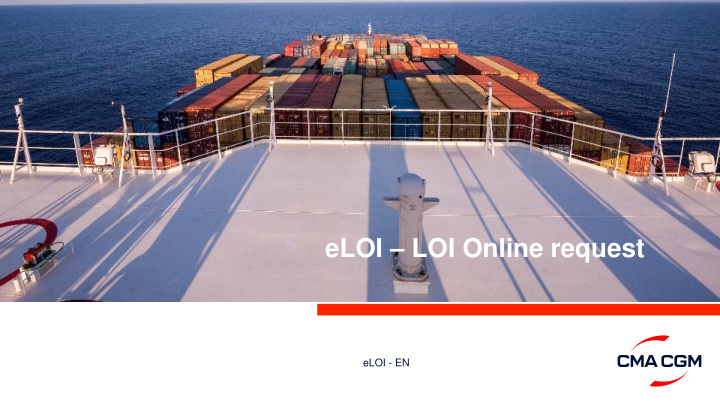

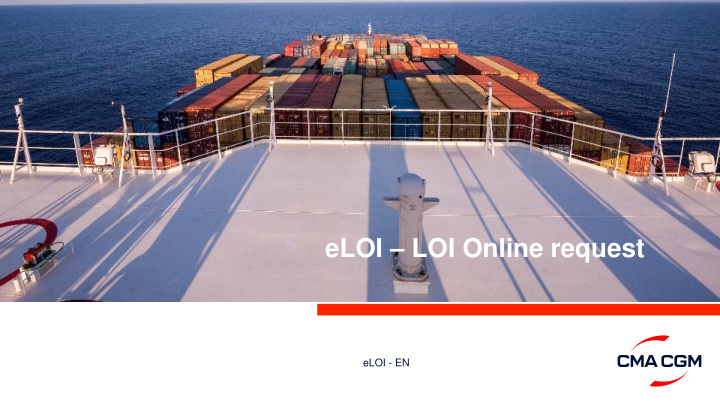

eLOI – LOI Online request eLOI - EN
eSignature – How to access ? In My CMA CGM , click on View my Shipment Dashboard eLOI - EN
eSignature – How to access ? Use Google Chrome In the Shipment dashboard: click on Action of the selected shipment reference and click on Upload Doc eLOI - EN
eSignature – How to access ? Select Sign Online and select the appropriate document eLOI - EN
eSignature – Which eLOI are available? 3 different documents are available: - Express (Telex) Release request - Print at destination ➢ Shipper’s request (Appendix A) ➢ Consignee’s acknowledge of receipt (Appendix B) eLOI - EN
eSignature – Process (example of the Express Telex Release) Select the document and click on Fill Document Fill Document : a pre-filled document with your company’s information will be displayed on your screen. eLOI - EN
eSignature – Process (example of the Express Telex Release) Click on Continue eLOI - EN
eSignature – Process (example of the Express Telex Release) Pre-filled fields according to information on the B/L eLOI - EN
eSignature – Process (example of the Express Telex Release) Company name, LOI / Telex Release requestor’s name and title have to be inserted. eLOI - EN
eSignature – Process (example of the Express Telex Release) Click on Sign eLOI - EN
eSignature – Process (example of the Express Telex Release) Confirm the Full name , Initials Click on “ Adopt and Sign ” if this signature is ok or Click on “ Draw ” eLOI - EN
eSignature – Process (example of the Express Telex Release) Write a dedicated signature with the mouse of your computer in “ Draw your signature ”. Click on Adopt and Sign. eLOI - EN
eSignature – Process (example of the Express Telex Release) To end the process, click on Finish. Your LOI is automatically sent to CMA CGM services. eLOI - EN
SHIPPING THE FUTURE eLOI - EN
Recommend
More recommend