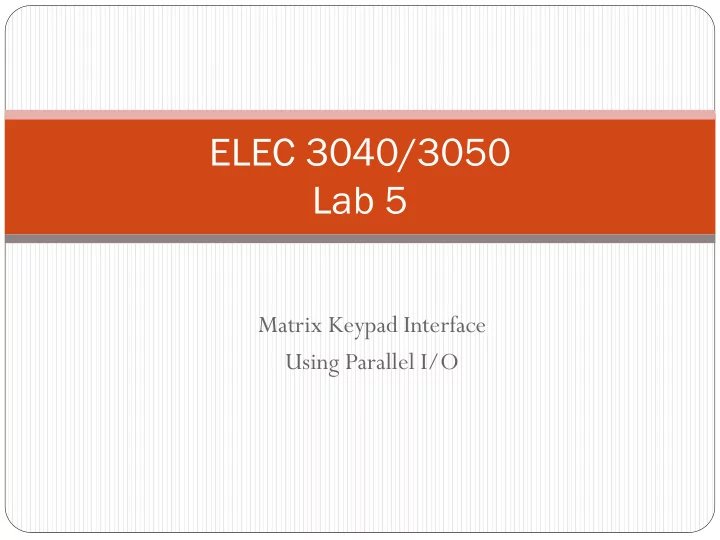
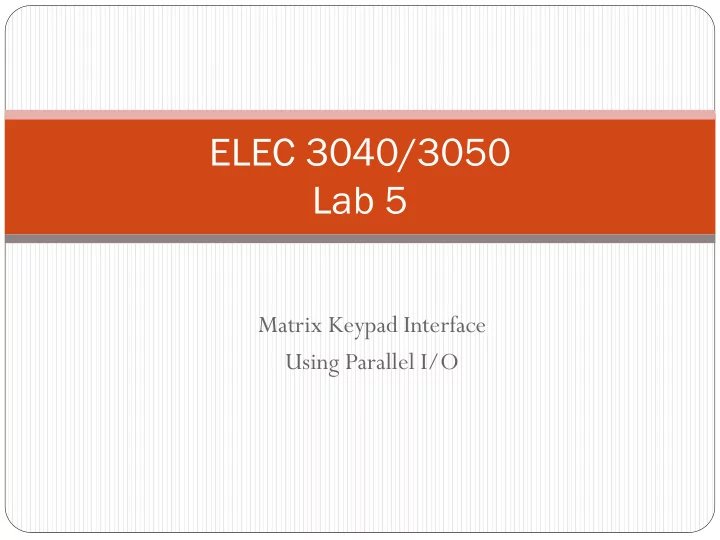
ELEC 3040/3050 Lab 5 Matrix Keypad Interface Using Parallel I/O
Goals of this lab exercise Control a “real device” with the microcontroller Coordinate parallel I/O ports to control and access a device Implement interrupt-driven operation of a device External device triggers operation(s)
Velleman 16-Key Matrix Keypad • Used on phones, keyless entry systems, etc. • Comprises a matrix of switches – no “active” circuit elements • Accessed via 8 pins (4 rows/4 columns) – connected by a ribbon cable to a DIP header – insert carefully into breadboard Ribbon cable 2 4 6 8 Pin connections to 1 3 5 7 Pins: 1-2-3-4-5-6-7-8 Header rows/columns
Matrix keypad circuit diagram • 16 keys/contact pairs • 4 rows x 4 columns • One key at each row- column intersection • Springs normally separate keys from contacts • Pressing a key connects the contacts (“short circuits” row-to-column)
“Scanning” the keypad Drive column wires with output pins Drive a column wire low to “activate” it Read states of row wires via input pins Use pull-up resistors to pull rows up to logic 1 If no row-column shorts, all rows pulled high Row R low only if shorted to column C that is driven low + V C + V C Key not Key pressed pressed R R C not connected to R C shorted to R R pulled up to logic 1 R state = C state
Scan algorithm Drive one column C low and other columns high 1. Read and test the states of the rows 2. If row R is low, it is shorted to column C If row R is high, then either : R is not shorted to any column wire & remains pulled high or , R is shorted to a column wire that is being driven high Repeat steps 1 & 2, but with a different column 3. wire driven low (and others high) Key press detected if a row is detected in a low state Key position is intersection of that row and the column being driven low (example on next slide)
Example (C-2 driven low, R-2 detected low) + 3.3v + 3v
Alternate (non-scan) method (1) Write to columns (out) and read rows (in) (2) Change port directions (via MODER) (3) Write rows (out) and read columns (in) + 3v + 3v
Timing issue There is a short time delay from the time a pattern is written to an output port to the appearance of that pattern on the external pins. After writing a pattern to an output port (to drive column lines), insert a short program delay (a few “dummy instructions”) before reading the input port (to test the row lines.) Example: write to output port; for (k = 0; k < 4; k++); //do-nothing loops for delay read input port;
GPIO pin electronics - pull-up/pull-down control Use pull-up/down device to create a default logic state on a pin For inputs that are not always driven (or driven by open-collector/drain ckt) Often pull unused input pins high or low logic level to prevent CMOS latch-up STM32L1xx GPIO has internal pull-up/pull-down devices for each pin Activate via register GPIOn->PUPDR 7 6 5 4 3 2 1 0 31 30 32-bit register/2 bits per pin: Px15 Px3 Px2 Px1 Px0 00: No pull-up or pull-down (reset state for all but PA[15:13], PB[4]) + V 01: Activate pull-up 10: Activate pull-down Pull- up Pin Example: Activate pull-up resistor on pin PA3 GPIOA->PUPDR &= ~0x000000C0; //clear bits 7-6 for PA3 Pull- down GPIOA->PUPDR |= 0x00000040; //set bits 7-6 to 01 for PA3 pull-up
Keypad interrupt signal - hardware Generate an interrupt signal when any key is pressed Drive all columns low Logical “OR” active-low rows + 3v Any low row triggers IRQ# AND gate AND gate: (4082B) + + + = A B C D ABCD Connect IRQ# to a GPIO pin, configured as EXTIn interrupt Configure EXTIn as falling-edge triggered and enable it in EXTI and NVIC Falling edge sets “pending” bits in EXTI and NVIC to trigger an interrupt Interrupt handler must clear the pending bit in EXTI Pending bit in NVIC is automatically cleared when the interrupt handler is executed, but may set again if switch bouncing occurs! See “bouncing” on next slide
Dealing with “key bounce” Mechanical switches often exhibit bouncing Multiple state changes during switch closure/opening Due to electrical arcing or mechanical settling of contacts (Assume IRQ falling-edge-triggered) IRQ# signal Observe/measure T bounce on oscilloscope T bounce T bounce Multiple state changes might trigger multiple interrupts, when only one interrupt is desired/expected (the above could trigger 5 interrupts) Debouncing may be required to ensure a single response to a switch activation Example : Interrupt triggered by initial state change. Delay until bouncing finished, and then clear “pending registers” in both EXTI and NVIC. EXTIx_IRQHandler() { Possible debugging test: - do required operations for this interrupt - Increment a variable in - delay at least T bounce the interrupt handler. - Should increment - clear EXTI and NVIC “pending” bits for this interrupt only once per button } //no more pending interrupts after exiting the handler press.
Discovery Board User Button (PA0) – “switch bounce” 0 -> 1 generally “Bounce” on looks “clean” on button release button press. (1 -> 0)
~ 0.8 msec Button press produced a clean “rising edge” earlier “Bounce” on button release produced two “rising edges” Stable 0 after button release
Hardware design Insert keypad into breadboard and connect microcontroller GPIO pins to “devices” as shown below. In software - activate internal pull-up resistors on row lines GPIO Pins Connected Devices PB3-PB0 Keypad rows 4-1 (inputs) PB7-PB4 Keypad columns 4-1 (outputs) LEDs (outputs) PC3-PC0 PA1 IRQ# Other ports Additional LEDs for debug Also: connect PB7-PB0 and PA1 to EEBOARD DIO pins and u se logic analyzer/oscilloscope to help debug connections and the scanning algorithm.
Software design Review how to read/write I/O ports, set/clear/test bits, and set up a GPIO pin to interrupt the CPU Main program Perform all initialization Run in a continuous loop, incrementing a one-digit decimal count once per second, displayed on 4 LEDs Don’t display the count for 5 seconds following a key press, but do continue counting while the key number is displayed Resume displaying the count after 5 seconds has elapsed Keypad interrupt handler (executed when key pressed) Determine which key was pressed Display the key number on the 4 LEDs Set a global variable so the main program will know to leave the key# displayed for 5 seconds Perform any debouncing and clear pending flags Notes: After reading inputs from a port – mask all but the row bits Consider a “scan loop” rather than 16 “if” statements for detecting keys (repeated operations)
Debug suggestions Observe one or more global variables in a Watch window Increment a variable in the ISR to count the number of times the ISR is executed Indicates interrupt detected and ISR entered Detects multiple interrupts on one key press (due to “key bouncing”) Set a variable to the pressed key number Set a variable to values that represent steps of an algorithm A switch can be connected to PA1 instead of the keypad to manually trigger interrupts to test the ISR The ISR can write some unique pattern to LED(s) to indicate that it was entered Use the oscilloscope to investigate “key bounce” (trigger oscilloscope on first interrupt signal). Is bouncing observed? How long does it last?
Debugging with a logic analyzer Verify that scan algorithm executes properly in response to key press. Trigger
Recommend
More recommend