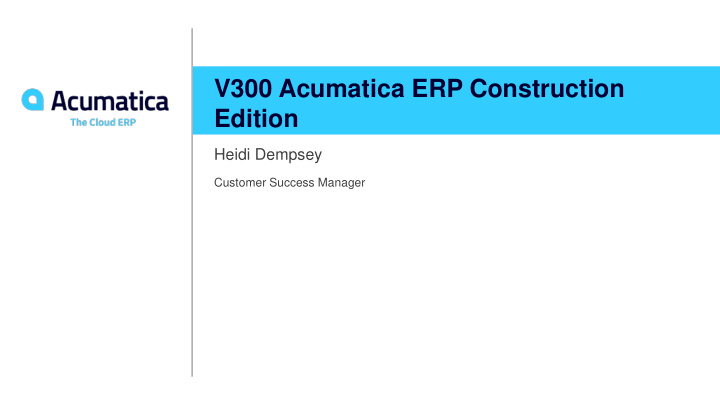

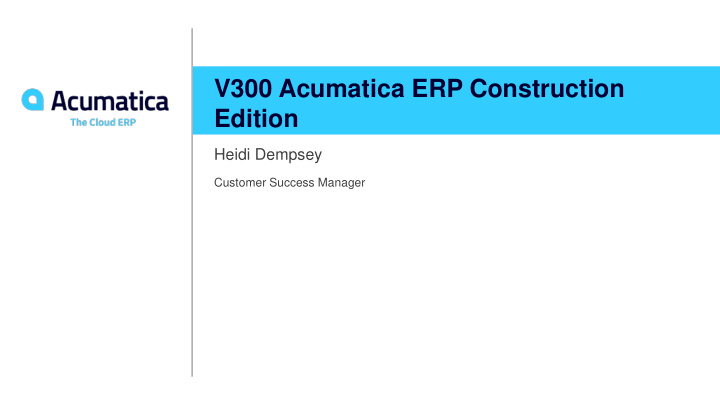

V300 Acumatica ERP Construction Edition Heidi Dempsey Customer Success Manager
Training Rules • Download training materials related to the webinar. You can find the links to the training materials in the Reminder email sent by RingCentral platform to you. • This webinar is NASBA compliant. If you want to get CPE credits, you will need to answer 3 polling questions per 1 CPE credit. Questions will be asked at random times. • You can repeat the lessons after the instructor. Instructor will show you how to complete lessons from the guide. • If you have any questions, you can select the Q&A option and leave your question there. Instructor will answer them at the end of the session. • Use chat to inform the instructor whether you hear him or her. • We encourage you to fill in the survey when the webinar ends. 2
Timing and Agenda April 27 10 AM -12 PM April 28, 2020 10 AM -12 PM Day 1 Day 2 Lesson 1 – Overview of Projects in Acumatica ERP Lesson 6- Joint payees Lesson 7 – Sales Taxes in Purchase Orders and Lesson 2 - Projects Integration with General Ledger Subcontracts Lesson 3 – AR Invoices with Retainage Lesson 8 – Budget Control Warnings and Inquiry Lesson 4 – Subcontracts Lesson 9 – Budget Forecast Lesson 5 – AP Bills with Retainage Lesson 10- Change Management 3
Timing and Agenda April 29, 2020 -10 AM -12 PM April 30, 2020 -10 AM -12 PM Day 3 Day 4 Lesson 11 – Drawing Logs Lesson 16- Lien Waivers Lesson 12- Project Issues Lesson 17 - Compliance Lesson 13 – Requests for Information Lesson 19 – Expense Receipts with Corporate Cards Lesson 14 – Photo Logs Lesson 21 - Retainage with Cap and Steps Lesson 15 - Daily Field Reports Lesson 18 – Mobile App 4
Lesson 1: Overview of Projects in Acumatica ERP 2019 R2 Learning Objectives: In this lesson, you will learn how to: • Review the main settings of a project • Review the project structure • Review the budget record buckets 5
6
7
Ways a Project can be created • From scratch • Project Templates • Project Quote 8
Project Budgets, Commitments, and Actuals ACTUAL TRANSACTIONS CR’S BUDGETED COMMITTED (SC,PO) 9
10
11
Original and Revised Values of a Project 12
Lesson 2: Projects Integration with General Ledger Learning Objectives: In this lesson, you will learn how to: ▪ Review how a project's actual balances are calculated ▪ Review how Projects are integrated with General Ledger ▪ Review how an account group is identified if a project transaction is created from a GL transaction ▪ Review how Projects are integrated with other modules of the system 13
Reporting dimensions Project accounting reporting ▪ Project, project task, account group, financial period, cost code and Inventory ID Financial accounting reporting ▪ Branch, ledger, GL account, subaccount 14
Project Transactions Integration of Projects with General Ledger works in both directions – that is, a project transaction can produce GL transactions and a GL transaction can produce a project transaction. Actuals in a project budget record are calculated based on project transactions: ▪ Actual Amount is the sum of project transactions' Amount values. ▪ Actual Quantity is the sum of project transactions' Quantity values. 15
PM → GL Project transaction that produces a GL transaction: ▪ Each line of a Project Transaction must contain- ▪ Project, project task, cost code, account group, inventory, amount (debit sign), branch, debit GL account, debit subaccount, credit GL account, credit subaccount ▪ GL transaction will create two lines ▪ Branch, GL account, subaccount, debit amount, project, project task, cost code, inventory ID ▪ Branch, GL account, subaccount, credit amount, project, project task, cost code, inventory ID 16
PM → no GL Project transaction that does not produce a GL transaction: ▪ Project transaction has no GL accounts and subaccounts specified or just a debit or credit account. ▪ Project transaction is recorded to an off-balance account group 17
GL → PM GL transaction that produces a project transaction: ▪ GL transaction ▪ Branch, GL account, subaccount, amount, project, project task, cost code, (inventory ID-not required) ▪ Project transaction ▪ Project ID, project task ID, (inventory ID if using), account group, amount, branch, debit GL account, debit subaccount – credit account will post if it is tied to an account group 18
GL → no PM GL transaction that does not produce a project transaction: ▪ GL account is not included in an account group. ▪ GL does not have a project listed ▪ GL transaction is posted to other than actual ledger (statistical, reporting). 19
Lesson 3: AR Invoices with Retainage Learning Objectives: In this lesson, you will learn how to do the following: ▪ Process invoices with retainage held for a progress billing ▪ Process invoices with retainage held for a time and material billing ▪ Release retainage from invoices ▪ Apply payments to invoices with retainage • Importing of open AR invoices Additionally, you will learn about: ▪ Importing of open AR invoices ▪ Configuring retained taxes ▪ Functionality restrictions in invoices with AR balance and retainage at the line level 20
Importing AR Invoices To import open AR invoices to Acumatica ERP, do the following: On the Accounts Receivable Preferences (AR101000) form, make sure that the Activate Migration 1. Mode check box is cleared. NOTE: This mode does not support import of documents with open retainage balances. On the Invoices and Memos (AR301000) form, create a new invoice for each open original 2. invoice, specify AR open balance and unreleased retainage (instead of the original amounts) and release the invoices. After that, the customer balances and retained balances will be correct in the AR subledger. On the Trial Balance (GL303010) form, upload trial balances in the GL subledger, no need to 3. reverse batches posted by the AR subledger. 21
Enabling Retained Taxes • held in case of progress billing • Process invoices with retainage held in case of time and material billing • Release retainage from invoices Apply payments to invoices with retainage Additionally, you will learn about: • Importing of open AR invoices • Configuring retained taxes • Functionality restrictions in invoices with AR balance and retainage at the line level 22
Functionality Restrictions in Invoices with AR Balance and Retainage at the Line Level ▪ The migration mode option on the Accounts Receivable Preferences (AR101000) form. The feature is not compatible with the migration mode. If the check box is selected, the check box on data entry forms is disabled for editing, and Activate Migration Mode Pay by Line there is no way to specify line balances and unreleased retainage balances in AR documents. ▪ Group and document discounts are not supported in invoices with AR balances at the line level with or without retainage. ▪ VAT recalculated on cash discounts is not supported. ▪ Negative line amounts in invoices are not supported. ▪ Invoices in foreign currency are not supported if they are with retainage at the line level. Invoices with AR balance at the line level without retainage support foreign currencies. ▪ Calculation of taxes by using Avalara integration is not supported. 23
Functionality Restrictions in Invoices with AR Balance and Retainage at the Line Level (Continued) • Invoice Rounding feature is not supported ▪ It is not possible to apply existing open AR payments or credit memos on the Applications tab of the Invoices and Memos (AR301000) to an invoice with AR balance and retainage at the line level. ▪ Multiple-installment credit terms are not supported if an invoice is with retainage. ▪ Editing of tax amount and retained tax amount for inclusive taxes - that is, VAT and sales taxes that use the Extract from Item Amount calculation method is not supported. ▪ Balance write offs cannot be performed at the line level. ▪ The Reverse and Apply to Memo action on the Invoices and Memos form is not supported for invoices with the check box Pay by Line selected in the Summary area of this form. NOTE: Users can reverse invoices by clicking on the toolbar of the Invoices and Memos (AR301000) form. The Actions > Reverse system creates a credit memo for the amount of the invoice. After the credit memo is released, it must be manually applied to the invoice that has been reversed, so the open balances of both documents get closed. with retainage held in case 24
Lesson 4: Subcontracts Learning Objectives In this lesson, you will learn how to do the following: ▪ Create notification templates for subcontracts ▪ Set up subcontract mailings for particular vendors ▪ Create, edit, print, and email subcontracts ▪ Enter AP bills for subcontracts ▪ Track commitments and costs related to subcontracts 25
Recommend
More recommend