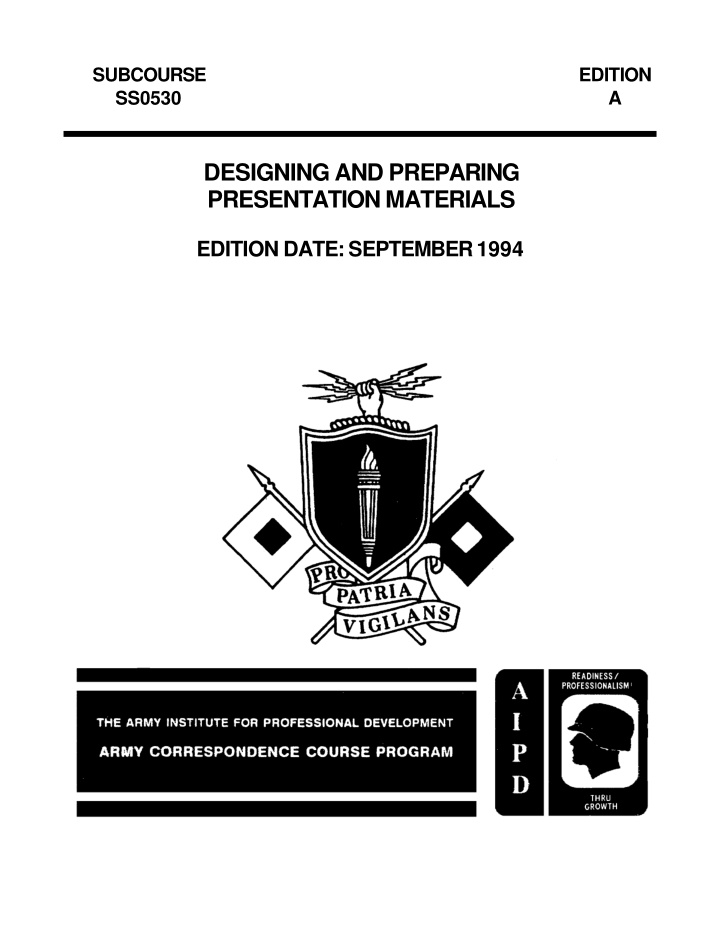

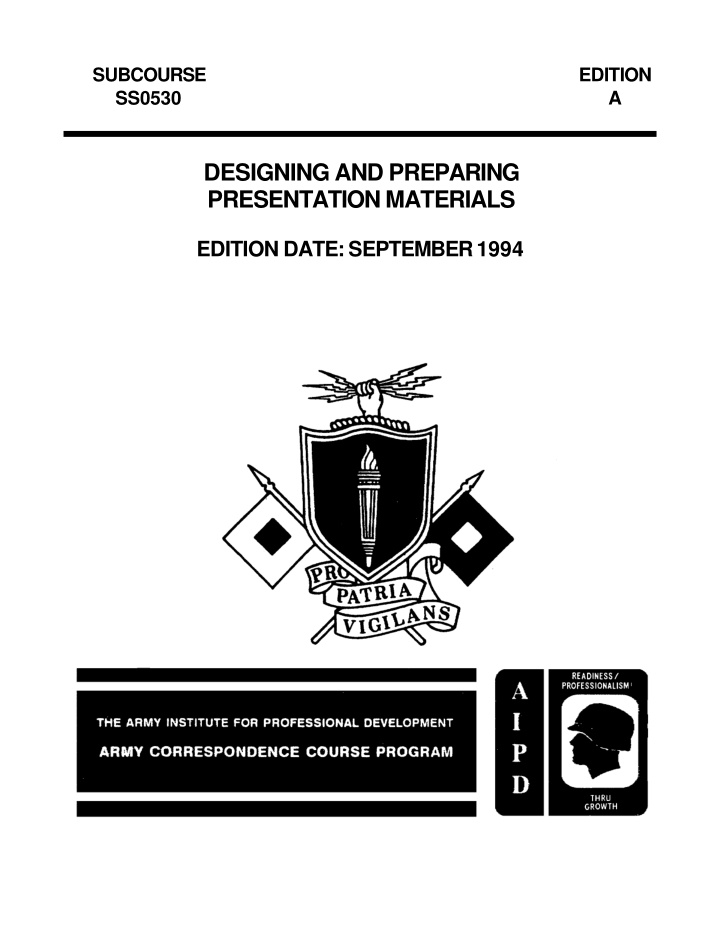

(d) The requester uses block 10a to describe the work he wants completed. You must make sure the description contains enough detail so anyone working on the project understands exactly what the requester expects when the VI facility completes the project. The requester's description should answer the questions what, who, when, where, and how many. If necessary, the requester can attach additional enclosures to explain and amplify the project requirements and details. (e) In block 10b, the requester indicates the type of graphics he wants produced. (f) Since graphic resources from the VI facility are for official use only, you also must make sure the requester has indicated the purpose and use of the graphics he is requesting in block 11 of the work order. (g) The validation signature in block 12 of the VI order confirms the work requested is for official use. You must have a signature in this block prior to accepting the work order. (4) Accepting the work order. Once you have determined the VI facility has the capability to complete the project requested and the requester has the visual information work order completed correctly, you accept the VI work order. To accept the VI work order, you enter the work order into the work order log, using the next available work order number, and enter the work order number in block 1 of DA Form 3903-R. This completes the screening process. b. Sections Completed Within the VI Facility. (1) You use blocks 19 through 22 in section III of the VI work order to assign the project to the individual or section that will have the responsibility of completing the project. (a) Blocks 19 (date received), 20 (date assigned), and 21 (job approval) are self-explanatory. (b) If there are any special instructions for the section or individual performing the work on the project, you enter them in block 22. For example, block 22 in figure 1-2 gives instructions to touch up the masters as necessary. (2) You complete blocks 23 through 30 when completing the project. 1-6 SS0530
(a) Block 23 indicates the work area of the VI facility that completed the work (more than one work area can work on a project). (b) Block 24 indicates the work each work area performed, and blocks 25 and 26 indicate the work start and stop times for the project, respectively. (c) You show the total workhours each work area dedicated to the project in block 27, and the work area supervisor's initials in block 28 to validate the information given. (d) The supervisor also indicates the supplies consumed during the production of the project in block 29. (3) Take a moment and review figure 1-2 again, paying particular attention to blocks 23 through 29. At this time you should recognize the graphics section (block 23) produced 10 VGTs (block 24), started work at 0800 and ended work at 1000 (block 25 and 26), and they spent a total of 10 hours to produce the VGTs (block 27). The section supervisor has initialed the information to show that it is correct and accurate (block 28). Additionally, the graphics section used 50 diazo foils and 10 VGT frames for this project (block 29). (4) If, for any reason, a contract service takes part in the production of a project, you indicate this information in block 31, and the cost of the contractor's services indicated in block 32. This subcourse does not cover blocks 33 through 45 (Section VI). c. Quality Control and Delivery. With the project and the VI work order completed, you must perform quality control checks prior to notifying the requester that the VI facility has completed the project and they can pick it up. You must ensure the VI facility has completed all work requested by the work order and the quality of the finished product meets all quality control standards for accuracy and appearance. (1) After you have ensured the project is ready for pickup, call the requester, and inform the requester the VI facility has completed their project and they can pick it up at the VI facility. Record the date you called the requester in block 17 (Section II, Work Receipt) of the VI work order. (2) When the requester picks up the project, he acknowledges receipt for the project by signing the VI work order in block 18a (Section II, Work Receipt) and entering the current date in block 18b. 1-7 SS0530
d. Work Order Audit Trail. This completes one cycle of events for the VI work order. If you made all entries accurately, you have an audit trail for this project from the time you accepted the VI work order until the requester received the completed project. Additionally, you have the production dates, manhours expended on the project, and any supplies or contracting services used to produce the project. They all serve as justification for additional equipment and manpower. The work order also serves as an input for annual VI reports. 2. Construction, Design and Uses of an Effective Chart. Almost everyone has daily exposure to charts presenting some type of data. For example, television news and weather reports continuously use charts to reinforce what the broadcasters are presenting, and the newspaper uses charts and tables to present data in a form that you can grasp quickly. As a graphics documentation specialist, you spend a large portion of your time preparing charts for briefings, displays, and training facilities. Charts used to present data serve four important functions: (1) emphasize the main numerical facts, (2) uncover facts or data the reader may overlook in a text presentation, (3) summarize large amounts of data, and (4) add variety to text that makes the text easier to read and understand. The first two functions are the primary reasons for using charts to present data, and the third and the fourth functions are by- products of the first two. Using charts to present data has advantages and disadvantages that you must consider when preparing them. Consider the following advantages: • Quickness - Charts show the main feature of the data at a single glance. • Forcefulness - Charts carry more emphasis than text. • Compactness - Charts place a large amount of information in a small area. • Convincing - Charts prove the point instead of merely stating it. • Interesting - Charts are easier to look at than text. Unfortunately, using charts to present data also has disadvantages that you must consider: 1-8 SS0530
• Technical data - Some readers do not have the necessary background and experience to understand the data presented. • Demanding - Charts prepared to present data require the illustrator to have special training to design them effectively. • Not precise - You cannot quote most charts the same way you can quote text. • Limitations - Not all data lends itself to presentation in charts. When you finish a well-designed and effective chart, the advantages outweigh the disadvantages. To design an effective chart, you must follow three basic steps: (1) select the type of chart that presents the data most favorably, (2) design the chart so it focuses the reader's attention on the emphasized data, and (3) construct the chart so the intended audience can easily read and understand it. a. Selecting the Correct Type of Chart. To select the correct chart to present the data, you must have a thorough understanding of the data presented and the various types of charts and their strengths and weaknesses. (1) Usually the requester indicates the type of chart he wants produced and provides all the data for the chart on the VI work order. Unfortunately, the requester may not have the knowledge and training you have in this area. (2) After thoroughly reviewing and evaluating the information provided on the VI work order, you may have to meet with the requester to ensure you both have the same interpretation of the data presented by the chart and tactfully introduce any alternate means of presenting the data. You must remember the selection of a chart is a subjective process and keep an open mind when discussing the selection of the type of chart with the requester. Using the combination of your skills as an illustrator and the requester's knowledge of the data presented in the chart, you can produce an informative, accurate, and attractive chart. b. Designing and Planning the Chart. When designing a chart, the most important principle you should follow is simplicity.
1-9 SS0530
There are several different tactics you use when following this principle: (1) Use the chart for notable facts only. (2) Limit each chart to one major idea. (3) Break up complex data into a series of simple ideas. (4) Omit any unnecessary scale designations, captions, rulings, and arrows. (5) Keep the title, captions, and labels short and concise. (6) Separate unrelated charts; group related charts. (7) When using colors on a chart, ensure they are harmonious, not too numerous, and highlight the important data in the chart. (8) Be careful not to use overly bright colors. If you use colors that are overly bright or you use too many colors, they become the point of interest for the reader and the data presented in the chart becomes secondary and loses its importance. c. Constructing the Chart. When preparing a chart; you normally would use a grid proportion of 2 high by 3 wide. For example, you have chart board cut to 10" high by 15" wide for a project. The shape (grid proportion) of a chart influences the way the reader views the information presented by the chart. For example, a short, wide chart flattens a curve and makes the change appear to occur gradually. Whereas a tall, narrow chart has the opposite affect. A tall, narrow chart makes the change appear greater or more abrupt. (1) Selecting a scale. A chart must have a scale that presents the data in the chart accurately and the reader easily understands and applies it to the data the chart presents. Without the correct scale, the best designed chart becomes useless because the reader cannot understand what the chart presents. The chart also loses its eye appeal because it gives the appearance of a mass of uncoordinated information. Fortunately, you can use rough drafts to determine the scale best suited for the chart you must construct. Most scales start 1-10 SS0530
at the lower left-hand corner of the chart. You use the horizontal lines for the scale and the vertical and horizontal lines for plotting the data on the chart. When selecting the scale for a chart, you must consider the range of values the chart presents. Usually, the lowest line on the chart represents zero; therefore, the height of the finished chart depends on the range of values presented. The larger the range of the values, the taller the finished chart. Other factors you must consider when selecting the proper scale is that all well-constructed charts (except percentage surface charts) have a space between the largest value plotted and the top of the chart. Also, research has proven that people comprehend and retain even numbers quicker than odd numbers while reading. Therefore, using even numbers in the scale increases the effectiveness. To illustrate the selection of the correct scale for a chart, consider a chart that shows the cost of operating Army installations. The chart shows the operating cost of post A as $3,500,000, post B as $3,250,000, and post C as $3,000,000. The actual range of the chart is $0 to $4,000,000, which includes the additional space at the top of the chart. Common sense dictates that you cannot design a chart with 4,000,000 horizontal lines, each representing one dollar. The only logical alternative you have is to design a compressed scale that fairly represents each amount on the chart. To find the best interval for the data you must chart, review the data and find the interval that fairly represents the values you must plot. For this chart, $250,000 serves this purpose. When using $250,000 as the major interval on the scale, you must have 17 horizontal lines (which includes the zero line): $4,000,000 (largest interval) + 250,000 (scale interval) = 16 16 (interval lines) + 1 (zero line) = 17 (lines required) You have now determined the major interval you want to use on the chart. You also must determine if the scale fits in the total area you have allotted for the chart. First, you must take away any top and bottom borders from the area. Then, divide the remaining height by the number of spaces required. If the space intervals between the horizontal scale lines are satisfactory, you can use that scale. For example, you are using a chart board that measures 15 x 20 inches. Subtract the 1-11 SS0530
top and bottom margins (1 inch each) and divide the remaining space by the number of lines the scale requires: 15" - 2" = 13" 13" ÷ 17 = .76" or approximately 3/4" between lines. You have determined you can use this scale for the chart and the chart will have approximately 3/4 of an inch between horizontal scale lines. Now that you have determined the scale for the chart, let's take a moment and consider the horizontal lines. These lines serve two purposes: help plot the data on the chart, and help the reader assign values to the data plotted on the chart. By creating a rough draft of the chart at this point and including the scale ($250,000) you intend to use, you can determine if the interval between the horizontal scale lines are sufficient for the reader to assign values to the plotted data (figure 1-3(A)). Figure 1-3. Choosing scale and line weight After studying the draft (figure 1-3(A)) for a moment, you readily can see a $500,000 interval stands out and reads much easier. But the chart still needs the $250,000 interval to maintain clarity and help the reader assign values to the data plotted on the chart. To emphasize the $500,000 interval, you would make its lines heavier than the $250,000 interval (figure 1-3B). Though the $500,000 interval stands out in figure 1-3(A), all the zeros in the scale present a cluttered look, which could confuse the reader. To remedy this problem, you remove the 1-12 SS0530
zeros from the scale and change the heading for the scale to read "DOLLARS IN MILLIONS" (figure 1-3(B)). As you can see, this change makes the chart's scale much easier for the reader to understand and apply; therefore, the reader can apply the values to the data plotted much quicker and easier. Another benefit of changing the chart's scale is the scale is much clearer now and does not present a cluttered, compressed look, which makes the chart more attractive and eye pleasing. As previously stated, a chart's scale normally starts at zero. If you do not start the scale at zero, the chart does not show the entire range of the data plotted and gives the reader the wrong interpretation of the data presented. In figure 1-4, columns A and C and B and D compare the same quantities. However, when you look at the charts, the quantities in columns A and C and B and D do not appear to have the same values. Additionally, columns C and D present the proportions of two quantities compared correctly; but, since columns A and B do not start at zero and do not show the whole scale, they do not show the proportions correctly. The right-hand side of figure 1-4 illustrates the correct way to present and use a scale. This is particularly important when you must have two charts side by side and the reader must compare information from both charts. Figure 1-4. Poor selection of scale deceives the reader Splitting the scale of the chart is another pitfall you must avoid. Sometimes you see a scale divided near the top and starting again after omitting part of the values, especially when the range of quantities shown is large or there is a large interval between quantities. You can avoid this pitfall by using a little imagination when designing the chart's scale. 1-13 SS0530
Figure 1-5, columns A and B, show the adverse affect of splitting the scale. Column A appears to be about 1/2 the height of column B, which is not the desired comparison. When you examine the scale closely and do some simple math, you can determine that column A is actually 1/3 the height of column B. Columns C and D give the correct comparison of the columns because these columns use a better designed scale. Figure 1-5. Split scales give wrong proportion of the data The data the chart presents has a direct bearing on the scale you select. When determining the scale, you must pay particular attention to the smallest value the chart shows. There are two extremes you should avoid: choosing a scale with unrealistically small increments and choosing a scale with unrealistically large increments. A well-designed chart scale should fall somewhere between these two extremes. For example, when a chart presents data with no quantity smaller than 100 units, then you should not use a scale with increments of 5 units. The opposite of this statement is also true. If a chart presents data with increments all below 25 units, you do not use a scale with increments of 50 units. You would find plotting the data using that scale extremely difficult. Examine figure 1-5 again. You can see the only change made to correct the chart so columns C and D give the correct proportion was the scale. The change doubled the value of the scale's graduations. Changing the scale eliminated the need for splitting the scale, thus, the chart presented the data accurately. 1-14 SS0530
You also must consider the interval between the quantities of the data you must plot on a chart when designing the chart's scale. If the quantities you must use have a small interval between them, the chart's scale also must have small intervals with a large amount of space allocated for the individual units. Again, if you use a scale that is not properly designed, the chart will not give the correct interpretation of the data. Here, using a large scale with small increments of the individual units misrepresents the data by compressing the difference between the values and creates a problem when the reader tries to assign a value to the plotted data. Additionally, you will find it difficult to plot the data on the chart using a scale designed in this manner. For example, you must construct a chart with the following values: A equals 10 units, B equals 7 units, C equals 9 units and D equals 13 units. After reviewing the data you must plot, the best scale to use has major increments of 5, with the major increments broken into individual units of 1. Figure 1-6 used this scale and has the values plotted. Pay particular attention to the size of the individual increments of the scale. The size of the individual increments allows the reader to assign values to the data presented readily and allow you, as the illustrator, to plot the data easily. Figure 1-6. Small scale with large intervals 1-15 SS0530
If the values the chart must present are large, you should use a relatively large scale with less space for each individual increment. Figure 1-7 shows units with values of 175, 225, 300, and 350 plotted, all are large values with big intervals between them. When compared with the scale used in figure 1-6, this chart's scale has large increments and a small amount of space for individual increments. As you can see, this chart presents the data fairly, and as the reader, you have no problem assigning values to the plotted data. Figure 1-7. Large scale with small intervals The charts you design and construct must present the data accurately. But you do not have to make them exact, that is no one will measure the bars of the chart before assigning a value to the data. This allows you a small amount of latitude when designing and constructing the chart. If you plan to use a scale where 3/4 of an inch represents one dollar, you would have difficulty plotting an amount such as $175.85. You could avoid this problem by using an engineer's scale with graduations in 1/10th of an inch or the metric system, which uses multiples of 10 as its base. (2) Selecting a title. You should center the title at the top of the chart and use only upper-case (capital) letters. Ensure the title you select is clear and concise, tells the reader what data the chart contains, and where it applies. You should never sacrifice clarity for brevity. If you have any 1-16 SS0530
doubts about the clarity of the title, you should use a longer title instead of running the risk of having a title that confuses the reader or a title the reader will not understand. The title should encompass the subject of the chart, the coverage the data provides, and the time period. Look at the following title of a chart and apply all the necessary elements of a title. MAJOR AIRCRAFT ACCIDENTS BY PHASE OF FLIGHT U.S. ARMY AVIATION COMMAND FORT RUCKER, AL FY86 This title shows all the necessary elements: (1) subject of the chart - major aircraft accidents, (2) cross-reference - by phase of flight, (3) the coverage - U.S. Army Aviation Command, Fort Rucker, AL, and (4) time period - FY 86. You should not break a title in phrases that do not make any sense or are not complete thoughts. Each line of a title should represent a complete thought. If each line of a title is not a complete thought, the title often confuses the reader. Consider using the following as the title for a chart: MAJOR AIRCRAFT ACCIDENTS BY PHASE OF FLIGHT Now compare this title with the title in the preceding paragraph. Each line of the proposed title (above) does not provide a complete thought and often confuses the reader. The other title gives a complete thought in each line and helps the reader understand what data the chart contains. The proposed title is an example of how a title improperly phrased can confuse the reader. NOTE: This lesson continues its discussion of selection, planning and design, and construction of charts as they apply to the different types of charts as it presents them. d. Drawing Tools for Charts. When preparing a chart, you use many basic drawing tools, such as a T square, scale ruler, triangles, etc. You use the basic drawing equipment and materials in the production of charts to present data (figure 1-8). Before beginning any project, you must ensure that your tools are clean so they will not leave smudges and ruin the project. 1-17 SS0530
Figure 1-8. Basic drawing tools (1) T square (figure 1-8(A)). Use the T square to draw horizontal lines on the drawing surface. It also serves as the base for the triangles used to draw vertical lines on the drawing surface. When using the T square, you must ensure the shaft attaches to the head firmly (does not wiggle) and the head is 1-18 SS0530
parallel and in contact with the edge of the drawing table to ensure consistent horizontal lines. (2) Straightedges and triangles (figure 1-8(B)). You use straightedges and triangles to draw straight lines between two points on the drawing with no change in direction between the two points. You use both straightedges and triangles and they are made of either plastic or wood and come in various sizes. Occasionally, you use a straightedge as a cutting guide when cutting thick illustration board. Never use a plastic straightedge as a cutting guide. You can damage the edge of the straightedge and it will no longer create flawless lines. You use the triangles to draw vertical lines on the drawing surface by resting the base of the triangle on the T square. You also can use the triangle to draw 45 ° and 60 ° angles or put the two triangles together to make increments of 15 ° . (3) Rulers and scales (figure 1-8(C)). Rulers and scales provide a means of measuring different distances on the drawing surface. They have different graduations for different applications such as engineering, technical drawing, or drafting. Their intended use determines the graduation scale, 32nd, 16th, and 10th of an inch, or they could measure metrics and have graduations in millimeters, centimeters, or decimeters. Usually you find scales shaped triangularly and rulers flat. You should never use a scale as a cutting guide. (4) Protractors (figure 1-8(D)). You see round, half-round, or square protractors used to draw graphics. No matter what shape they have, they all have degrees marked on them. You can use protractors to measure and create simple azimuths or angles, construct pie charts, etc. (5) Compasses (figure 1-8(E)). When creating a graphic, you use a compass to draw arcs and circles. A compass has a handle in the center, a metal point at one end, and either a pencil or pen at the other. When using the compass to draw a circle or arc, place the metal point at the center of the arc or circle, slightly lean the compass in the direction you are drawing, and pull the compass to draw the arc or circle. (6) Erasing shields (figure 1-8(F)). Erasing shields, made from stainless steel, have patterns cut in them. You use the erasing shield to localize the mistake so you do not remove any of the good area. Place the cut-out pattern that most closely resembles the area to be erased so you can only see the mistake in the pattern; then erase your mistake.
1-19 SS0530
(7) Templates (figure 1-9). Templates are plastic sheets with various forms cut to form a guide for tracing. There are many templates available for use and are tremendous time savers since all you have to do is trace the shape you desire. Figure 1-9. Standard flow chart symbol template 3. Construction of Various Types of Charts. a. Bar Charts. Generally, charts show the relationship between several items. There are two types of bar charts. A vertical bar or column chart uses vertical bars or columns to represent the data on the chart, and a horizontal bar chart uses horizontal bars or columns to represent the data on the chart. (1) Vertical bar or column chart. Generally, you use vertical bar or column charts to compare data for a given item at the same or different times. For example, it could compare the procurements for the month of January or an inventory for 30 June. A simple column chart has vertical bars extending from the base or zero line to a plotted point. The appearance of the chart is important because a well-designed and constructed chart attracts and holds the reader's attention. 1-20 SS0530
Figure 1-10 shows a poorly-constructed column chart. The chart's title is not properly placed and does not reflect the data contained in the chart; the scale does not have a label. In addition, the designer did not arrange the columns correctly or use a scale that allowed the columns to end near the top of the chart. When arranging the columns, you should arrange them in ascending or descending order, whichever emphasizes the data on the chart. The columns should end near the top of the chart to give the appearance of full quantity. However, the term "near the top" means exactly what it says. You must leave a space between the largest column and the top of the chart. Figure 1-11 shows a well-constructed column chart. The title reflects the data contained in the chart and the designer has correctly positioned it. The scale has a label that enables the reader to apply values to the data in the chart, the columns have the correct arrangement, in a descending order, and the largest columns ends near but not at the top of the chart. Figure 1-10. Poorly-constructed column chart Figure 1-11. Well-constructed column chart 1-21 SS0530
(a) Plotting data on vertical bar or column charts. Prior to drawing the chart, you must select the size of the paper and the proper scale (as discussed earlier in this part of the lesson). The size of the chart determines the size of the paper you must use. The chart should fill the entire work piece proportionally, including space for margins, explanatory notes, and the legend. When you have determined the size of the paper and scale, you can begin constructing the chart using a nonreproducible blue pencil. When constructing this type of chart, there are two lines that serve as the base of the chart, the Y-axis (vertical line) and the X-axis (horizontal line) (figure 1-12). Figure 1-12. X- and Y-axis To illustrate the steps required to construct a vertical bar or column chart, this portion of the lesson describes the steps required to complete the chart in figure 1-13. This chart shows the base pay of an E-4 with 5 years of service. This chart also shows the base pay every 3 years from October 1, 1958 through October 1, 1970, using the following data: 1958 - 170.00 1961 - 170.00 1964 - 210.00 1967 - 254.00 1970 - 330.00 A column chart uses the X-axis for the data or time element. Reviewing the data given above, you find you must plot 9 years or columns on this axis. You start by marking the required spaces and the columns on the X-axis, except for the front and back space. These spaces equal 2/3 of the width of a column (figure 1-14). 1-22 SS0530
Figure 1-13. E-4 pay history column chart Figure 1-14. Plotting on the X-axis When constructing a vertical bar or column chart, the space between the columns is 2/3 the width of a column. For this chart, you must mark off 23 equal spaces with 2/3 of the width of a column before the first mark and an equal space after the last mark. To ensure the correct spacing, you should use a scale to mark off the 23 equal spaces. Twenty three equal spaces may seem like an excess number of space for a 9-year period. However, you must consider the 2 to 3 ratio for the width of the columns and to the spaces; A single column requires three spaces and a distance between two columns requires two spaces to maintain the 2 to 3 ratio. Therefore, you can determine the number of columns using simple mathematics. 1-23 SS0530
First you find the number of spaces the columns require by multiplying the number of columns by three (5 x 3), then multiplying the number of spaces between the columns by two (4 x 2), and adding the figures together (15 + 8 = 23): You use the Y-axis for the chart's scale (discussed earlier in this part of the lesson). Again, use a scale to mark off the required number of increments for the scale. The best scale for this chart is from 0 to 350, presented in increments of 50, and labeled dollars. The scale for this chart requires seven equal increments (remember to maintain a 2 x 3 for the chart) (figure 1-15). Figure 1-15. Plotting on the Y-axis With the spaces marked on both the X- and Y-axis, and having ensured the chart is proportional, you finish enclosing the chart and lightly drawing the scale lines (figure 1-16). Figure 1-16. Enclosed chart 1-24 SS0530
After you have drawn the scale lines and enclosed the chart, you plot the data on the chart. When you plot columns on the chart, you do not have to make them 100% accurate, they are approximations. Therefore, you round off the values they represent to the nearest whole number. Round off to the nearest dollar for the chart in this lesson. If you want the columns to show 100% accuracy, label each column at the top. Using the chart's scale, mark the height of the value of the first column, draw a vertical line from the first mark on the X-axis to the height mark, and complete the column by using three spaces on the X- axis. Skip two spaces and mark the height of the next column. Plot the remaining values using the same process. Remember, the distance between columns is two spaces and each column uses three spaces (2 to 3 ratio) (figure 1-17). Figure 1-17. Plotting data After you checked the chart for accuracy and appearance, you can ink the chart. Make the lines forming the outer edges of the chart and the bars thicker than the horizontal scale lines. When inking the chart remember the horizontal scale lines do not pass through the columns or bars. To add to the visual appearance of the chart and help the reader establish the value of the columns, add pattern tapes, opaque tape, or zip-a-tone patterns. Opaque tapes are available in many colors. The pattern tapes come in regular or irregular hatchmarks or designs. They are helpful in creating a two-dimensional texture on the chart (figure 1-18). Figure 1-18. Pattern tape 1-25 SS0530
Zip-a-tone patterns are available in sheets covered with different patterns, dots, and lines for solid colors. You add the sheets to the columns to give them different tones (figure 1-19). Figure 1-19. Zip-a-tone The chart is now ready for the lettering. Draw the necessary guidelines and apply the lettering using any of the mechanical methods (Leroy or Wilco lettering sets), or prepared, pressure sensitive letters. To present data the reader can readily comprehend and assign values to, you could combine the chart with a table and split or use segmented columns to indicate what part of the total they comprise. (We discuss the construction of a table later in this lesson.) (b) Split bar chart (figure 1-20). A split bar chart uses a bar or column to represent each element of a total presented. For uniformity and ease in locating data on the chart, arrange the columns for each data entry in the same order, even if you do not have an ascending or descending effect. A split bar chart has a legend at the top right corner identifying what each bar represents. For balance, make the largest column of each data entry the lightest, and the tone or colors darker for each smaller bar. The disadvantage for this type of chart is the large numbers of columns needed to present the data. However, it has the advantage of allowing the reader to compare the elements of each total to one another. (c) Column or bar chart with segmented columns (figure 1-21). This type of chart uses only one column to present the data. However, the column for each element of the data plotted shows the size of elements that make up the total. When using this type of chart, you should present the elements in the descending order, beginning with the largest at the bottom of the column, keeping the order the same throughout the chart. For balance, make the larger area at the bottom of the chart the darkest, and the tone or colors lighter as they approach the top of the bar. 1-26 SS0530
Figure 1-20. Split bar chart (d) Percentage bar chart (figure 1-22). This type of chart shows percentages, with each bar representing 100%. Each bar has a segment showing what part (percentage) of the whole it comprises. Use the same criteria for arranging the elements and applying tones and colors to columns of this chart as you used with a segmented column chart. 1-27 SS0530
Figure 1-21. Segmented bar chart (2) Horizontal bar chart. The other type of bar chart you use is a horizontal bar chart. You would use the horizontal bar chart to compare data for different items during the same time period. The primary difference between a vertical column chart and a horizontal bar chart is the use of the X- and Y-axis. The bar chart uses the Y- axis for the data or time element and the X-axis for the scale. With this type of chart, you can place the scale at the top or the bottom of the chart. 1-28 SS0530
Figure 1-22. Percentage bar chart When constructing a bar, the space between the columns is 2/3 the width of a column, the same spacing as a vertical column chart. You use the same criteria the lesson discussed earlier to select the scale and title. To construct a bar, you use the same procedure used to construct a vertical column chart; however, you must remember to use the X-axis for the scale and the Y-axis for the data, maintaining a 2 to 3 ratio for the chart. You can also combine this type of chart with a table to help the reader understand the data presented. Figure 1-23 shows a descriptive bar chart comparing the percentage of aircraft not operationally ready (same data as in figure 1-21). Figure 1-23. Descriptive bar chart 1-29 SS0530
b. Curve or Line Charts. This chart provides a way to present cumulative or noncumulative events that occur over a period of time (time series). Since the person viewing the chart can readily follow a line, the line creates the impression of moving through time and magnitude with the data. For example, you could use this type of chart to show the number of hours spent performing operator maintenance each month. You can design a line chart to show more than one variable, an average, or desired rate line. When designing a curve or line chart, use the same process you used for a column chart when selecting the scale, title, and chart construction. A completed curve or line chart presents a grid system for plotting the data with the vertical and horizontal line drawn. When plotting data on a curve or line chart, you plot single points only. The point is the intersection of the data and scale lines when you connect the points using the method desired for the chart. After you have plotted and connected the points, you ink and letter the chart using the same process used for a column chart. There are several types of curve or line charts: broken curve, smooth curve, and step curve. (1) Broken curve or line chart. This type of chart presents noncumulative quantities at a given time. This means the values plotted represent the total at a specific time. Even though a straight line connects the points on the chart, you cannot assign any intermediate values from this line. The line shows direction or trend, and it does not assign any values. When using this type of chart, you must take the data from the same day each month. Otherwise, the chart will not present an accurate picture of the totals. For example, figure 1-24 shows a broken curve chart that presents data showing that 50 people graduated from the on-the-job training program in July, and 60 people graduated from the on-the-job training program in August. Someplace between the plotted points for the two months the line crosses the 55 quantity line. However, that does not mean you can conclude that at that point in time 55 people graduated from the program. (2) Cumulative (smooth) curve or line chart. When using this type of chart to present data, the reader can assign intermediate values from the running, smooth curve. This type of curve or line is an effective way of presenting the growth or decline of an activity. When you use this chart with a projected curve or line, plotting the actual data shows trend, 1-30 SS0530
which is useful when comparing the desired activity and the actual activity. Figure 1-25 shows a cumulative curve chart. The first point plotted is the number of graduates (50) in June. The second point plotted is the total number of graduates (100) in July, which represents the total graduates in June (50) and July (50). Each of the remaining points are cumulative totals of graduates. From this chart you can assign intermediate values. That is if the graduation takes place on almost a daily basis, you can go to the point on the curve that represents the date and the scale line that the curve crosses is the number of graduates (total) to that date. Figure 1-24. Broken curve chart Figure 1-25. Cumulative data line chart You also can use a cumulative line chart to present consumption of items by plotting two lines on the chart. To do this, you would plot the desired consumption for the time period, and then plot the actual consumption of the item. At a glance the reader 1-31 SS0530
can determine the trend taking place with the item. This type of chart emphasizes the written text or oral presentation because the reader can see the trend visually on the chart. When constructing this type of chart, you must label each line in a way that does not confuse the reader. Figure 1-26 shows a consumption chart for the fuel used by a motor pool. The funds allotted for fuel bought 300,000 gallons. Because of the need for snow removal and heavy use of equipment during wintertime, the ideal rate of fuel consumption is high for winter months and low for the summer months. The ideal rate is the goal achieved by the motor pool consuming less than 300,000 gallons of fuel. At the end of each month, you add total gallons used to the previous cumulative total and plot it on the chart. You can tell by just looking at the chart if the motor pool has consumed more fuel than allotted for the time period. If the manager does not establish economy measures, the motor pool will not have enough fuel to make it through the end of the time period. Figure 1-26. Consumption curve chart You can also use the cumulative line to present two or more variables of data on the same subject. Figure 1-27 shows the 1-32 SS0530
number of students in training, broken into three groups: total in training, total in OJT, and total in formal school. Figure 1-27. Three variable curve chart (3) Step curve chart (figure 1-28): When the data has abrupt changes, you would use this type of curve chart to present it. However, there are two disadvantages to using this type of chart. The abrupt change in the line causes it to lose the trend or feeling of movement through time. The second disadvantage is when plotting two or more lines on the same chart, they may cross or fall on the same vertical or horizontal grid. This often confuses the reader and the chart loses its effectiveness. When using this Chart to present data, you must ensure that the reader can readily understand and evaluate the data the chart presents. 1-33 SS0530
Figure 1-28. Step curve chart c. Pie Charts. The best comparisons to make with this type of chart is the parts to the whole or the parts of the whole to each other. When preparing a pie chart, you must exercise extreme care not to make the chart so complicated that the reader cannot interpret it at a short glance. (1) Use of pie charts. The human eye has difficulty making two- and three-dimensional comparisons. Because of this difficulty, you should not make a comparison of sizes using circles. Bar charts make this type of comparison best. (a) Perception of pie chart (figure 1-29, part A). Figure 1-29 shows the difficulty the human eye has in making a comparison using circles by comparing circles. In part A of figure 1-29, the circle representing $1,000 has a diameter twice the size of the diameter in the $500 circle. However, to the human eye, the $1,000 circle appears much larger than twice the size of the $500 circle. Here the human eye is correct because the area of the circle representing $1,000 is four times the area of the $500 circle. 1-34 SS0530
(b) Perception of pie chart (figure 1-29, part B). In part B of figure 1-29, the area of the circle representing $1,000 is exactly twice as large as the area of the $500 circle. Though you know the area of the circle representing $1,000 is exactly twice as much as the area of the $500 circle, the human eye again sees it as much larger. In both cases, the human eye does not perceive the comparison correctly. For this reason, you should not make comparisons using circles. Figure 1-29. Pie chart comparing sizes (c) Effective pie charts. For a pie chart to have maximum effectiveness, it should stand alone and represent 100% of the compared item. If you must use two or more pie charts on the same presentation, make the pie charts the same size and ensure each represents 100% of the quantity they compare. (2) Plotting a pie chart. When plotting a pie chart, you need a compass, protractor, and a straight edge. A pie chart begins as a plain circle with a radius drawn from the 12 o'clock position to the center of the circle. You plot the segments of a pie chart beginning at the 12 o'clock position and moving clockwise plotting the largest segment and ending with the smallest segment. From each point plotted, you draw a radius to the center of the circle. If you add colors to the segments, add the colors from lightest to darkest moving clockwise (figure 1-30). (a) Determining segment sizes. Before you can plot the segments of the pie chart, you must determine the size (the percentage of whole) each segment represents. For this lesson, you will construct a pie chart comparing budget expenditures. The total budget is $2,000, and of this amount, $150 is miscellaneous expenses; $300 is utilities expenses; $400 is transportation expenses; $500 is food expenses; and $650 is housing expenses. 1-35 SS0530
Figure 1-30. Pie chart segments and clock positions To determine the size of each segment, you must calculate the percentage of the total budget each segment represents. To do this, you divide the amount of the budget expenditure each segment represents (miscellaneous, utilities, transportation, food, and housing) by the total budget amount ($2,000): (b) Plotting segments with a percentage protractor. At this point, you have all the information you need to plot the segments on the circle using a percentage protractor. When you use a percentage protractor, you plot the percentage each segment represents. Most percentage protractors have 1/2 percent graduations (figure 1-31). Since a pie chart starts at the 12 o'clock position, place the "0" graduation there (which places the 50% graduation at the 6 o'clock position). The largest segment of the pie chart is 32.5%, so it is the first segment you plot. You move clockwise from the "0" percent graduation to the 32.5% graduation and plot that point on the circle. Once you plot this section, you plot the remaining segments, largest to smallest, clockwise. When you have plotted all the segments, you draw a radius from each point to the center of the circle. The first (largest) segment of the pie chart ends at 32.5% graduation; therefore, 32.5% serves as the starting point of the next segment. The next segment you must plot presents 25% of the pie chart. To find the ending point of this segment, you add the starting point of the last segment to the percentage of 1-36 SS0530
the segment. In this case, you add 32.5% and 25%, which equals 57.5%. Continue plotting using the same procedure: 32.5% + 25.0% = 57.5% (the end of the second segment) 57.5% + 20.0% = 77.5% (the end of the third segment) 77.5% + 15.0% = 92.5% (the end of the fourth segment) 92.5% + 7.5% = 100.0% (the end of the fifth segment) Figure 1-31. Percentage protractor Before proceeding with the lesson, take a moment and review the plotting procedure used with a percentage protractor. You placed the "0" percent graduation at the 12 o'clock position (which placed the 50% graduation at the 6 o'clock position). You plotted the largest segment first, moving clockwise. The end of the first segment served as the start for the second segment and so on. You plot the segments largest to smallest moving clockwise. The proof that you plotted correctly was that the last or smallest segment ended at the "0" percent graduation. You used 100% of the circle in your pie chart. If the last segment did not end at the "0" percent graduation, you made a mistake, and you must recheck your work. (c) Plotting segments with a standard protractor. To plot the segments using a standard protractor, you must determine the number of degrees each segment uses. Before you can determine the number of degrees each segment uses, you must determine how many degrees of the circle makeup 1% of the circle. If you divide the total number of degrees in a circle 1-37 SS0530
(360) by 100% (total comparison, you can determine how many degrees of the circle makeup 1 percent: 360 ° + 100% = 3.6 degrees in 1 percent. At this point, you know that 3.6 degrees of the circle equals 1 percent, and you know the percentage each segment represents. With this information, you can determine the number of degrees each segment uses by multiplying each segment's percentage by 3.6 (the number degrees in 1%): To plot the segments using a standard protractor (figure 1-32), place the "0" graduation at the 12 o'clock position (this places the 180 graduation at the 6 o'clock position). The largest segment of the pie chart is 1170; therefore, it is the first segment you plot, moving clockwise from the "0" percent graduation and marking that point on the circle. Figure 1-32. Standard protractor The first (largest) segment of the pie chart ends at 117 ° ; therefore, 117 ° is the starting point of the next segment. The next segment you must plot uses 90 ° of the pie chart. To find the ending point of this segment you add the starting point of the
1-38 SS0530
segment to number of degrees the segment uses. You must add 117 ° and 90 ° , which equals 207 ° . Continue plotting using the same procedure: 117 ° + 90 ° = 207 ° (the end of the second segment) 207 ° + 72 ° = 279 ° (the end of the third segment) 279 ° + 54 ° = 333 ° (the end of the fourth segment) 333 ° + 27 ° = 360 ° (the end of the fifth segment) When you have plotted all the segments, draw a radius from each point to the center of the circle. Take a moment and review the plotting procedure used with a standard protractor. You placed the "0" graduation at the 12 o'clock position (which placed the 180 graduation at the 6 o'clock position). You plotted the largest segment first, moving clockwise. The end of the first segment served as the start for the second segment and so on. You plotted the segments largest to smallest moving clockwise. You used all of the circle's 360 degrees for your pie chart. If the last segment did not end at the "0" graduation, then you made a mistake and you must recheck your work. (3) Lettering the pie chart. With all the segments of the pie chart completed, your next step is to letter the pie chart. When lettering the chart, you show what each segment represents (i.e., housing, food, transportation, etc.) and what percentage of the total the segment represents. You do NOT show the number of degrees a segment contains. If the size of the segment does not allow you to place the lettering inside the segment, place the lettering close enough to the segment so the reader can read it without taking their eyes off the chart. Use a leader line to ensure the reader knows which segment the information pertains. When the size of the pie chart prohibits any lettering, or you use colors or patterns to replace the lettering, use a legend in the lower right-hand corner. (4) Adding contrast to a pie chart. To add contrast to the pie chart, you can add crosshatch or color to the segments. (a) How to add color or patterns. Remember, when adding patterns or colors to the chart, you apply them light to dark, moving clockwise, and starting with the largest segment. Additionally, you must ensure the patterns or colors added to the chart do not cover any lettering on-the chart Since this often makes the lettering hard for the reader to see and comprehend. 1-39 SS0530
Take a moment to review figure 1-33. This pie chart represents the pie chart developed in the lesson. This pie chart compares each expenditure to the total budget. You can see the largest segment starts at the 12 o'clock position and the designer has plotted the segments from largest to smallest, moving clockwise. Each segment has its relationship to the budget and its percentage of the total indicated. Figure 1-33. Budget expenditure pie chart (b) Shading in a pie chart. Additionally, shading provides contrast to the segments. The designer added shading from light to dark, moving clockwise, and did not obscure the lettering on the chart. Whenever possible, the pie chart was lettered in the appropriate segment. However, when the segment was too small to accommodate the lettering, the designer placed the lettering so the reader can see it without taking his eyes off the chart. The designer also used leader lines to identify segments to which the information belongs. (5) Pie chart comparing size of segments. You also can use a pie chart to make a comparison between the size of the individual segments. To prepare this type of chart, you use the process described in the preceding paragraphs. You must calculate the percentages and the number of degrees in each and plot this information the same way. With the information plotted, you must draw the pie with the proper perspective and depth, and slightly separate each segment. Figure 1-34 shows a pie chart comparing the size of the segments to each other. 1-40 SS0530
Figure 1-34. Pie chart comparing size of segments d. Flow Charts. You would use these charts when presenting the progressive steps of a process or operation because they clearly present each step of an operation. There are two different types of flow charts: logic symbol and illustrative (figures 1-35 and 1-36). (1) Types of flow charts. A logic symbol flow chart uses standard logic symbols or simple shapes, never both, to represent the steps in the flow chart. An illustrative flow uses pictures to present the steps in the flow chart. You should not mix the elements of the two types of flow charts together. (2) Preparing a flow chart (rough draft). When preparing a flow chart, the steps of the process usually start at the top left-hand side and moves left to right as well as top to bottom. If for any reason the flow does not follow that path, you must use arrowheads to show the direction and starting point of the process. The primary flow lines are always heavier (darker) than the symbol lines. You also must use uniform symbols throughout the chart. That is, if you use one type symbol for a decision point, then use that symbol for all decision points in the flow chart. 1-41 SS0530
Figure 1-35. Logic symbol flow chart To prepare a flow chart, start with the sketch or details on the VI work order and draw a rough draft of the flow chart. Keep refining the rough draft until you have a balanced, easy-to-follow illustration of the process. The majority of the time, this process requires you to make several rough drafts. Do not forget to consider the illustration ratio of the chart. If it is the master for a 35mm slide or viewgraph, then you must use a 2 to 3 ratio. (3) Preparing a flow chart (final). With a final version of the rough draft completed, you start the actual flow chart using a pencil to draw the primary flow lines. Make sure you leave enough room for the largest symbol and additional notes, lines, arrowheads, etc. Next you add the symbols for the various steps of the process. Then check your drawing to ensure it still presents the process as shown in the final version of 1-42 SS0530
the rough draft. When you are satisfied the chart presents the process, ink the primary and any secondary flow lines and symbol lines. Remember, the primary flow lines are the heaviest (darkest) lines on the flow chart. Figure 1-36. Illustrative flow chart (a) Lettering the flow chart. The flow chart is now ready for the lettering. Draw the necessary guidelines and apply the lettering using the freehand method, any of the mechanical methods (Leroy or Wilco lettering sets), or prepared, pressure sensitive letters. (b) Reviewing the finished flow chart. The flow chart you produce should present the process and each step in the process. It should also have balance, symmetry, proportion, and clear flow lines. Take a moment to review figure 1-35, the flow chart supplying the unit that the DA has just activated. This chart presents each step in the process, has balance, symmetry, proportion, and clear flow lines. By following the flow lines you understand each step in the process. Follow the authorization for unit equipment in the chart. It starts at the top of the chart and shows that the Department of the Army issued a letter of activation for the unit. Following the flow line that shows authorization for unit equipment (the left side of the chart), you see the next step in the process is the major Army command. The chart shows that the major Army command has three functions it must perform: (1) prepare a general order and forward it to the Army logistics command for 1-43 SS0530
issue of the organizational equipment, (2) prepare a letter for the one- time issue of forms and publications and forward it to the depot responsible for issuing the publications to the unit, and (3) prepare and forward the unit authorization list to the post commander who in turn forwards the authorization list to the unit. If you designed and prepared your flow chart well, you can follow it as easily as the flow chart in figure 1-35. e. Organizational Charts. Every organization needs a means for showing lines of authority and communications, duties, relationships, and responsibilities. This portion of the lesson discusses how an organizational chart does just that. (1) Types of organizational charts. There are three basic types of organizational charts: (a) Structural (figure 1-37). As its name implies, this type of organizational chart presents organizational planning by showing control relationships and reporting responsibilities. This type of chart uses the minimal amount of written information. You can use this type of organizational chart to depict any size unit. Figure 1-37. Structured organizational chart 1-44 SS0530
(b) Functional (figure 1-38). You would use this type of organizational chart to show the components of a unit and what they represent. The blocks used to represent the components of a unit have a written statement describing what it does within the unit. Figure 1-38. Functional organizational chart (c) Position (figure 1-39). This type of organizational chart shows all individual positions authorized by a unit's manning document. The chart shows how each position fits into the organization, the title of the position, and the authorized grade. It also can show the name and grade of the individual currently assigned to the position, as deemed necessary by the requester. 1-45 SS0530
Figure 1-39. Position organizational chart You may also encounter organizational charts that are a combination of any of the three basic types (figure 1-40). Figure 1-40. Combined organizational chart An organizational chart presents a graphical representation of the names, titles, departments, or responsibilities of an organization. You also can design this chart so it presents the chain of command or outlines responsibilities. When designing 1-46 SS0530
and preparing an organizational chart, there are guidelines that apply to all three types of charts you must follow to ensure effectiveness: (2) Use of rectangles. Use rectangles to represent units or persons on the chart. Make the rectangle representing the key figure or authority the largest and centered on the chart. Make the rectangles that represent units or people on the same level the same size. Rectangles above and below the key figure are one size smaller, and the rectangles representing each lower-level are one size smaller than the preceding level. For full-time subdivisions, you should use rectangles constructed of solid lines, and use broken (hidden) lines for the rectangles representing a permanent full-time subdivision that may be created. To indicate a full-time subdivision that is to be eliminated, use a rectangle constructed with alternating dot-dot-dash lines. If the chart has a subdivision whose functions are currently performed by another activity or will be manned on mobilization, construction of the rectangle is a dotted line. Whenever you construct a rectangle using lines other than solid, explain their use in a legend. Locate the legend in the upper-left corner with the date. (3) Command or authority lines. Normally, command or authority lines enter a rectangle at the top and exit at the bottom from center of the left side. However, under certain conditions command or authority lines enter the rectangle from the center of the left side. Command or authority lines do not pass through the rectangles. The chart on the left-hand side of figure 1-41 shows the preferred method when a section has two or more subordinate units under it. The chart on the left-hand side shows the two sections as equal and under the control of the enlisted records section. If you constructed the chart as shown on the right-hand side of figure 1-41, the chart does not present the facts the same way. The chart on this side of the figure gives the impression that the enlisted records section controls the records control unit and the records control unit controls the records vault, which is not a factual representation of the structure of the unit. 1-47 SS0530
Figure 1-41. Alignment and authority lines (4) Organizational chart effectiveness. When completing the organizational chart, you must ensure the command or authority lines are the heaviest (darkest) on the chart. To ensure the effectiveness of any of these organizational charts, you must limit the information they present to: (1) lines of authority, (2) responsibility, (3) spans of control, and (4) functional authority. An effective organizational chart has simplicity, clarity, completeness, symmetry, and unity. (5) Simplicity and clarity. Simplify an organizational chart by removing confusing or complicating elements. However, do not remove required information just for simplicity or to make it easier to read. For an organizational chart to present the unit correctly, it must have all the elements. Simplicity and clarity has a direct relationship. For an organizational chart to have clarity, lines of authority should not cross and present a crossing effect. Additionally, each block should have a label or title. Figure 1-42 shows simplicity and clarity in an organizational chart. Look at the differences between the two charts. Not only is the top chart much easier to read, but it does not use diagonal lines, and the lines do not cross. Also the section is drawn vertically, under the responsible authority. (6) Completeness. One goal for a well-designed organizational chart is identifying or showing how all sections relate to each other. However, do not sacrifice clarity for completeness. Place any additional information (e.g., subsidiary activities, additional duties, inactive functions, etc.) required to 1-48 SS0530
complete the chart in the upper-right hand corner, with the date. Figure 1-42. Simplicity and clarity in an organizational chart (7) Symmetry and balance. The thesaurus defines symmetry as beauty of the form or arrangement arising from balanced proportion. Therefore, a balanced chart is a symmetrical 1-49 SS0530
chart. It presents a uniform, eye pleasing appearance with the sizes of the rectangles proportional to each. Figure 1-43 shows two ways to present the same information in a balanced, symmetrical chart. When looking at the unbalanced chart at the lower-right side of the figure, it gives the appearance that the athletics division, arts and crafts, and youth activity are set aside by themselves. In reality, they have equal status with the recreation division under morale, welfare, and recreation. Figure 1-43. Balance and symmetry in an organizational chart Another means of giving the chart symmetry and balance is to stagger the subdivisions. This not only gives symmetry and balance, it adds simplicity and saves space (figure 1-44). (8) Unity. When an organizational chart has unity, it shows how each component interrelates by connecting lines or through other organizational elements. No element or branch of the chart exists by itself. The chart must also clearly show how the elements interact from their position in the command structure. 1-50 SS0530
Figure 1-44. Staggered subdivisions When constructing an organizational chart, you may find a situation where the same position (person) supports more than one section. To show this situation clearly, you would place a rectangle under each section that the position supports, label the rectangle, and place an asterisk at the end of the label. Then in the legend, explain the meaning of the asterisk. Figure 1-45 shows how an administrative assistant supports three different sections. Each section has a rectangle for this position and the legend has notes explaining the split function. (9) Preparing an organizational chart. To prepare an organizational chart, you start with the sketch or details on the VI work order and draw a rough draft of the chart. Keep refining the rough draft until you have a balanced, easy-to-follow illustration of the organization. The majority of the 1-51 SS0530
time, this process requires you to make several rough drafts. Do not forget to consider the illustration ratio of the chart. If it is the master for a 35mm slide or view graph, then you must use a 2 to 3 ratio. Figure 1-45. Splitting functions With the final version of the rough draft completed, you start to develop the actual chart using a pencil to draw the rectangles representing the subdivisions and the authority or command lines. Then, check your drawing to ensure it still presents the organization as shown in the final version of the rough draft. When you are satisfied the chart presents the organization, then ink the rectangles and the authority or command lines. Remember, the authority or command lines are the heaviest (darkest) line on the organizational chart. The chart is now ready for the lettering. Draw the necessary guidelines and apply the lettering using any of the mechanical methods (Leroy or Wilco lettering sets), or use prepared, pressure sensitive letters. f. Decision Graphics. For commanders to plan effectively for any combat scenario, they must have up-to-date information in a concise, easy-to-understand format that allows them to react to the changes of mission, enemy strength and position, terrain, available troops, and the time available to complete 1-52 SS0530
the mission. Decision graphics are one presentation method used to present this information as a single element of information. (1) Information needed by a commander. A commander must have two types of information available when analyzing a situation map: quantities and measures of equipment and personnel assessments, and make-up of the different task forces under his command. The Army uses the horizontal bar chart as its standard for displaying quantities of measure because bar charts provide a means of comparing critical maneuver indicators to each other or to an established level or reference point. Bar charts also provide flexibility to the display and different types and combinations of information presented to the commander (figure 1-46). Figure 1-46. Examples of bar charts When using the standard operational symbol to show the composition of a task force, it does not provide enough of the required information for decision makers to make precise, informed decisions. The standard operational symbol does not show the type of units that make up the task force and selected areas of interest (figure 1-47). Even though a commander has this information available through reports, charts, and briefings, he 1-53 SS0530
loses the impact of having all the information available and combined as a single element. Decision graphics help overcome this problem. Figure 1-47. Standard operational symbol for a task force One element of a decision graphic is combat effectiveness. Task force commanders have the responsibility of determining the combat effectiveness of the task force they command. A task force commander analyzes the status of fuel, ammunition, vehicle availability, and personnel reported to them by their staff in the number of different formats. After the task force commander has analyzed this data, he determines the task force's ability to perform its mission. (2) Showing overall combat effectiveness. You can express the task force commander's decision as a decision graphic. The decision graphic shows the overall combat effectiveness of the task force and the status of four selected items of interest, as determined by the task force commander (e.g., personnel, ammunition, POL, or weapons system). (a) Parts of a decision graphic. The combat effectiveness portion of a decision graphic uses two circles. One circle, divided into thirds, shows the task force commander's combat effectiveness assessment, and the other circle, divided into fourths, shows the areas of interest affecting their decision. Additionally, the selected areas of interest have the titles of the four areas indicated so it presents a clear picture of its portion of the task force's status (figure 1-48). Figure 1-48 shows how a decision graphic indicates the four combat effectiveness rating a task force commander can use. When a commander decides their task force has "no problem" performing its mission, you do not fill in any portions of the effectiveness or selected information graphics (circles). However, when a task force commander indicates their task force has "some difficulty," or "major problems," or "cannot" perform its mission, you fill a portion of the effectiveness graphic (circle) and the portion(s) of the selected information graphic (circle) that indicates the area(s) in which a task force commander feels he has a problem. 1-54 SS0530
Figure 1-48. Combat effectiveness and selected information graphics When task force commanders indicate their unit has "some difficulty" performing its mission, you fill in the bottom third of the effectiveness graphic. If task force commanders indicate their unit has a major problem performing its mission, you fill in the right-hand and bottom two-thirds of the graphic. Should task force commanders indicate their unit "cannot" perform its mission, you fill in the entire effectiveness graphic. With each preceding effectiveness decision, you would fill in the portion(s) of the selected information graphic that a task force commander used to make his decision (figure 1-48). (b) Symbols show maneuver assets. The standard operational symbol for a task force does not show the task force's maneuver assets (composition). When a commander requires this information, you use a decision graphic to fulfill this requirement. In the decision graphic, you place graphics to represent the various units that make up the task force. Figure 1-49 shows the standard symbols used to represent tank, mechanized, armored, and an infantry company/teams. To indicate any other company-sized elements that make up the task force, you place the unit's branch symbol in the decision graphic. Figure 1-50 shows examples of other-company-sized units using branch symbols. FM 101-5-1 provides a list of branch symbols you use for the graphic. 1-55 SS0530
Figure 1-49. Standard composition graphics Figure 1-50. Indicating company-sized unit with branch symbols The completed decision graphic shows the combat effectiveness and composition of a task force. Take a moment and review figure 1-51. This figure shows task force 1-18 INF is a battalion-sized task force, composed of two mechanized infantry, company/teams, one tank company/team, and one engineer company. Task force 1-18 has "no problem" performing its mission. (3) Adaptability of decision graphics. The simplicity, symbology, and adaptability of decision graphics allow its use at many levels of a command. The decision graphic used to this point in the lesson shows a battalion-sized task force. However, if a battalion has formed a company-sized team for a specified mission, they could use a decision graphic on their situation map to represent the team. 1-56 SS0530
Figure 1-51. Completed decision graphic For example, the 1st Battalion, 21st Infantry has formed a company-size team, team A. Team A consists of two mechanized infantry platoons, one tank platoon, and has "some difficulty" performing its mission due to the weapons systems (figure 1-52). (For clarity and simplicity, the composition of the team remains the same as above, except for the size of the units.) The only change in the decision graphic is the unit size indicator. Figure 1-52. Decision graphic, company-sized team Special units (task forces or teams) consist of units one size smaller than the special unit designation. For example, a battalion task force has companies or company-sized teams, and a company-sized team has platoon-sized elements. When a task force has a division task force designation, then brigade-size elements would make up the task force. Figure 1-53 shows the basic operational symbol with different unit size indicators. For a complete list of unit size indicators see FM 101-5-1. 4. Preparation and Construction of Tables. In your daily life, you constantly see the different types of tables. Once again, the television serves as a prime example of the use of tables to reinforce the spoken word. Additionally, any books you read use tables to arrange large quantities of data into a form that you can quickly comprehend. Studies have 1-57 SS0530
proven that individuals retain approximately 13% of what they hear; however, they retain approximately 75% of the information read or seen. That is one reason you use tables to present data. Figure 1-53. Task force size indicators 1-58 SS0530
a. Different Types of Tables. There are two different types of tables used to present statistical data: general-purpose and special- purpose. You can use either type of table to supplement charts, graphs, and text presenting difficult or complex data. (1) General-purpose table (figure 1-54). This type of table presents a wide range of data on a specific subject, and is not the type of table requiring viewers to read the entire table to understand the data it presents. When designing a general-purpose table, you arrange the data so the reader can readily find the different data entries. Think of a general-purpose table as a "figure file" where the reader finds data using the same procedures used when finding a word in a dictionary. Figure 1-54. General-purpose table (2) Special-purpose table (figure 1-55). A special-purpose table shows selected data arranged to focus the reader's attention on important comparisons and relationships. For the reader to understand the data presented in this type of table, they must read the entire table. Usually you find this type of table with text and used as part of a summary. b. Constructing a Table. To prepare a table, you start with the sketch or details on the VI work order and draw a rough draft of the table. Keep refining the rough draft until you 1-59 SS0530
have a balanced, clear, and simple table. The majority of the time, this process requires you to make several rough drafts. Do not forget to consider the illustration ratio of the table. If it is a master for a 35mm slide or view graph, you would then use a 2 to 3 ratio. You must consider each component of the table when constructing it. Figure 1-55. Special-purpose table When constructing a table, you must organize the body of the table so it presents the data simply, clearly, and emphasizes the important data in the table. Because Western cultures read from left to right and top to bottom, this is the first place the eyes go to when reading the table. Therefore, the top left of the table is the best place to position the data that the table emphasizes. Additionally, you should design the entire table so all data, stub heading, and boxhead caption read horizontally. Take a moment and review figure 1-54. As you can see, this table emphasizes the total number of major aircraft accidents. Therefore, the designer placed the totals in the top left corner of the table. There are many other instances when you could design the table with the totals at the bottom, which is perfectly acceptable. 1-60 SS0530
NOTE: Use figures 1-54 and 1-55 to follow the discussion of the parts of a well-constructed table. Both figures provide an example of a well-constructed table. (1) Title. You should center the title at the top of the table and use only upper-case (capital) letters. Ensure the title you select is clear and concise, tells the reader what data the table contains, and where it applies. You should never sacrifice clarity for brevity. If you have any doubts about the clarity of the title, you should use a longer title rather than running the risk of having a title that confuses the reader or the reader will not understand. Use the selection criteria used for titling a chart when titling a table. (2) The body of the table. The body of the table has five main parts: (a) Columns. The columns contain the vertical listings of the table. Columns with no entries tend to confuse the reader. To prevent any misunderstanding or confusion, each column must have an entry. If the column does not require an entry, use a footnote to indicate that fact. (b) Rows. The rows contain the horizontal listings of the table. Just like the columns, each row must have a heading and an entry. (c) Captions and stubs. There many different systems you can use when constructing the captions and the stubs. You can arrange the data alphabetically, geographically, chronologically, etc., or in any logical order that presents the data the way the requester desires. If you choose to list the data alphabetically, use the subject as the order of presentation. When listing the data geographically or chronologically, choose the best way suited to emphasize the data that the table presents. For example, when listing the data geographically, you could size, either increasing or decreasing, as the determining factor for the order the table presents the data. When using chronological order as the determining factor, you arrange the data in order of interest, oldest to newest, or any customary classification. No matter what system you use to organize the data, you must reach a final decision before you construct the table. The captions used for the table must relate to the title and present a precise, clear meaning of the data in the columns. Because the title and the captions have a very close relationship, you can use short, brief captions when you have a detailed title. At the other end of the spectrum, you must use captions 1-61 SS0530
that contain enough detail to eliminate the chance of the reader misunderstanding any of the data. The stub contains the list of captions, on the left-hand side of the table, describing each row of the table. Every stub line should have a heading. (d) Boxhead. The boxhead contains the captions (title) of the vertical listings. Once you have selected the captions, you insert them in the boxhead. Usually the boxhead is two lines larger than the largest caption. This allows a space between the largest caption and the lines of the boxhead. The boxhead should be two spaces wider than the longest caption; again this allows for a space between the lines and the start and end of the longest caption. When you place the captions in the boxhead, center each in their respective box. When the caption has two or more lines, you can use the pyramid or invert pyramid style for these captions. c. Lettering the Chart. Draw the necessary guidelines and apply the lettering using any of the mechanical methods (Leroy or Wilco lettering sets), or use prepared, pressure-sensitive letters. PART B - LETTER GRAPHIC-PROJECTS 5. Construction of Freehand Lettering. Freehand lettering is an art in itself requiring study and practice. Lettering differs from handwriting. You draw letters using standard forms and strokes. Even if your handwriting is not particularly good, through practice you can draw good, legible letters. As a graphics documentation specialist, it is extremely important for you to develop and perfect your lettering skill, since this is one skill you use almost daily. No matter what type of graphic project you must work on, there are basic steps you follow to produce effective, legible, and readable lettering. To have effective lettering, you must produce legible letters. For legible letters, you must have uniformity, proportion, and stability. a. Letter Uniformity. The height, inclination, and spacing affect the uniformity of lettering. When lettering a graphic project, all lettering must appear the same when used in phrases, sentences, or presentations. If the lettering for a project lacks uniformity, it distracts from the eye appeal of the project and Often distracts the reader of the intended message. You cannot have one extended or wide letter when the other lettering appears condensed or thin. Lettering a project in this 1-62 SS0530
fashion lacks uniformity. Your lettering must have the same height, style, and size. Lettering is an art that you must practice to obtain proficiency and continue practicing to maintain proficiency. Guidelines serve as an aid to creating uniform lettering. Guidelines are light pencil lines that provide the means to achieve the consistency needed for uniformity. When you apply only upper-case lettering, you use only the base and cap guidelines. When lettering consists of upper- and lower-case letters, you must use the cap, waist, base, and drop guidelines (figure 1-56). Figure 1-56. Guidelines for lettering When laying out guidelines for upper- and lower-case letters, the height of upper-case lettering is 1 1/2 times the distance "A" (figure 1-57). When establishing the guideline for lettering, set a compass or divider to distance "A" and mark the distance you have selected above and below the midline. These two marks establish the cap line and the drop line (figure 1-57). Figure 1-57. Layout of guidelines Next you must locate the base and waist lines. To locate these lines, set the compass or divider to 1/2 of "A." Then using the same midline, mark the distance 1/2 of "A" above and below the 1-63 SS0530
midline. These two marks establish the position of the base and waist lines (figure 1-57). You also can use vertical guidelines with horizontal guidelines. When used, space vertical guidelines randomly along and parallel to the horizontal guidelines. Vertical guidelines provide a reference point to the vertical plane that you can use to ensure your lettering remains vertical. For inclined lettering, you can use inclined guidelines, known as "direction lines," with the horizontal guideline. Use the angle best suited for the lettering project. Normally, direction lines slant no more than 68 ° . b. Proportional Lettering. When lettering is proportional, all letters are the same height and width. When lettering a graphic project, the lettering must have the same proportion when used in phrases, sentences, or presentations. If the lettering on a project is not proportional, it distracts from the eye appeal of the project and often distracts the reader of the intended message. Figure 1-58 shows disproportionate lettering and uniform, proportional lettering. After reviewing the lettering in the figure, you can see none of the disproportionate letters are the same; and they distract from the clarity of the lettering. The uniform, proportional letters are the same size, easy to read, and eye appealing. Figure 1-58. Example of lettering c. Letter Stability. Stability makes lettering appear balanced. When applied correctly, most letters appear balanced (e.g., W, R, T, Y, H, M, and X). Unfortunately, some lettering 1-64 SS0530
appears unstable, even when applied correctly (e.g., P, F, and J). You can compensate for this distracting effect by making these letters somewhat top heavy. 6. Applying Freehand Lettering. You apply freehand lettering by hand, without any mechanical aids, using the basics strokes for each letter (figure 1-59). You can use pencils, pens, markers, or brushes to apply freehand lettering. Your lettering must present a sharp, clean, firm, and opaque appearance. a. Pencil Lettering. Manufacturers make drawing pencils in different graphite densities, indicated by a letter and a number. The letter "B" denotes a soft, dark graphite; whereas the letter "H" indicates a hard, light graphite. The number used with the letters "B" and "H" show the degree of hardness or softness of the drawing pencil's graphite (figure 1-60). For example, both 2B and 6B drawing pencils are soft pencils; however, of the two drawing pencils, the 2B is a harder drawing pencil. When using the 2B drawing pencil to apply lettering, the lettering is lighter than the lettering applied with a 6B drawing pencil. Remember, the softer the graphite, the darker the lettering. Now consider a 4H and 8H drawing pencil. Which of the two drawing pencils do you believe would produce the lightest lettering? You would use the 8H drawing pencil for the lightest lettering. Though both the 4H and 8H drawing pencils are hard drawing pencils, the number "8" tells you the 8H drawing pencil is the hardest of the two, and the harder the graphite, the lighter the lettering. (1) Choosing the correct pencil. To a large extent, choosing the correct graphite drawing pencil for the lettering project depends on the roughness (tooth) of the paper. The rougher the paper, the harder the pencil graphite required to produce quality lettering. You must choose a pencil hard enough to prevent excessive wearing down of the point, but soft enough to produce jet-black lettering. As an aid to selecting the proper pencil, try several different pencils until you find the one that best suits the needs of the project and paper. The size of the lettering you apply to a project also affects the drawing pencil you use for lettering. When applying small lettering, you use a drawing pencil sharpened to either a conical or chisel point. If you are applying medium lettering, then you should use a thick, soft lead drawing pencil, sharpened to a chisel point (figure 1-61). 1-65 SS0530
Figure 1-59. Basic lettering strokes 1-66 SS0530
Figure 1-60. Grades of drawing pencils Figure 1-61. Lettering pencils You should use a carpenter's or layout pencil for large lettering. Use a carpenter's pencil with a chisel point to apply different styles of lettering, such as text, Roman, or some script (figure 1-62). (2) How to use the pencil. When applying lettering with a pencil, you must hold the pencil correctly and comfortably. Hold the pencil with the thumb, forefinger, and second finger in the normal writing position, or a position that is comfortable for you. Draw vertical, slanting, and curved lines with a steady, even finger movement. Horizontal lines require a similar motion; however, add a small pivot of the hand at the wrist. The pressure you use when lettering should be firm and uniform, but not so heavy as to cut or leave grooves in the paper. b. Pen Lettering. Before the invention of the printing press, authors hand lettered all books using a broad, flat pen. Freehand lettering with a technical fountain pen, standard fountain pen, speedball lettering pen, or a flexible quill with 1-67 SS0530
ink is still useful when lettering posters, signs, charts, and displays. The wide variety of inks presently available range from a high pigment, opaque India ink to low pigment writing ink to inks of many colors. Figure 1-62. Sharpening and holding a carpenter's pencil (1) Guidelines for pen and ink lettering. When using a pen to apply lettering, hold the pen as you would a drawing pencil. Do not hold the pen tightly because you lose the sense of feel required to construct the letters correctly. Always pull the pen in the direction it is leaning when you are holding it. If you try to push the pen, the tip digs into the paper and splatters ink over the project. Once you have selected the style and the type of pen you will use, lightly draw the guidelines and letters. Do not forget to use direction lines if you must apply slanted lettering, usually 67 ° for italic lettering. Once you have the guidelines and lettering in place, you can rearrange the drawing surface to a comfortable position; however, ensure you position the project so you have a constant point of view. This assists in producing uniform lettering. Begin applying the ink by dipping the tip of the pen into the ink bottle. Remove any excess ink from the tip by touching it to the side of the bottleneck. Each time you re-ink the pen and before applying ink to the project, you should make two or three trial strokes on a piece of scrap paper. This allows you to ensure the tip has the correct amount of ink in the nib. The trial strokes also allow you to check the quality of the lines, 1-68 SS0530
and to ensure no foreign matter is lodged in the tip. Do not allow any foreign matter to collect in the nib; clean the nib as often as necessary. When you have completed lettering the project, thoroughly clean the pen with pen cleaner and pat the nib dry with a paper towel or lint-free cloth. Even the best illustrators make mistakes. If you make a mistake while using ink, correct the error by lightly scraping the mistake with a steel eraser. You must then reburnish and re-ink the surface, or cover the error with whiteout and re-ink the surface. (2) Speedball pens have four different points or nib styles, each designated by a letter and number, that produce different sizes and styles of lines. The letter indicates the style of the point, while the number, which ranges from 0 to 6, indicates the size of the point. The smaller the number, the larger the line. For example, a point designated with a 3 creates a larger line than a point designated with a 6. The "A" style speedball pen point has a flat, square tip that creates a line of uniform width with square ends. You would use the "A" nib for square Gothic and block lettering (figure 1-63). The "B" style nib has a round tip that produces uniform lines with round tips. You use the "B" nib for Gothic lettering and uniform lines (figure 1-63). The "C" style nib has a chisel-shaped point that produces thick and thin strokes. Because the "C" nib produces thick and thin strokes, you would use it for lettering projects requiring Roman and old English text letters (figure 1-63). The "D" style nib has an oval-shaped point that produces thick and medium lines. Because of the shape of the "D" nib, you would use it for lettering projects requiring bold Roman and italics lettering (figure 1- 63). c. Marker Lettering. More often then not, you find this form of lettering used to prepare flip charts because it is one of the quickest and easiest means of lettering. Normally you use a standard marker, known as magic marker, felt tip pens, etc., to letter projects (figure 1-64). However, there are also high quality artist markers available. Artist markers come in a wide variety of colors, sizes, and point shapes. There are two different sizes of the standard marker: small and medium. The small marker has a fine tip; therefore, you would use it for 1/4- to 3/4-inch lettering projects and drawing small, fine lines. Medium markers usually have a tip cut at a
1-69 SS0530
45 ° angle, which allows you to use it to produce larger letters (3/4 to 3 inches) and draw thicker lines. Figure 1-63. Speedball pen point Figure 1-64. Markers for lettering When lettering a project with a marker, draw the guidelines and text (the same process used for ink lettering). When you have completed the guidelines and text, check the text for correct spelling prior to lettering with a marker. However, if you do make a mistake while lettering with a marker, make the correction by covering the error with a typing label and relettering the area. This allows for neat corrections. Additionally, you must ensure the marker does not bleed through the drawing surface to the surface under the area you are lettering. If you 1-70 SS0530
are preparing a flip chart, place a piece of scrap paper behind the area you are lettering to prevent the marker from bleeding through to the next page on the chart. d. Brush Lettering. This is another flexible form of lettering that requires practice to obtain and maintain proficiency. As an illustrator, you can use brush lettering to produce letters ranging from 1/4-inch to 10 feet or more in size. All brushes have three major components: (1) hairs, (2) ferrule, and (3) handle. There are three different shaped brushes you use for lettering: (1) round, (2) bright, and (3) flat (figure 1-65). Figure 1-65. Lettering brushes (1) Round brush. The hairs of this brush come to either a blunt or sharp point. The type of tip and the pressure exerted on the brush while applying the paint determines the different types of lettering for which you may use the brush. To use this brush to produce Gothic lettering, it must have a blunt, round point and you must apply even pressure while lettering. If this brush has a round tip, and you vary the pressure, you can create cursive lettering. When using this brush to produce lettering, you can control the size of the line by controlling the amount of pressure applied on the brush. The more pressure you apply, the wider or broader the lines; conversely, the less pressure you apply, the finer the lines. A high quality round brush presents a fullness of the hairs when wet; whereas a poor quality brush looks concave at the sides and ragged. 1-71 SS0530
(2) Bright brush. This brush has hairs that are 1 1/2 times longer than their width and flat with sharp corners. You would use this type of brush for lettering show cards, posters, and small signs. (3) Flat brush. This brush has hairs 2 1/2 times longer than their width, square corners, and a flat ferrule. The long hairs of this brush allow for smoother application of the paint when making curves and long strokes. This brush also holds more paint than a bright brush; therefore, you can create more letters without resupplying the brush with paint. (4) Quill brush. Illustrators consider a quill brush a specialized, flat lettering brush for signs. It has extra-long natural animal hairs, not stiff synthetic hairs, that hold large quantities of paint. Because of the length of the hairs, you normally use a maul stick for support and control when using this brush. (5) Using the selected brush. To apply lettering with a brush, choose a brush with hairs equal to the size of the lettering (width of the stroke). After filling the brush with paint, use a scrap piece to work the tip of the brush into a chisel point that is the same size as the normal spread of the brush hairs. You then form each stroke of the letter with the tip of the brush, maintaining equal pressure with each stroke. Do not apply too much pressure to spread the hairs of the brush past their normal width. Excessive pressure causes uneven strokes and shortens the life of the brush. (a) Brush grip choices. There are two different ways to grip the brush for lettering: pencil and two-finger. The pencil grip is the same grip used to hold a drawing pencil; use whichever grip you feel most comfortable with. No matter which grip you use, you must position the brush at a right angle (perpendicular) to the drawing surface so you finish each stroke with a clean-cut edge. Most illustrators prefer the two-finger grip because it provides more maneuverability of the brush on curved strokes. To use this grip, hold the brush by its ferrule between your thumb and first finger. Keep the brush at a right angle to the drawing surface, and rest your other two fingers and the heel of your hand on the drawing surface. You make each stroke with a coordinated arm, wrist, and finger action. For vertical strokes, pull the brush toward you and make horizontal strokes from left to right. To draw a curve of uniform width, you roll the brush with your fingers in the direction of the stroke (figure 1-66). 1-72 SS0530
Figure 1-66. Two-finger brush grip (b) How to do vertical and curved brush strokes. Figure 1-67 illustrates how to make vertical and curved brush strokes for the letters D and O. To form the D, your first stroke is a vertical stroke (step 1). After you have completed the vertical stroke, turn the brush sideways and square-off the top and bottom of the vertical stroke (step 2). You then make the left half of the curve holding the brush between the thumb and forefinger, twisting the brush in the direction of the stroke (step 3). The final step is to connect the curve as required to finish the letter (step 4). To draw the letter O, you start by creating two curves, and then turn the brush on its side to complete the letter. Figure 1-67. Sequence of vertical and curved brush strokes 1-73 SS0530
(c) Caring for brushes. For the lettering brushes to perform properly and have a long life, you must clean and store them properly. All paints are not compatible with all thinners. Therefore, when you clean the lettering brush, you must ensure the thinner is compatible with the paint (figure 1-68). If you do not use the correct thinner to clean the brush, you could ruin the lettering brush. Figure 1-68. Paint/thinner compatibility chart Proper cleaning and storage of lettering brushes help prolong their life. After you have cleaned lettering brushes used in oil paints or lacquers, fill them with linseed oil, shape the hairs, and place them on their sides. Never rest brushes on their hairs. An expedient way of storing a brush is to fill it with motor oil. The oil prevents the remaining paint from hardening, which causes the brushes to become useless. However, you must clean the brush and change the oil after a month of non-use. A paint brush conditioner helps keep the larger brushes soft and pliable (figure 1-69). The container and thinner also softens dried oil-based paints in brushes. (The GSA supply catalogue details this container.) 7. Mechanical and Prepared Lettering. You also can use mechanical lettering devices and prepared letters to letter graphic projects. Both mechanical and prepared letters have the advantage of producing uniform letters. Unfortunately, even the most experienced illustrator cannot letter a 1-74 SS0530
graphics project as quickly using a mechanical lettering device as they can using freehand lettering. Figure 1-69. Brush conditioner a. Mechanical Lettering. There are several different styles of commercial lettering sets that an illustrator could encounter, such as the Wilco, Varigraph, and Leroy. Each lettering set has the capability of producing a variety of neat, clean, uniform lettering styles and sizes, which range from 1/8 inch to 2 inches. With a small amount of practice, you can master the use of these lettering sets. Because of its popularity, the Leroy lettering set has become the industry standard for mechanical lettering (figure 1-70). (1) Leroy lettering set. The Leroy lettering set has 12 templates or guides (60, 80, 100, 120, 140, 175, 200, 240, 290, 350, 425, and 500) with the height of the letters indicated in thousandths of an inch (e.g., 1/2 inch letters equal template 500), a three-legged, adjustable scriber, pens and pen holders, a special Leroy pen holding attachment, and a special pencil attachment for the scriber (figure 1-70). The templates and pens for lettering over 500 (1/2 inch) are not part of the standard set. The following templates and pens are available: 1-75 SS0530
Template Pen Size 700 8 1000 10 1350 12 2000 14 Figure 1-70. Leroy lettering set One of the scriber's arms holds the pen or the pencil, and the other two arms have tracer points. The tail pin moves along the straight groove on the template, while the tracing pin moves in the engraved characters on template (figure 1-71). When you move the tracing pin around the contour of a character on the template, the entire scriber hinges on the tail pin in the groove on the template, and the pen or pencil duplicates the character you traced on the drawing surface. The scriber has an adjusting screw next to the pen point (figure 1-71). The adjusting screw controls how much pressure or contact the pen point makes on the drawing surface. You set the adjusting screw so the tip of the cleaning pin just contacts the drawing surface. If the pen point exerts too much pressure on the drawing surface, the pen grooves the drawing surface and too much ink flows from the pen. The letters also have a tendency to run and smear. Additionally, you can adjust the slant of the characters up to 22 1/2 ° by adjusting the scriber's tracer arm. 1-76 SS0530
Figure 1-71. Leroy scriber and template The pens used in the Leroy lettering set mount vertically in the scriber and have a steel wire cleaning pin that you use to keep ink from clogging the pen point. The newer models of this lettering set have reservoir pens that hold enough ink for several days of lettering without refilling the reservoir. To produce quality letters for your graphics project, the size of the pen must correspond to the size of the letters. The larger the letters, the larger the pen used to produce the lettering (figure 1-72). For example, if you decide to use 1/2 inch (500) letters, you must use a number 6 pen to produce stable, uniform letters. Figure 1-72. Leroy pen table (2) Using the Leroy lettering set. After you have determined the letter requirements and correctly fastened the graphics project to the drawing surface, you can letter the project with characters of uniform height, thickness of strokes, and slant using the Leroy lettering set by following a few simple steps: (a) Draw the correct size guidelines for the lettering you have chosen for the project. (b) Put the correct lettering template on the top edge of the T square and scriber (with the correct pen attached) in operating position on the template. 1-77 SS0530
(c) Position the T square. Adjust the T square, template, pen, and scriber to the proper position for lettering on the guidelines. Once you have the T square properly positioned, a piece of tape at both ends of the T square helps prevent it from moving. Occasionally, moving the template along the T square causes smudges and streaks on the drawing surface. To prevent these marks from appearing on the project, place a piece of scrap paper between the drawing surface and the template. (d) Letter the graphics project. If you make a mistake when lettering the graphics project, let the ink dry and remove the error with a steel eraser. Then reburnish the drawing surface and insert-the correct lettering. (3) Other lettering machines. Other mechanical means of producing lettering are the Kroy or Merlin pressure lettering machines. These machines produce characters through a pressure or dry carbon transfer process using a lettering font or wheel with various styles and sizes (8 to 36 point) of raised letters. The machine prints the characters on 1/2-inch paper or plastic strip that is clear or colored with an adhesive back with a protective, peel-off coating. These machines range from a simple, one character at a time process, to automatic with computer memory, editing functions, and a display screen (figure 1-73). Figure 1-73. Pressure lettering machine 1-78 SS0530
b. Prepared Lettering. As a graphics documentation specialist, you have a wide variety of sizes and styles of pressure-transfer lettering sheets to choose from when lettering a graphics project using this method. (1) A lettering sheet. A lettering sheet has the letters of the alphabet printed on the back side of a waxed acetate sheet. Each lettering sheet has a protective backing sheet to protect the letters from sticking to another letter sheet during storage. For this reason, you must apply the backing sheet when not using the lettering sheet. (2) Applying pressure-transfer letters. When applying pressure- transfer lettering, the only guideline you must use is the baseline. After you have determined the size and style of lettering for the graphics project, draw the guidelines (baselines) for the letters. Then remove the protective backing from the lettering sheet, align one letter at a time with the guidelines, burnish the letter into place with a plastic burnishing tool, and lift the letter sheet (figure 1-74). If you do not have access to a plastic burnishing tool, you may use any rod-like object with a narrow, round end (e.g., the end of a comb). When burnishing a letter on the lettering sheet, ensure you burnish only the letter you must transfer to the graphics project. If you burnish two or more letters simultaneously, they may stick or not align correctly. Figure 1-74. Burnishing a letter into place (a) You should not use a pencil as a burnishing tool. A pencil leaves graphite on the lettering sheets that could transfer to the graphics project and ruin the project. (b) If you apply the incorrect letter, you can remove it by applying masking tape over the incorrect letter and 1-79 SS0530
Recommend
More recommend