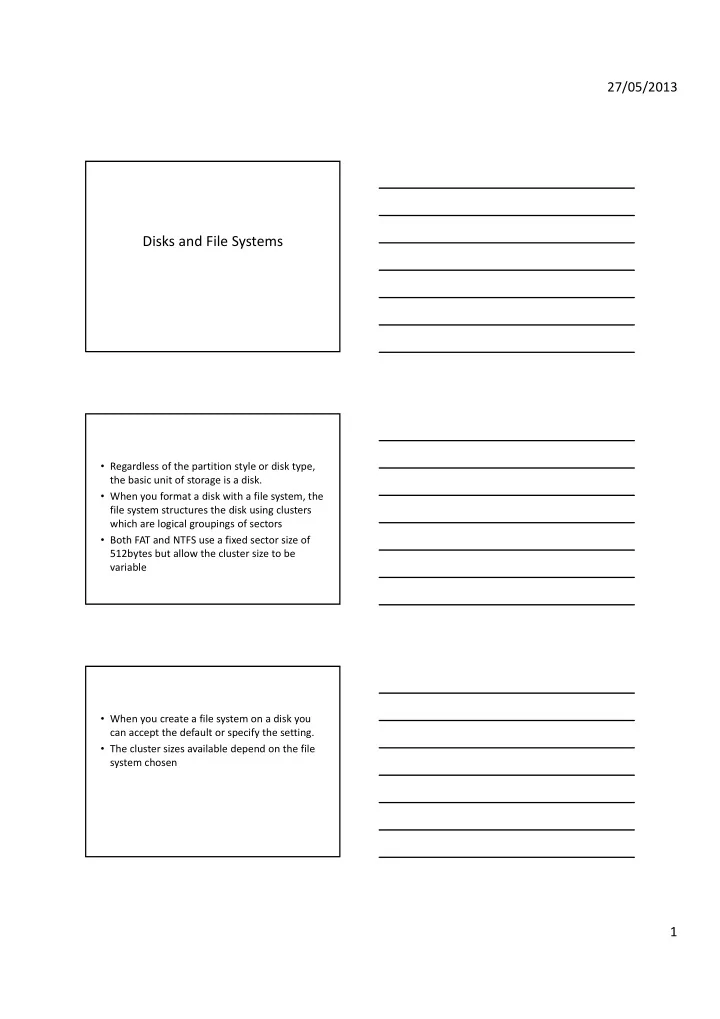
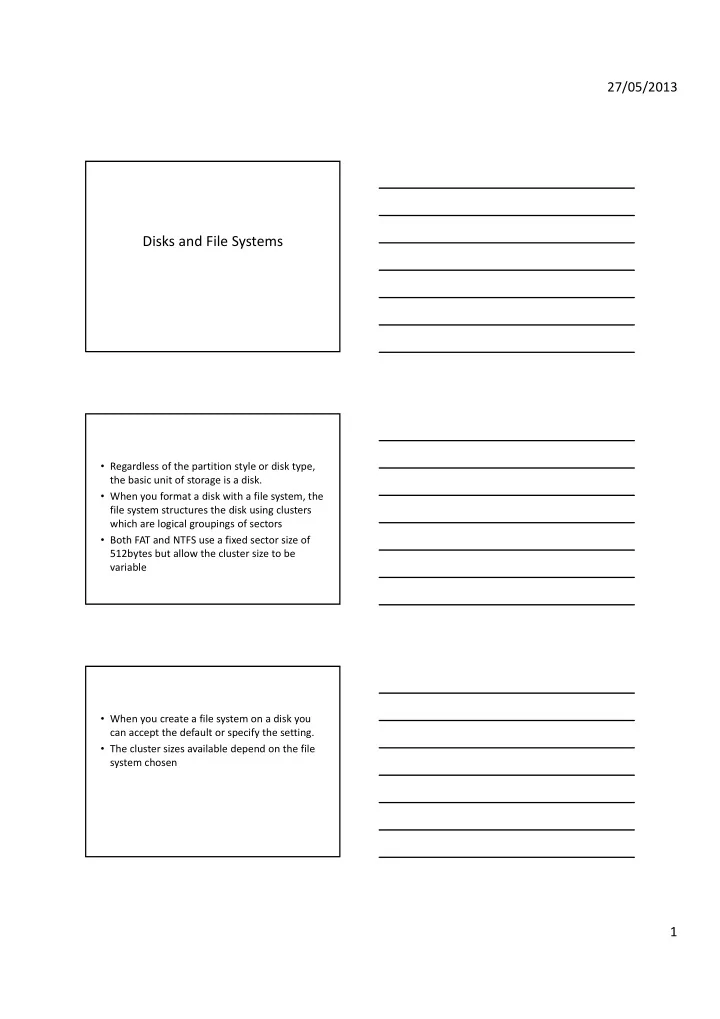
27/05/2013 Disks and File Systems • Regardless of the partition style or disk type, the basic unit of storage is a disk. • When you format a disk with a file system, the file system structures the disk using clusters which are logical groupings of sectors • Both FAT and NTFS use a fixed sector size of 512bytes but allow the cluster size to be variable • When you create a file system on a disk you can accept the default or specify the setting. • The cluster sizes available depend on the file system chosen 1
27/05/2013 • Each cluster can hold one file only • If you create a 1 kilobyte file and it is stored on a file system using 4kilobyte clusters then 3 kilobytes of space will be wasted. • If a single cluster is not big enough to hold the file, the remaining data will go to the next cluster and the first cluster will have a pointer pointing to the next cluster. Cluster Sizes exFAT ( Extended File Allocation Table ) is a Microsoft file system optimized for flash drives. It is proprietary and patent ‐ pending. It is supported in Windows XP and Windows Server 2003 with update KB955704 and all later windows OS’s NTFS • NTFS is a recoverable file system with many advantages over FAT. • Although Server 2008 is using the same version number as that of 2003, it has a number of improvements • Volumes formatted with NTFS can be recovered if they contain structure errors 2
27/05/2013 • Instead of a FAT table, NTFS relies on a database to store its information. • The database is called the Master File Table (MFT) NTFS Comparison BASIC AND DYNAMIC DISKS 3
27/05/2013 • Basic disks and dynamic disks are two types of hard disk configurations in Windows. Basic Disk • A basic disk uses primary partitions, extended partitions, and logical drives to organize data. • A formatted partition is also called a volume (the terms volume and partition are often used interchangeably). • Basic disks can have either four primary partitions or three primary and one extended partition. – The extended partition can contain multiple logical drives (up to 128 logical drives are supported). • The partitions on a basic disk cannot share or split data with other partitions. • Each partition on a basic disk is a separate entity on the disk. Dynamic Disks • Dynamic disks can contain a large number of dynamic volumes (approximately 2000) that function like the primary partitions used on basic disks. • In some versions of Windows, you can combine separate dynamic hard disks into a single dynamic volume (called spanning), split data among several hard disks (called striping) for increased performance, or duplicate data among several hard disks (called mirroring) for increased reliability. 4
27/05/2013 • The following operations can be performed only on dynamic disks: – Create and delete simple, spanned, striped, mirrored, and RAID ‐ 5 volumes. – Extend a simple or spanned volume. – Remove a mirror from a mirrored volume or break the mirrored volume into two volumes. – Repair mirrored or RAID ‐ 5 volumes. – Reactivate a missing or offline disk. Partition Types • The original method of partitioning disks is referred to as MBR (Master Boot Record) which was developed during the 1980’s. • This scheme has many shortcomings including partitions being limited to 2TB in size. • A new partition architecture developed in the late 1990’s called GPT (GUID Partition Table) was created to accommodate the larger partition sizes. • one of the biggest pitfalls of MBR ‐ based disks is their potential for corruption of the partition table, a region on the disk that maps sectors to logical block numbers. • MBR disks only have 1 partition table to keep track of all the blocks in the partition. – If the table becomes corrupt, the entire disk must be recovered from backup. • Windows GPT ‐ based disks have multiple, redundant partition tables so that if one is detected as being corrupt, it can self ‐ heal itself from a redundant copy of the table. 5
27/05/2013 • Another shortcoming of MBR ‐ based disk partitions is the limitation of 3 primary partitions and 1 extended partition. • The extended partition can be further divided into multiple logical partitions. – By limiting the number of partitions on a disk, you effectively reduce the number of partitions to organize or manage the data. • With GPT ‐ based disks, Microsoft supports up to 128 partitions per disk. – There are several partitions reserved for dynamic disks and EFI ‐ boot support so only 124 partitions are available for data. Files, Folders, and Shares • One of the core functions of any server is to serve resources such as files and folders. • In Windows Server 2008 R2, File Services is one of the key roles you can add. 6
27/05/2013 • If you plan on sharing files and folders, it’s important that you understand not only how to share the data but also how to protect it with permissions including both New Technology File System (NTFS) and share permissions. • Although both sets of permissions work independently, they also interact with each other. UNDERSTANDING THE FILE SERVICES ROLE • The core component of any server is its ability to share files. • Sharing resources means that you allow your users to access those resources from the network. – No real processing goes into it as far as the server is concerned; it just hands out files and folders as they are. 7
27/05/2013 ADDING ROLE SERVICES • Server Manager includes several consoles that can be used to manage the different server roles including the File Services role. The File Services role includes several additional role services: • File Server This is the primary role service required to support the File Services role. It is automatically added when a folder is shared. • Distributed File System (DFS) DFS includes both DFS Replication and DFS Namespaces and is covered later. • File Server Resource Manager (FSRM) The FSRM provides a rich set of additional tools that can be used to manage the storage of data on the server including configuring quotas, and generating storage reports. 8
27/05/2013 The File Services role includes several additional role services: • Services for Network File System (NFS) This service enables you to grant access to files from Unix client computers. • Windows Search Service The Windows Search Service uses indexing to perform quicker file searches. • Windows Server 2003 File Services This includes the Indexing Service for backward compatibility with Windows Server 2003 File Services. The File Services role includes several additional role services: • BranchCache for Network Files BranchCache can be used in a multiple ‐ site environment to allow computers in branch offices to cache commonly downloaded files. • BranchCache needs to be enabled on the shared folder. ADDING THE FILE SERVICES ROLE 9
27/05/2013 • For this lab, take a linked clone of Server 2008, add in an extra hard drive (to be used for file shares) • Set up a partition on the Drive using disk manager • You can add the File Services role by following these steps: • Launch Server Manager by selecting Start ‐ Administrative Tools ‐ Server Manager. • Select Roles, and click the Add Roles link. This image cannot currently be displayed. • Review the information on the Before You Begin page, and click Next. 10
27/05/2013 • Select the File Services role, and click Next. • Review the information on the Introduction to File Services page, and click Next. • On the Select Role Services page, select the following role services • File Server, File Server Resource Manager, and BranchCache for network files. Click Next. 11
27/05/2013 • The Configure Storage Usage Monitoring page is used to identify which volumes you want to monitor. • The File Server Resource Manager can monitor and generate storage reports on any volumes you choose to monitor. • Select the volume that you plan on using to share data. • Select the second volume and Click Next. • The Set Report Options page allows you to specify a location for storage reports. 12
27/05/2013 • You can either accept the default location or browse to another location. • You can also configure the reports to be emailed if you have an SMTP server available to send the reports. • For now, accept the default location, and click Next. • Review the information on the Confirmation page, and click Install. • After a moment, the file services will be installed. Click Close. 13
27/05/2013 • At this point, Server Manager includes the File Services role. • Open Server Manager if it is not already open, • It includes the Share and Storage Management node and several selections under the File Server Resource Manager • If you expand down to Share and Storage Management, the shared resources will be displayed Admin$ ‐ Windows Dir Inter ‐ Process Communication (IPC) share A network share on computers running Microsoft Windows. This share is used to facilitate communication between processes and computers, often to exchange authentication data between computers. CREATING SHARES 14
27/05/2013 • There are several methods of creating shares • First we will examine creating shares via server manager • Once a share is created, it can be published to Active Directory to make it easy for users to locate the share. CREATING SHARES WITH SERVER MANAGER • The Share and Storage Management node includes a Provision a Shared Folder Wizard that you can use by following these steps: 15
Recommend
More recommend