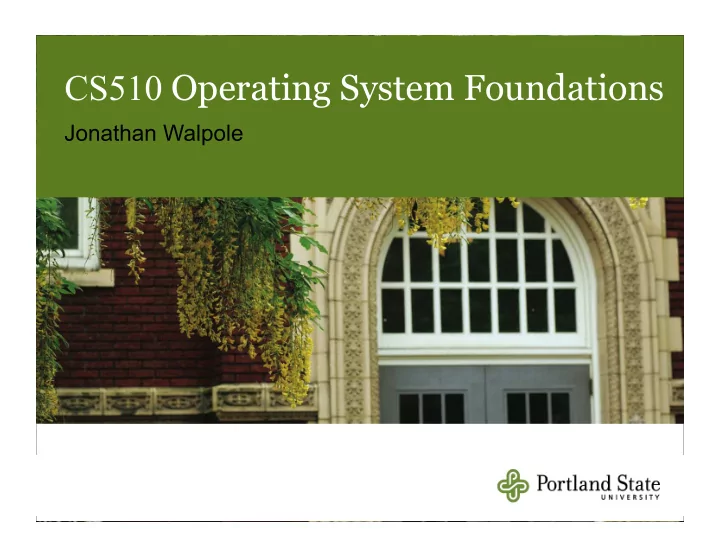
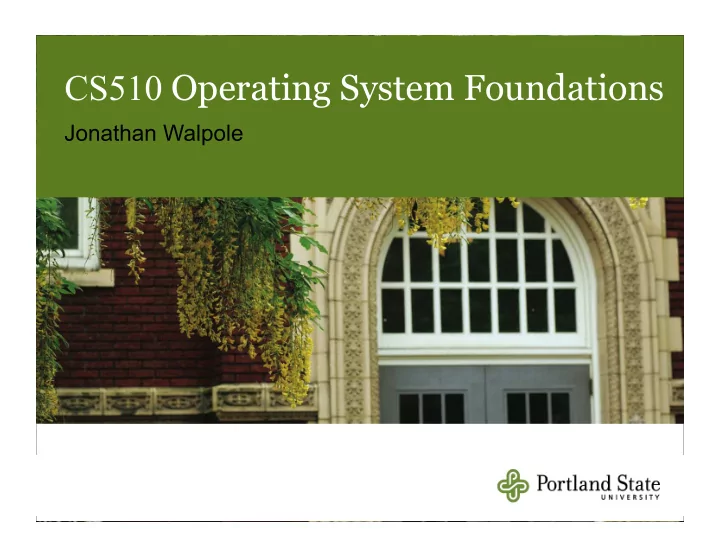
CS510 Operating System Foundations Jonathan Walpole
Disk Space Management How to keep track of allocated vs free blocks What strategy to use for allocating free blocks to a file
Keeping Track of Free Blocks Approach #1: - Keep a bitmap - 1 bit per disk block Approach #2 - Keep a free list
Keeping Track of Free Blocks Approach #1: - Keep a bitmap - 1 bit per disk block Example: - 1 KB block size - 16 GB Disk ⇒ 16M blocks = 2 24 blocks Bitmap size = 2 24 bits ⇒ 2KB blocks - 1/8192 space lost to bitmap Approach #2 - Keep a free list
Free List of Disk Blocks Linked list of free blocks Each list block on disk holds - A bunch of addresses of free blocks - Address of next block in the list null
Free List of Disk Blocks Two kinds of blocks: - Free Blocks - Blocks containing pointers to free blocks Always keep one block of pointers in memory for fast allocation and freeing - Ideally this block will be partially full
Comparison: Free List vs Bitmap Goal: keep all the blocks in one file close together
Comparison: Free List vs Bitmap Goal: keep all the blocks in one file close together Free Lists: - Free blocks could be anywhere - Allocation comes from (almost) random location
Comparison: Free List vs Bitmap Goal: keep all the blocks in one file close together Free Lists: - Free blocks could be anywhere - Allocation comes from (almost) random location Bitmap: - Much easier to find a free block “ close to ” a given position - Bitmap implementation: - Easier to keep entire bitmap in memory
Allocation Strategies Determining which blocks make up a file: • Contiguous allocation • Linked allocation • FAT file system • Unix I-nodes
Contiguous Allocation After deleting D and F...
Contiguous Allocation After deleting D and F...
Contiguous Allocation Advantages: - Simple to implement (Need only starting sector & length of file) - Performance is good (... for sequential reading)
Contiguous Allocation Advantages: - Simple to implement (Need only starting sector & length of file) - Performance is good (... for sequential reading) Disadvantages: - After deletions, disk becomes fragmented - Will need periodic compaction (time-consuming) - Will need to manage free lists - If new file put at end of disk... no problem - If new file is put into a “ hole ” we must know maximum file size ... at the time it is created!
Contiguous Allocation Good for CD-ROMs - All file sizes are known in advance - Files are never deleted
Linked List Allocation Each file is a sequence of blocks First word in each block contains the number of the next block
Linked List Allocation Random access into the file is slow!
File Allocation Table (FAT) Keep the link information in a table in memory One entry per block on the disk Each entry contains the address of the “ next ” block - End of file marker (-1) - A special value (-2) indicates the block is free
File Allocation Table (FAT) Random access... - Searching the linked list is fast because it is all in memory Directory entry needs only one number: - The starting block number Disadvantage: - Entire table must be in memory all at once! - This is a problem for large capacity file systems
File Allocation Table (FAT) Disadvantage: - Entire table must be in memory all at once! - Example: 200 GB = disk size 1 KB = block size 4 bytes = FAT entry size 800 MB of memory used to store the FAT
I-nodes Each I-node ( “ index-node ” ) is a structure containing info about the file - Attributes and location of the blocks containing the file Blocks on disk Other attributes I-node
I-nodes Indexed by Disk virtual block Blocks number Other attributes I-node
I-nodes Enough space for 10 pointers Disk plus indirect Blocks pointers Other attributes I-node
The UNIX I-node
File Storage on Disk �
File Storage On Disk Sector 0: “ Master Boot Record ” (MBR) - Contains the partition map Rest of disk divided into “ partitions ” - Partition: sequence of consecutive sectors. Each partition can hold its own file system - Unix file system - Window file system - Apple file system Every partition starts with a “ boot block ” - Contains a small program - This “ boot program ” reads in an OS from the file system in that partition OS Startup - Bios reads MBR , then reads & execs a boot block
An Example Disk � Unix File System
What Is a File? Files can be structured or unstructured - Unstructured: just a sequence of bytes - Structured: a sequence or tree of typed records In Unix-based operating systems a file is an unstructured sequence of bytes - similar to memory
File Structure � asd Sequence Sequence Tree of bytes of records of records
File Extensions Even though files are just a sequence of bytes, programs can impose structure on them, by convention - Files with a certain standard structure imposed can be identified using an extension to their name - Application programs may look for specific file extensions to indicate the file ’ s type - But as far as the operating system is concerned its just a sequence of bytes
Typical File Extensions
Executable Files Executable files are special - The OS must understand the format of executable files in order to execute programs - The exec system call needs this information Exec puts program and data in process address space -
Executable File Format An archive An executable file
File Attributes Various meta-data needs to be associated with files - Owner - Creation time - Access permissions / protection - Size etc This meta-data is called the file attributes - Maintained in file system data structures for each file - Stored in the I-node in Unix file systems
File Access Models Sequential access - Read all bytes/records from the beginning - Cannot jump around (but could rewind or back up) convenient when medium was magnetic tape Random access - Can read bytes (or records) in any order - Move position (seek), then read
File-Related System Calls Create a file Delete a file Open Close Read (n bytes from current position) Write (n bytes to current position) Append (n bytes to end of file) Seek (move to new position) Get attributes Set/modify attributes Rename file
File System Call Usage Examples fd = open (name, mode) byte_count = read (fd, buffer, buffer_size) byte_count = write (fd, buffer, num_bytes) close (fd)
File Bytes vs Disk Sectors Files are sequences of bytes - Granularity of file I/O is bytes Disks are arrays of sectors (512 bytes) - Granularity of disk I/O is sectors - Files data must be stored in sectors File systems define a block size - Block size = 2 n * sector size - Contiguous sectors are allocated to a block File systems must resolve the granularity mismatch - find, read/write complete blocks that contain the bytes specified in the file read or write calls
Naming Files How do we find a file, or a file’s I-node, given its name? How can we ensure that file names are unique?
Single Level Directories Sometimes called folders Early OSs had single-Level Directory Systems - Sharing amongst users was a problem Appropriate for small, embedded systems Root Directory a b c d
Two-Level Directories Each user has a directory /peter/g Root Directory harry peter todd micah a b c d e c g a d b e
Hierarchical Directories A tree of directories / Interior nodes: Directories Leaves: Files A B C i D j E F k l m n G H p q o
Hierarchical Directories Root Directory A tree of directories / Interior nodes: Directories Leaves: Files A B C User ’ s Directories i D j E F k l m n G H Sub-directories p q o
Path Names Windows \usr\jon\mailbox Unix /usr/jon/mailbox Absolute Path Name /usr/jon/mailbox Relative Path Name - “ working directory ” (or “ current directory ” ) - Each process has its own working directory
A Unix directory tree . is the “ current directory ” .. is the parent
Typical Directory Operations Create ... a new directory Delete ... a directory Open ... a directory for reading Close Readdir ... return next entry in the directory Rename ... a directory Link ... add this directory as a sub directory in another Unlink ... remove a “ hard link ”
Implementing Directories List of files - File name - File Attributes Simple Approach: - Put all attributes in the directory
Implementing Directories Simple approach “ Kernel.h ” attributes “ Kernel.c ” attributes “ Main.c ” attributes “ Proj7.pdf ” attributes “ temp ” attributes “ os ” attributes • • • • • •
Implementing Directories List of files - File name - File Attributes Unix Approach: - Directory contains - File name - I-Node number - I-Node contains - File Attributes
Implementing Directories Unix approach i-node i-node “ Kernel.h ” “ Kernel.c ” i-node “ Main.c ” i-node “ Proj7.pdf ” “ temp ” i-node “ os ” • • i-node • • • •
Recommend
More recommend