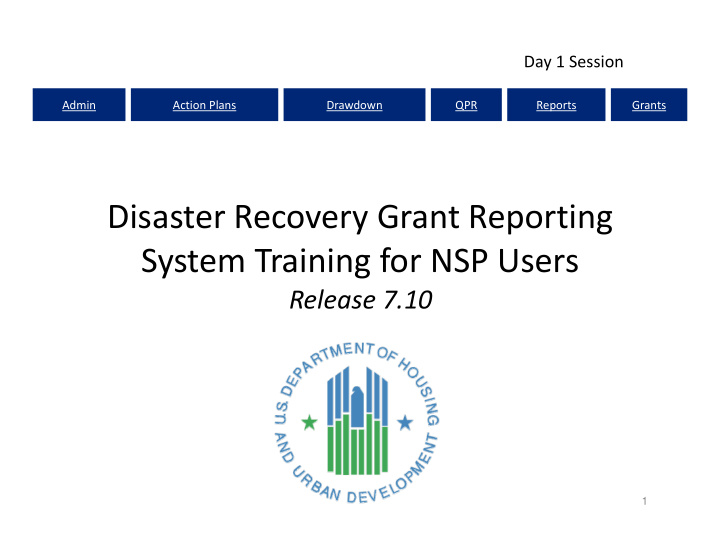

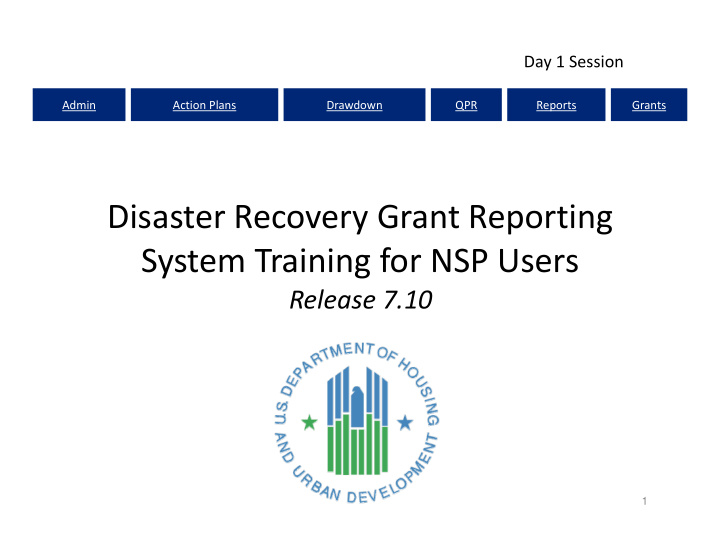

Admin Action Plans Drawdown QPR Reports Grants Subordinate Grantee Actions • Based on the Subordinate Grantee’s role the following actions are allowable: Edit Activity profiles in the Action Plan – Edit Activity profiles in QPR – Create/Modify Receipts – Create Vouchers – Revise Vouchers – 31
Admin Action Plans Drawdown QPR Reports Grants Subordinate Grantee Actions Grantees cannot: • Subordinate Estimated PI – Modify Obligations – Update PI Accounts – Create Vouchers – Approve Action Plan – Submit QPR – Submit 32
Admin Action Plans Drawdown QPR Reports Grants 33
Admin Action Plans Drawdown QPR Reports Grants Associate Sub. Grantee to Activity 34
Admin Action Plans Drawdown QPR Reports Grants Subordinate Grantee Roles Assign 35
Admin Action Plans Drawdown QPR Reports Grants Assign Subordinate Grantee Roles 36
Admin Action Plans Drawdown QPR Reports Grants Grantee Log ‐ In Screen Subordinate 37
Admin Action Plans Drawdown QPR Reports Grants Plans and System L inks CPD 38
Review Getting Started Review • DRGR Roles • Getting Access • Grantee Administrator – Must assign users to grants – Must re ‐ certify users every six months • Subordinate Grantees • Links to Other CPD Systems and Plans 39
Admin Action Plans Drawdown QPR Reports Grants Plan Module Action Adding the Action Plan Adding Projects Adding Responsible Organizations Adding Activities Submitting the Action Plan 40
Admin Action Plans Drawdown QPR Reports Grants DRGR Action Plan • Purpose – Creates foundation and structure for reporting accurately – Helps grantees identify the data required to set up budgets and performance goals • Key to an Action Plan Actions the Action Plan – Add Grant Number – Confirm the Overall Narrative data – Add and edit information on ‘projects’ – Add and edit information on ‘activities’ – Add Organizations • Responsible & Key Features National Objective) • Narratives (i.e. • Budgets • Performance Measures to HUD for Review Approval – Submit and 41
Admin Action Plans Drawdown QPR Reports Grants DRGR Action Plan: Key Steps 42
Admin Action Plans Drawdown QPR Reports Grants Action Plan and QPR Review Process Both follow the same process and have the same status categories HUD Grantee REJECT DRAFT Submitted ‐ Await for Review Rejected – Await for trneaUHGD Original in Progress Modification EDIT APPROVE Submitted ‐ Reviewed and Modified ‐ Resubmit Await for Review Approved When Ready • AP MUST be in ‘Reviewed and Approved’ status for QPR submission • AP CANNOT be edited/submitted if one or more QPRs is in ‘Submitted’ status • Users must have Submit AP and/or QPR roles to submit 43
Admin Action Plans Drawdown QPR Reports Grants Cannot edit a DRGR Action Plan if … Plan has status of ‘Submitted – Await for • Action Review’ has status of ‘Submitted – Await for Review’ • QPR is not assigned to the grant • Grantee is not active • Grant has View Only access • User 44
Admin Action Plans Drawdown QPR Reports Grants DRGR Action Plan status examples 45
Admin Action Plans Drawdown QPR Reports Grants Adding a DRGR Action Plan to a Grant ‘Over Due’ simply means an Action Plan has not yet been added for this grant. 46
Admin Action Plans Drawdown QPR Reports Grants Adding a DRGR Action Plan to a Grant 47
Admin Action Plans Drawdown QPR Reports Grants an AP: Grant Budget Adding • Enter Estimated PI/RLF Funds to establish the Total Budget. • May be updated periodically as grantee re-estimates the program income to be received. • This is the only time the user will enter Program Income separate from Program Funds in a budget. Since Project and Activity Budgets must include PI, the Estimated PI/RLF at the grant le vel must have enough $ to accommodate these increased amounts 48
Admin Action Plans Drawdown QPR Reports Grants a DRGR Action Plan: Adding Narrative Overall information at the grant level • Narrative corresponds to the NSP Substantial directly Amendment: of Greatest Need – Area and Use of Funds – Distribution and Descriptions – Definitions Income Targeting – Low and Relocation – Acquisition Comment – Public 49
Admin Action Plans Drawdown QPR Reports Grants Adding DRGR Projects vs. Activities • DRGR is a two ‐ tier hierarchy system: G RANT P ROJECT 1 P ROJECT 2 P ROJECT 3 A CTIVITY 1.A A CTIVITY 2.A A CTIVITY 3.A A CTIVITY 3.B A CTIVITY 1.B A CTIVITY 3.C 50
Admin Action Plans Drawdown QPR Reports Grants ‘Projects’ Adding should be NSP eligible uses: • PROJECTS / Rehabilitation (Eligible Use B) – Acquisition Bank (Eligible Use C) – Land (Eligible Use D) – Demolition (Eligible Use E) – Redevelopment – Administration 51
Admin Action Plans Drawdown QPR Reports Grants Example Projects NSP1 Grant 1. R EDEVELOPMENT 2. D EMOLITION 3. A CQ . R EHAB Projects D EMO 2.A R EDEV 1.A A CQ . R EHAB 3.A Activities A CQ . R EHAB 3.B R EDEV 1.B A CQ . R EHAB 3.C 52
Admin Action Plans Drawdown QPR Reports Grants Examples: Projects vs. Activities 01 ADMIN Administration 02 REHAB Housing Rehabilitation Homebuyer Assistance 03 DPA 53
Admin Action Plans Drawdown QPR Reports Grants Special Project: Restricted Balance • If activities are in a Restricted Balance project, drawdowns CANNOT be made on them until they are moved to other projects. • Grantees must work with CPD Representatives to figure out why draws are restricted. 54
Admin Action Plans Drawdown QPR Reports Grants Adding Projects in DRGR: DRGR displays amount available for project budgets based on grant and Estimated PI Revolving Loan Fund (RLF) can now be identified as a Project 55
Admin Action Plans Drawdown QPR Reports Grants Tracking Expenditure Deadlines • Expenditure Deadline dates now reported • HUD can block drawdowns based on dates established in Grant Agreement • Drawdowns can be blocked at Project and Activity level 56
Admin Action Plans Drawdown QPR Reports Grants Expenditure Deadlines Tracking 57
Admin Action Plans Drawdown QPR Reports Grants Expenditure Deadlines Tracking 58
Test the System Out USER ID ROLE TS##GA Grantee Admin/Approve Drawdown TS##GR Request Drawdown Admin Action Plans Drawdown QPR Reports Grants 59
Admin Action Plans Drawdown QPR Reports Grants DRGR Navigation Rules • Use Internet Explorer (preferably IE8) • Navigate using DRGR Links, rather than your browser’s. • Never use your browser’s BACK button. • LOGOUT using the Logout link in Utilities – don’t just close the window. • Save early, save often! System times ‐ out after 20 minutes. • If you want to copy/paste text into DRGR, do so from Notepad, not Word or WordPad. 60
Admin Action Plans Drawdown QPR Reports Grants DRGR Navigation Main Navigation Bar to Select Module. Use Module Navigation Menu links to select screens. Use 61
Admin Action Plans Drawdown QPR Reports Grants DRGR Navigation: Search ways to Search • Three 1. Blank (no criteria – returns everything) 2. Partial (i.e. “Sun” for Day Development LLC) Sunny • Returns Day” “Sunny • Returns Day Development LLC” “Sunny • Returns Day LLC” “Sunny 3. Exact Results • The be several pages – May Headers: click to sort – Column on the links for selected item – Click the double ‐ check you are searching the CORRECT • Always grant 62
Study 1, 2, 3, & 4 Case 1. Managing Accounts 2. Adding the Action Plan & Overall Narrative 3. Adding Projects 4. Editing Projects Admin Action Plans Drawdown QPR Reports Grants 63
Admin Action Plans Drawdown QPR Reports Grants Adding Activities: Overview should be broken out by: • Activities Organization – Responsible Type – Activity Objective and – National Building Complex (if applicable) . – Multifamily use correct National Objective • Must Income Housing (DRGR=LMMI) – Low/Mod/Middle Income Housing 25% Set ‐ aside (DRGR=LH25) – Low funds are drawn and all performance • All captured at the activity level. measures 64
Admin Action Plans Drawdown QPR Reports Grants Example Activities NSP1 1. R EDEVELOPMENT 2. D EMOLITION 3. A CQ . R EHAB C ITY LMMI C ITY LH25 C ITY LMMI C ITY LH25 S UB LMMI S UB LH25 S UB LH25 65
Admin Action Plans Drawdown QPR Reports Grants Determining Activities: City of Zorro Example Program Description: 1. Redevelopment: City proposes to redevelop a site and build 8 rental units serving HH at or below 50% AMI. 2. Redevelopment: Subrecipient proposes to redevelop a site and build 30 rental units serving all LMM income levels 3. Acquisition/Rehab: Subrecipient proposes to buy, rehab, and sell to 4 foreclosed single ‐ family properties to serve HH below 50% AMI 4. Acquisition/Rehab: City proposes to buy, rehab, and rent/sell 12 foreclosed properties. 10 will be single ‐ family to serve all LMM income levels. 2 will be multifamily rental properties for HH at or below 50% AMI 66
Admin Action Plans Drawdown QPR Reports Grants Determining Activities: City of Zorro Example ‐ Activity Structure • Redevelopment (Eligible Use E) – City Redevelopment LH25 – Sub recipient Redevelopment LMMI – Sub recipient Redevelopment LH25 • Acquisition/Rehab (Eligible Use B) – Sub recipient Acquisition/Rehab LH25 – City Single Family Acquisition/Rehab LMMI – City Single Family Acquisition/Rehab LH25 – City Multi ‐ Family Oak Street Property LH25 – City Multi ‐ Family Elm Street Property LH25 67
Admin Action Plans Drawdown QPR Reports Grants Example: Zorro Budget – Total Budget for Acq/Rehab Sub recipient Acquisition/Rehab LH25 = $1MM – Activity Type = Rehabilitation/Reconstruction of residential structures – All proposed costs associated with that activity are included in that Activity’s budget. A grantee does not need to breakout in DRGR hard costs from activity delivery costs, for example. Disposition Costs Activity Failed Acquisitions Rehab Costs Total (i.e. Closing Costs) Delivery Costs Acquisitions $ 360,000 + $ 596,000 $ $ $ = $1,000,000 + 20,000 + 14,000 + 10,000 68
Admin Action Plans Drawdown QPR Reports Grants Adding ‘Activities’: Responsible Organizations • Required at Activity Level • Optional at the Project Level • Defined as an organization with responsibility for completing the activity and meeting applicable federal requirements • Double ‐ check all required data is provided 69
Admin Action Plans Drawdown QPR Reports Grants Adding Organizations Responsible Only add a Responsible Organization once in DRGR 70
Admin Action Plans Drawdown QPR Reports Grants System for Award Management (SAM) Grantees must also validate Responsible Organization’s registration and status in SAM. 71
Admin Action Plans Drawdown QPR Reports Grants System for Award Management (SAM) Click “Look Up” and search by Entity Name, DUNS Number, or CAGE Code. The Top 10 matches are returned. 72
Admin Action Plans Drawdown QPR Reports Grants System for Award Management (SAM) After an entity is selected, grantees can view additional details. 73
Admin Action Plans Drawdown QPR Reports Grants Adding Activities: Select Primary Responsible Organization (Page 2) 74
Admin Action Plans Drawdown QPR Reports Grants Adding Responsible Organization: Subordinate Organizations (optional) 75
Admin Action Plans Drawdown QPR Reports Grants Adding Responsible Organizations (Admin Rept05a) 76
Admin Action Plans Drawdown QPR Reports Grants Incomplete Responsible Organizations Common Issue #1 Common Issue #2 77
Admin Action Plans Drawdown QPR Reports Grants Adding Activities 78
Admin Action Plans Drawdown QPR Reports Grants Adding Activities (Page 1) Selected Activity Type will dictate the performance measure on Page 2 Boxes will be checked Boxes will be checked Boxes will be checked if activity is blocked if activity is blocked if activity is blocked If Program Income for drawdowns for drawdowns for drawdowns will be generated, Grantee’s must e stimate and budget PI. For an Activity b udget, program f unds plus estimated Activity budgets Activity budgets Activity budgets p rogram income to include Program include Program include Program Income and Income and Income and b e used equals Total Program Funds Program Funds Program Funds Budget. Click here to assign Click here to assign Click here to assign activity to a project activity to a project activity to a project Click here to assign activity to a project 79
Admin Action Plans Drawdown QPR Reports Grants Adding Activities: Selecting an NSP Activity Type • Consolidate multiple “phases” of program into its end use need to break out by “acquisition” and “rehab” – No NSP Activity Types: • Common of residential structures – Rehabilitation/reconstruction of new housing – Construction and Demolition – Clearance banking ‐ Acquisition – Land – Administration a grantee selects an Activity Type, will auto ‐ • After DRGR the associated performance measures and metrics populate Page of the Action Plan ‐ Edit screen. on 2 Activity 80
Admin Action Plans Drawdown QPR Re orts Grants p Adding Activities: Example of Naming Conventions Often Accounting/ Often a combination of Billing Codes Resp Org, Act Type, & Nat Obj 81 81
Admin Action Plans Drawdown QPR Reports Grants Adding Activities: Select Project Screen 82
Admin Action Plans Drawdown QPR Reports Grants Adding Activities: Proposed Beneficiary Measures (Page 2) • Detailed information is required for performance measures. • Activity Type selected on Page 1 directly ties to the Benefit type a grantee selects and to the proposed measures a grantee zyxwvutsrqponmlkjihgfedcbaYXVUTSRQPONMLJIHGFEDCBA may choose from. • Two Steps: 1. Enter proposed beneficiary data (Area Benefit or Direct Benefit) 2. Enter proposed accomplishment data 83
Admin Action Plans Drawdown QPR Reports Grants Activity Benefit Type: Area Benefit v Direct Benefit • Direct and area benefit options will mainly affect the type of beneficiary data that will be entered by grantees for their activities. • For most housing and economic development activities such as housing rehab, construction of new housing, homeownership subsidy, jobs created and jobs retained, ‘Direct Benefit’ will be selected. 84
Admin Action Plans Drawdown QPR Reports Grants Proposed vs Actual: Beneficiary Measures Benefit Benefit Direct Area Screens Screens FHEO Census Survey and/or Persons) (Households (Persons) (Persons) Owners/Renters Households: Units: Multifamily/ Housing Family Data only at AP Single Enter Data only Data at both Enter Enter QPR AP & QPR at the 85
Admin Action Plans Drawdown QPR Reports Grants Activity Type: Area Benefit v Direct Benefit Benefit Type Tenure Property Type Activity Type Area Direct Rent Own Single ‐ Multi ‐ Family Family Acquisition ‐ general X X X X X X Acquisition, construction, reconstruction of public X X facilities Administration Capacity building for nonprofit or public entities X Clearance and Demolition X X X X Construction of new housing X X X X X Construction/reconstruction of streets X Disposition X X X Homeownership Assistance to low ‐ and moderate ‐ income X X X X Planning X Public services X Rehabilitation/reconstruction of a public improvement X Rehabilitation/reconstruction of other non ‐ residential X Rehabilitation/reconstruction of public facilities X Rehabilitation/reconstruction of a residential structures X X X X X Relocation payments and assistance X X X 86
Admin Action Plans Drawdown QPR Reports Grants Adding Direct Benefit Data Select the Direct Benefit Activity Type Households Owner Renter Housing Units Single Family Multi ‐ Family Fair Housing/Equal Opportunity Data Race Ethnicity 87 Head of Household
Admin Action Plans Drawdown QPR Reports Grants Activity Type: Direct Benefit 88
zyxwvutsrqponmlkjihgfedcbaYXVUTSRQPONMLJIHGFEDCBA Admin Action Plans Drawdown QPR Reports Grants Direct Benefit: Example 89
Admin Action Plans Drawdown QPR Reports Grants Direct Benefit: Examples 90
Admin Action Plans Drawdown QPR Reports Grants Direct Benefit: Middle Income • Eligible households may be low income ( ≤ 50% of the area median income) – – moderate income (51% ‐ 80% of the area median income) – middle income (81% ‐ 120% of the area median income). • In DRGR, there is NO data field in which to enter middle income data; instead, it must be incorporated into the Proposed Total. Performance Measure Projected Total Low Mod # of Renter 15 4 6 # of Households benefitting 15 4 6 91
Admin Action Plans Drawdown QPR Reports Grants Activity Type: Area Benefit Data/Census Select the Area Benefit Activity Type Step #1 for Area Benefit Survey Determine Census or Census OR Method Survey Method Census Data is Optional County Code/County Name ‘Duplicate Activity’ Jurisdiction ‐ Wide Total # Low (in order to choose smaller geographic area) County Census Total # Grantee # Code/Cou New 2014 American Community Survey (ACS) data Place(s) Low/Mod nty Name to be updated in DRGR July 1, 2015 Census Total Activity # Tract(s) Population See DRGR Fact Sheet All Block Select Specific Groups Block Groups 92
Admin Action Plans Drawdown QPR Reports Grants Activity Type: Area Benefit Data/Census Select the Area Benefit Activity Type Step #2 for Area Benefit Determine geographic Survey Survey Census location Method Method Census Census Data is Data is Optional Optional County Code/County Name Jurisdiction ‐ Wide Total # Low Total # Low (in order to choose smaller geographic area) County Total # Total # Code/Cou Low/Mod Low/Mod nty Name Total Total Population Population
Admin Action Plans Drawdown QPR Reports Grants Type: Benefit Data/Census Activity Area Select the Area Benefit Activity Type p #3 for Area Benefit Ste ut fields as needed. Survey Inp Census Method Census Data is Optional County Code/County Name ‘Duplicate Activity’ ‘Duplicate Activity’ Jurisdiction ‐ Wide Total # Low (in order to choose smaller geographic area) County Census Total # Grantee # Code/Cou Place(s) Low/Mod nty Name Census Total Activity # Tract(s) Population All Block Select Specific Groups Block Groups 94
Admin Action Plans Drawdown QPR Reports Grants Area Benefit: Census ‐ Duplicate Activity 95
Admin Action Plans Drawdown QPR Reports Grants Benefit: Census ‐ Jurisdiction ‐ Wide Area 96
Admin Action Plans Drawdown QPR Reports Grants Area Benefit: Census Place/Tract/Block Groups 97
Admin Action Plans Drawdown QPR Reports Grants Area Benefit: Census Place/Tract To the geography select by delineating boundary Block Area Place/Tract/ by Census, User Benefit two options. has #1 Option Place and Tract Select and % of low/mod. calculate 98
Admin Action Plans Drawdown QPR Reports Grants Benefit: Census Block Groups Area Option #2 Select Place, Tract, AND Block group and calculate % of low/mod. 99
Admin Action Plans Drawdown QPR Reports Grants Activity Type: Area Benefit Data/Survey Select the Area Benefit Activity Type Survey Census Method Census Data is Optional County Code/County Name Total # Low ‘Duplicate Activity’ Jurisdiction ‐ Wide (in order to choose smaller geographic area) County Total # Census Grantee # Code/Cou Low/Mod Place(s) nty Name Total Census Activity # Population Tract(s) All Block Select Specific Groups Block Groups 100
Recommend
More recommend