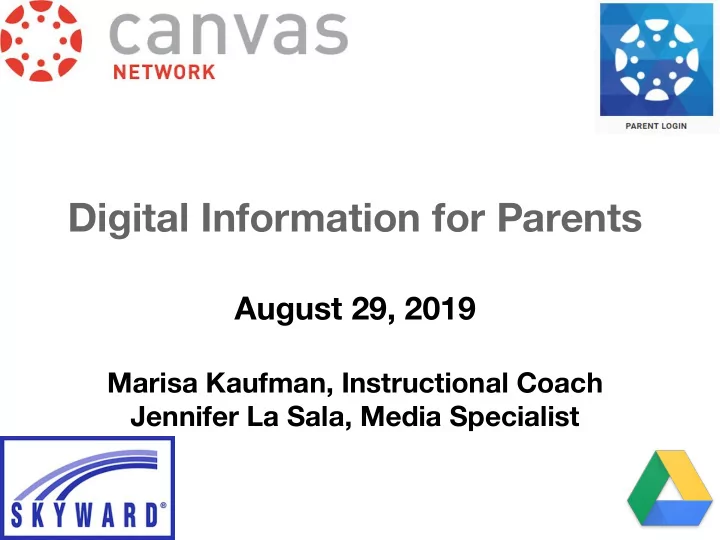
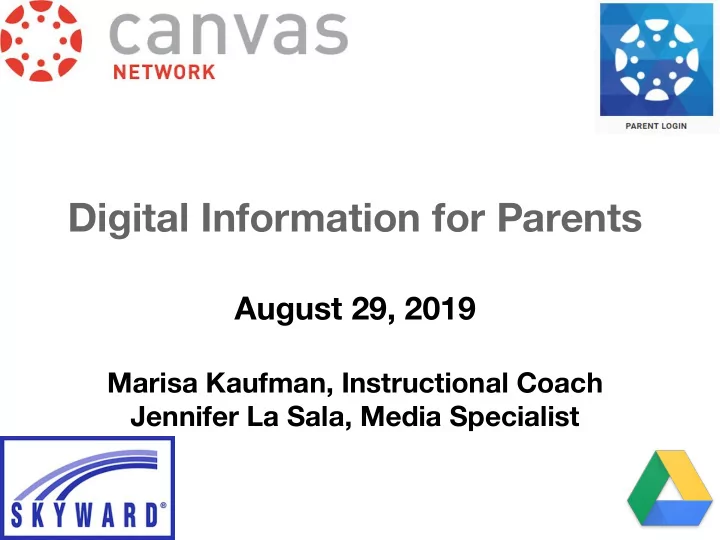
Digital Information for Parents August 29, 2019 Marisa Kaufman, Instructional Coach Jennifer La Sala, Media Specialist
Canvas is the OCPS-adopted Learning Management System and the hub of the digital classroom. Students will visit Canvas to check their calendar for upcoming due dates, access course materials, and submit assignments . Parents can use Canvas to keep up with their student's calendar and assignments using the Canvas Parent App . Access to Canvas will be provided through the Parent LaunchPad Portal .
LaunchPad Parent Portal accounts are created based on parent/guardian data shared when registration for a child is completed in OCPS. Please wait 24 hours after registration to setup your LaunchPad Parent Portal ( https://parents.classlink.com/ocps ) account.
Canvas Parent Canvas Parent iOS App Android App digital.ocps.net digital.ocps.net ●
Examples of ways to use Canvas in the classroom: Manage/Submit Assignments
Examples of ways to use Canvas in the classroom: Receive Important Announcements
Examples of ways to use Canvas in the classroom: Teacher Contact
Examples of ways to use Canvas in the classroom: Collaborative Discussions
Examples of ways to use Canvas in the classroom: Maintain Organization -- Online Planner
●
Students will access Canvas from Launchpad (launch.ocps.net)
Microsoft Office Google Apps for Education Microsoft Word Google Docs Microsoft PowerPoint Google Slides Microsoft Excel Google Sheets Microsoft Outlook Gmail
● Students are permitted to email within the OCPS domain and not outside of it. ● Students can’t receive email from outside of the domain. ● Your child’s email is his or her student ID number @students.ocps.net. ○ Example: 123456789@students.ocps.net Personal Gmail accounts should NEVER be added to the OCPS device
Resources including notes are moved into content area folders. - Google Docs - Google Sheets - Google Slides ***ALL documents using these applications are saved automatically and can be accessed offline These Google Applications allow students to collaborate on one document.
●
●
https://www.schoolpay.com/ ● Credit card is only accepted online using SchoolPay
Assignments and grades can be viewed through Skyward using the LaunchPad Family Portal This is the OFFICIAL platform for grades
● ● ● ● ● ● ● ● ● ● ● ● ● ●
For more information on how to use Skyward: ● How to set up a Parent Launch (Classlink) account through Mobile App ( currently not working) ● How to set up a Parent Launch (Classlink) account on a computer ● Detailed Family Access Guide
1. I have never been able to get Family Access. - Complete a Family Access Concern Form for the school to fi the issue or send to district. 2. I had Family Access at one point and no longer do. - Complete a Family Access Concern Form and the school will send it to the district to fix the issue. 2. I have multiple students and can only view one of their accounts in Skyward. - Complete a Family Access Concern Form and the school will fix the issue. 3. My spouse has access, but I do not. - Complete a Family Access Concern Form and the school will fix the issue. - * Note: Be specific with what the issue is when completing the concern form
Contacts: marisa.kaufman@ocps.net jennifer.lasala@ocps.net
Recommend
More recommend