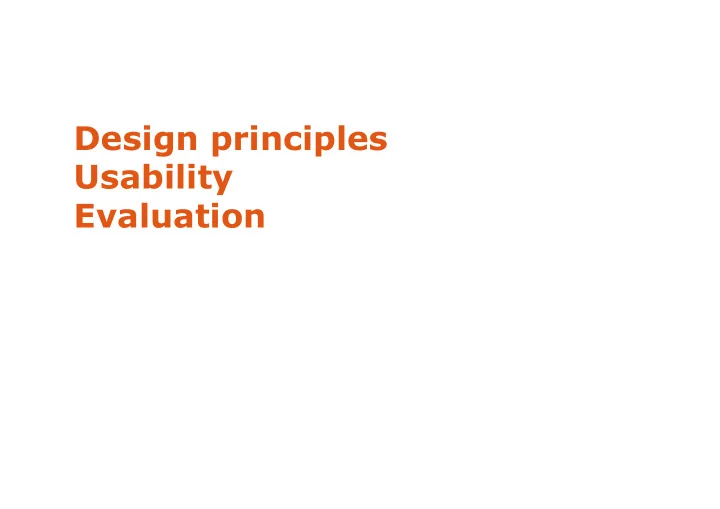
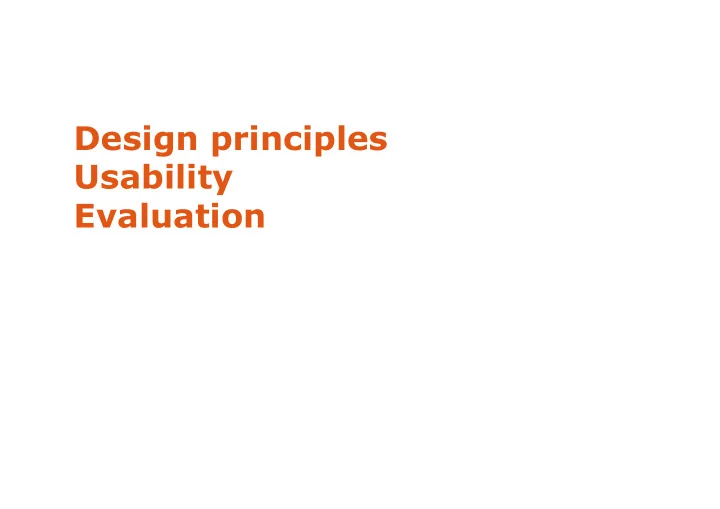
Design principles Usability Evaluation
The design of everyday things (Norman, 1990) The ordinary objects reflect the problems of user interface design � Door handles � Washing machines � Telephones � etc. Introduces the notion of affordance , metaphores , and conceptual models Provides design rules
Conceptual model vs. mental model conceptual mental model model formal informal structured incomplete logical sometimes erroneous image of the system designer user
Metaphor Transfer of a relationship between a set of objects to another set of objects in a different domain folders electronic desktop office/desktop
Affordances
Affordances Quality of an object, which allows a user to perform an action The form, the size, the view of the object suggest what we can do with it « Much of everyday knowledge resides in the world, not in the head » (Norman, 1988)
Affordances Dials for turning Sliders for sliding
Affordances Button for pressing but action unknown These buttons?
Affordances The concept of affordance was first introduced by psychologist James J. Gibson in 1977. Gibson’s affordances are independent of the individual’s ability to recognize them. They depend on their physical capabilities. Norman’s affordances also depend on the individual’s perception. Norman explained that he would rather replace his term by the term « perceived affordances » .
Perceived Affordances in this UI?
Constraints Our mental models of the mechanics and physics help us predict and simulate the operation of an object
Constraints Are these user interfaces effective?
Mappings Example: Find the correspondance between the stove burners and the controls
Mappings Example: Find the correspondance between the stove burners and the controls ...and now?
Example: designing a watch Conceptual model? Affordances? Mappings?
Example: designing a watch Conceptual model? Affordances? Mappings? ...and user feedback ?
Norman’s principles (1990) 1. Make things visible We can know the state of a system by observing the user interface 2. Principle of mapping 3. Principle of feedback Inform the users about the state & result of their actions
Usability « The extent to which a product can be used by specified users to achieve specified goals with effectiveness, efficiency, and satisfaction in a specified context of use » (ISO 9241) A usable system is: easy to learn, easy to memorize, efficient, visually appealing and fast to recover from errors
Utility vs. Usability A B high utility C D low low high usability Is D better than A? What do you think?
Usability principles (Nielsen 2001) Visibility of system status Match between system and the real world User control and freedom Consistency and standards Nielsen and Norman Help users recognize, diagnose and recover from errors Error prevention Recognition rather than recall Flexibility and efficiency of use Aesthetic and minimalist design Help and documentation
Visibility & feedback Objective: aid the use and learning of a system Feed-back and feed-forward mechanisms to reduce memory load prevent errors (more later) reassure (e.g., progression of an operation) helps user understand what actions are available what the system is doing how it is interpreting the user’s input … users should always be aware of what is going on
Visibility & feedback Recommendations: feed-forward gray out non-available commands make input possibilities clear give list of possible inputs instead of typing give example of expected input give intelligent default values Recommendations: feed-back each user action should be followed by a changed representation in the interface inform users of long operations indicate currently used modes show status of system operations in progress
Visibility & feedback System Response time (time to give feedback) how users perceive delays < 0.1s perceived as “instantaneous” 1s user’s flow of thought stays uninterrupted, but delay noticed 10s limit for keeping user’s attention focused on the dialog > 10s user will want to perform other tasks while waiting
Visibility & feedback Dealing with long delays Cursors for short transactions Percent done dialogs time/work left estimated time Random for unknown times
Visibility & feedback Currently used modes What mode am I in now? What did I select? How is the system interpreting my actions?
Match between system and real world The system should be integrated in user activities Recommendations : speak the user’s language e.g., informative messages information coherent with respect to other tools the user uses e.g., electronic version of a paper form access to commands compatible to user’s task e.g., frequent commands more visible, order of windows Need to study and analyze user work practices
Match between system and real world Use meaningful mnemonics, icons & abbreviations e.g. File / Save Ctrl + S (abbreviation) Alt FS (mnemonic for menu action) (tooltip icon)
Match between system and real world Be as specific as possible about operations, based on user’s input Best within the context of the action
Match between system and real world Good use of metaphors and transfers From Microsoft applications
User control and freedom Users don’t like to feel trapped by the computer! should offer an easy way out of as often as possible Strategies: Cancel button (for dialogs waiting for user input) Universal Undo and Redo (can get back to previous state) Interrupt (especially for lengthy operations) Quit (for leaving the program at any time) Defaults (for restoring a partially filled form) … consider autosaving
Consistency & standards Global coherence of interface internal: inside the application external: between applications (e.g., icons, shortcuts), w.r.t. the metaphor of the system (e.g., desktop) Principle: a system that seems familiar is seen as easy to use by users Goal: help learning and use Risk: block system evolution (rigidity of standards)
Consistency & standards Recommendations windows should look similar e.g., search box at top right consistent graphics e.g., information/controls in same location on all windows same vocabulary used for commands as other systems e.g., open / copy-paste / preferences / … syntax of commands coherent across all the interface e.g., similar actions have similar effects Consistency is not only visual consistency Other examples: syntax, interaction, command result
Consistency & standards Style guides: published by system designers describe the look and feel of a platform are often too strict: help those who follow them and make life difficult for anyone who wants to deviate … Examples: � Apple Human Interface Guidelines � iOS Human Interface Guidlines � MS Windows Design Guidelines � Android Design Principles In principle good, but can be hard to follow Implemented (in part) in interface toolkits
Error prevention Even better than good error messages is a careful design which prevents a problem from occurring in the first place. Either eliminate error-prone conditions or check for them and present users with a confirmation option before they commit to the action.
Error prevention Prevent errors: try to make errors impossible Provide reasonable checks on input data e.g., if entering order for office supplies 500000 pencils is an unusually large order. Do you really want to order that many?
Error prevention Mode errors do actions in a mode thinking you are in another refer to file that’s in a different directory look for commands / menu options that are not relevant minimize by have as few modes as possible (or none) make modes highly visible
Error recovery Help users recognize, diagnose, and recover from errors Error messages should be expressed in plain language (no codes) Precisely indicate the problem, and constructively suggest a solution.
Error recovery Prevent/mitigate continuation of wrongful action: Gag deals with errors by preventing the user from continuing e.g., cannot get past login screen until correct password entered Warn warn people that an unusual situation is occurring … when overused, becomes an irritant e.g., audible bell, alert box
Error recovery Do nothing illegal action just doesn’t do anything user must infer what happened e.g., enter letter in numeric-only field (key clicks ignored) e.g., put a file icon on top of another file icon (returns it to original position) Self-correct system guesses legal action and does it instead but leads to a problem of trust e.g., spelling corrector
Error recovery Lets talk about it system initiates dialog with user to come up with solution to the problem e.g., compile error brings up line in source code Teach me system asks user what the action was supposed to have meant action then becomes a legal one e.g., adding a word in the spelling dictionary
Recommend
More recommend