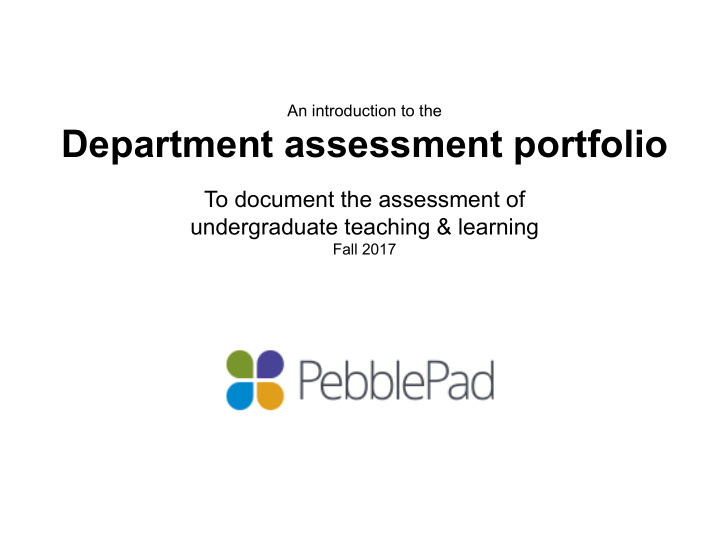

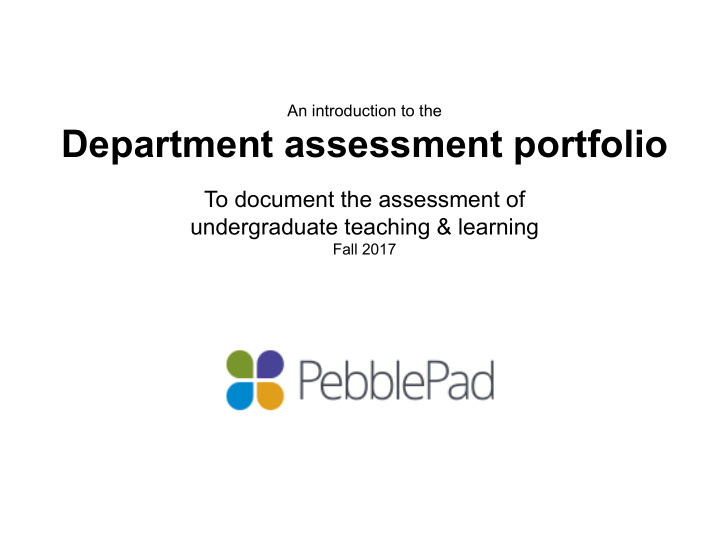

An introduction to the Department assessment portfolio To document the assessment of undergraduate teaching & learning Fall 2017
h$ps://assessment.trinity.duke.edu/assessment-roundtable 2
About the department assessment portfolio • Basic functions and design • Expectations of you and your colleagues Demonstration • Accessing the required workbook • Review of content • Saving and submitting for assessment Observations from last year • Points of clarification • Things that went well (or not) Getting help 3
WeaveOnline https://app.weaveonline.com/duke/login.aspx bit.ly/weave_duke 4
About por)olios sites.duke.edu/por;olio 5
Why PebblePad? pebblepad.com/login/duke 6
Highly structured TaskStream Chalk & Wire Sakai Digication Assessment-centered Student-centered Wikis Facebook GoogleDocs Youtube WordPress Twitter Wix Picasa Pinterest Popplet xMind 7 Unstructured
Highly structured TaskStream Chalk & Wire Sakai Digication Assessment-centered Student-centered Wikis Facebook GoogleDocs Youtube WordPress Twitter Wix Picasa Pinterest Popplet xMind 8 Unstructured
Why use PebblePad to record evidence of learning? pebblepad.com/login/duke 9
The College gives you a workbook template The College You fill in compiles that evidence of template learning You reflect Feedback & revise, to you implement 10
Resources Assets The workbooks and The things you upload, or your templates other give you completed version of the workbooks • Figure reporPng results from rubric- • Department assessment scored theses por;olio 2017-18 • Results from exit survey data • Table reporPng changes in CE results over Pme • Last year’s assessment report • Figure illustraPng results from major alumni survey • ArPcle on pedagogy published by a faculty member • Data dashboard from senior survey • Photos from student major union event • Excerpts from a recent self-study 11
Assets Figure Paper Media Tables Paper Tables Paper Figure Media Tables Tables Media Figure Media Figure Tables Tables Figure Paper 12
Department Your personal Research assessment por)olio por)olio mentorship por)olio (published to Trinity College (published to the internet) (published to grant agency) administrators) Figure Paper Media Tables Paper Tables Paper Figure Media Tables Tables Media Figure Media Figure Tables Tables Figure Paper 13
See quick First Pme accessing the 2017-18 por;olio start guide Launch pebblepad.com/login/duke • Find Resource Store • Open Custom Workbooks and find Department Assessment Por6olio • 2017-18 Rename: Click on the to the icon in the upper right. Next to TITLE, • click edit. Replace “Department” with the name of your program. Start using the workbook! Save regularly. Feel free to stop and return as • ocen as you wish. Later visits to the 2017-18 por;olio Launch pebblepad.com/login/duke • Find Asset Store • Open Custom Workbooks and find Department Assessment Por6olio • 2017-18 Con?nue using and saving. • 14
What’s new in 2017-18? 15
For clarificaPon: PLEASE make sure you resave the asset with your department name. PHILOSOPHY assessment por2olio 2017-18 16 16
For clarificaPon: 17 17
For clarificaPon: Re-using previous work Last year’s work must be copied & pasted manually into the new 2017-18 version. Open 2016-17 and 2017-18 in different browsers (or different tabs) and copy/paste. 18 18
For clarificaPon: Sharing, collaboraPng If mulPple people in your program want to contribute to this workbook, designate one person to be the iniPator. The “iniPator” can share with one or more colleagues later. 19
For clarificaPon: Sharing, collaboraPng Sharing: You give limited access to someone for reading and commenBng. CollaboraPng: You give full access to someone for join authorship. 20
For clarificaPon: Sharing, collaboraPng Sharing: You give limited access to someone for reading and commenPng. CollaboraBng: You give full access to someone for join authorship. 21
For clarificaPon: Personnel changes If you are new to this role: The individual who authored the 2016-17 report must collaborate with you on the 2016-17 version. CollaboraPon is described on the Quick Start guide. Jennifer Hill can guide you through collaboraPon if you wish. Everyone: Make sure you are collaboraPng with at least one other individual (e.g., staff assistant, program Chair) to ensure conPnuity of access in the future. 22
For clarificaPon: Adding evidence Don’t stress about the “evidenced” selngs when you upload a document. 23
For clarificaPon: Adding evidence Don’t stress about the “evidenced” selngs when you upload a document. 24
For clarificaPon: Page complePons Please mark pages as Complete. It helps us a lot! 25
For clarificaPon: Accessing feedback To access your feedback: 26
What went well in 2016-17? What needs more aOenBon? Overall engagement with the tool. Growth ArPculaPon of student learning outcomes. mindset. Punctuality (with respect to deadline) and DiscriminaPon between direct and indirect overall compliance. measures (sources of evidence). DescripPons of what you plan to do with your A$enPveness to feedback. findings. Engagement with help sessions and Difference between SLO and program workshops. Willingness to engage with us. outcomes. Very few technical problems. Clarity of targets 27
What comes next? Reach out to OATC liaison ConPnue reviewing feedback Work steadily, bearing in mind info sessions through the year and the June 1 deadline Right now you should be planning on or acPvely collecPng evidence. 28
But what about the old stuff in WeaveOnline? https://app.weaveonline.com/duke/login.aspx bit.ly/weave_duke 29
But what about the old stuff in WeaveOnline? https://app.weaveonline.com/duke/login.aspx Reports > Detailed Assessment Report > Run Export as HTML or DOCX Then save to your Asset Store in PebblePad. 30
Storing the old stuff from WeaveOnline pebblepad.com/login/duke Find the Burger menu Select the Asset Store Click Upload file 31
Excel reports from previous 2 years Also upload to PebblePad as an Asset Find the Burger menu Select the Asset Store Click Upload file 32
Need help? Quick Start hand-out (available here) Users’ Guide: h$ps://duke.box.com/v/Pebble-Help Accessing PebblePad with your Duke net ID: Call OIT at 684-2200, opPon 2 Using the dept. assessment por;olio: Email Jennifer Hill (jlh9@duke.edu) or Ma$ Serra (serram@duke.edu) Thinking through por;olios for your courses: Visit sites.duke.edu/por;olio Email Elise Mueller (elise.mueller@duke.edu) 33
Recommend
More recommend