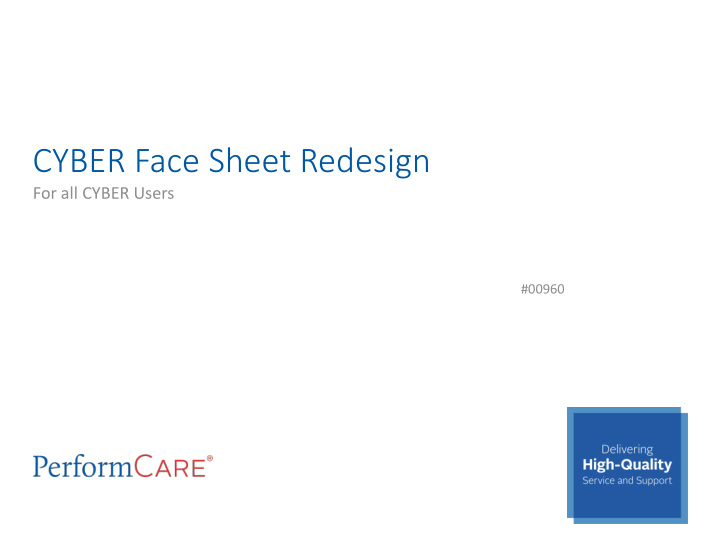

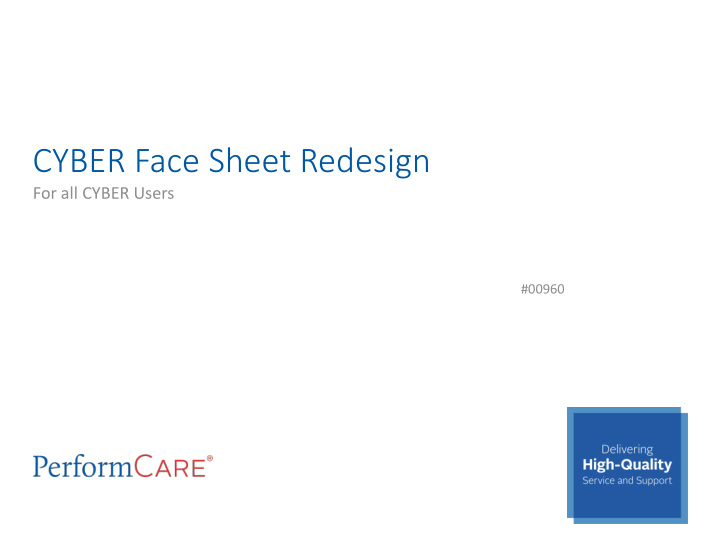

CYBER Face Sheet Redesign For all CYBER Users #00960
Face Sheet Redesign-CSOC Vision • User-friendly view and functionality • CSOC language (e.g. My Active Youth) • Highlight: Dashboard – Consolidated read-only view of record – Printable – Minimizes searching throughout record for info • Sets the stage for upcoming Care Plan Redesign (2018) – Cover sheet for all plans and assessments
Face Sheet Redesign Release This session will include: • Overall changes in the Face Sheet Redesign release for all providers • New Face Sheet tab names • New features, fields, and functionality on tabs • Changes to specific terminology and labels • Changes to requirements for specific providers • How to customize User Preferences • Additional training materials PerformCare 3
Face Sheet Redesign • The CYBER Release 1.43 Face Sheet redesign will enhance CYBER’s Face Sheet view for all users. • The redesign will include new tabs in addition to changes made to existing Face Sheet tabs that will give the user a better view of the youth’s record of care. • Depending on your provider type, you may not see all the tabs described in this presentation. PerformCare 4
Face Sheet Redesign The Face Sheet Redesign includes: • Dashboard tab - New • Demographics tab – Redesigned with new fields • Episodes tab (formerly named Admissions) • Provider tab - Existing • Supports tab (formerly named Formal/Informal Supports) – Redesigned • Dx/Med tab (Diagnostic/Medical) – New combination of existing screens • Eligibility tab – New areas of information • Insurance tab - Existing • Legal tab – Formerly under construction, now displays available information • Doc tab (Documents) – Existing Tracking elements tab has been removed and will not be available to providers. PerformCare 5
Face Sheet Redesign Access The following users will have view access to ALL the provider Face Sheet tabs : • Care Management (CMO)* • Mobile Response (MRSS/CRI)* • Out of Home (OOH/RES) • Family Support Organizations (FSO) • Intensive in-Community (IIC) • Intensive in-Home (IIH/ISS) • Children’s Crisis Intervention System (CCIS) • Partial Hospital Provider (PHP) • Multi Systemic Therapy (MST) • Functional Family Therapy (FFT) * When CMO or MRSS are open to the youth record no other providers may edit the Demographics tab, Supports tab, Diagnostic/Medical tab. PerformCare 6
Providers with Limited Face Sheet Tabs Access These providers may access the following Face Sheet tabs: Substance Use providers (SAB) access: • No access to: Dashboard • • Supports tab Demographics • • Dx/Med Episodes • • Legal Provider • Eligibility • Insurance • Doc Family Support Services (FSS): No access to: • Dashboard (FSS cannot see DCP&P flags) • Episodes • Demographics • Insurance • Provider • Legal • Supports • Dx/Med • Eligibility • Doc PerformCare 7
Dashboard Tab The new Dashboard tab is the default landing tab for all users. The tab provides a read-only, youth-centered, snapshot of the youth’s information. The Dashboard Tab: • Displays Information from different areas in the youth’s record • Displays a quick view of the youth’s active care • Does not allow for editing from this tab • Allows for individual tab printing PerformCare 8
Dashboard Tab - Sections PerformCare 9
Dashboard Tab Youth Specific Information: • Legal Name • Preferred Name – formerly Alias accordion • Date of Birth/Age • Gender • Race - Will display the all the selected races from the Race section • Ethnicity - Will display the all the selected ethnicities from the Ethnicity section • Current Address • Address Type – can be start and end dated • Youth Primary Phone • Youth Secondary Phone • Youth Email • Languages Spoken - will display all the languages spoken in the home • Active YL – Will display yes or no to identify an active YouthLink referral • Youth marital status – Will display selected status PerformCare 10
Dashboard tab - Sections Flags for Special Occurrences displays active ‘flags’ and will be shown in the following format. Some examples are: • MLTSS – 11/20/2017 • Inactive • Inactive Moved Out of State • Inactive Transitioned to DMAHS • DD Eligible • Remain with DDD • DCPP Involved (Active Support Member with a Relationship of DCP&P and no end date or has a future end date) If there are no active flags in the youth record, a message will display: • No Flags are identified this time. Parent/Caregiver • Displays active (no end date or has a future end date) information from the Supports tab. • Will display Primary 1 and 2 Family Supports from Supports tab. • Will display DCP&P if the youth has an active Support Member with a Relationship of DCP&P and no end date or has a future end date). PerformCare 11
Dashboard Tab - Sections Eligibility • Displays active information from the Eligibility tab and Insurance tab. Current Episodes (means active – no end date or has a future end date) • Displays active episodes of care from the Episodes tab. An active episode is defined by the start date of specific services beginning and a transition date of services ending. For example as of December 1, 2017 the current episodes might say, “The youth was admitted to Cambridge on 2017/07/15 and has a length of stay of 139 days (4 months).” Note: Months will be rounded down to the most recent number of completed months (i.e. 37 days would read as 1 month, 80 days would be 2 months, etc.) Current Service Authorizations (means active – no end date or has a future end date) • Displays each active Authorization from the Authorization screen in the following format: “ The youth is receiving Z5008 from PARTNERS FOR KIDS AND FAMILY – UCM (65337845-377341 FROM 11/01/2017 to 1/31/2018.” PerformCare 12
Dashboard Tab The Print dropdown menu is customized to allow printing ‘All Tabs’ or print each tab on the Face Sheet individually. All Tabs will not print the Dashboard. PerformCare 13
Demographics Tab PerformCare 14
Demographics Tab The Demographics tab has been redesigned to include Youth Specific Information: • Youth name, preferred name, date of birth, SSN, gender, eye and hair color • Marital and Military statuses • Address of the youth location and the type of address • Google Map button • Copy Address (button) can capture additional addresses by copying the existing youth address • Youth Email Address • TPL Information available • Youth Primary and Secondary Phone numbers with Type and Relationship of Contact • Preferred Method of Contact • Allow Text Messages (CSA use only) • Referral Source (CSA use only) PerformCare 15
Demographics Tab Additional fields/buttons (administrative) • Save (button) with pop up message • Demographic Updated Date and Demographic Updated By – captures the name and date of last person who saved record. • Anomalies in a youth record is now a button that is gray when there are no anomalies to view in a youth’s record. Only Level 2 and Level 3 users may access the list of all Anomalies from the Welcome Page. Reminder: When Care Management Organizations (CMO) or Mobile Response Services (MRSS) is open to a youth’s record, no other providers may update the Demographics . When CMO or MRSS is closed, any other provider type open to the youth may update Demographics. PerformCare 16
Demographics Tab – Race/Ethnicity Race and Ethnicity list has been expanded into multiple choice check boxes, and adheres to Federal Guidelines. To select Race and/or Ethnicity click the checkboxes and add specific names as required. More than one Race or Ethnicity may be selected and all will displayed on the Dashboard for the youth. PerformCare 17
Mapping Race Demographic mapping will set the former race in the most appropriate location possible. These may require provider review and some updates. Old Race Selections New Race Selections AFRICAN AMERICAN/BLACK Black or African American CAUCASIAN/WHITE White AMERICAN INDIAN/ALASKA NATIVE American Indian or Native Alaskan - Print name of enrolled or principal tribe. SOME OTHER RACE Some other race ASIAN Other Asian - Print race, for example, Hmong, Laotian, Thai, Pakistani, Cambodian, etc. NATIVE HAWAIIAN AND OTHER PACIFIC ISLANDER Other Pacific Islander - Print Race, for example, Fijian, Tongan, etc. PerformCare 18
Demographics Tab - Accordions Accordions • Additional Address Information allows entry of additional addresses with type. • School Information houses School and Counselor information. • CSA Preferred Method of Contact – how Parent/Guardian prefers to receive communication from PerformCare (CSA only). • Languages accordion documents spoken languages by the family. (P) identifies Primary language on Dashboard. • External ID Information identifies DD youth. PerformCare 19
Missing Demographic Information Once a youth is opened to CMO and MRSS, demographic information should be reviewed. If any of the below information is missing, a pop up message will appear 7 calendar days after the youth is opened and every time they access the youth’s record until all the required fields have been entered. These fields must be complete for the youth: • First Name • Last Name • DOB • Gender • Youth Current Address • City • State • Zip Code PerformCare 20
Recommend
More recommend