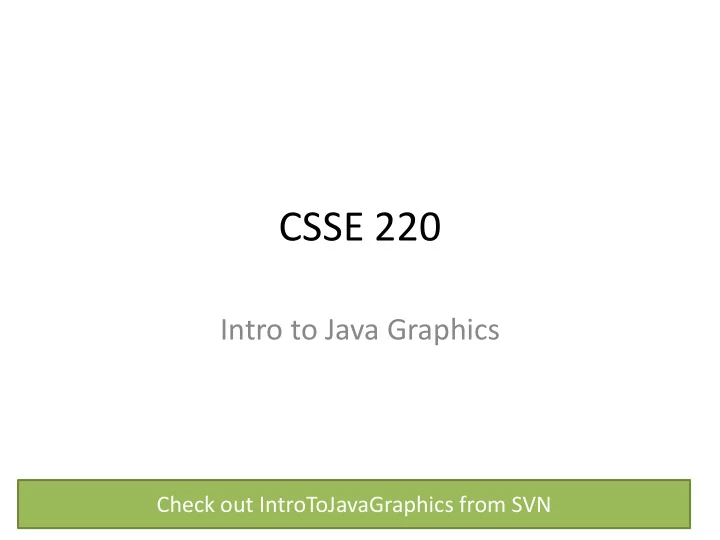
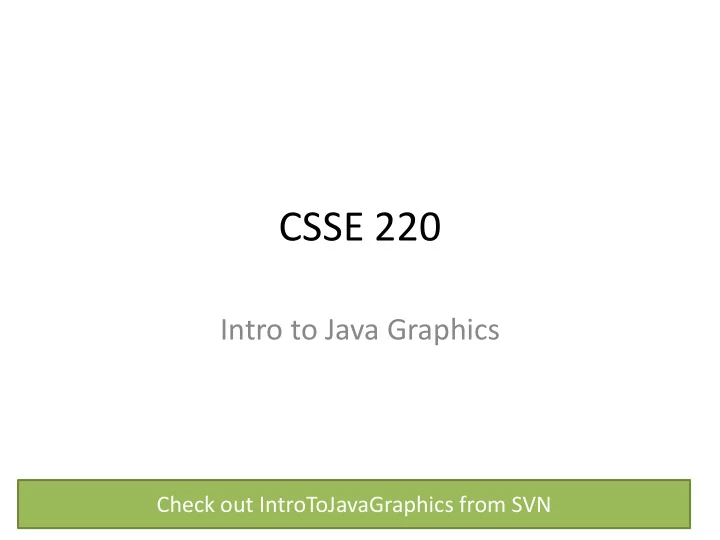
CSSE 220 Intro to Java Graphics Check out IntroToJavaGraphics from SVN
Announcement • Exam 1 Starts Wednesday • We’re splitting the exam into written and programming and doing them on separate days • Before Monday’s class – Print out and complete the written portion of the 201710 written exam (provided on the schedule page) – Bring any questions you have to Monday’s class – Be sure to time yourself to make sure you can complete it within the given 50 minutes
Simple Graphics JAVA GRAPHICS
Simplest Java Graphics Program import javax.swing.JFrame; This code is already in /** your project for today * From Ch 2, Big Java. * @author Cay Horstmann */ public class EmptyFrameViewer { /** Creates a graphics * Draws a frame. frame object * @param args ignored */ public static void main(String[] args) { Configures it JFrame frame = new JFrame(); frame.setSize(300,400); frame.setTitle("An Empty Frame"); frame.setDefaultCloseOperation(JFrame.EXIT_ON_CLOSE); frame.setVisible(true); } Tells Java to exit program } when user closes the Display the frame frame
MyViewer and MyComponent (Based on RectangleViewer and RectangleComponent from Big Java) LIVE CODING
Other Shapes new Ellipse2D.Double(double x, double y, • double w, double h) new Line2D.Double(double x1, double y1, • double x2, double y2) new Point2D.Double(double x, double y) • new Line2D.Double(Point2D p1, Point2D p2) • new Arc2D.Double(double x, double y, • double w, double h, double start, double extent, int type) new Polygon(int[] x, int[] y, int nPoints); • • Try some of these! – Add an ellipse and both kinds of lines to MyComponent
Using translate and rotate successfully • Translate and rotate to adjust the “state” of the pen • It is usually easier to move the pen, then draw in a fixed configuration around (0,0), then move the pen back • Make (0,0) your center of rotation – can change the point of origin using translate() so you can rotate different portions of the component
Translate Originally, origin of 0,0 at top left of screen (with (50,50) marked below) (0,0) (-50,-50) If we called g2.translate(50, 50), here‘s what would happen: Always want to make sure we reset the pen, so when we’re done, (50,50) we need to translate back to where (0,0) we started, in this case: g2.translate(-50,-50)
Rotate Let’s say we’ve already translated to put the origin at (50,50) (mostly to make the slides look nicer) If we drew a rectangle here like this: g2.drawRect(0, 0, 50, 10);, we would get something like… (0,0) What would happen if we called g2.rotate(Math.PI/4); (radians) then call g2.drawRect(0, 0, 50, 10); again? Remember, y is positive down instead of up, so the rotate will go reverse of what you might be expecting
Work • Work on the 3 todos in the translationrotation package (TranslateComponent, RotateComponent) • Then solve the HourTimer Problem • Details are in the PDF within your repo
Scene project SCENE INTRODUCTION
Recommend
More recommend