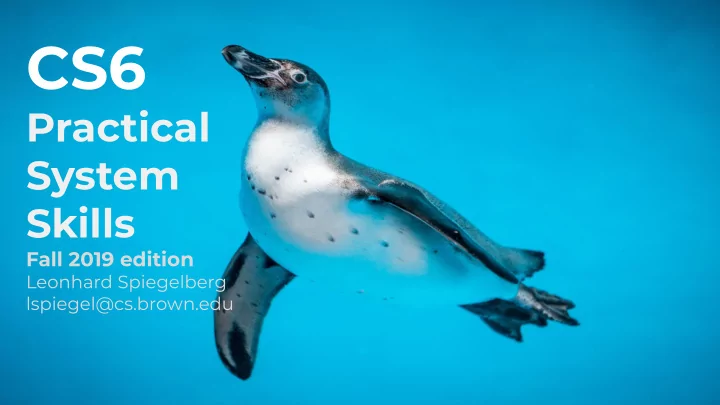
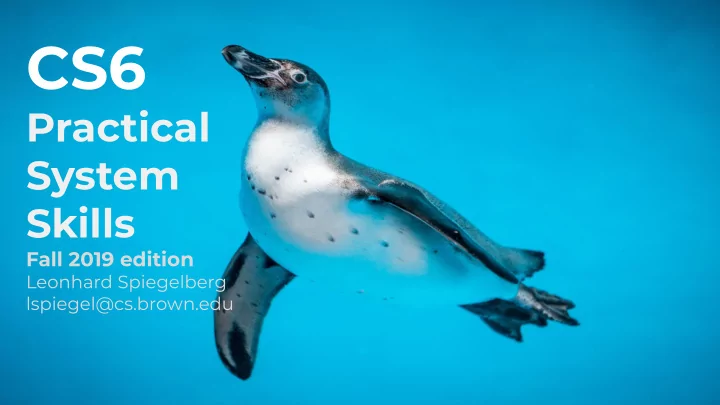
CS6 Practical System Skills Fall 2019 edition Leonhard Spiegelberg lspiegel@cs.brown.edu
14 CS6 Practical System Skills Fall 2019 Leonhard Spiegelberg lspiegel@cs.brown.edu
Official git book: https://git-scm.com/book/en/v2 Atlassian tutorial: https://www.atlassian.com/git/tutorials (many slides are actually based on this) Learn Version Control with Git by Tobias Günther. ISBN: 9781520786506 available freely here: https://www.git-tower.com/learn/git/ebook/en/command-line/introduction Cheatsheets: https://github.github.com/training-kit/downloads/github-git-cheat-sheet.pdf https://about.gitlab.com/images/press/git-cheat-sheet.pdf https://www.atlassian.com/git/tutorials/atlassian-git-cheatsheet ⇒ Best however is learning by doing! 3 / 53
⇒ We have all been there… - Code worked, then we made changes and it broke… → How to revert to an old version? - Taking snapshots / versions in folders for backups → e.g. version01, version02, …? → keeping a changelog.txt? - Using a Dropbox folder or gdrive to share a project? → let's have only one person working on the document to avoid conflicts or breaking changes…? 4 / 53
Version control system : software that tracks and manages changes on a set of files and resources → systems usually designed for software engineering projects Version control systems typically enable ⇒ automated versioning ⇒ to help teams to collaborate on projects ⇒ to automatically backup files ⇒ efficient distribution of updates via deltas 5 / 53
⇒ definitely: text files - source files - build files / make files ⇒ depends: project files and small binary files - ok, if they do not change. E.g. small image files, ... ⇒ strictly no: large files, temporary files, !!!PASSWORDS!!! 6 / 53
⇒ There are multiple version control systems, popular are git (this the defacto standard) subversion mercurial + many more that are not used anymore or are commercial 7 / 53
Created by Linus Torvalds in 2005 ⇒ designed for linux kernel development → https://www.youtube.com/watch?v=4XpnKHJAok8 Git design goals: ⇒ speed ⇒ support for non-linear development and thousands of parallel branches ⇒ fully distributed ⇒ able to handle large projects efficiently ⇒ Git is the standard VCS used today. 8 / 53
Mac OS X: git is already installed on department machines brew install git (brew.sh) You can install also git under windows, but it's most stable Debian/Ubuntu: under *NIX systems. sudo apt-get install git We use git version 2.xx.x Fedora/Redhat: sudo yum install git 9 / 53
Basic syntax: git cmd parameters ⇒ to learn more about cmd, type git help cmd 10 / 53
Before running commands, we need to specify a user and email address under which changes are tracked. git config --global user.name "tux" git config --global user.email "tux@cs6.brown.edu" ⇒ use git config --list to list config params 11 / 53
Repository = a virtual storage of your project. ⇒ Make a folder a repository by running git init within it. → this will create a (hidden) folder .git where all versioning files are stored. Alternative: Run git init project_directory ⇒ If a folder is a git repository and on your machine, it's referred to as local repository too. 12 / 53
You can use a repo-specific user for all your changes, to do so ⇒ instead of git config --global , use git config user.name "tux" to set repo-specific user name ⇒ Analog, git config user.email "tux@cs.brown.edu" Note: You can also use git config --local, which is the same as git config. 13 / 53
⇒ When working in git, you edit your local files in your local working copy (aka local repository) ⇒ When you're done with your edits, you bundle changes in a commit which can be seen as a snapshot. ⇒ git has three areas for a local git project/repository: 1. working area (i.e. working directory) 2. staging area 3. git area (i.e. git directory/repository) 14 / 53
.git directory Working directory Staging Area (Repository) checkout files stage files commit files unmodified/modified files staged files committed files 15 / 53
(1) Modify files in your working directory (2) stage files by appending to the staging area ( git add ) (3) commit files, which takes all files in the staging area and creates a snapshot to be permanently stored as changeset in the .git directory ( git commit ) 16 / 53
⇒ use git add to add files to the staging area ⇒ moves a file from untracked status to tracked status if it was previously not tracked. Syntax: git add file git add directory # e.g. git add . git add *.html # using wildcard pattern 17 / 53
⇒ Use git status to get an overview of files → per default, long output enabled. Use -s for shorter output ⇒ after you added a file, you can print the changes via git status -v or git status -vv ⇒ After you staged all your files, you can create a commit via git commit -m "commit message" 18 / 53
tux@cs6demo:~$ mkdir repo && cd repo && git init (1) create repo Initialized empty Git repository in /home/tux/repo/.git/ tux@cs6demo:~$ git config user.name "tux" (2) set repo-specific user tux@cs6demo:~$ git config user.email "tux@cs6server.edu" tux@cs6demo:~$ echo "Hello world" > README.md tux@cs6demo:~$ git status (3) untracked new file in On branch master working directory No commits yet Untracked files: (use "git add <file>..." to include in what will be committed) README.md nothing added to commit but untracked files present (use "git add" to track) tux@cs6demo:~$ git add README.md (4) git add stages the file tux@cs6demo:~$ git status On branch master No commits yet Changes to be committed: (use "git rm --cached <file>..." to unstage) new file: README.md (5) git commit snapshots the tux@cs6demo:~$ git commit -m "initial commit" [master (root-commit) 486a8b1] initial commit stage area 1 file changed, 1 insertion(+) create mode 100644 README.md tux@cs6demo:~$ git status On branch master 19 / 53 nothing to commit, working tree clean
To remove a file from the staging area, use git reset -- file two dashes here used to indicate it's a file we want to reset Tip: you can set an alias for a command in git, i.e. to have git unstage file instead of git reset -- file , use git config --global alias.unstage 'reset --' 20 / 53
⇒ Besides adding files, removal is tracked too. ⇒ There are two options to remove a file: 1. git rm file 2. rm file && git add file ⇒ git rm is basically a shortcut for rm && git add ⇒ Note: Rather than "removing" the file from version control, this creates a change which removes the file. 21 / 53
⇒ Sometimes you have files in your directory, which you don't want to track → can be folders, system files (e.g. on Mac OS X: .DS_Store) ⇒ create in dir of repository a file .gitignore with a glob pattern on each line to ignore certain files in this directory ⇒ you can also create a global .gitignore file, which is applied in addition to your local .gitignore → git config --global core.excludesFile ~/.gitignore 22 / 53
.gitignore # comments in ignore files are done via # / indicates this is a *.csv directory to be ignored. ignored_folder/ This would NOT ignore a file called ignored_folder Note: To add a file which is ignored by a .gitignore file, you can force add it via git add -f file ⇒ for more examples on gitignore files confer e.g. 23 / 53 https://www.atlassian.com/git/tutorials/saving-changes/gitignore
⇒ git creates for each commit a SHA-1 hash (40 character string of hex digits). ⇒ Often only part of the hash is shown, part of it or the full hash can be used to reference a specific commit. tux@cs6demo:~$ git commit -m "initial commit" [master (root-commit) 486a8b1] initial commit part of the hash belonging to this commit 24 / 53
You can change a commit using git commit --amend ⇒ this opens up the editor you configured to be used by git (typically vim). ⇒ only use this on the last commit ⇒ can be used to change the commit message and add or remove files. 25 / 53
To undo a commit there are two options: ⇒ use git revert . Only use git reset if you know what you're doing. 1) git revert [commit sha] ⇒ creates a new commit which reverts changes 2) git reset [--hard] commit ⇒ reset repo to commit, if hard is specified discard changes. 26 / 53
⇒ commits form a directed acyclic graph(DAG) with branches, i.e. each node is a commit. Often (incorrectly) referred to as commit tree. HEAD HEAD Branch A branch merge Branch B 27 / 53
To work with the DAG, there are multiple commands: branch out, i.e. create a new branch. git branch Visually it is "forking" the DAG. going to a commit node git checkout git merge merging two commits together git rebase placing commits on top of each other 29 / 53
current commit ⇒ You can create a new branch via git branch branch_name or git checkout -b branch_name ⇒ list existing branches via git branch new branch created ⇒ you can delete a branch via git branch -d branch_name 30 / 53
Recommend
More recommend